
Kodi Netflix addon is a heaven for Netflix lovers. It lets users watch Netflix shows within the Kodi environment, depending upon the region they are residing in. But, there is also a method to access other Netflix libraries like US, UK, or India and this guide is all about installing Netflix Kodi addon and enjoying the content from all Netflix libraries. Keep reading!
💡Netflix content is distributed among different Netflix libraries and most of that content is available in the US Netflix library. You can watch only those shows which are licensed in your region. To unblock other Netflix libraries you will require a VPN service and our top recommendation for Netflix is ExpressVPN, which is the fastest and the most reliable VPN service on the planet.
Apart from this, a VPN helps you be anonymous online from hackers, phishers, spammers, and even from ISPs and let you stream geo-restricted content even through torrent links.
How to Install Netflix on Kodi
- Netflix Addon Repository
- How to Install Kodi Netflix Addon on Leia & Krypton (Version 17 or Higher)
- How to Install Netflix Kodi Addon on Jarvis (Version 16 or Lower)
- How to Unblock Netflix Libraries on Kodi With VPN
- Kodi Netflix Addon Description & Details
- Netflix Kodi Addon (Direct Installation Method)
- How to Install Kodi Netflix on Fire TV Stick
- How do I get Netflix on Raspberry Pi on Kodi?
- How to Update Netflix on Kodi
- How to Uninstall Netflix Addon on Kodi
- Kodi Netflix Addon Alternatives for Kodi
- Netflix Addon for Kodi: FAQs
Netflix Addon Repository
In the world of Kodi addons, old repositories abandoned and expires sometimes while new repositories replace their place. Even sometimes you have to wait a bit for the new working repository to replace already broken or outdated repository.
You’ll always find the latest and working repository for Netflix addon here. We check for these repositories frequently and update them accordingly.
Kodi Netflix Repo Name: CastagnaIT Repository
Kodi Netflix Repo URL: http://fusion.tvaddons.co/
How to Install Kodi Netflix Addon on Leia & Krypton (Version 17 or Higher)
1. Open Kodi media player and go to the Settings

2. Select System option
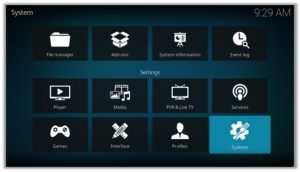
3. Click on Add-ons and then enable Unknown Sources
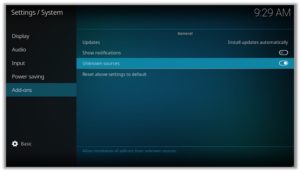
4. Click Yes when the message prompts
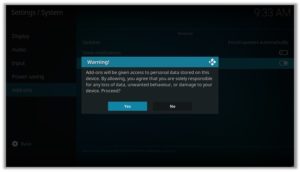
5. Now go one step back to the Settings menu and then click on File Manager
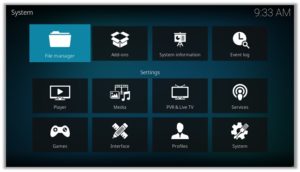
6. Double click on Add Source
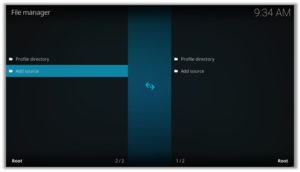
7. A box will open, so click None
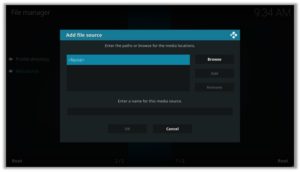
8. Now enter URL http://fusion.tvaddons.co/ and click OK
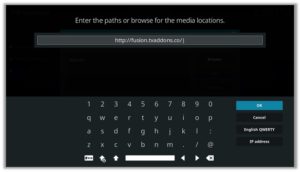
9. Enter the name i.e. CastagnaIT Repo and click OK to close the box
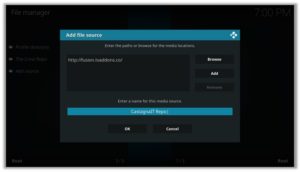
10. Go one step back to the Settings menu and then click on Add-ons
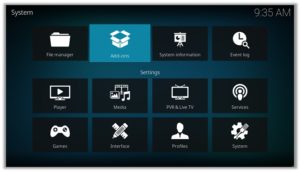
11. Select Install from Zip File
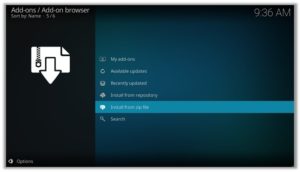
12. A box will open where you will need to click on CastagnaIT Repo
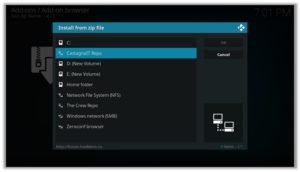
13. Now click on kodi-repos
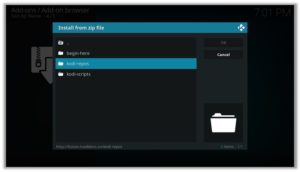
14. Then click on english
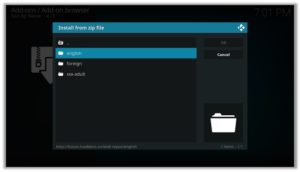
15. Now select repository.castagnait-1.0.0.zip and wait till installation completed
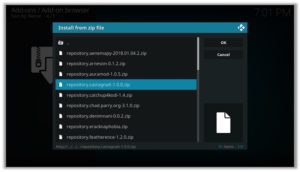
16. Once installed, click on Install from Repository
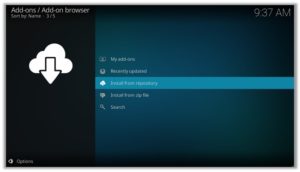
17. Find and click on CastagnaIT Repository
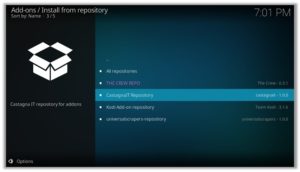
18. Now select Video Add-ons and then click on Netflix
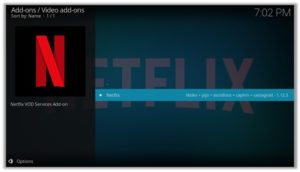
19. Press Install

20. Now click on CastagnaIT Repository Version 1.12.3
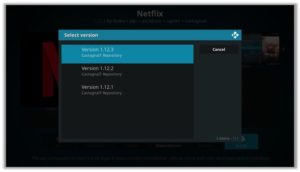
21. Click OK
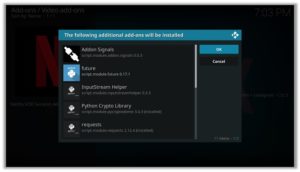
22. When you first open the Netflix addon, it will ask for your login credentials, just put in your email and password or authenticate your account trough authentication key and enjoy Netflix!
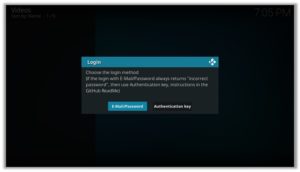
How to Install Netflix Kodi Addon on Jarvis (Version 16 or Lower)
- Open Kodi
- Go to the System
- File Manager
- Double Click on Add source
- Click ‘None’ > Enter http://fusion.tvaddons.co/ > Click Done
- Name it CastagnaIT Repo > Click Done > Click OK.
- Go back to home screen > Click System
- Click on Add–ons > Install from zip file
- Select CastagnaIT Repo >Click kodi-repos > english > repository.castagnait-1.0.0.zip > Wait for a few moments
- Click Install from repository > CastagnaIT Repository > Video add-ons > Netflix > Install > CastagnaIT Repository Version 1.12.3 > OK
- The first time you run the addon, it will ask for the login credentials just put your email and password and enjoy!
How to Unblock Netflix Libraries on Kodi With VPN
Before you start streaming from the Netflix Kodi addon, you must be using a secure VPN to stay away from your ISP tracking. The number one recommended VPN for Kodi users is ExpressVPN. You can use it on 5 devices simultaneously.
You can get ExpressVPN at US $6.67/mo (49% Off) for 12 months Plan with additional 3 months free.
Here is how to install ExpressVPN on Kodi media player.
- Sign up for a ExpressVPN account and download its app on your device
- Run the app and sign in with your credentials
- Connect to the fastest server and start streaming videos on Kodi
Kodi Netflix Addon Description & Details
Netflix is the most popular streaming service in the world right now. Besides Kodi, it has the apps available for almost all streaming devices. There is a huge library of shows and films to watch with worth-watching Netflix originals. Although it is a bit costly service but it is really worth it for your entertainment needs.
Netflix apps are available for these devices:
- Fire TV Stick and devices
- Windows
- Mac
- Android Phones/Tablets
- iPhone/iPad
- Apple TV
- Samsung TV
- Roku
- Xbox One
- PlayStation 4 etc
Netflix Kodi Addon (Direct Installation Method)
Netflix Kodi add-on has another installation method that requires you to download the CastagnaIT Repository zip file directly on Kodi. This method can cut off the initial 3 steps as highlighted in the Kodi Krypton setup above. Here are the steps below:
- Download the CastagnaIT repository Zip File and save it on your system.
- Launch Kodi > Click on Add-ons tab > Select Box-icon > Then Install from Zip File.
- When the box appears, you need to upload the downloaded Zip File > The installation will start.
- Now click on Install from Repository option > CastagnaIT Repository > Video add-ons > Netflix > Install > CastagnaIT Repository Version 1.12.3 > OK.
How to Install Kodi Netflix on Fire TV Stick
Other than Amazon Firestick apps, Netflix is one famous addon for FireStick. To directly install Kodi Netflix on Fire TV Stick, it is necessary that you install ES File Explorer and then install the zip file.
- Open Fire Stick Settings.
- Enable ‘ADB debugging’, ‘USB debugging’ and ‘Apps from Unknown Sources’.
- Return to Home screen > Search for ES Explorer.
- Click on ES Explorer and Download it.
- Open ES Explorer, Click on Favorite > Click Add.
- A window will prompt asking for Path and Name > Enter this path: http://fusion.tvaddons.co/ > Enter name CastagnaIT Repo > Click Add.
- Go back to the Favorite menu >Click on CastagnaIT Repo > Click where it says ‘Click Here to Install AppStarter’.
- Press Select from your remote and click Open File > Click AppStarter APK (Run the standard setup).
- Open after the installation ends.
A lot of users face errors like no stream available on Netflix while watching it on Fire Stick. However, the best way to fix this error is by installing the best vpn for fire stick.
How do I get Netflix on Raspberry Pi on Kodi?
Before installing any add-on, you’ll have to install Kodi on Raspberry Pi. Follow our guide for Installing Kodi on Raspberry Pi. Once you’ve installed Kodi, follow these steps for installing Kodi Netflix add-on:
- Open Kodi on your Raspberry Pi > Click the Settings Icon> Click File Manager.
- Click Add Source> Click None> Type this URL http://fusion.tvaddons.co/ > Click OK.
- Name this Source as CastagnaIT Repo> Click OK> Go back to Home Screen (Strike backspace two times).
- Click Add-ons> Click on the Box Icon>
- Select CastagnaIT Repo >Click kodi-repos > english > repository.castagnait-1.0.0.zip > Wait for a few moments.
- Click on Install from Repository.
- Select CastagnaIT Repository > Video add-ons > Netflix > Install > CastagnaIT Repository Version 1.12.3 > OK
There you have it! Now use Kodi Netflix for your entertainment needs! To access complete Netflix libraries, use a Raspberry Pi VPN.
How to Update Netflix on Kodi
Although Kodi updates addons automatically, however you can manually update addons to watch the latest content. Here is how you can update an addon on Kodi.
- Go to the Add-ons tab > Video add-ons
- Right click on the Netflix addon > Information
- Click on Update > Select the latest Version available
How to Uninstall Kodi Netflix Addon
Uninstalling an addon in Kodi is a simple 3 steps process. If you’re familiar with the Kodi environment, You can easily navigate and perform different actions on Kodi including uninstalling an addon.
- Go to the Add-ons tab > Video add-ons
- Right click on the Netflix addon > Information
- Click on Uninstall > Yes > Yes
Kodi Netflix Addon Alternatives
Netflix Addon for Kodi: FAQs
❓ Will I Need a VPN for Netflix Addon on Kodi?
Using a VPN with Kodi addons is not necessary but it is highly recommended. Unlike other Kodi addons, Kodi Netflix addon is totally legal to use, however, you are restricted to watch limited shows in your region. To access all the Netflix libraries use a reliable VPN for safely unblocking all the Netflix libraries.
❓ Can Netflix Addon be Installed on Fire TV Stick?
Yes, Netflix addon can easily be installed on Fire TV devices. We have discussed this above in detail. Refer to the section “How to Install Netflix on Kodi Fire TV Stick” above for instructions.
❓ What’s the difference between a Kodi Addon and a Build?
A Kodi addon is a piece of code compiled for a specific function to perform on Kodi. There are addons for Video, Music, Programs etc. Whereas a build is a more complex code, written with a lot of addons, skins, wizards, and additional functions to give Kodi users a visual all in one platform for their Kodi entertainment.
❓ Is Netflix Addon Legal?
Yes Kodi Netflix addon is totally legal to use on Kodi because you are connecting your legal account with it. In order to access all the other Netflix libraries like Netflix USA, UK, Australia or India, use a VPN that can safely unblock all the Netflix libraries for you.
❓ What is the Best Addon for Firestick?
Netflix is a good addon that is available for Kodi users. There are some alternatives to this that we have discussed above. However Kodi Covenant, Exodus V8, Exodus Redux, Magic Dragon, Venom, The Crew, and Seren 2.0 are some of the best addons working right now.
Adding Things Up
I hope my guide was helpful in installing Netflix on your Kodi media player. In case of any issues check out the official Kodi community for troubleshooting issues with Kodi Netflix.
Remember to share our guide with Kodi fans and do leave your feedback for improvement. Drop a comment below in case you need to contact us and comeback again for more guides, top Kodi add-on lists and how to install subtitles on kodi.
Using a secure VPN service with the Kodi Netflix addon is highly recommended for safe unrestricted entertainment. It keeps your identity hidden from online threats and even from your ISP and helps you access geo-restricted content in your country even through torrent links.
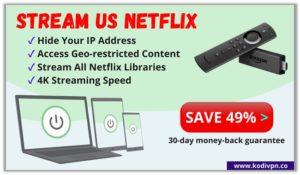
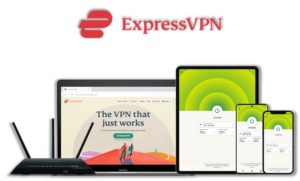

16 Responses to How to Install Kodi Netflix Addon & Unblock US Netflix (2021)