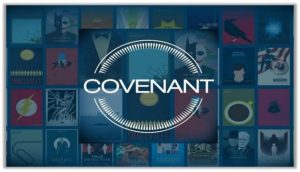
Covenant Kodi addon was the first-ever add-on to replace Exodus as its fork. This addon has now been updated to the latest version to bring you high-quality streaming links.
In this guide, I will be discussing how to install Covenant on Kodi using the latest updated repository.
Inside Covenant addon, you will find Movies, TV Shows, Trending Movies, and more.
Before you begin streaming with Covenant, make sure you have a VPN installed on your device. A VPN is highly recommended as it hides your internet activity while you stream free content.
Surfshark VPN is our top choice as it is remarkably cheap and it gives you the best online protection with unlimited simultaneous connections.
Covenant Repo Kodi URL
If you know how to install an addon on Kodi, here are the repository name and URL. If not, read through this step-by-step guide for installing Covenant addon on Kodi.
Covenant Repo Name: Covenant Repository
Covenant Repo URL: https://covenant01.github.io/zip
How to Install Covenant on Kodi
1: Open Kodi and click on the Settings icon

2: Select the System menu
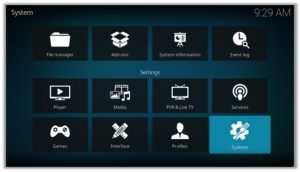
3: Hover your mouse to Add-ons menu and enable Unknown Sources
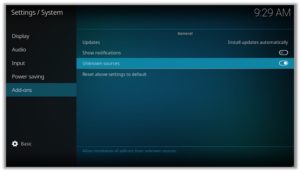
4: When the option appears, click Yes
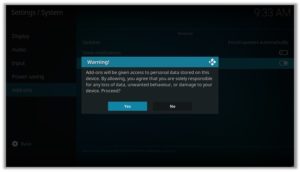
5: Go back to the Settings menu and click on File Manager
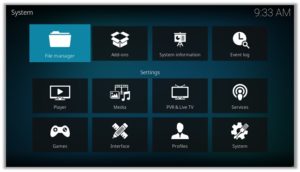
6: Double click Add Source
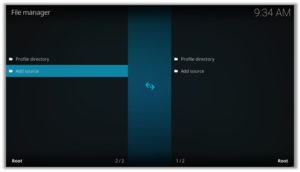
7: When the box appears, click on the ‘None’ option
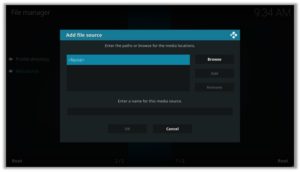
8: Type the URL https://covenant01.github.io/zip and click OK
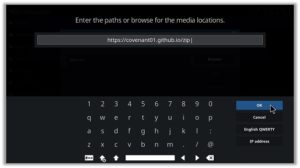
9: Now enter the name as ‘Covenant Repo’ and click OK
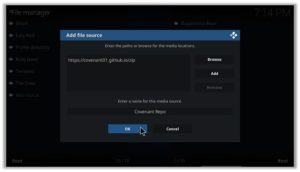
10: Go back again to the Settings menu and click on Add-ons
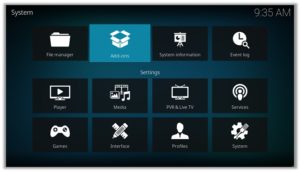
11: Select Install from Zip File
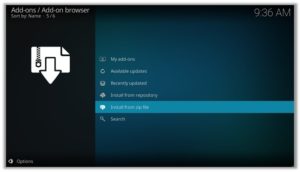
12: When the box appears, click on Covenant Repo
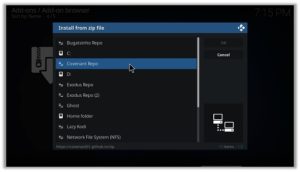
13: Click on repository.covenant-0.1.zip and wait for it to install
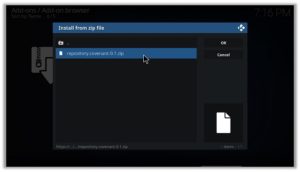
14: Once installed, click on Install from Repository
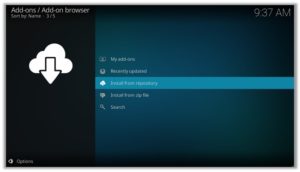
15: Select Covenant Repository
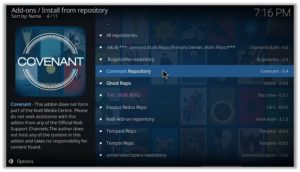
16: Go to Video Addons and then select Covenant from the list
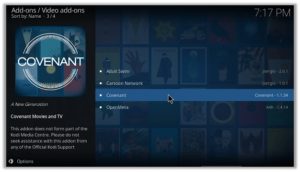
17. Press Install
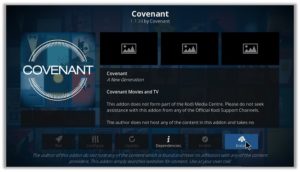
18. Click OK
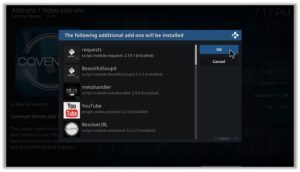
How to Install a VPN on Kodi
Before you start streaming from the Covenant Kodi addon, you must be using a secure VPN to stay hidden from hackers, spammers and ISP tracking. The number one recommended VPN for Kodi users is Surfshark. You can use it on as many devices you want.
Here is how to install Surfshark on Kodi media player.
- Sign up for a Surfshark account and download its app on your device
- Run the app and sign in with your credentials
- Connect to the fastest server and start streaming videos on Kodi
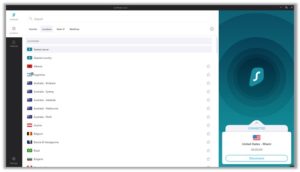
Covenant For Firestick (Installation Guide)
Other than Amazon Firestick apps, Covenant is one famous addon for FireStick. To directly install Covenant on Fire Stick, it is necessary that you install ES File Explorer and then install the zip file.
- To install ES File Explorer, follow the steps outlined below:
- Go to Fire Stick Home Screen > Click on Settings > Select System > Developer Option > Turn ON Apps from Unknown Sources and ADB Debugging option.
- A box will pop-up to declare warning, select OK
- Now follow the same steps mentioned earlier in this guide
A lot of users face errors like no stream available on Covenant while watching it on FireStick. However, the best way to fix it is by installing the best vpns for fire stick
Kodi Covenant Download (Direct Installation Method)
Covenant Kodi add-on has another installation method that requires you to download the Covenant Repository zip file directly on Kodi. This method can cut off the initial 3 steps as highlighted in the Kodi Krypton setup above. Here are the steps below:
- Download the Zip File and save it on your system.
- Launch Kodi > Click on Add-ons tab > Select Box-icon > Then Install from Zip File.
- When the box appears, you need to upload the downloaded Zip File > The installation will start.
- Now click on Install from Repository option > Covenant Repository > Video Add-ons > Covenant > Then Install.
How to Use Covenant Kodi Addon
1: Once Covenant is installed, click Covenant again and select Open
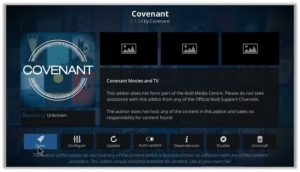
2: Go to Movies
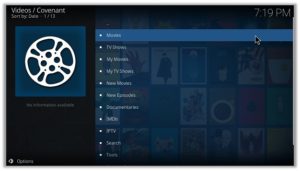
3: Then select Most Popular or any option and then choose a title
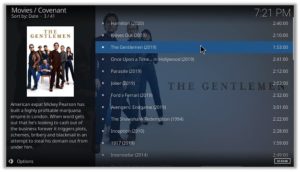
4: Select any streaming link and start streaming!

How to Activate Real-Debrid on Covenant
1. If you don’t already have a Real-Debrid account, register it here
2. Go to Covenant Kodi Addon
![]()
3. Scroll down to find Tools option and click on it
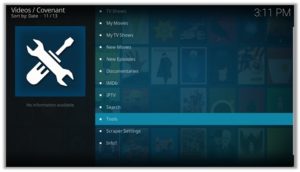
4. Scroll down to find and select Resolve Settings
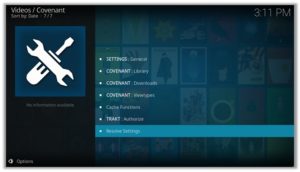
5. Click on Universal Resolvers on the left and then (Re)Authorize My Account under Real-Debrid Section
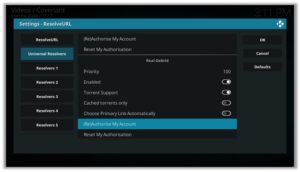
6. Note the code provided in the Pop-up box
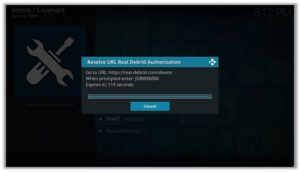
7. Run your browser and visit https://real-debrid.com/device
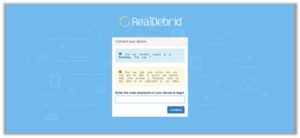
8. Enter the code you noted and click on Continue
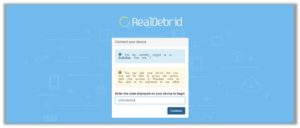
(Your Real-Debrid application is approved! You can now enjoy high quality links with no lag or buffering.)
Covenant Not Working on Kodi / Errors / Fixes
Being a popular Kodi add-on, you might see numerous discussion threads related to it on platforms like Reddit. While going through a few sticky threads, I noticed many people were complaining Covenant Kodi not working issues. So, I thought why don’t we address them!
Covenant Failed to Install Dependency Error
Covenant add-on is available on many repositories, but there are only a few where it actually works. There are repositories where you install Covenant add-on but it gives an error ‘Failed to Install Dependency’.
As a result, you are unable to install Covenant on Kodi ending up Kodi Covenant not working. Some of the add-ons contain Trojan viruses and you may accidentally install them through these repositories which is a bigger risk.
Solution
To fix this problem, you can install Covenant from the official Colossus repository which is safer than any other repositories.
Covenant No Stream Available Error
Recently an error has been popping up on Kodi while using Covenant stating, ‘No streams Available’. This means that either the stream you’re looking for is new and not yet available or either it is too old to grab.
As for the add-on, Covenant might not be able to catch any stream from the provider. The reason may be because of your network connectivity, firewall, or your cache.
Solution
Well, this error can easily be fixed. Follow the following steps to fix this error:
- Go to the Main Menu> Open Tools.
- Click on Clear Providers> Click yes> A notification stating ‘Process complete’ will pop-up.
- Now click on Clear Cache> Click yes > A notification stating ‘Process complete’ will pop-up.
- Click on General > Go to Providers Timeout> Decrease it to 20> Click OK.
- Again click on General> Click on Playback from the left-hand menu> Turn off Hosters with Captchas> Click OK.
- Now select Subtitles from the Tools menu> Enable Subtitles> Click OK.
- If you have an unstable or slow internet connection then,
Go to Tools Menu> Select General> Click on Playback from the left-hand menu> Go to Max quality> Decrease the video quality for the better streaming experience.
Now you can stream your favorite content easily, Enjoy!
Covenant Kodi Reviews
Kodi is a place of wonders due to the endless possibilities it offers through its add-ons. One of the best add-on for movie streaming was Exodus, which is now out of the limelight because its support is no longer available.
But it was soon replaced by Covenant, an add-on that offers everything. There are many Covenant Kodi reviews and in all of them, it has been highly praised.
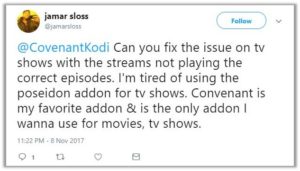
It’s obvious that a third-party add-on cannot be inch-perfect and users have been complaining about it. But even in this issue raised, this user is clearly not leaving this add-on.
The issue he has raised regarding the episodes not being correct is a usual thing with such un-official add-ons. Because they aren’t official and the streams that they provide are grabbed from other portals. So this happens sometimes.
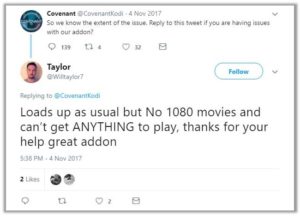
On the other hand, there are some users who aren’t satisfied by this add-on. As this user tweeted that he has an issue finding anything to play. Well, we don’t know what the real problem with his add-on might be.
But recently, many users have highlighted an error of having “no streams available” and the reason behind this error might be their ISP, network, or their firewall. However, the fix for this error is available and we already have discussed it above in the errors or read our Kodi vpn guide.
You can save your favorite content easily by linking your Trakt account to this add-on. It’s very easy and handy too.
Covenant Kodi Reddit User Reviews
If you go through the reviews about Covenant Kodi reddit users have published, then you’ll see that many of them are calling it a “Fork of the Exodus”. Take a look at this thread:
There are some users who are unaware of the fact that having the zip file only doesn’t provide you the streams. You should install proper repository in order to have streams and updates.
If you look at Covenant Kodi reddit reviews, then you’ll see one prominent repository being quoted every now and then namely “Colossus”.
How to Do Covenant Kodi Update on Your Device
1. From the Kodi Video add-ons menu, scroll to find Covenant addon, right click on it to open option box and click on Information option
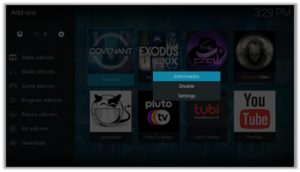
2. Click on Update button
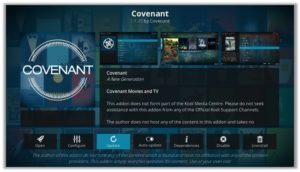
3. Click on Covenant Repository Version 1.1.35, it will update your addon to the latest version available
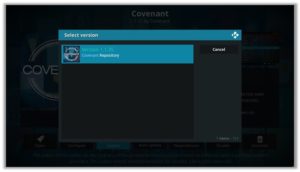
How to Uninstall Covenant on Kodi
Uninstalling Covenant Kodi add-on is very easy; you can do it by following these three steps:
- Open Kodi > Go to the Add-ons section.
- Click on Video Add-ons > Right click on Covenant > Click Information.
- Click on Uninstall > Click Yes > The add-on will be uninstalled.
Best Covenant Alternatives
Covenant Kodi add-on is among the KodiVPN.co’s best Kodi addons list and provide users with excellent quality links. Every day a new add-on comes up but many are unable to compete with or replace Covenant Kodi add-on.
Whereas, there are a few add-ons that have the potential to be the Kodi Covenant replacement, here are a few of them:
Covenant Kodi Addon: FAQs
Is Kodi Covenant addon legal?
Yes, it is legal to use. But the content it access from online sources may be pirated and illegal to use. Thus, it recommended to use a Secure VPN while using third party addons on Kodi.
Will I need a VPN for Covenant Addon on Kodi?
It is a third party addon which access the requested content from online sources. Sometimes these online sources may contain pirated content which is illegal to watch freely in your country. It is therefore recommended to always use a VPN with Kodi, which is a secure way to access online content with your identity being hidden to ISP, Government bodies, hackers, and spammers.
Which one is better: Covenant or Exodus?
Covenant is actually the fork of Exodus Addon. No matters which addon you use, both provide you with a lot of good content to stream. If you’re using any of these and it is working fine for you, don’t need to change it. If not, try using the other one.
Can Covenant addon be installed on firestick?
Yes, it can be easily installed on Firestick. Scroll up to find the Covenant installation on Firestick section, and follow the steps to install Covenant on Kodi.
Do I need Real-Debrid to watch movies on Covenant addon?
Although it is not necessary, but is recommended for best links and HD content.
Summary
Covenant Kodi is a popular addon that brings you quality streaming links still and with the latest Movies and TV Shows.
Covenant allows Trakt account integration with the best quality streams.
It is undoubtedly the add-on for movies and shows. If you have any other queries related to Covenant Kodi then comment with your concerns below.
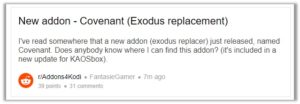

184 Responses to How to Install Covenant Kodi Addon [ April 2021 Updated]