
This is a step-by-step guide on how to install The Crew addon on Kodi in 2021.
The Crew Kodi Addon is now the most popular Kodi addon having the latest Movies and TV Shows that have HD streaming quality links.
In this addon, you will find a list of menu that includes Movies, TV Shows, Sport, IPTV, Kids, 1-Clicks, Stand-up comedy, and more.
Before you start streaming with The Crew addon, make sure you are using a VPN. It hides your IP address while viewing free content with this addon.
Surfshark VPN is our recommended choice because it has strong encryption and can be connected to unlimited devices with a single account.
The Crew Kodi Addon Tutorial (Video Guide)
The Crew Repo
The Crew addon has its own repository for installing this addon on Kodi. If you know how to install an addon on kodi and don’t want to read the complete blog, here is the repository name and URL for The Crew Kodi addon.
The Crew Repo Name: The Crew Repo
The Crew Repo URL: https://team-crew.github.io
How to Install The Crew Addon on Kodi
1: Open Kodi media player and click on the Settings menu

2: Select System option
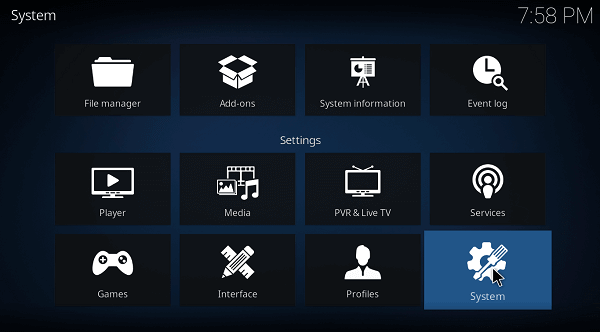
3: Click on Add-ons and then enable Unknown Sources
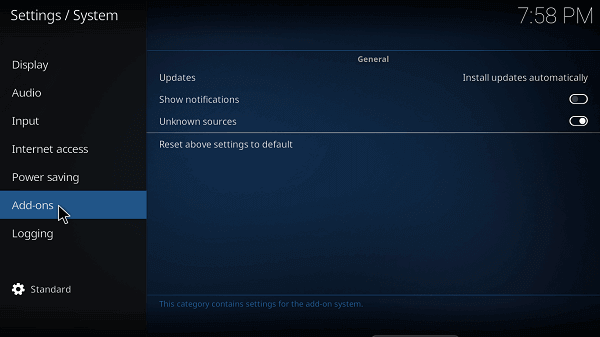
4: Click Yes when the message prompts
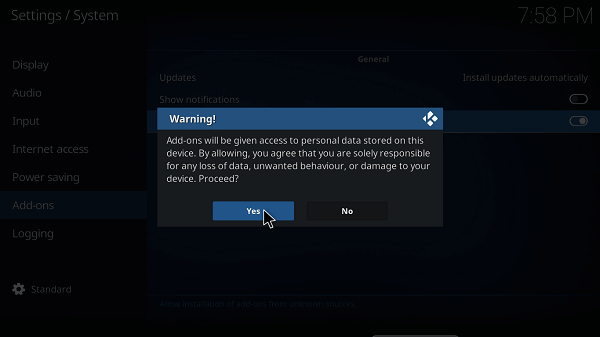
5: Now go one step back to the Settings menu and then click on File Manager
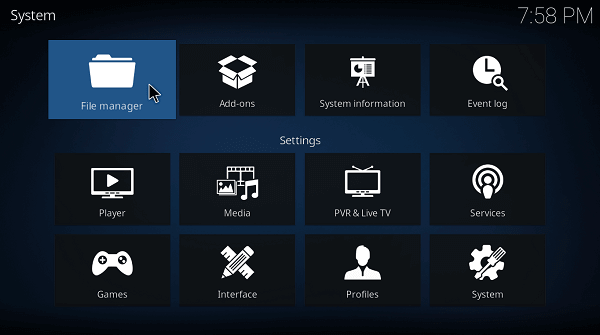
6: Double click on Add Source
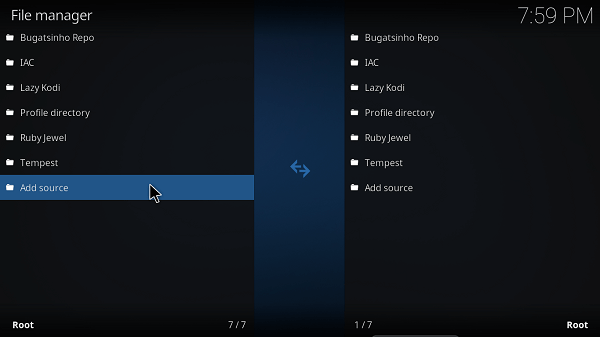
7: A box will open, so click ‘None’
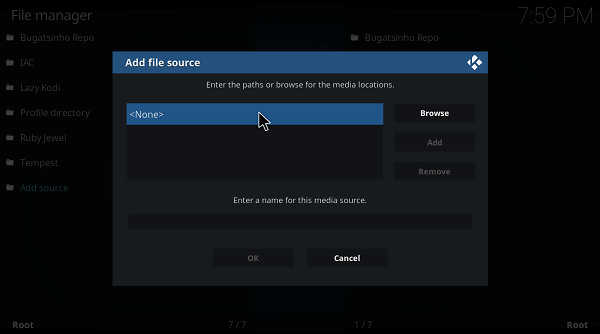
8: Now enter URL https://team-crew.github.io and click OK
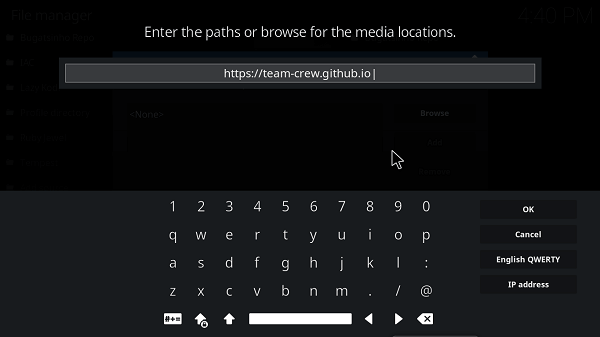
9: Enter the name i.e. ‘The Crew’ and click OK to close the box
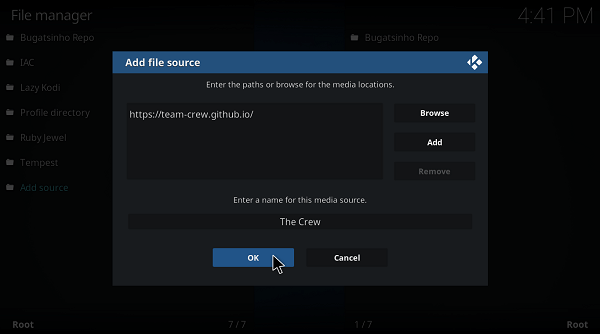
10: Go one step back to the Settings menu and then click on My Addons
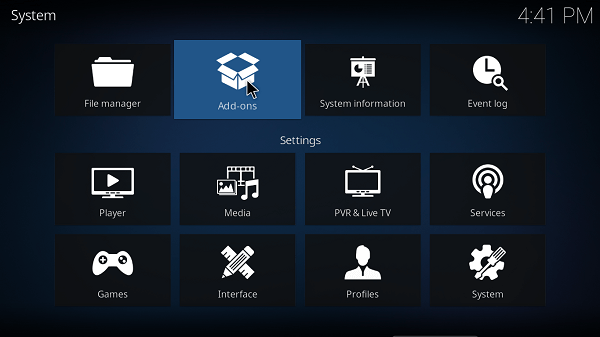
11: Select Install from Zip File
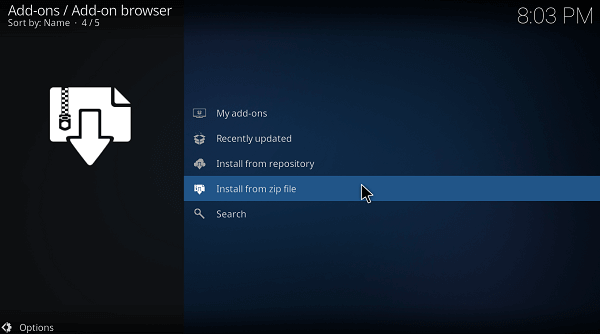
12: A box will open where you will need to click on The Crew
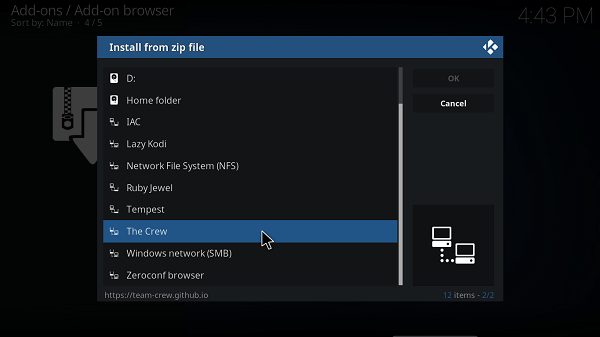
13: Now select repository.thecrew-0.3.1.zip and then wait for the repository to install
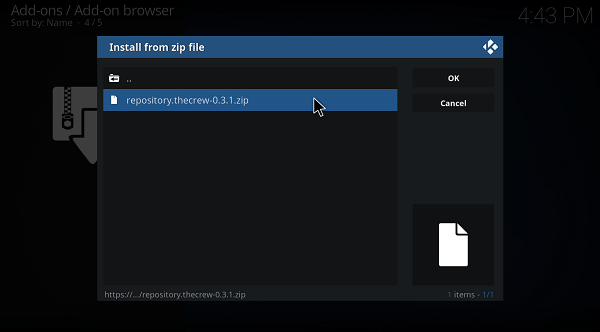
14: Once installed, click on Install from Repository
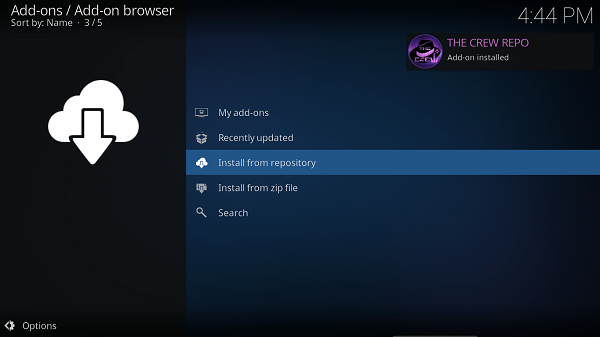
15: Find and click on The Crew Repository
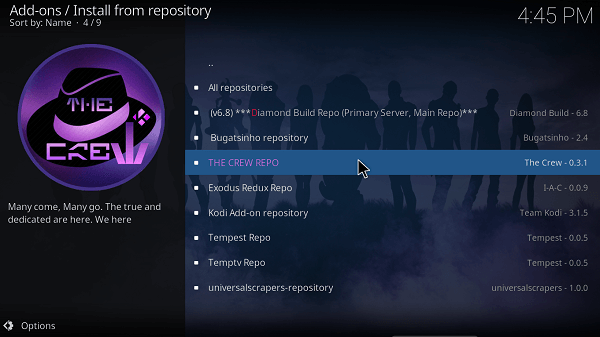
16: Now select Video Add-ons and then click on The Crew
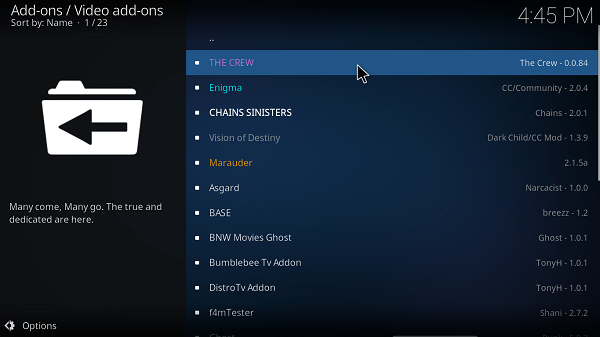
17: Press Install
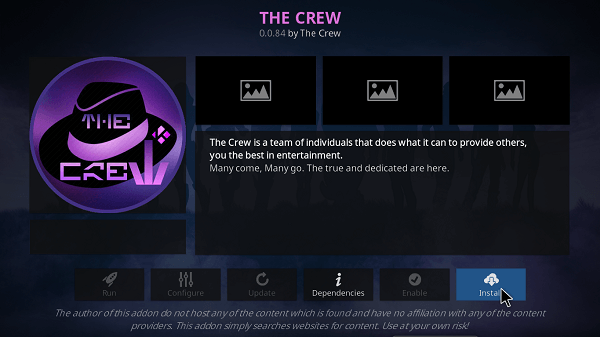
18: Click OK
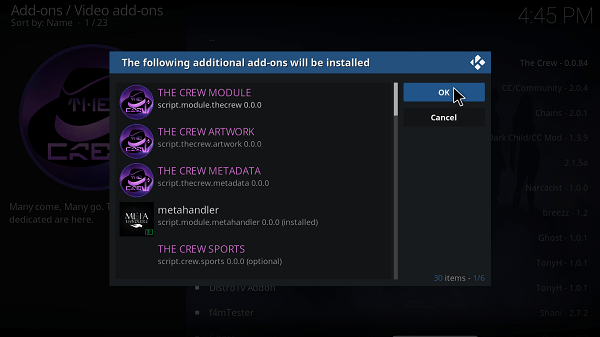
How To Use The Crew Kodi Addon
1: Once you have installed, the Crew Kodi Addon, click on the addon once again and then select Open
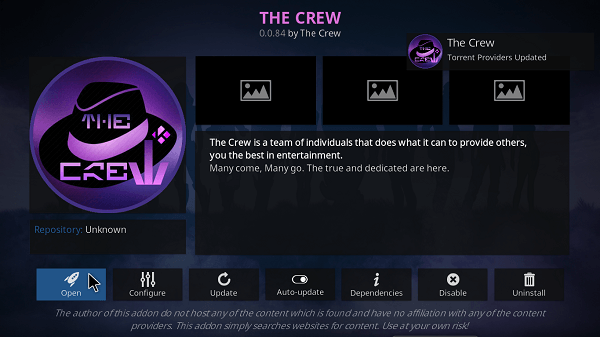
2: Now click on Movies
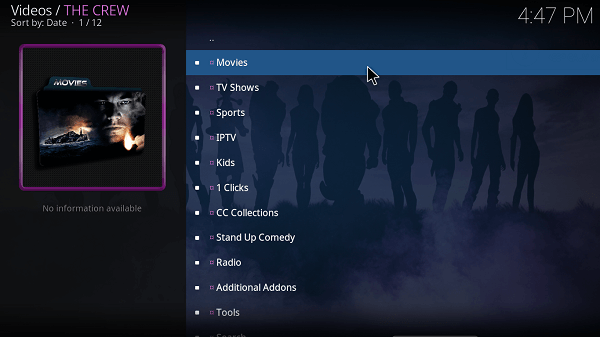
3: Then select Trending or any other option
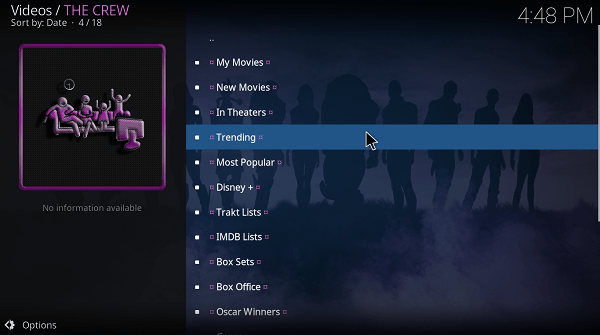
4: Select any movie and start streaming
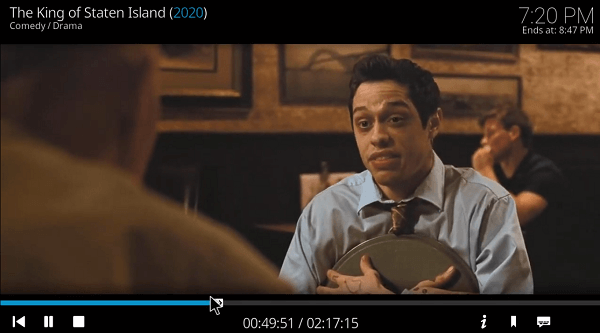
How to Access the Kodi Crew Addon Using a VPN
Before you start streaming from The Crew addon, make sure you have a VPN installed on your device. Our recommended VPN is Surfshark.
Here is how to access The Crew using a VPN:
1. Subscribe or Sign Up with Surfshark VPN
2. Download and Install on your device
3. Open the app and enter Username/Password
4. Now connect to a US server or any other server
5. Once connected, start streaming on Kodi
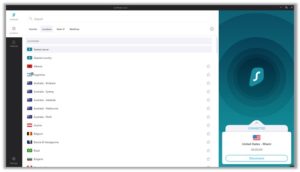
How to Get The Crew Kodi Addon on Firestick
- To install The Crew addon on Kodi, Open Kodi on Fire Stick. If you have not installed Kodi on Fire Stick then install it first.
- Go to Developer Options > Turn ON ADB Debugging and Apps from Unknown Sources.
After that, follow the steps elaborated above for installing The Crew Kodi addon, the procedure from this point onward is the same as that of Kodi Krypton.
How to Integrate Real-Debrid with The Crew Kodi
1. If you don’t already have a Real-Debrid account, register it here
2. Go to The Crew Kodi Addon and open it
![]()
3. Scroll down to find Tools option and click on it
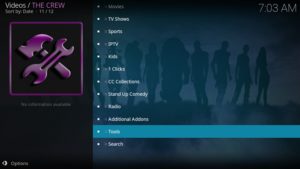
4. Scroll down to find and select ResolveURL: Settings
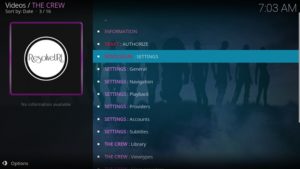
5. Click on Universal Resolvers on the left and then (Re)Authorize My Account under Real-Debrid Section
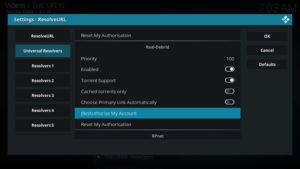
6. Note the code provided in the Pop-up box
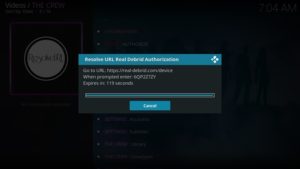
7. Run your browser and visit https://real-debrid.com/device
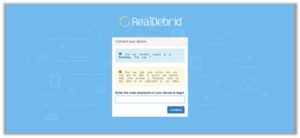
8. Enter the code you noted and click on Continue
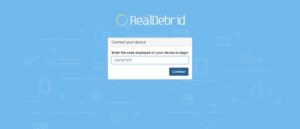
(Your Real-Debrid application is approved! You can now enjoy high quality links with no lag or buffering.)
The Crew Addon Not Working / Errors / Fixes
Here are the top two errors with fixes usually faced by The Crew Kodi add-on users.
Check Log Error
Sometimes when you download a repository, a few files do not download; causing issues later on while installation of the add-on. Check Log error is the error that will be displayed if there is a problem with repository files. Another reason for Check log error is the system cache, if it is full.
Fix
Simply, clear out all your background data and cache and then try again. If the error persists, re-download and install the repository.
Could Not Connect to Repository Error
Sometimes the repository sources shut down or become obsolete, causing issues for the user. When Kodi is unable to connect to the repository source, this error is displayed.
Fix
When you see this error, check the URL and make sure that the link is active. If the UR is active, then check, the URL address you have added in the File Manager, you might have misspelled the address, make sure it is correct. If the error still stands, try a different repository.
The Crew Addon for Kodi: FAQs
❓ What is the crew addon?
The Crew is a new addon for Kodi and has a very interactive and beautiful interface. It has a lot of categories including movies, TV shows, sports, kids, fitness, etc. If connected with Real-Debrid, you can have more HD quality links and no buffering issues.
❓ Is the Crew addon safe?
There is not a direct answer to this. All third party addons including The Crew, use external sources to fetch video links from the web. These online sources sometimes have pirated content which is not allowed for free watching. Moreover, these addons may get your IP Address and location information based on their policies. So, it is always recommended to use a secure VPN for Kodi before accessing these third party addons.
❓ How do I fix the Crew Kodi addon?
You may face several issues while using Kodi addons. The easy and quick fix to these issues is to reinstall the addon on your Kodi. If the problem still persist, try clearing caches, connecting to a VPN, using another repository, restarting Kodi, or checking for the addon update.
❓ Is the crew addon still working?
Yes, it is working as of April 2021. If its not working on your end, you can try above mentioned fixes, or ask the real problem you’re facing, in the comment section.
Final Words
The Crew addon is without a doubt an All-In-One addon that consists of Movies, TV Shows. IPTV, and Sports.
There’s so much more you can do with The Crew addon like authorizing to Real Debrid that will find you HD and 4K streaming links.
But since this addon brings you free movies and everything, that’s why hiding your IP address is now mandatory. Therefore, we always recommend using Surfshark VPN for your online protection.
