Poseidon Kodi is a fork of the popular Exodus Kodi add-on. It entered the community when Exodus Kodi stopped updating and it took its place. Poseidon Kodi has almost the same interface as that of Exodus but its sections are a bit more refined.
Similar to the Exodus,Genesis, and Covenant addons, the Poseidon Kodi add-on is a reliable source for watching all the latest movies and TV shows in HD quality.
Poseidon Kodi Installation Guide
How to Install Poseidon Kodi Addon on Leia & Krypton
- Launch the Kodi application and click on the “Gear” symbol.
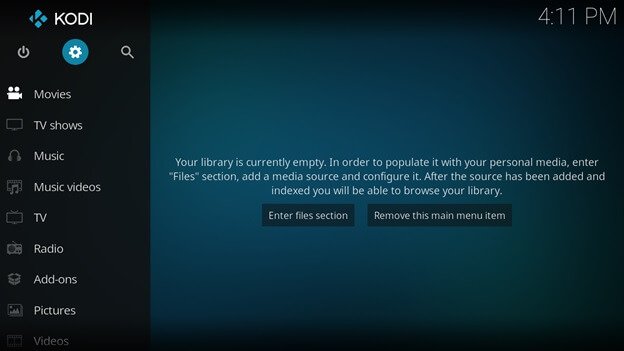
- From the list of configurations, select “File Manager”.
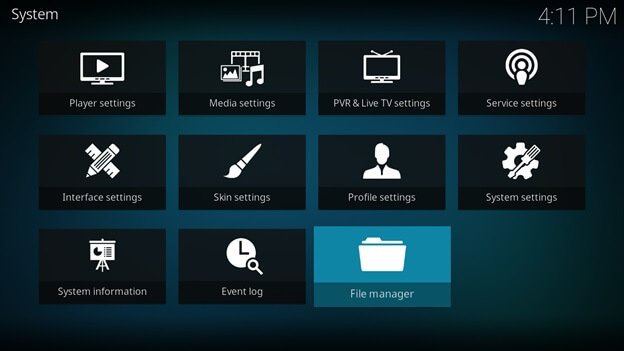
- Click on the option titled “Add Source”.
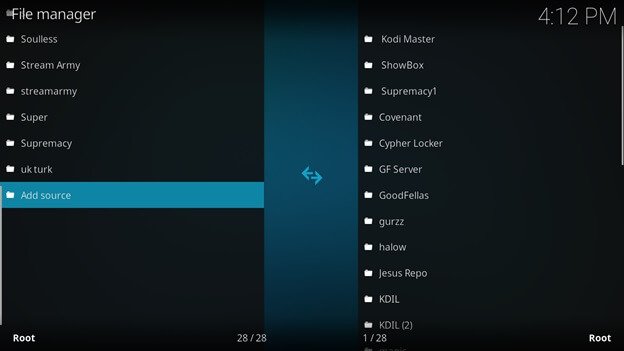
- Double click on “None” and enter the following URL: http://kdil.co/repo/
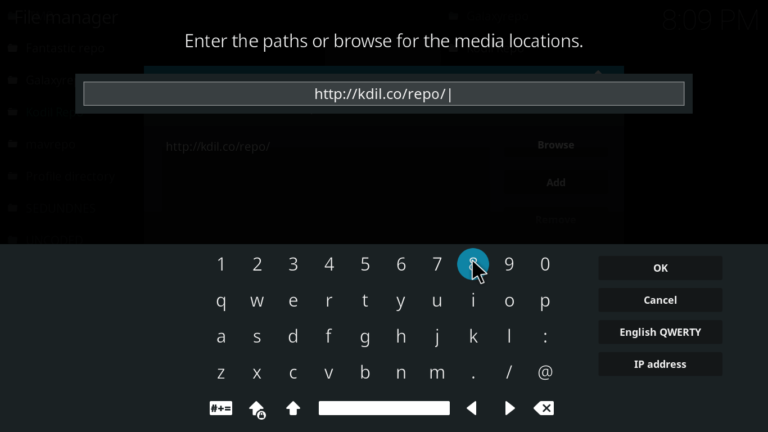
- Name the source “Kodil Repo” and press the OK button.
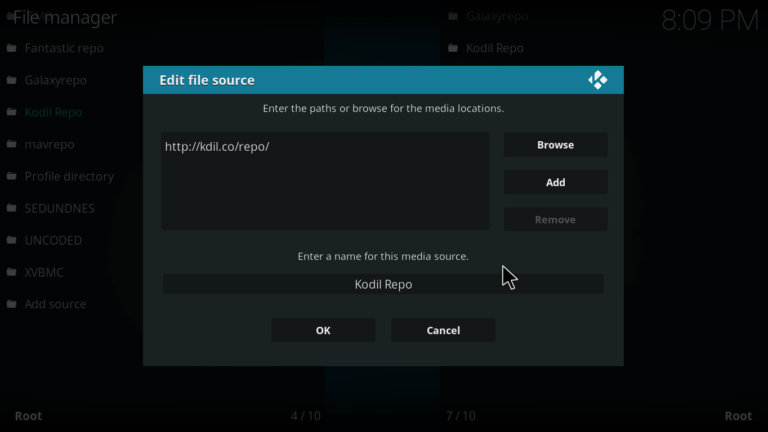
- Head to the “Add-ons” menu and click the “Package” symbol.
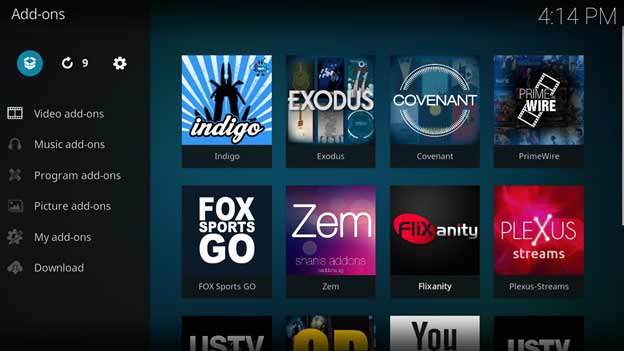
- From the list of options, select “Install from Zip File”.
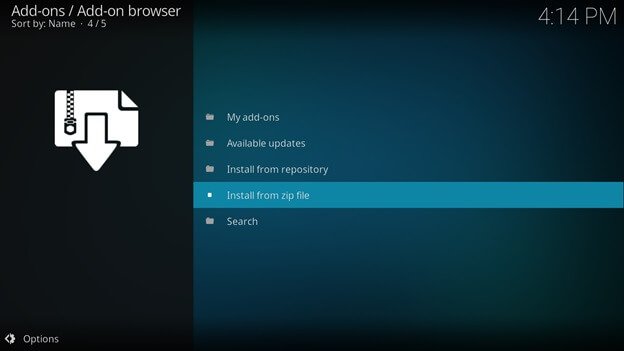
- Find and double click on “Kodil”.
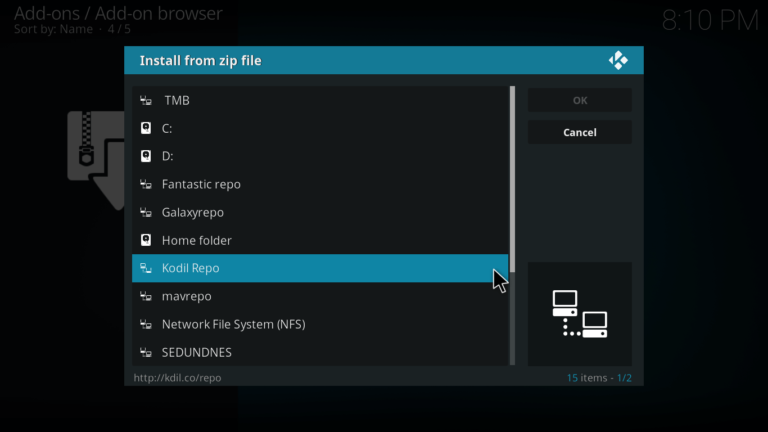
- Double-click on the “kodil.zip” option.
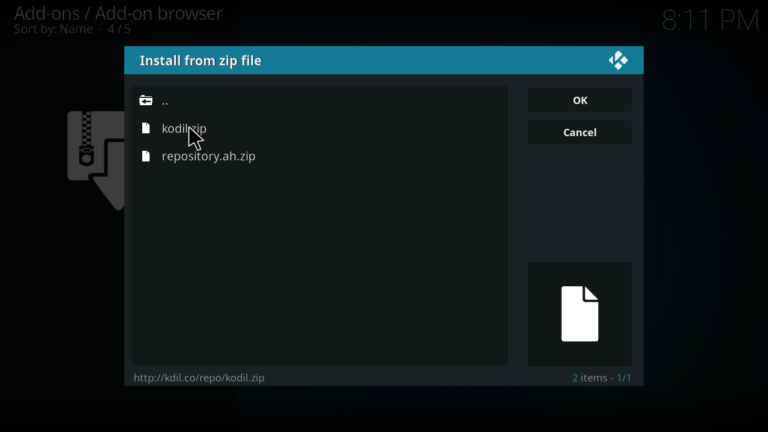
- Wait for the installation completed message.
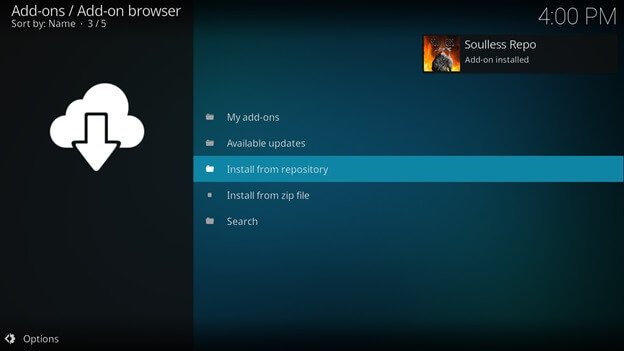
- Click on “Install from Repository” and then select “Kodil Repo”.
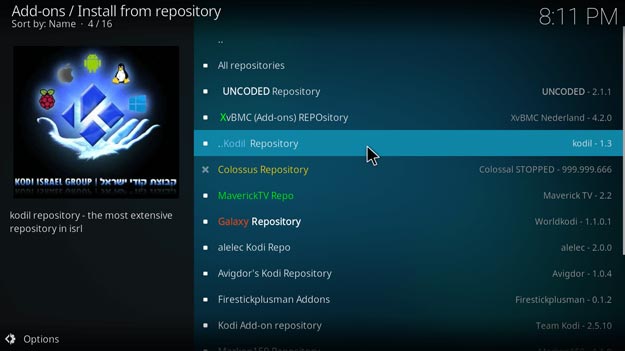
- Head towards “Video add-ons” and click on “Poseidon” at the top of the list.
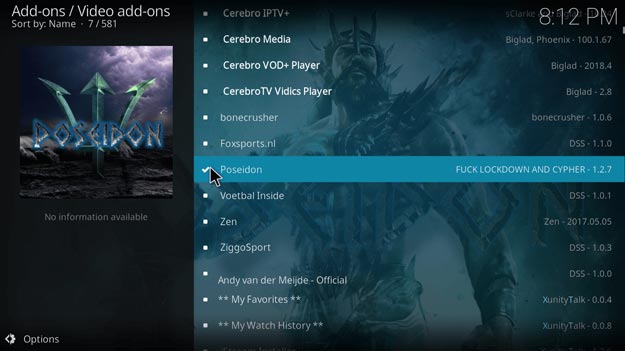
- Hit the install button and enjoy using Poseidon!
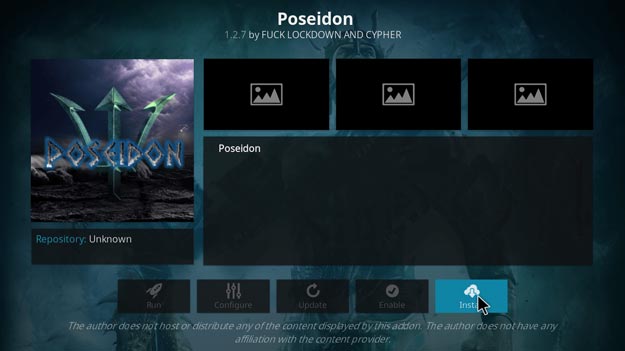
How to Install Poseidon Kodi – Video Guide
How to Install Poseidon Kodi on Jarvis Version 16 or Higher
- Open Kodi V16 Jarvis and click on the “System” option.
- Navigate and select “File Manager” tab.
- Choose the “Add Source” option.
- Double-click on “None” to enter URL.
- Copy/Paste http://kdil.co/repo/
- Give a name to the source, such as “Kodil Repo”.
- Click on System > Add-ons > Install from Zip File.
- Select “Kodil” and double-click to begin installation.
- Return to the home screen and select “Programs”.
- Select the “Kodil Repo” and go to Video Add-ons.
- Open Poseidon and hit the Install button!
How to Install Poseidon Kodi on Firestick
- Install kodi on firestick first.
- Launch Firestick TV and click on System.
- From the list of options, select Settings.
- Choose “Developer Options”.
- Enable Apps for Unknown Sources.
- Enable ABD Debugging.
- Go back to home menu and type “Kodi” in the search bar.
- Open the Kodi application and repeat steps above for Kodi Krypton/Jarvis.
- Enjoy watching your favorite movies/TV shows on Fire TV.
To unblock any geo-blocked content, you can use a paid of free VPN for Firestick Kodi 2021.
Poseidon Kodi Download
- Download the Zip file on your device.
- From the home screen, Click Add-ons > Click on the Box Icon.
- Click Install from Zip file > Navigate the system to the downloaded Zip file > Click Kodil.zip > Wait for the notification.
- Go to Install from Repository.
- Click Kodil Repository > Open Video Add-ons > Select Poseidon > Click Install> Wait for the repository to install.
Poseidon Kodi Not Working/Errors/Issues
Poseidon Kodi Failed to Install Dependency
“Failed to Install Dependency” is one of the most common errors noticed by most Kodi users while installing the Poseidon addon. There are many reasons as to why you may be seeing this, but rest assured you have no need to panic. Follow the steps below to fix the error and install the “Poseidon” extension without any hiccups.
Fix
To solve the issue, deactivate all kodi repositories that do not work anymore. Sometimes working repos may try grabbing info from broken repos, resulting in failure of installation. You can deactivate repositories by going to kodi add-ons > My add-ons > Add-on Repositories > Select the one you want to remove > Disable. If this does not work, you can always try installing the Poseidon add-on directly via zip file.
Poseidon Repo Could not Connect
Poseidon Kodi could not connect error occurs when there is an issue with the repository source.
Fix
To fix this error, first of all check your internet connection and then check if the source address is working.
Secondly, Check the source URL you have added by browsing the source through the file manager, there might be a syntax error.
Kodi Won’t Let Me Install Poseidon from Zip File
While trying to install Poseidon Kodi directly from the Zip file, you might face an error in the installation.
Fix
To fix this error, go to Add-ons menu > Click on settings > Go to add-ons tab and enable installation from Unknown sources.
Make sure the Zip file you are trying to install from is not obsolete not outdated.
Poseidon Failed to Install from Zip file
Installing Poseidon Kodi from the Zip file might fail if you have downloaded the zip file from an unreliable source or if the repository you are using is not updated.
Fix
Install Poseidon Kodi by downloading the Zip file from Kodil repository, as it has the updated version of Poseidon Kodi.
Is Soulless Builds Down
Yes, Soulless repository is down! There is no such news out yet, whether they have moved the repository to a new URL or if they have shut it down.
Poseidon Kodi Cannot Install Add-on
You have successfully installed the Soulless repo, but are facing trouble when installing add-ons. Oftentimes, the add-on may complete the download process and then show an error before completion of installation. You may try to install other extensions, but the same problem may persists.
Fix
If you face trouble in installing Poseidon from Soulless, it is a clear sign that the source is down. This happens to every repository during server maintenance or other troubleshooting work. It is important that you be patient and wait for a few hours. If the problem persists, consider trying out a different source for installing Poseidon.
Poseidon Kodi Reviews
The Poseidon Kodi add-on boasts a strong reputation among users. On Twitter, you can find many people talking about their experience with the extension with many sharing tips on how to install it.
Poseidon – A Forking Excellent Addon by Soulless https://t.co/MY9isv3tzQ via @YouTube @SoullessDev @cssc0der @Trademark_TV #kodi
— TR?D?M?R? TV (@Trademark_TV) October 19, 2017
To Wrap Things Up
Poseidon Kodi addon is definitely one of the best kodi add-ons for watching your favorite movies and TV shows. We hope this guide helps you installing the extension without much hassle. Nevertheless, if you face any problems, feel free to drop a comment. Also, do not hesitate in sharing the blog with family/friends looking for an easy solution to watch movies/TV shows!


18 Responses to How to Install Poseidon Kodi Addon (2021) + Video Guide