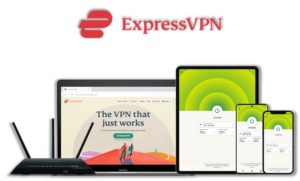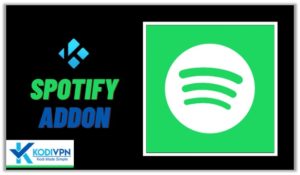
Spotify, previously known as Spotimc Kodi add-on is the best music app the world has seen. It gives you instant access to millions of songs and lets you play the music on your fingertips. With its premium feature, it allows you to listen to songs when offline. This music app is for everyone as it offers from old favorites to latest hits.
⚠️ Spotify streams music only in those countries where the album is liscensed. For example a musicians song not liscensed in your region will not be available for you to listen. So, it is a wise choice to use a VPN Service with Kodi to bypass geo-restrictions and access any content from the web including Spotify.
A VPN helps you be anonymous online from hackers, phishers, spammers, and even from ISPs and let you stream geo-restricted content even through torrent links.
How to Install Spotify on Kodi
- Spotify Addon Repository
- How to Install Spotify Addon on Kodi Leia & Krypton (Version 17 or Higher)
- How to Install Spotify Kodi Addon on Jarvis (Version 16 or Lower)
- How to Get a VPN Protection on Kodi (49% Off Coupon)
- Spotify Kodi Addon Description & Details
- Spotify Kodi Addon (Direct Installation Method)
- How to Install Spotify on Kodi Fire TV Stick
- How to Install Spotify on Raspberry Pi
- How to Update Spotify on Kodi
- How to Uninstall Spotify Addon on Kodi
- Spotify Addon for Kodi: FAQs
Spotify Addon Repository
In the world of Kodi addons, old repositories abandoned and expires sometimes while new repositories replace their place. Even sometimes you have to wait a bit for the new working repository to replace already broken or outdated repository.
You’ll always find the latest and working repository for Spotify addon here. We check for these repositories frequently and update them accordingly.
Kodi Spotify Repo Name: Blamo Repo Reborn
Kodi Spotify Repo URL: http://hazmatcorner.com/OKB/
How to Install Spotify Addon on Kodi Leia & Krypton (Version 17 or Higher)
1. Open Kodi media player and go to the Settings

2. Select System option
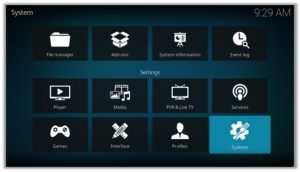
3. Click on Add-ons and then enable Unknown Sources
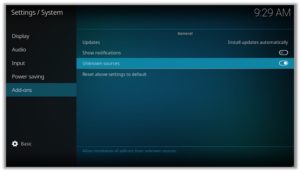
4. Click Yes when the message prompts
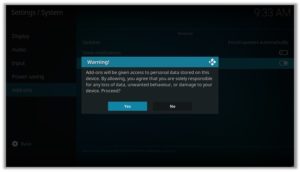
5. Now go one step back to the Settings menu and then click on File Manager
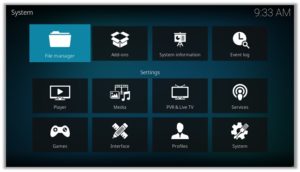
6. Double click on Add Source
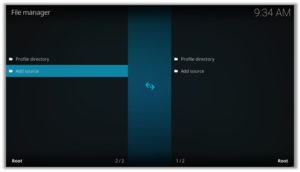
7. A box will open, so click None
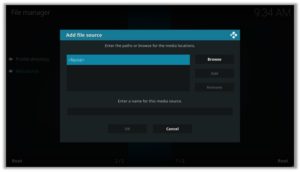
8. Now enter URL http://hazmatcorner.com/OKB/ and click OK
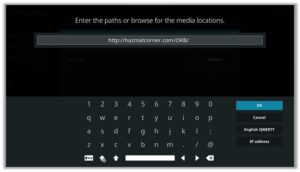
9. Enter the name i.e. Blamo Repo and click OK to close the box
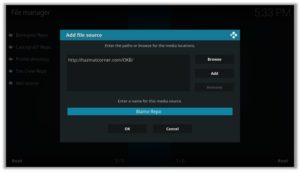
10. Go one step back to the Settings menu and then click on Add-ons
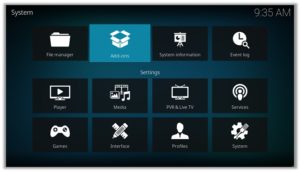
11. Select Install from Zip File
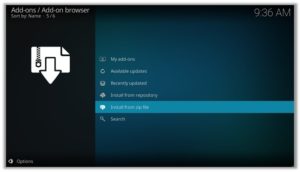
12. A box will open where you will need to click on Blamo Repo
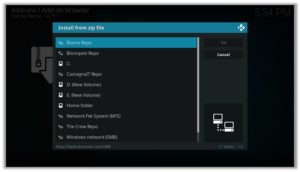
13. Now select repository.blamorepo-1.2.3.zip and wait till installation completed

14. Once installed, click on Install from Repository
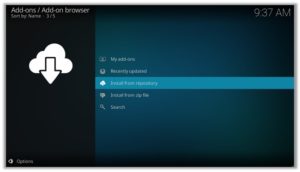
15. Find and click on Blamo Repo Reborn
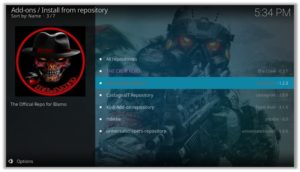
16. Now select Music add-ons and then click on Spotify
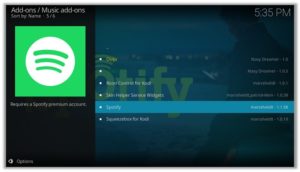
17. Press Install
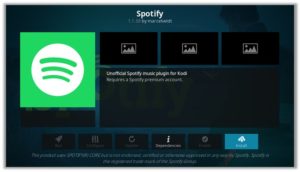
18. Now click on OK
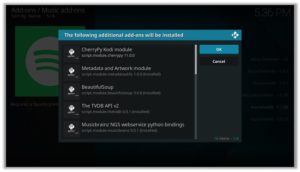
19. Open Spotify again and Click on Configure
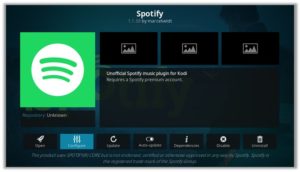
20. Enter your login credentials and enjoy music on your Kodi from Spotify addon. If you don’t have a Spotify account, you can make one here.
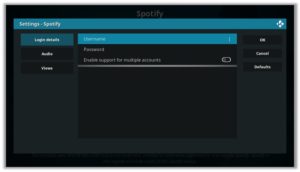
21. To view this add-on, go back to Kodi Home > Go to Add-ons > Music Add-ons > Spotify and Enjoy!
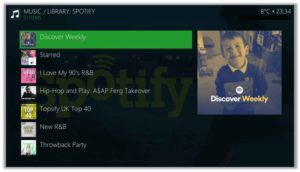
How to Install Spotify Kodi Addon on Jarvis (Version 16 or Lower)
- Open Kodi.
- Go to the System.
- File Manager.
- Double Click on Add source.
- Click ‘None’ > Enter http://hazmatcorner.com/OKB/repository.blamorepo-1.2.3.zip > Click Done.
- Name it Blamo Repo > Click Done > Click OK.
- Go back to home screen > Click System.
- Click on Add–ons > Install from zip file
- Select Blamo Repo >Click repository.blamorepo-1.2.3.zip > Wait for a few moments.
- Click Install from repository > Blamo Repo Reborn > Spotify > Install > OK > Wait again for the notification.
How to Get a VPN Protection on Kodi (49% Off Coupon)
Before you start streaming from the Spotify Kodi addon, you must be using a secure VPN to stay away from your ISP tracking. The number one recommended VPN for Kodi users is ExpressVPN. You can use it on 5 devices simultaneously.
You can get ExpressVPN at US $6.67/mo (49% Off) for 12 months Plan with additional 3 months free.
Here is how to install ExpressVPN on Kodi media player.
- Sign up for a ExpressVPN account and download its app on your device
- Run the app and sign in with your credentials
- Connect to the fastest server and start streaming videos on Kodi
Spotify Kodi Addon Description & Details
Spotify is the number one music app and is a one stop platform for all your music needs. It lets you listen to your favorite music from the top singers and best albums in its library. You can search its database for literally any popular music you want to listen.
Its home screen contain some music recommendation based on your mood, interests, Popular new releases, popular artists and region specific albums and singers.
Spotify Kodi Addon (Direct Installation Method)
Spotify Kodi add-on has another installation method that requires you to download the Spotify Repository zip file directly on Kodi. This method can cut off the initial 3 steps as highlighted in the Kodi Krypton setup above. Here are the steps below:
- Download the Spotify Zip File and save it on your system.
- Launch Kodi > Click on Add-ons tab > Select Box-icon > Then Install from Zip File.
- When the box appears, you need to upload the downloaded Zip File > The installation will start.
- Now click on Install from Repository option > Blamo Repo Reborn > Music Add-ons > Spotify > Install > OK.
How to Install Spotify on Kodi Fire TV Stick
Other than Amazon Firestick apps, Spotify is one famous addon for FireStick. To directly install Spotify on Fire TV Stick, it is necessary that you install ES File Explorer and then install the zip file.
- To install ES File Explorer, follow the steps outlined below:
- Go to Fire Stick Home Screen > Click on Settings > Select System > Developer Option > Turn ON Apps from Unknown Sources and ADB Debugging option.
- A box will pop-up to declare warning, select OK
- Now follow the same steps mentioned earlier in this guide
A lot of users face errors like no stream available on Spotify while watching it on Fire Stick. However, the best way to fix this error is by installing the best vpn for fire stick.
How to Install Spotify on Raspberry Pi
- First you need to install Raspbian on kodi (operating system for Raspberry Pi)
- Open Chromium web browser > Add an extension called ‘User-Agent Switcher for Chrome’
- For choosing the new agent. In Chrome’s settings for User-Agent Switcher, go to Internet Explorer > Internet Explorer 10
- Now go to Spotify website and listen to music as Spotify would not recognize that you are using Chromium web browser
Kodi Spotify Premium Features
Spotify Premium offers various features at US$9.99/month with 30-day free trial. Amongst its many features, some of them are listed below:
- Listen to music offline
- No advertisements
- Shuffle play
- High quality audio
- Play any track
- Unlimited skips
Kodi Spotify Connect
Spotify Connect is a system that allows premium subscribers to connect their music library to their home stereo. You connect your Spotify from your phone and by using an adapter connect to your home stereo.
Spotify Connect was introduced in 2013 where millions of songs by Spotify can re-connect to a massive pair of speakers at home. It uses a high quality Wi-Fi connectivity which is why it is less susceptible to dropouts. Anyone who are premium subscribers of Spotify must try Spotify Connect.
How to Update Spotify on Kodi
Although Kodi updates addons automatically, however you can manually update addons to watch the latest content. Here is how you can update an addon on Kodi.
- Go to the Add-ons tab > Video add-ons
- Right click on the Spotify addon > Information
- Click on Update > Select the latest Version available
How to Uninstall Spotify Addon on Kodi
Uninstalling an addon in Kodi is a simple 3 steps process. If you’re familiar with the Kodi environment, You can easily navigate and perform different actions on Kodi including uninstalling an addon.
- Go to the Add-ons tab > Video add-ons
- Right click on the Spotify addon > Information
- Click on Uninstall > Yes > Yes
Spotify Addon for Kodi: FAQs
Is Kodi Spotify free?
Spotify is a premium music app, but it only offers Shuffle Play option to its free users. The app also allows advertisements for its free users which at times can be bothersome. By looking at the premium features, there is no denying that Spotify was made as a premium music app.
❓ Will I Need a VPN for Spotify Addon on Kodi?
Using a VPN with Kodi addons is not necessary but it is highly recommended. Spotify just like other premium services have region specific content sometimes which is not accessible in any country where it is not liscensed. However, you can still access this erstricted content by changing your device’s region through a VPN.
❓ Can Spotify Addon be Installed on Fire TV Stick?
Yes, Spotify addon can easily be installed on Fire TV devices. We have discussed this above in detail. Refer to the section “How to Install Spotify on Kodi Fire TV Stick” above for instructions.
❓ What’s the difference between a Kodi Addon and a Build?
A Kodi addon is a piece of code compiled for a specific function to perform on Kodi. There are addons for Video, Music, Programs etc. Whereas a build is a more complex code, written with a lot of addons, skins, wizards, and additional functions to give Kodi users a visual all in one platform for their Kodi entertainment.
❓ Is Spotify Addon Legal?
Yes Spotify Kodi addon is purely legal to use. You can use its free as well as premium version on your device. There are other third party Kodi addons which may stream illegal content but this is not the case with Spotify addon as it is the official addon for Spotify which is a legal service.
Adding Things Up
Spotify, being the world’s best music app has millions of songs in its library which you can listen to on your fingertips. Spotify Premium features are exclusive and it lets you listen to songs even in offline mode. In the guide above we provided steps on how to install Spotify on Kodi which you need to install right away. You can find more addons in this best kodi addons guide.
Using a secure VPN service with the Spotify addon is highly recommended for safe unrestricted entertainment. It keeps your identity hidden from online threats and even from your ISP and helps you access geo-restricted content in your country even through torrent links.