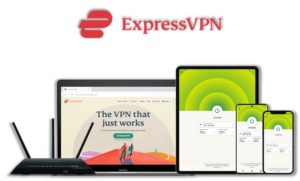FANime is the most popular anime addon for Kodi developed by the Nemzzy develoepr. It can be installed both on Kodi 18 Leia and Kodi 19 Matrix. To download and install it on your Kodi follow the steps listed below in this guide.
⚠️ Streaming free content through third party Kodi builds and addons like FANime is very risky and it sometimes get users in trouble with the law. This is due to streaming the pirated, copyrighted, or censored content through these addons. So, it is a wise choice to use a VPN Service with Kodi.
A VPN helps you be anonymous online from hackers, phishers, spammers, and even from ISPs and let you stream geo-restricted content even through torrent links.
How to Install FANime on Kodi
- FANime Addon Repository
- How to Install FANime Addon on Kodi Leia & Krypton (Version 17 or Higher)
- How to Install FANime Kodi Addon on Jarvis (Version 16 or Lower)
- How to Get a VPN Protection on Kodi (49% Off Coupon)
- FANime Kodi Addon (Direct Installation Method)
- How to Install FANime on Kodi Fire TV Stick
- Kodi FANime Not Working / Errors / Fixes
- How to Update FANime on Kodi
- How to Uninstall FANime Addon on Kodi
- FANime Addon Alternatives for Kodi
- FANime Addon for Kodi: FAQs
FANime Addon Repository
In the world of Kodi addons, old repositories abandoned and expires sometimes while new repositories replace their place. Even sometimes you have to wait a bit for the new working repository to replace already broken or outdated repository.
You’ll always find the latest and working repository for FANime addon here. We check for these repositories frequently and update them accordingly.
Kodi FANime Repo Name: Stream Army Repo
Kodi FANime Repo URL: http://streamarmy.co.uk/repo/
How to Install FANime Addon on Kodi Leia & Krypton (Version 17 or Higher)
1. Open Kodi media player and go to the Settings

2. Select System option
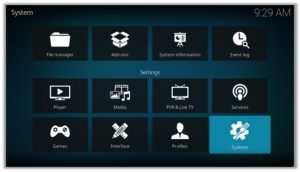
3. Click on Add-ons and then enable Unknown Sources
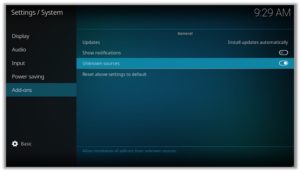
4. Click Yes when the message prompts
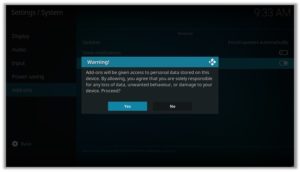
5. Now go one step back to the Settings menu and then click on File Manager
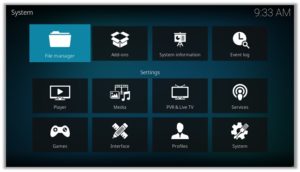
6. Double click on Add Source
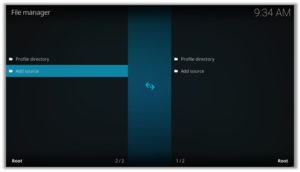
7. A box will open, so click None
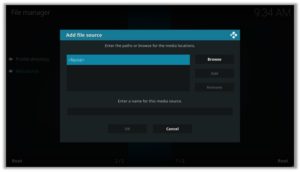
8. Now enter URL http://streamarmy.co.uk/repo/ and click OK
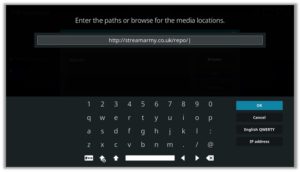
9. Enter the name i.e. Stream Army Repo and click OK to close the box
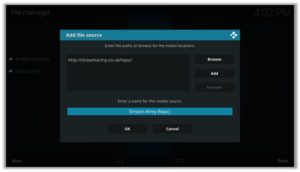
10. Go one step back to the Settings menu and then click on Add-ons
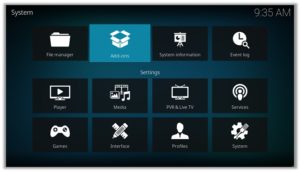
11. Select Install from Zip File
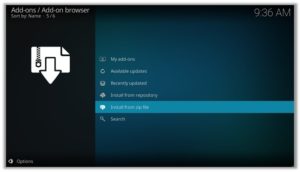
12. A box will open where you will need to click on Stream Army Repo
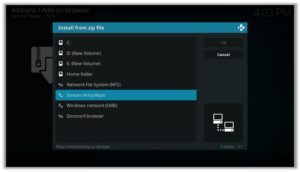
13. Now select repository.StreamArmy-13.0.003.zip and wait till installation completed
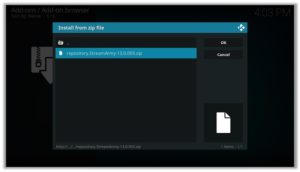
14. Once installed, click on Install from Repository
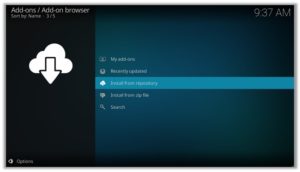
15. Find and click on Stream Army Repo 18 / 19 Compatible Addons
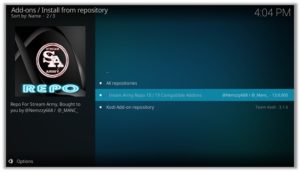
16. Now select Video Add-ons and then click on FANime
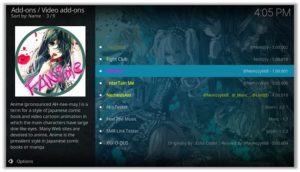
17. Press Install
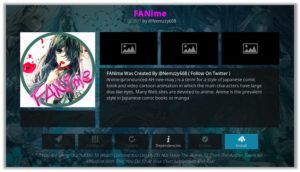
18. Now click on OK and close the Kodi
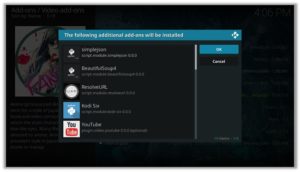
19. Visit http://pinsystem.co.uk/ and click on Generate A Pin Code
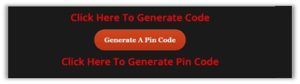
20. Now click on Click To View Pin and copy the Pin Code
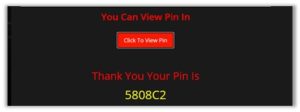
21. Go back to the Kodi Home, click on Add-ons, then Video add-ons, and then FANime addon
![]()
22. Click on OK
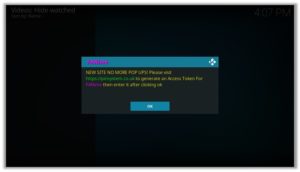
23. Paste the Pin Code you copied in the previous steps and watch your favorite anime shows with FANime!
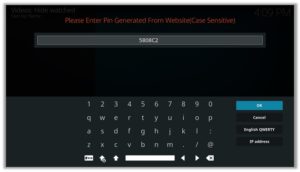
How to Install FANime Kodi Addon on Jarvis (Version 16 or Lower)
- Open Kodi.
- Go to the System.
- File Manager.
- Double Click on Add source.
- Click ‘None’ > Enter http://streamarmy.co.uk/repo/ > Click Done.
- Name it Stream Army Repo > Click Done > Click OK.
- Go back to home screen > Click System.
- Click on Add–ons > Install from zip file
- Select Stream Army Repo > Click repository.StreamArmy-13.0.003.zip > Wait for a few moments.
- Click Install from repository > Stream Army Repo 18 / 19 Compatible Addons > FANime > Install > OK > Wait again for the notification.
How to Get a VPN Protection on Kodi (49% Off Coupon)
Before you start streaming from the FANime Kodi addon, you must be using a secure VPN to stay away from your ISP tracking. The number one recommended VPN for Kodi users is ExpressVPN. You can use it on 5 devices simultaneously.
You can get ExpressVPN at US $6.67/mo (49% Off) for 12 months Plan with additional 3 months free.
Here is how to install ExpressVPN on Kodi media player.
- Sign up for a ExpressVPN account and download its app on your device
- Run the app and sign in with your credentials
- Connect to the fastest server and start streaming videos on Kodi
FANime Kodi Addon Description & Details
Those Kodi users who are anime lovers, must have FANime addon. This is probably the best kodi anime addon with a lot of categories and genres. You can watch Recent Releases, New Seasons, On Going Series, Movies, Popular etc. Moreover you have the choice to watch based on your interests like Comedy, Horror, Romance, Adventure, Action, Drama, Fantasy etc.
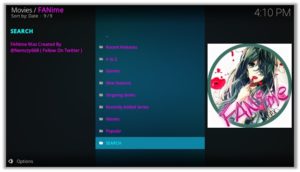
FANime Kodi Addon (Direct Installation Method)
FANime Kodi add-on has another installation method that requires you to download the FANime Repository zip file directly on Kodi. This method can cut off the initial 3 steps as highlighted in the Kodi Krypton setup above. Here are the steps below:
- Download the Stream Army Repo Zip File and save it on your system.
- Launch Kodi > Click on Add-ons tab > Select Box-icon > Then Install from Zip File.
- When the box appears, you need to upload the downloaded Zip File > The installation will start.
- Now click on Install from Repository option > Stream Army Repo 18 / 19 Compatible Addons > Video Add-ons > FANime > Install > OK.
How to Install FANime on Kodi Fire TV Stick
Other than Amazon Firestick apps, FANime is one famous addon for FireStick. To directly install FANime on Fire TV Stick, it is necessary that you install ES File Explorer and then install the zip file.
- To install ES File Explorer, follow the steps outlined below:
- Go to Fire Stick Home Screen > Click on Settings > Select System > Developer Option > Turn ON Apps from Unknown Sources and ADB Debugging option.
- A box will pop-up to declare warning, select OK
- Now follow the same steps mentioned earlier in this guide
A lot of users face errors like no stream available on FANime while watching it on Fire Stick. However, the best way to fix this error is by installing the best vpn for fire stick.
Kodi FANime Not Working / Errors / Fixes
If you’re facing Kodi not working issues regularly and haven’t got a working solution yet, then we highly recommend you to check our guide on “8 Common Fixes for Kodi Not Working Errors“.
Kodi FANime Installation Failed
This error is prompted due to many reasons including failure of the internet and shutting down of the repository. If you had previously installed a repository that is currently been shut down, you might see the add-ons listed on its add-on section. However, when you proceed for the installation, it prompts ‘Installation Failed’ error.
Check your internet connection before proceeding towards installing FANime, otherwise the installation would fail again. Another technique that resolves the problem is to check for the repository that is currently working and hasn’t been shut down.
FANime Error Check Log
While trying to install an add-on you might have encountered this error. This error appears if there are some files missing in the add-on repository from which you are trying to install the add-on. Another reason behind this error is having a filled up cache or back-end data.
You can fix this error by first trying to clear cache on Kodi. If cache clearing helps then the repository is fine. Otherwise, try to use a different and reliable repository for installing the add-on. The add-on repository we have mentioned on our blog is tried and tested.
Kodi FANime No Stream Available
Recently an error has been popping up on Kodi while using FANime stating, ‘No streams Available’. This means that either the stream you’re looking for is new and not yet available or either it is too old to grab.
As for the add-on, FANime might not be able to catch any stream from the provider. The reason may be because of your network connectivity, firewall, or your cache.
Well, this error can easily be fixed. Follow the following steps to fix this error:
- Go to the Main Menu> Open Tools.
- Click on Clear Providers> Click yes> A notification stating ‘Process complete’ will pop-up.
- Now click on Clear Cache> Click yes > A notification stating ‘Process complete’ will pop-up.
- Click on General > Go to Providers Timeout> Decrease it to 20> Click OK.
- Again click on General> Click on Playback from the left-hand menu> Turn off Hosters with Captchas> Click OK.
- Now select Subtitles from the Tools menu> Enable Subtitles> Click OK.
- If you have an unstable or slow internet connection then,
Go to Tools Menu> Select General> Click on Playback from the left-hand menu> Go to Max quality> Decrease the video quality for the better streaming experience.
FANime Failed to Install Dependency Error
FANime add-on is available on many repositories, but there are only a few where it actually works. There are repositories where you install FANime add-on but it gives an error ‘Failed to Install Dependency’.
As a result, you are unable to install FANime on Kodi ending up Kodi FANime not working. Some of the add-ons contain Trojan viruses and you may accidentally install them through these repositories which is a bigger risk.
To fix this problem, you can install FANime from the official repository which is safer than any other repositories.
FANime Can’t Connect to the Server
This is a rare error and does not occur usually but if it does, it means that either it is your internet connection that is unstable or the repository source has been moved to a new URL.
First, check the repository URL and see if it is online or not. Secondly, Check your internet connection and make sure that your network connection is stable. If the error persists, try installing the add-on from a different repository.
FANime Could Not Connect to Repository Error
This error occurs while trying to install the add-on and this might be because of a broken source link or the repository source that you have added might be incorrect.
Check the repository source link that you have entered in the file Manager and verify whether the add-on repository is working or not. If the repository is down then search for and add an alternate repository source.
How to Update FANime on Kodi
Although Kodi updates addons automatically, however you can manually update addons to watch the latest content. Here is how you can update an addon on Kodi.
- Go to the Add-ons tab > Video add-ons
- Right click on the FANime addon > Information
- Click on Update > Select the latest Version available
How to Uninstall FANime Addon on Kodi
Uninstalling an addon in Kodi is a simple 3 steps process. If you’re familiar with the Kodi environment, You can easily navigate and perform different actions on Kodi including uninstalling an addon.
- Go to the Add-ons tab > Video add-ons
- Right click on the FANime addon > Information
- Click on Uninstall > Yes > Yes
FANime Addon Alternatives for Kodi
- Exodus Redux
- Ares Anime
- WatchNixtoons
- 9Anime
- Brettus Anime
- Funimation
- YouTube
- Cartoon Network
FANime Addon for Kodi: FAQs
❓ Will I Need a VPN for FANime Addon on Kodi?
Using a VPN with Kodi addons is not necessary but it is highly recommended. FANime just like other third party addons sources free content from the web which is sometimes pirated and cause copyright issues. So, you should remain on safe side by using a VPN if you’re from the country which has strong Internet surveillance and related law.
Moreover, a VPN let you access blocked content which you can’t stream otherwise.
❓ Can FANime Addon be Installed on Fire TV Stick?
Yes, FANime addon can easily be installed on Fire TV devices. We have discussed this above in detail. Refer to the section “How to Install FANime on Kodi Fire TV Stick” above for instructions.
❓ What’s the difference between a Kodi Addon and a Build?
A Kodi addon is a piece of code compiled for a specific function to perform on Kodi. There are addons for Video, Music, Programs etc. Whereas a build is a more complex code, written with a lot of addons, skins, wizards, and additional functions to give Kodi users a visual all in one platform for their Kodi entertainment.
❓ Is FANime Addon Legal?
Using FANime addon on Kodi is legal itself but you have to make sure the content you’re watching through FANime is not pirated or censored. As these addons get links from the web and there is a chance that these web sources may hosting copyrighted content which is not allowed to distribute freely. Always use a VPN with third party addons to remain on a safe side.
❓ What is the Best Addon for Firestick?
FANime is a good addon that is available for Kodi users. There are some alternatives to this that we have discussed above. However Kodi Exodus Redux, Ares Anime, WatchNixtoons, 9Anime, Brettus Anime, Funimation, YouTube, Cartoon Network are some of the best addons working right now.
Adding Things Up
FANime is the most popular addon for Kodi in the anime genre. It has a lot of content suitable for both kids and even adults. It doesn’t require any paid subscription and you can watch content in a varaity of genres based on your interests. Overall it is a best anime addon for Kodi.
Using a secure VPN service with the FANime addon is highly recommended for safe unrestricted entertainment. It keeps your identity hidden from online threats and even from your ISP and helps you access geo-restricted content in your country even through torrent links.