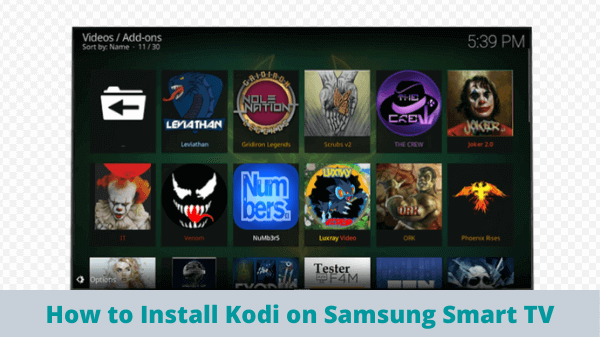
Samsung Smart TV uses Tizen Operating System and not the Android OS, so there’s no Google Play Store and you cannot simply install Kodi with an APK.
However, there is still a way to install Kodi on Samsung Smart TV and that is by using various devices like Chromecast, Fire TV Stick, Roku, and others that support Kodi.
In this guide, I will be discussing the Kodi Samsung TV installation process using 4 methods.
Before we begin, you must all remember that while installing Kodi, you will be able to stream movies and TV shows for free.
Therefore, it is important that you hide your online activity by using a VPN. ExpressVPN is our top recommended choice since it has the strong encryption and fast servers for buffer-free streaming. it costs $6.67/mo and can be used on 5 devices simultaneously.
How to Install Kodi on Samsung Smart TV
Here is a list of methods that will help you install or use Kodi on Samsung Smart TV:
Method 1: Kodi on Samsung Smart TV Using Chromecast

Chromecast is a device that enables users to stream videos and much more on their TVs while running the streaming application on their mobile phones.
It is a real handy tool for people who like to use their mobile phones for such streaming purposes. However, thinking about installing Kodi on Samsung Smart TV can use Chromecast, just follow these steps:
Step 1: Turn ON your Wireless Network.
Step 2: Make sure that your mobile device and your Samsung Smart TV are connected to the same wireless connection.
Step 3: Before proceeding, Install Kodi on your Smartphone
Step 4: After that, go to Play Store and Install Chromecast and Google Home App on your smartphone.
Step 5: Open Chromecast on your Smartphone and connect your Smartphone to Samsung Smart TV.
Step 6: Now Open Google Home App.
Step 7: Click on Cast Screen option from the menu.
Step 8: Now your smartphone’s screen will start screening on your Samsung Smart TV.
Method 2: Kodi on Samsung Smart TV Using Fire TV Stick

Fire TV Stick device from Amazon can convert any TV into Smart TV that will be able to install Kodi or any third-party apps for free movies.
Kodi lovers can take help of FireStick device for installing Kodi by simply following the steps mentioned below:
Step 1: First you need to Plug Fire TV Stick device on your Samsung Smart TV
Step 2: Open FireStick Home and install Kodi on FireStick
Step 3: Once you install Kodi, go to Settings then on Applications
Step 4: Select Manage Installed Applications
Step 5: Choose Kodi from the list
Step 6: Then click Launch
Method 3: Kodi on Samsung Smart TV with Roku

Step 1: Install Kodi on your Smartphone.
Step 2: Connect your mobile device and your Roku device on the same wireless network.
Step 3: Open Roku > Head to Settings > Click on System > Turn ON Screen Mirroring.
Step 4: Open Google Play Store on your Smartphone > Search for Screen mirroring app > Install any screen-mirroring app.
Step 5: Cast your Smartphone’s screen on your Samsung Smart TV via screen mirroring app and enjoy Kodi with ease.
Method 4: Kodi on Samsung Smart TV Using Android TV Box

- Just like the rest of the installation procedures, Connect your Android TV Box to Samsung Smart TV.
- Install Kodi on your Android TV box.
- Now simply run Kodi on your Android TV Box and enjoy streaming on your Samsung Smart TV.
Why You Need Kodi on Samsung Smart TV?
The age of television entertainment has evolved greatly, and now Smart TVs are the future of entertainment. This is because there are endless possibilities that Smart TVs offer users to enhance their Smart TVs for a number of different features.
Smart TVs can be used to stream TV shows and Movies, which obviously require some external plugins and software. However, these software and plugins are worth installing and can be installed very easily.
One of the most beneficial software for streaming Movies, TV shows on Smart TVs is Kodi. It enables users to go beyond the conventional entertainment limitations and access whatever they want to watch.
If you want to find other ways to install Kodi on your Samsung Smart TV, there’s a good resource you can find on Realclobber.
Can You Use Kodi on Samsung Smart TV?
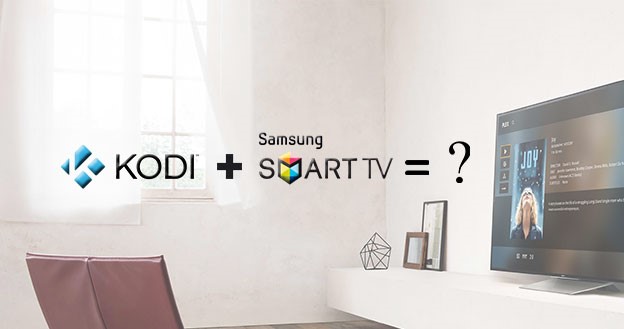
Usually, Smart TVs are based on Android OS, and hence using Kodi on them is very easy. As users can easily download Kodi on their mobile devices via Play Store and cast their screen on their Smart TVs.
However, Samsung Smart TVs are not Android OS based, rather they run on Tizen OS, which does not support the Android devices or any other Android boxes.
Therefore, users cannot download the Kodi app directly on Samsung Smart TV. Users can use Kodi on Samsung Smart TV by using Chromecast and USB.
Features of a Samsung Smart TV For Kodi Users
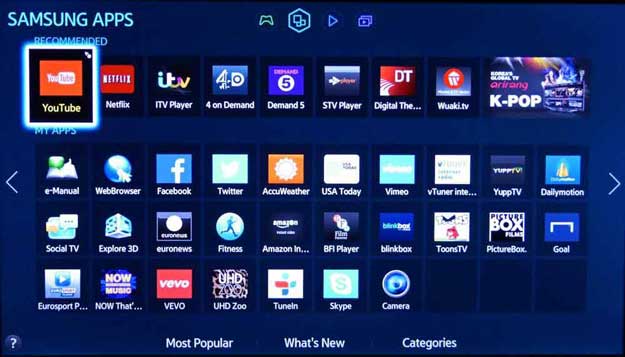
There are some great features that users can enjoy by using Kodi on Samsung Smart TV, like:
- Smart voice control features
- Ultra HD Video quality
- Pre-installed streaming services
- Screen mirroring option
Other than this, Samsung Smart TV has its own applications that users can enjoy for streaming their favorite movies, TV Shows, Live Sports events from around the world and much more online.
Is Samsung Smart TV an Android OS?
Samsung Smart TVs are Tizen OS-based and do not support the Android OS. Users get to use Tizen OS for Kodi Samsung Smart TV, which is also a great OS to use.
However, users prefer buying Android OS based Smart TVs as they provide access to millions of applications for multiple entertainment purposes.
One of those applications is Kodi that is directly downloadable on Android OS.
Kodi fans can easily go to the Play Store, download Kodi from there, and enjoy streaming their favorite content through hundreds of best Kodi add-ons.
How to Use Kodi Leia/Krypton on Samsung Smart TV?
You can install any version of Kodi on Samsung Smart TV like Kodi Leia, Kodi Krypton or Kodi Jarvis, but using method of Kodi will remain similar. Just follow these steps:
- Open Kodi.
- Go to Settings.
- Click on System Settings.
- Click on Add-ons.
- Now, Enable Apps from Unknown Sources.
- Return to the home screen.
Now you can easily install any add-on that you want. Follow our best Kodi addons guide to choose your favorite add-on and see their installation procedure.
Before you install addons, you must always protect your online identity using the best VPN for Kodi.
Kodi Alternate Samsung Smart TV Apps
There is no doubt that the level of entertainment provided through Smart TVs is way too high, especially when you have Kodi on Samsung Smart TV.
However, due to the complexity of installing procedures, users are reluctant to try out this side of entertainment.
Users who wish to try some alternatives can try the following Kodi alternate Samsung Smart TV apps:
- Popcorn Time
- Plex
- Streamio
- Usher
Final Words
Samsung Smart TVs have many great features, which can be used to further enhance the streaming experience when we incorporate Kodi on Smart TV. Although there is no method available for installing Kodi directly on Samsung Smart TV because the OS that it runs on is Tizen OS and it is not supported by Kodi. Otherwise, it would have been very easy. Nevertheless, does not matter how complex the installation might be, it is still worth the shot.

21 Responses to How to Install Kodi on Samsung Smart TV (2021)