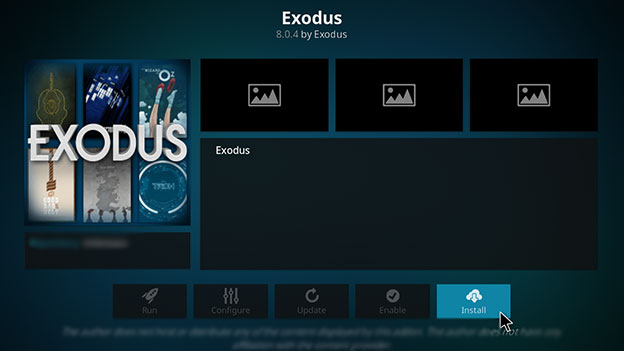
Kodi Exodus addon is an all-time popular app for streaming Movies and TV Shows in HD quality.
In this guide, I will be discussing how to install Exodus Kodi with 3 different repositories. There’s a New Release version which is revived by its new developer with a lot of quality streaming links.
You will find more titles from ‘New Movies‘ to ‘Trending Shows,’ ‘Oscar Winners,’ ‘Popular,’ and more.
There’s one thing you should remember, though. Before you start streaming free content, you should start using a VPN.
Surfshark VPN is our top choice since it completely hides your Canadian IP address and masks streaming activity on Kodi. Otherwise, you could get into legal trouble and that could cost you thousands of dollars.
How to Install Exodus on Kodi
In this step-by-step guide, I will be showing you how to install Exodus with these repositories:
Method 1: How to Install Exodus Kodi (Lazy Kodi Repo)
Make sure once you sign up with Surfshark, you need to download and install the Surfshark app on your device for secure streaming. Once you do that, you can install Exodus.
Step 1: Open Kodi
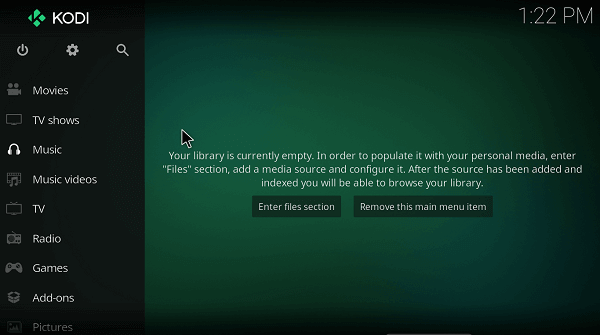
Step 2: Click on the Settings icon placed at the top
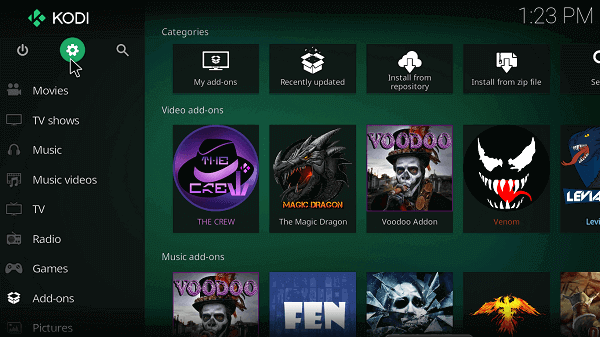
Step 3: Now select File Manager and then double click Add Source
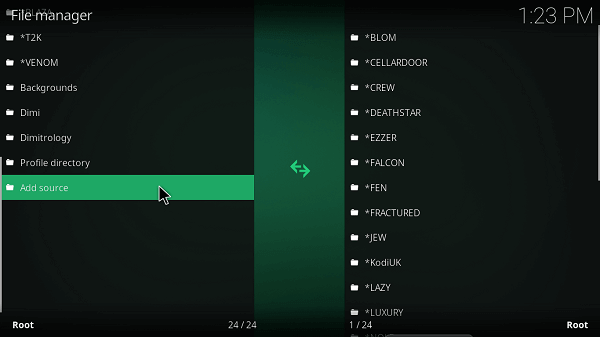
Step 4: A dialogue box will pop-up so click on None
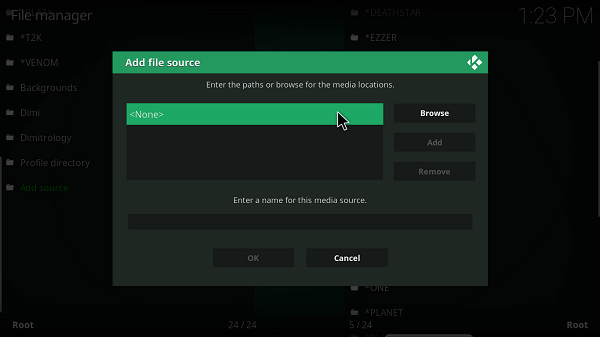
Step 5: Type URL http://lazykodi.com/ and add the name as ‘Lazy Kodi’ and Press OK
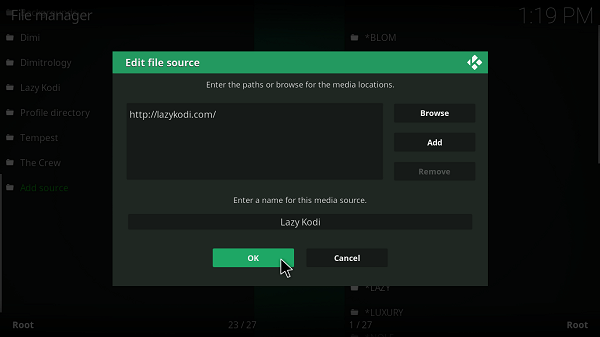
Step 6: Return to the Main Menu and click on Add-ons menu
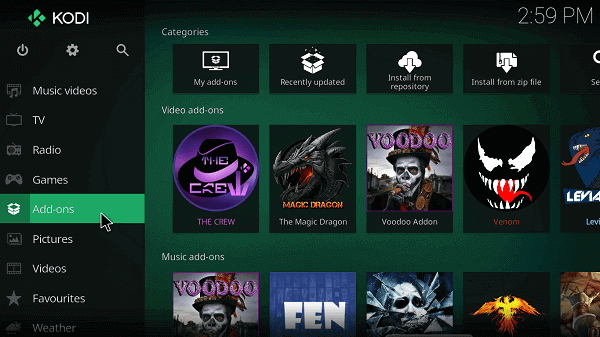
Step 7: Now select Box icon
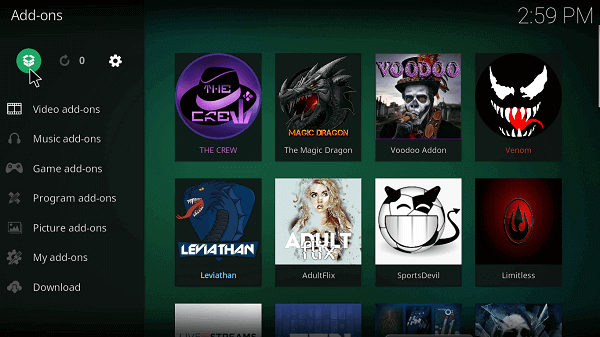
Step 8: Click on Install from Zip File
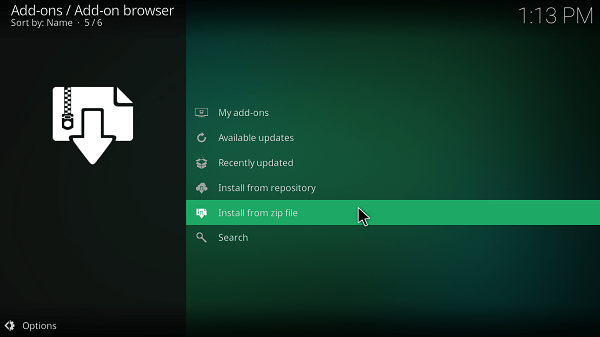
Step 9: The dialogue box will open so find and click on Lazy Kodi
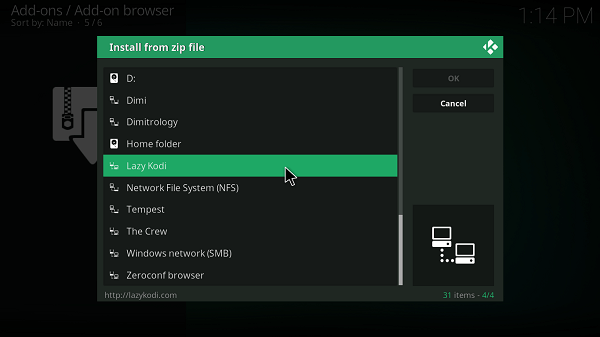
Step 10: Select Repositories and then click on Exodus Redux
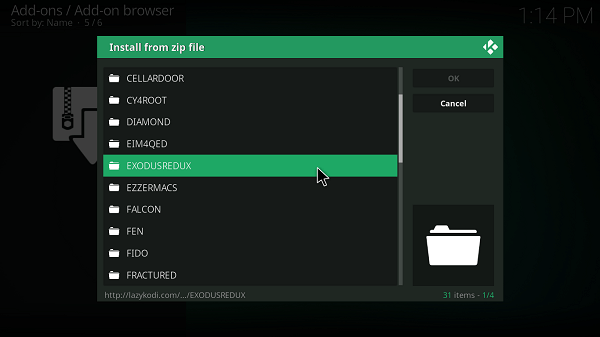
Step 11: Now select repository.exodusredux-0.0.8.zip and the installation will begin
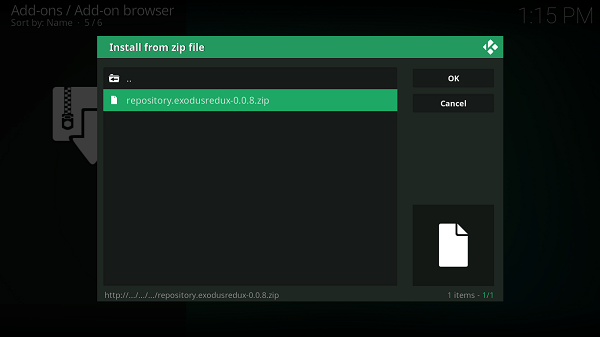
Step 12: Once installation ends, click on Install from Repository
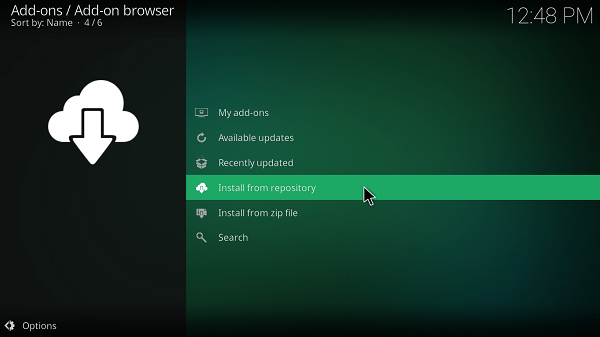
Step 13: Now find Exodus Redux Repo from the list and click on it
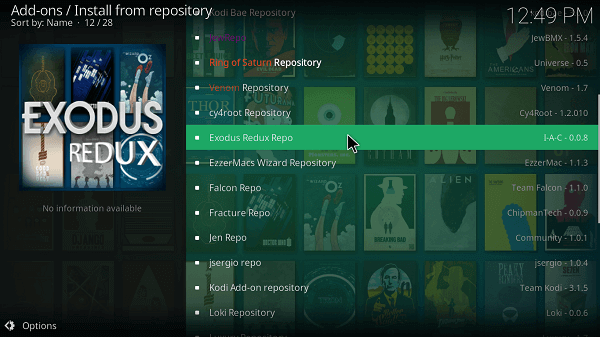
Step 14: Go to Video Add-ons and then select Exodus Redux from the list
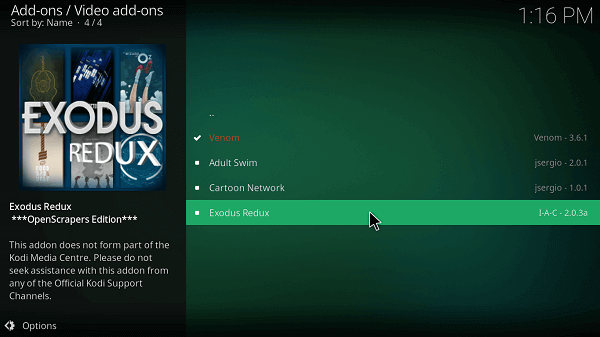
Step 15: Press Install and then click OK
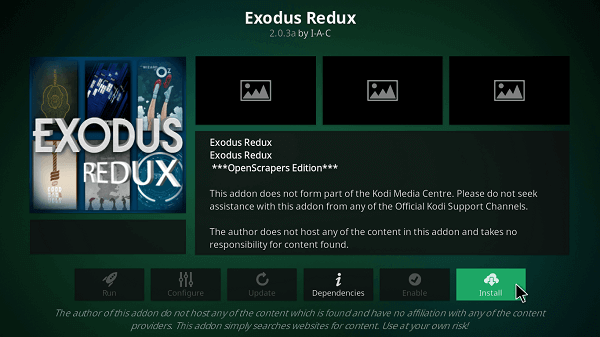
Step 16: Once installed click Open
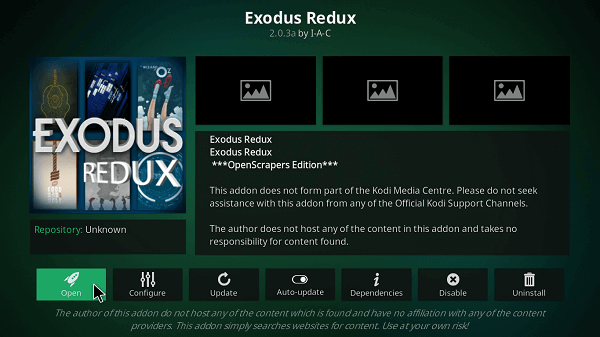
Step 17: This is the interface of Exodus so click on any option e.g. Movies
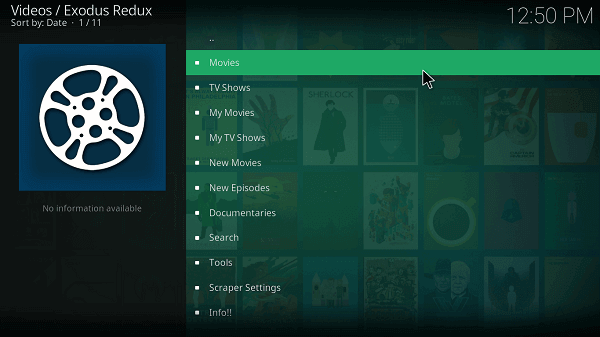
Step 18: Then choose New Movies or any other option
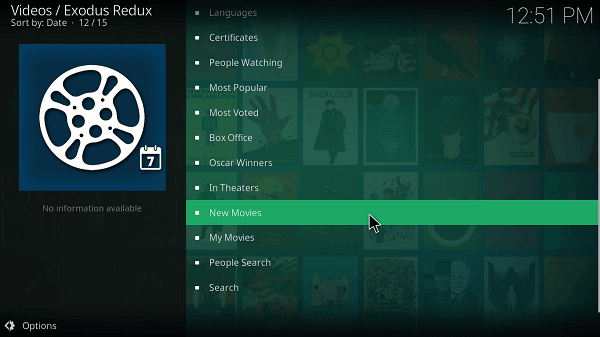
Step 19: Click on any Movie
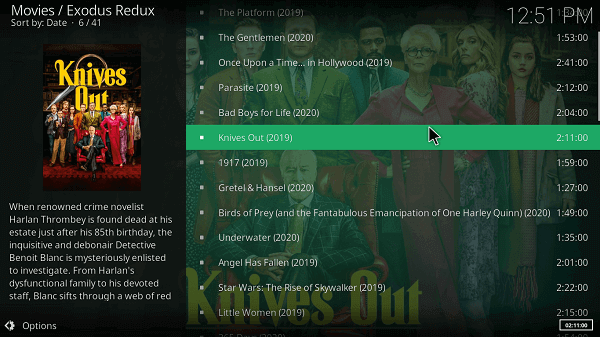
Step 20: Wait for it to collect streaming links from the website and then choose any streaming link based on its quality
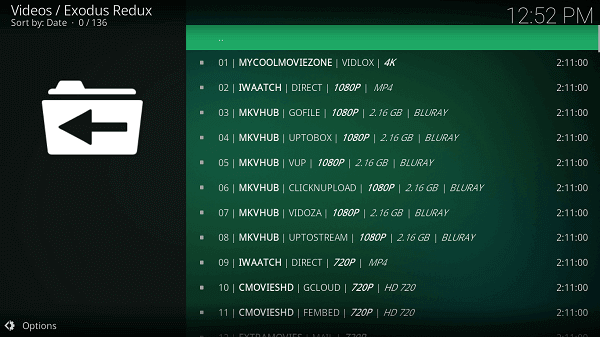
Step 21: Start streaming!
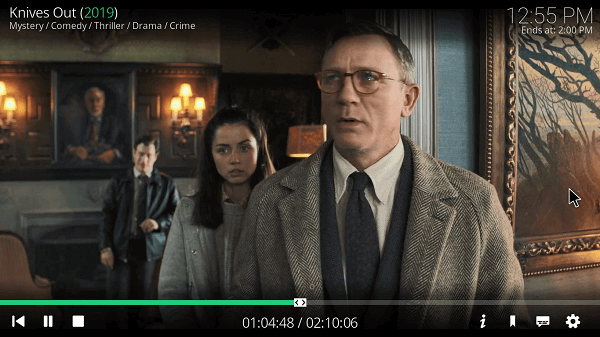
Method 2: How to Install Exodus Kodi (Kodi Bae Repository)
Step 1: Download Exodus Kodi Bae Repository on your system
Step 2: Launch Kodi > Click on the Add-ons tab
Step 3: Click on the Box icon > Click Install from Zip File option
Step 4: Browse and open the zip file where you have downloaded in step 1
Step 5: Wait for it to install
Step 6: Once installed, go to Install from Repository and then Go to Kodi Bae Repo
Step 7: Go to Video Add-ons and then Scroll the list and select Exodus
Step 8: Click Install and wait for the notification
Method 3: How to Install Exodus Kodi (Kodil Repo)
Step 1: Open Kodi > Click on Gear (Settings) icon.
Step 2: Open File Manager > Double click on Add Source
Step 3: Click where it says ‘None’ > Type this URL http://lvtvv.com/repo/ > Click OK
Step 4: Name this media source as Kodil > Click OK > Click Ok again to close the dialog box.
Step 5: Return to Kodi Home screen > Click on Add-ons tab > Click on the Box icon.
Step 6: Click on Install from Zip File option > Select Kodil > Click on Kodil.zip > Wait for the notification to appear.
Step 7: Now click on Install from Repository option > Go to Kodil Repository > Open Video Add-ons > Click on Exodus > Click Install > Wait for the Notification
How to Update Exodus for Kodi
Since a lot of Kodi users are already using Exodus as their favorite addon. Therefore, you should know how to update it to get a free supply of Movies and TV Shows in Canada:
#1 Head over to the Kodi home and Click “Add-ons“, present in the left sidebar menu.
#2 Select “Video Add-ons” and right-click on exodus and click on Information
#3 You can now select “Update” Exodus, and if there is any update on the addon it will be updated
How to Update Exodus on FireStick
The procedure to update Exodus Kodi add-on on Fire Stick is very easy; it is similar to the procedure for updating any add-on on Kodi Leia version 18.6.
Follow the steps mentioned below to update Kodi Exodus addon
#1 Go to Kodi Main Menu
#2 Click on Exodus
#3 Click on Video Add-ons
#4 Scroll down the list and right-click on Exodus
#5 Click Information
#6 From here, choose Update (Manual) option
How to Directly Download Exodus on Kodi
Exodus is undoubtedly the best add-on for Movie geeks. Exodus Kodi download is easy just like other add-ons.
You will find a lot of search results and links to Kodi repositories online but many of them might not run. Reason being that they are blocked or outdated.
- Exodus Download from Kodil Repo
- Exodus Download from Kodi Bae Repo
New HD Movies on Exodus
What makes Exodus better than other Kodi add-ons is the up to date library it has with all the new movies. And that’s not all, it provides HD quality streams, unlike other Kodi add-ons. Imagine new movies and that too in HD, great isn’t it? So install it now and watch new HD movies on Exodus.
You can stream all the new HD movies on Kodi Exodus like:
- Artemis Fowl
- The King of Staten Island
- Da 5 Bloods
- Scoob
- The Woman in the Window
- The Hunt
- Trolls World Tour
- A Quiet Place Part II
There are many more movies available than these, as the library keeps on updating time to time. That is why everyone prefers Exodus for new HD movies.
Real Debrid Exodus
Exodus Kodi addon supports Real Debrid on Kodi. This utility allows enhanced streaming experience by fixing buffering issues. Not many Kodi add-ons have support for this service, which is why Exodus has the edge over others.
Exodus Kodi Alternatives
Exodus, by far, is irreplaceable. However, some addons are doing exceptionally well and can be used to stream free content the same like on Exodus or used as a replacement to this addon.
Is Exodus Kodi Legal?
Is Kodi Exodus legal or not is a question that a lot of users have asked. Exodus is a third party add-on for Kodi and is banned in many countries like UK, USA, Australia, France, Canada, and Germany.
Using such add-ons in these countries can put you behind bars. The main reason behind this is that the streams this add-on provides are pirated.
If you are using Exodus, then we’d suggest you use a Kodi VPN service to protect your privacy.
Exodus Kodi Not Working?
If your Exodus on Kodi is not working or down, then it might be because of obsolete repositories. By outdated we mean that support and updates for Exodus are no longer available.
Solution
- Reinstall Kodi software
- Install Exodus Kodi add-on with the Smash Repository (as mentioned in our guide)
Can’t find Exodus on Fire Stick
Not being able to find Exodus on Fire Stick is a rare thing to happen. If you have installed Kodi properly and have installed the repository, then there might be something seriously wrong.
Fix Exodus on FireStick
Install a reliable repository that has the working Exodus Kodi add-on version. Repositories mentioned in the guide above are all working and have the Exodus Kodi add-on. Install them, and you will be able to find Exodus.
Exodus Kodi ‘No Stream Available’ in 2020
No streams available error occurs when there are no providers available for the content you are trying to stream because it might be either new or too old.
This error means that your Exodus is unable to grab any stream for your desired content. This usually happens when there’s a, issue with Kodi Exodus add-on system or Kodi itself. However, there is an easy fix for this.
Fix Exodus No Stream Available
Fix this error by keeping your add-on up to date as well as your add-on’s library.
Kodi Exodus Error Script Failed
This error occurs due to the bulged up Cache of Kodi. If you have been using Kodi Exodus add-on frequently, then this error might pop-up many times.
Fix Exodus Error Script Failed
To fix this error,
- Go to the Main Menu > Click on Add-ons > then Video Add-ons.
- Open Exodus > Here, you will see a list of options, so click on Tools.
- Now click on Clear Cache> Click Yes > A notification stating “Process complete” will pop-up.
That’s it! Now your exodus should work just fine.
The Bottom Line
The New Exodus is back!! And gone were the days when people used to find tutorials on how to install exodus on Kodi Leia, Krypton, or any version.
Exodus is currently the leading add-on available on Kodi to stream movies, TV shows, cartoon & anime, sports, documentaries, plus listen to music & radio, amongst many other features.
I hope you will find our step by step guide both useful and easy to follow. If you face any issues, drop us a comment in the section below, until then happy streaming.
