In this guide, we provide a detailed guide on how to install Castaway on Kodi.
Castaway Kodi add-on offers streams for live sporting events and sports-related videos. Undoubtedly, it is one of the best sports add-on in Kodi world which is going to stay for a long-long time.
However, one thing that you need to understand is that it is is a live streaming Kodi addon and its streams will not be accessible from many regions due to the geo-restrictions. You will need a VPN for unblocking the streams of this Kodi add-on.
How to Install Castaway on Kodi Leia and Krypton
1. Launch Kodi.
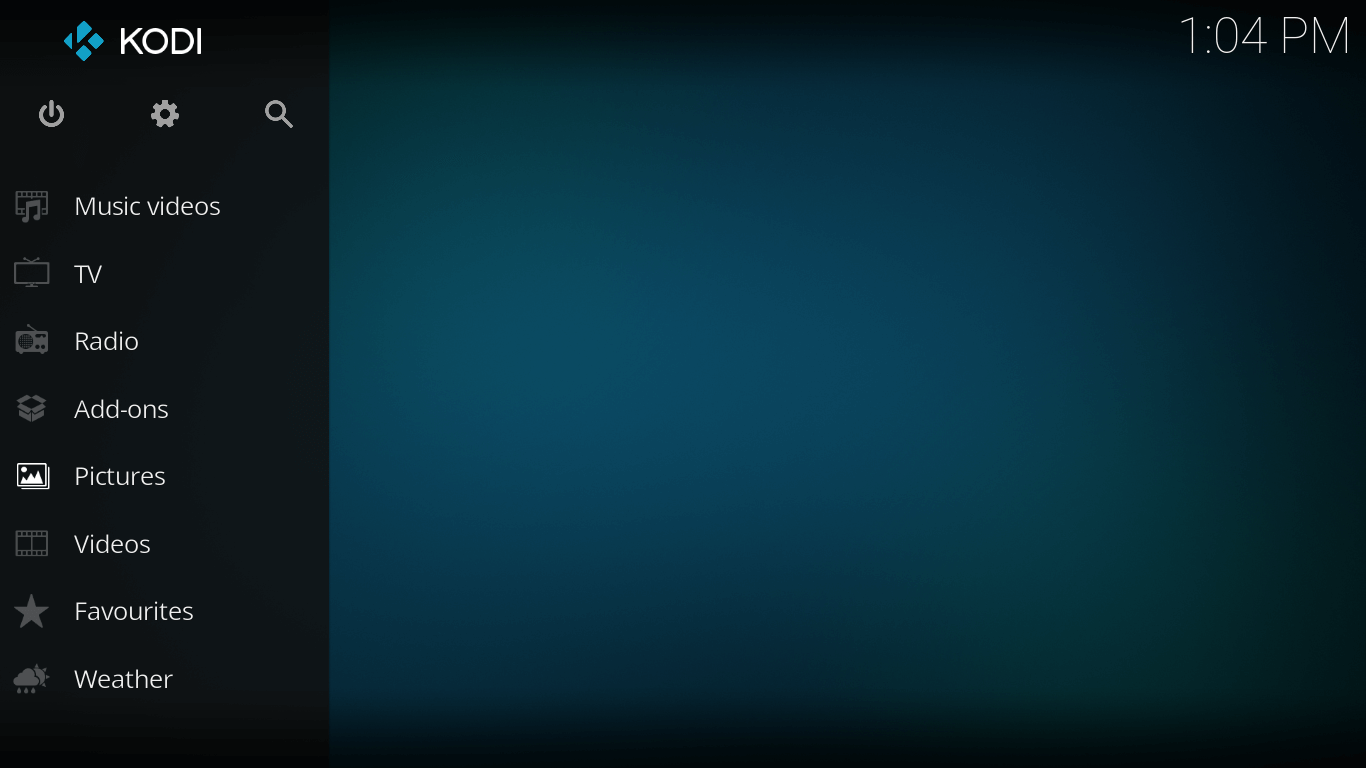
2. Go to Settings.
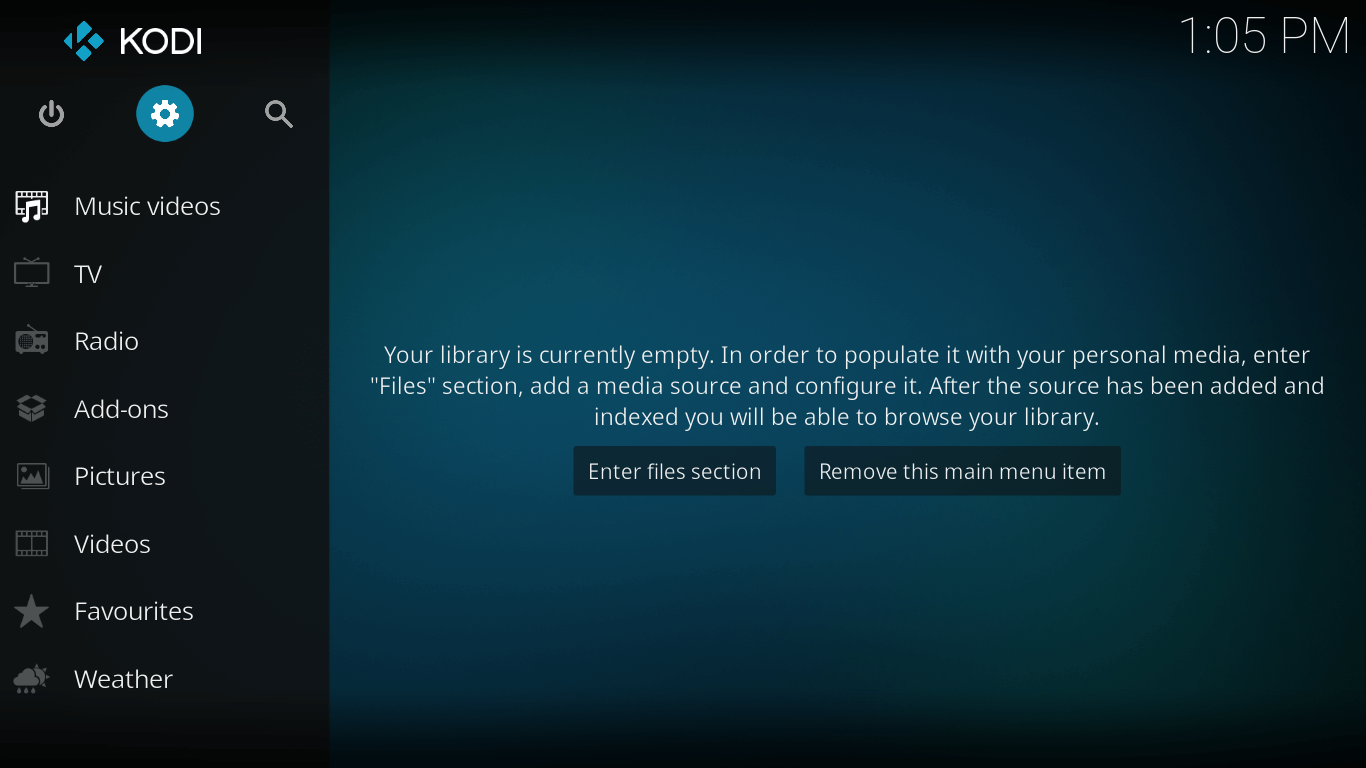
3. Click on File Manager.
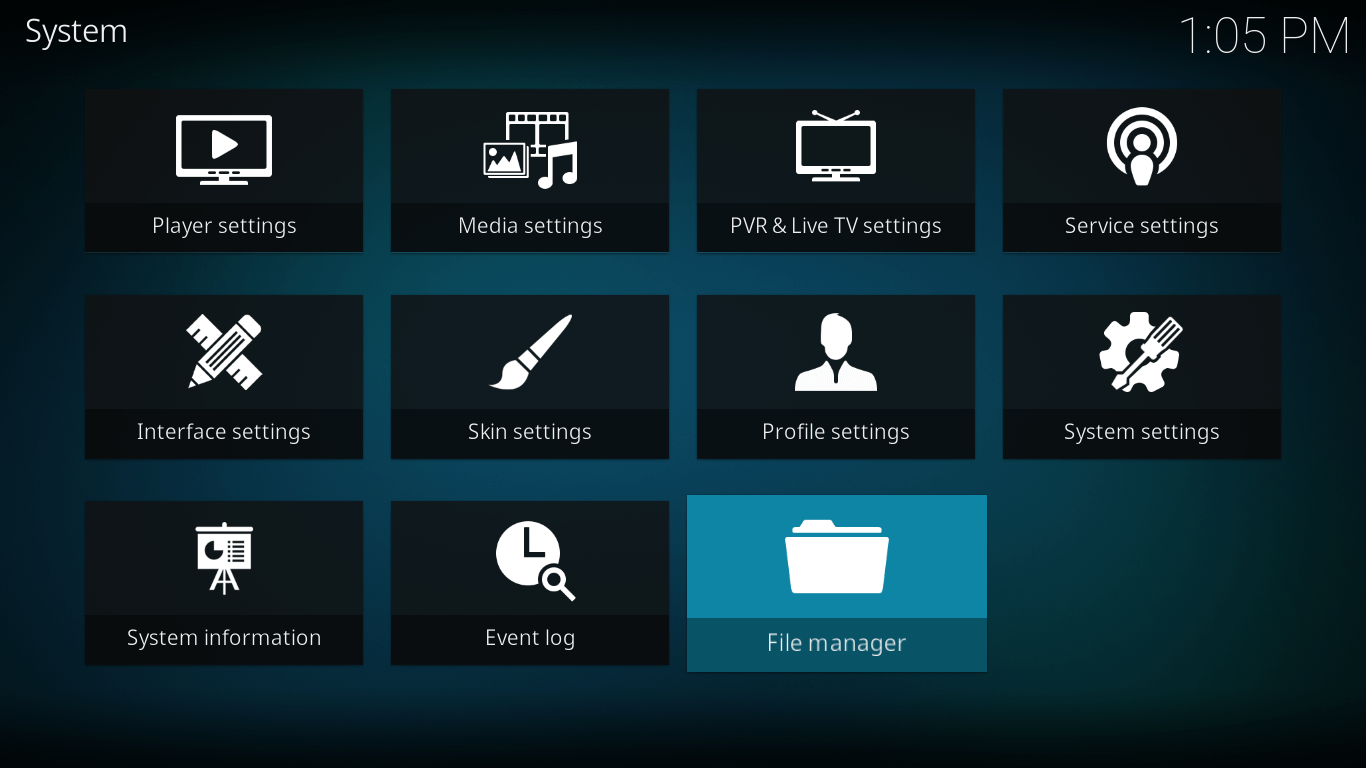
4. Double Click on Add Source.
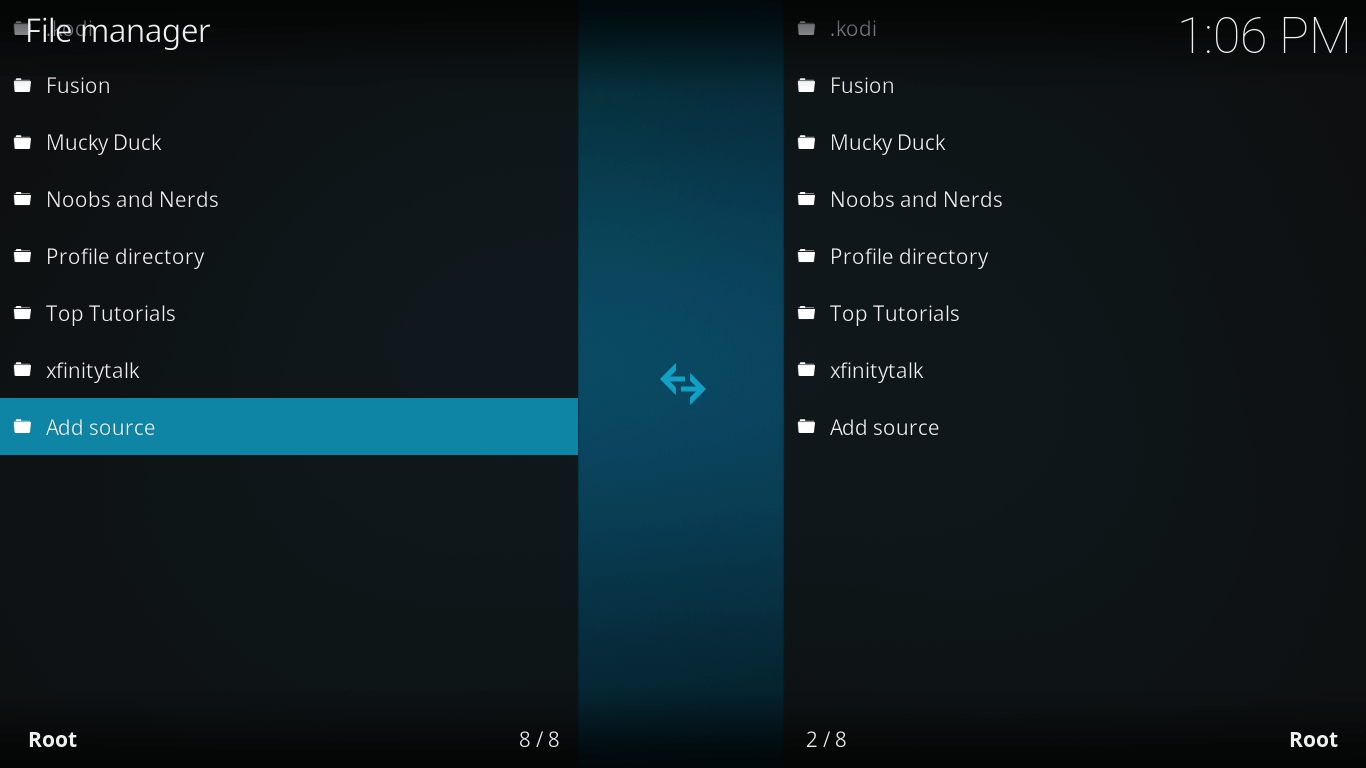
5. Type URL http://kdil.co/repo/ where it says ‘None’ and type the name of the media source ‘Kodil Repo’ > Click OK.
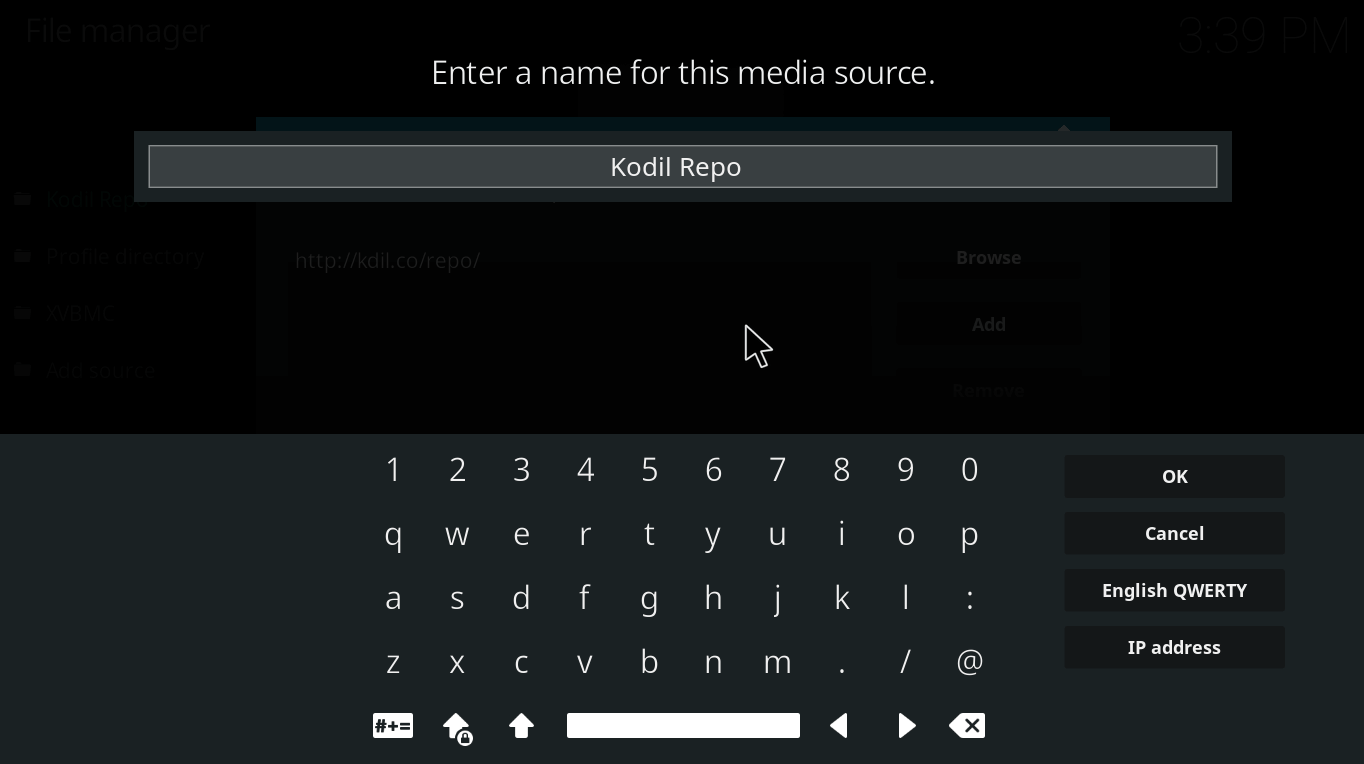
6. Now go to Kodi Main Menu by pressing ‘Esc’ button keypad > Add–ons > Click on Package Installer.
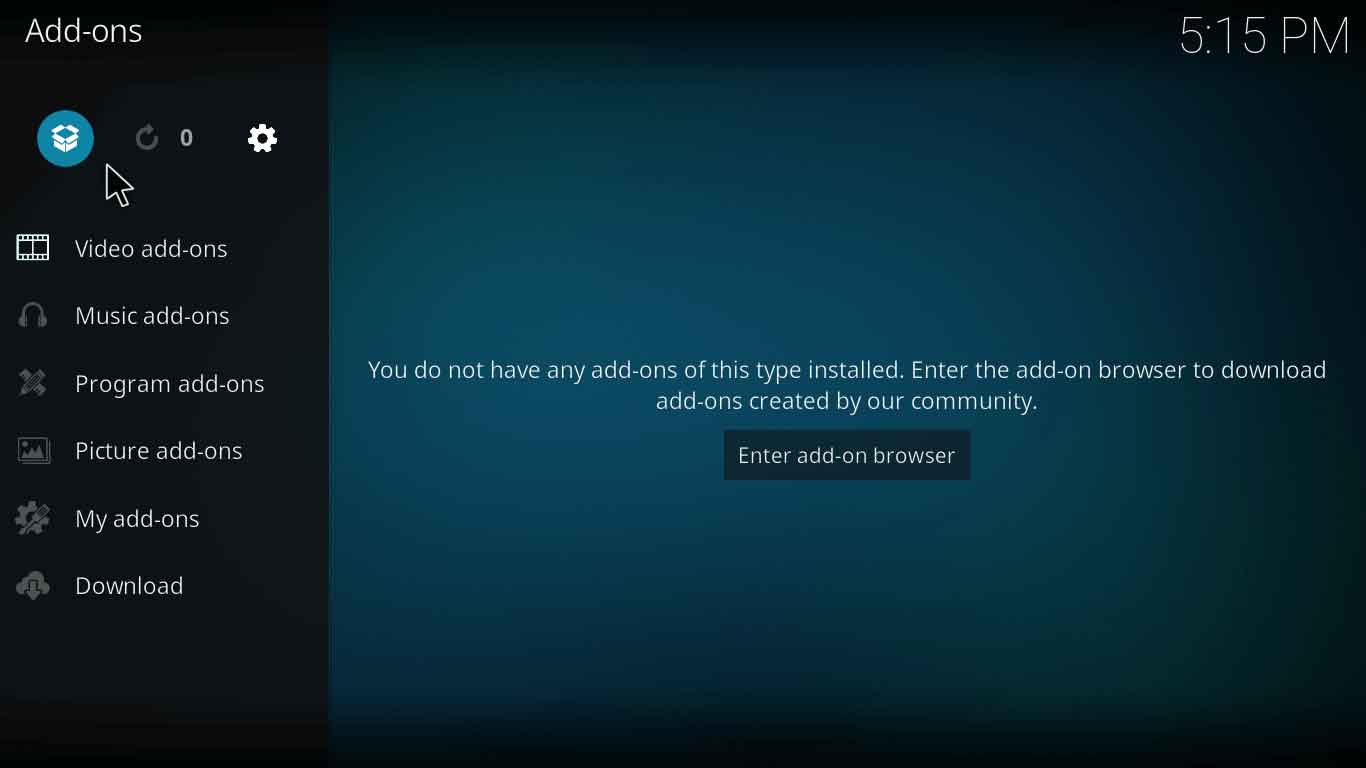
7. Click onInstall from zip file > Select Kodil Repo > Click on Kodil.zip > Wait for the Add-on to Enable.
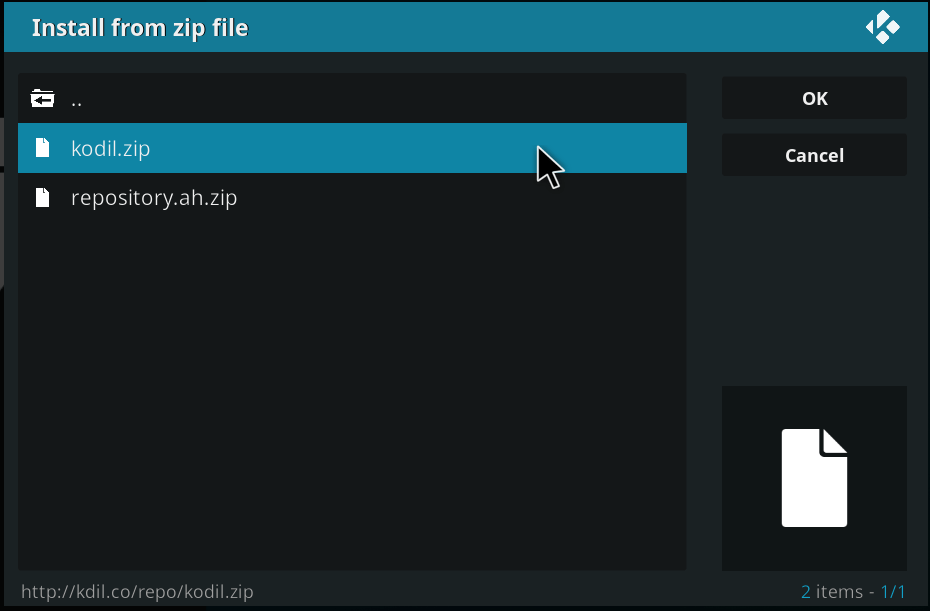
8. Now select Install from Repository option > Kodil Repository > Video Add-ons > Castaway > Install > Wait for the Add-on to Install.
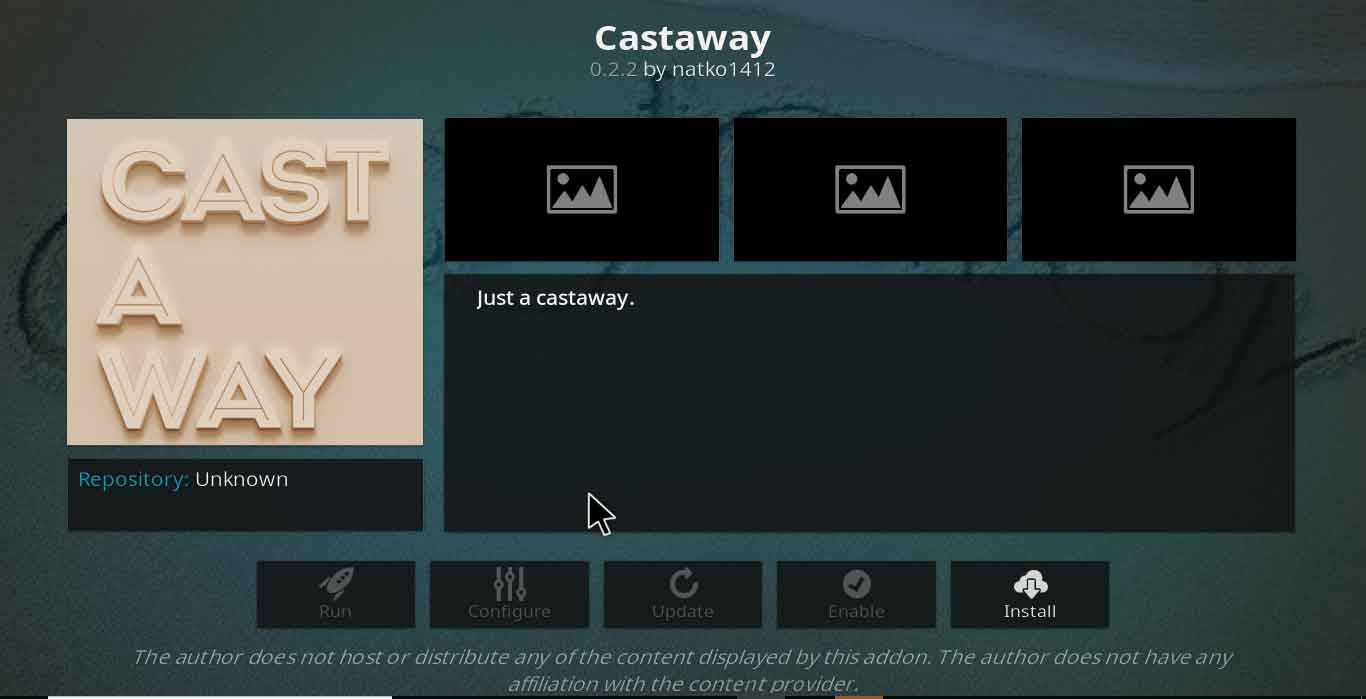
9. Go to Kodi Main Menu > Add-ons > Video Add-ons > Castaway > Select Channels and Enjoy!
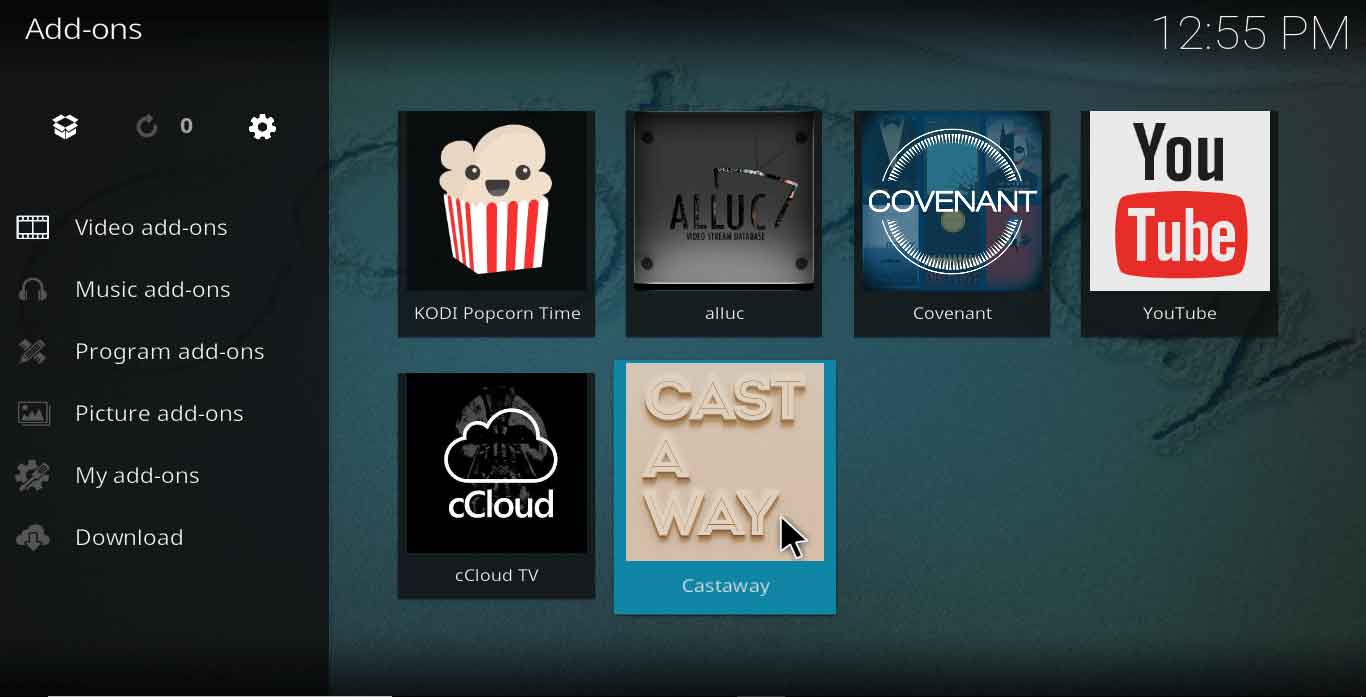
How to Install Castaway on Kodi Amazon Fire Stick
There are two steps in addition to the above mentioned step-by-step guide for how to install Castaway on Kodi Krypton. Following are the steps, and if you face any problem while installing it on Firestick try using a FireStick VPN.
- Go to Settings > Device > Developer Options > Turn ‘ON’ ADB Debugging and turn ‘ON’ Apps from unknown sources.
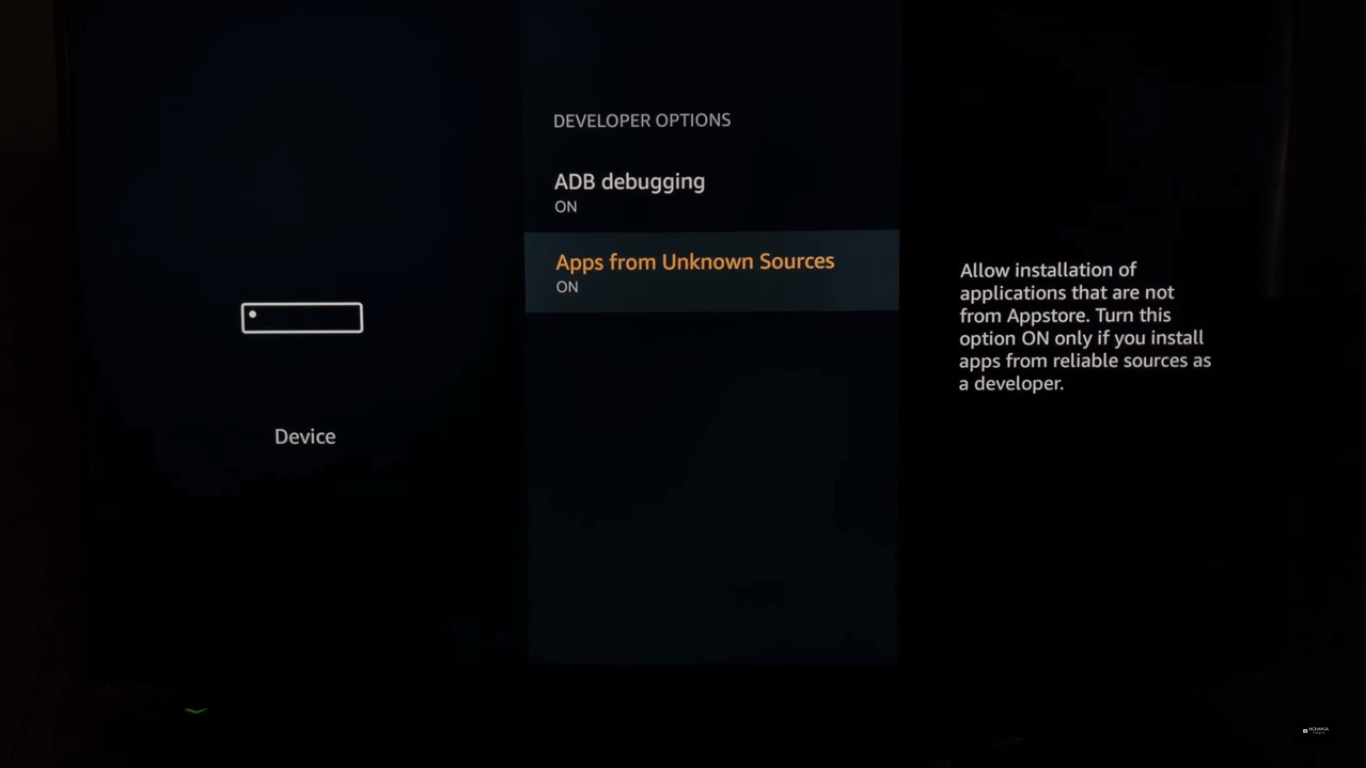
- Now Open Kodi and follow the same steps as outlined in the above step-by-step guide.
- Read out detailed guide on how to install kodi amazon fire tv stick.
Why Castaway Kodi Addon is Not Working
Error 1: Castaway Add-on Displays Error
Castaway add-on may not stream live sports because of various possible reasons. It is a possibility that you may have missed a step or two from the above-mentioned 20 steps.
Solution
However, there is a shorter possible way to install Castaway on Kodi. Follow the steps:
- Launch Kodi > Go to Add-ons > Click on Package Installer icon > Install from Zip file.
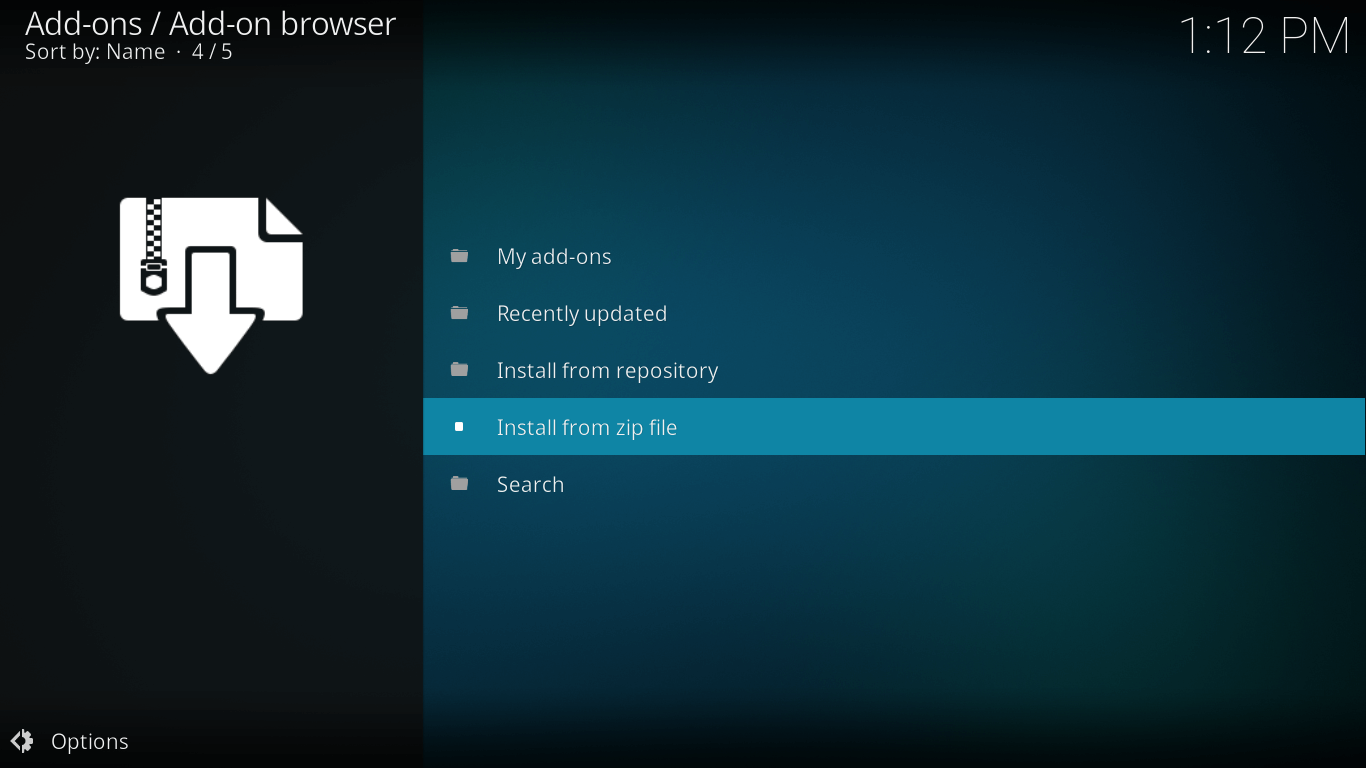
- Select Fusion > Begin Here > Plugin.program.indigo-2.0.1.zip.
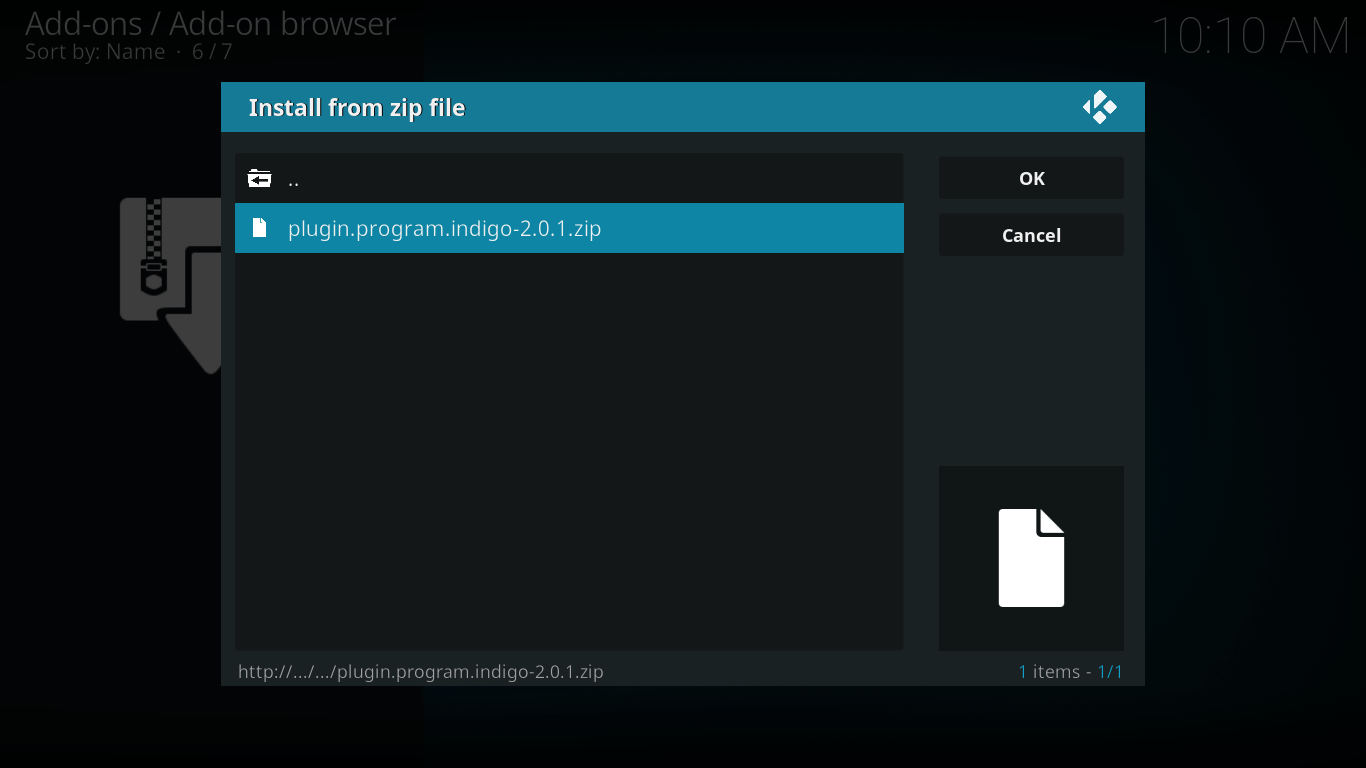
- It will take a few minutes to install > Now go to Kodi Home Screen > Add-ons > Video Add-ons > Indigo.
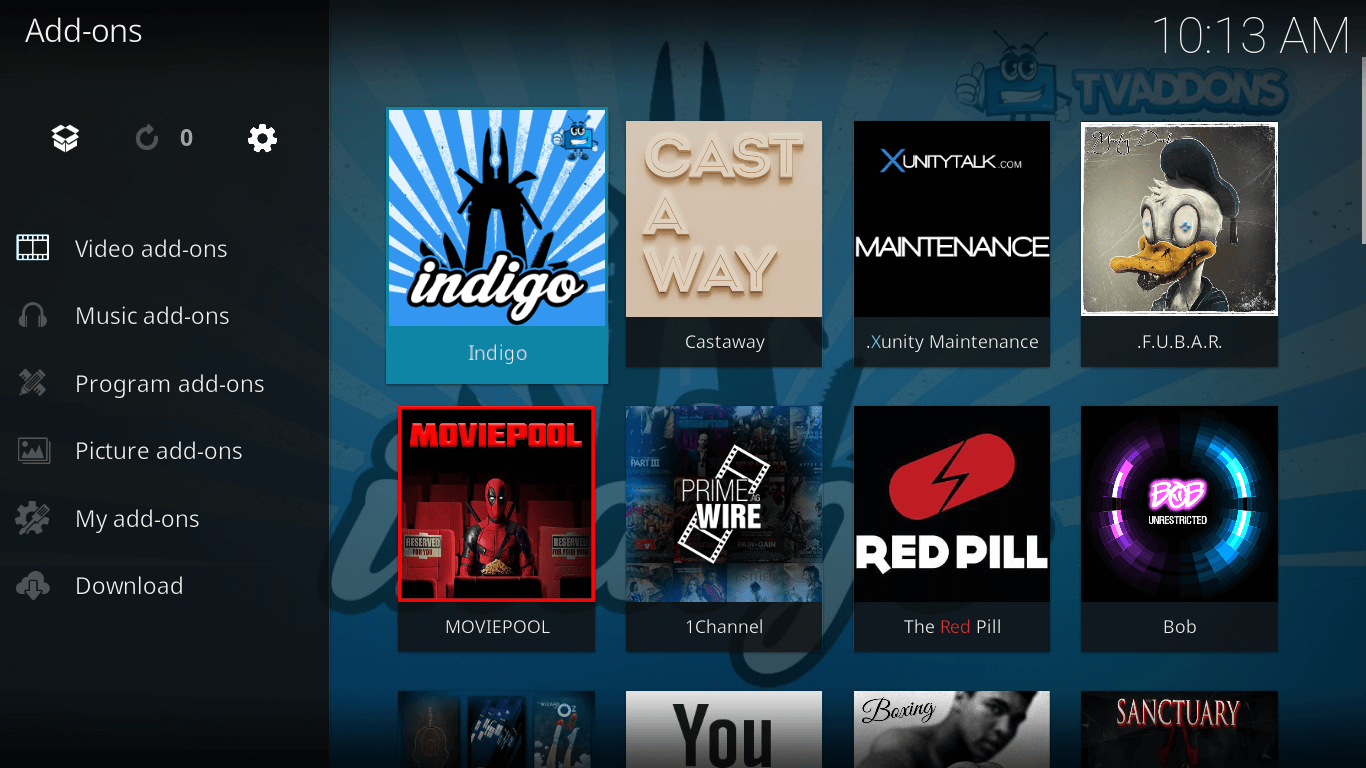
- Click on Add-on Installer > Sports Add-on > Castway > Install.
- Now go to Kodi Home Screen > Add-on > Video Add-ons > Castaway > Enjoy live sports!
Castaway Addon Error 2: Older Version Kodi
Castaway Kodi add-on may also stop working when you have an older version of Kodi installed.
Some add-ons regularly updates in order to provide updated media and sports content and to remove bad links.
In that process, it fails to offer support to the older Kodi version which may be a problem.
Solution
If you download the latest Kodi version i.e. Kodi Krypton 17.3 version, you will be good to go and all your worries will be resolved.
Castaway Error Check Log
It could be very annoying when you have invested a lot of time understanding and installing Castaway Kodi add-on and when it was time for watching sports, it says ‘Check the log for more information’.
After hearing from us, you would not be seeing this information again. Follow the solution that we have outlined below:
Solution 1: Clear Cache with Xunity Maintenance Tool
For clearing the cache, you need to install Xunity Maintenance Tool add-on by following below steps:
Open Kodi > Settings > File Manager > Double Click on Add Source.
Type the URL http://xunitytalk.me/xfinity > Type the media source name ‘Xunitytalk’ and click OK.
Kodi Home Screen > Add-ons > Package Installer icon > Install from zip file > Xunitytalk > XunityTalk_Repository.
Install from repository > .Xunitytalk Repository > Program Add-ons > .Xunity Mainteance > Install.
Kodi Main Menu > Add-ons > Program Add-ons > Xunity Maintenance > and clear cache from the options.
Solution 2: You Need a Kodi VPN
If the above mentioned solution does not work, then we may assume you are trying to access a media content, which is geo-restricted. It means, the content is not accessible in your country.
There is one possible way where you could counter this problem and that is through the best VPN for Kodi. You get a Kodi VPN to unblock geographical restrictions and access any media content without any barriers alongside you get to hide your IP address so no one traces your internet activity.
To Add Things Up
Castaway Kodi add-on paves the way in to Kodi world and surprises sports fans from around the world with its streaming of live sporting events. With our step-by-step guide, you can install Castaway on Kodi and watch live sports without any hassle. So, start today! If by any chance Castaway add-on does not work, do view the steps in this guide on how to resolve these issues. Until then, Enjoy!
