How does GitHub work
GitHub browser is indeed a ground-breaking innovation in the world of Kodi. A single browser allow users to search for their favorite kodi add-ons and kodi repositories. GitHub Browser add-on scrapes the whole GitHub hosting server according to the users’ search query and then provides relative results to the user.
It makes the whole installation easy for the user and helps them by saving their time and system memory. Follow our guide to see how to install GitHub browser Kodi and experience a completely new enhanced Kodi experience.
Setup github browser on kodi
GitHub Browser Introduction
GitHub is one stop for geeks and the solution to their problems. Users prefer GitHub for downloading any Zip File from the website because it has setup files for almost all software and applications. Even Kodi users prefer using GitHub for downloading their favorite add-on repositories.
All the latest add-on repositories are uploaded on GitHub by their respective developers. Therefore, even if the repository source links are shut down, users can download the repositories via GitHub.
GitHub Browser Kodi Features
| Pros | Cons |
| Easy to use | Unstable |
| One Add-on for all other add-ons | Unreliable Zip Files provided |
| Ease in finding unpopular add-ons | Under development process |
| Encouraging new developers |
How to Install GitHub browser on Kodi Krypton Version 17.6 or Lower
- Launch Kodi > Click on Settings.
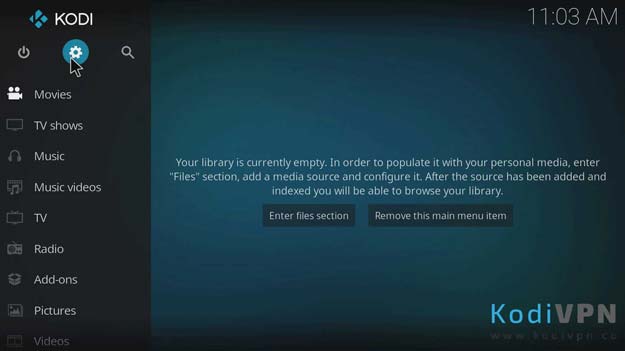
- Open File Manager > Double click on Add Source
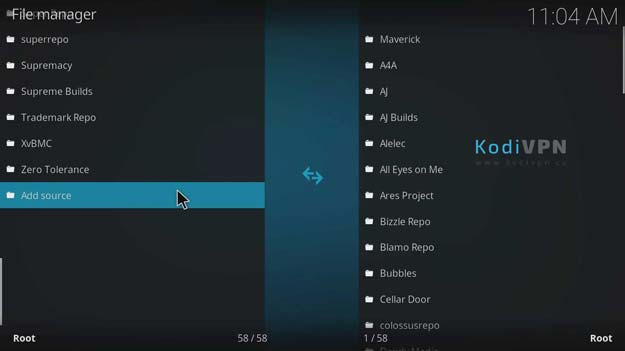
- A dialogue box will appear, click where it says ‘None’ > Type this URL http://fusion.tvaddons.co/ > Click OK.
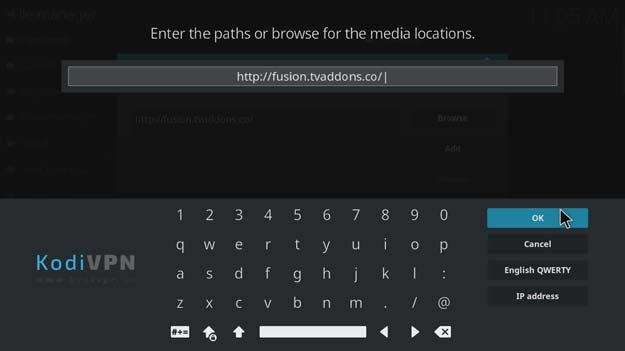
- Name this media source name as ‘TV Addons Repo’ > Click OK > Double-check the URL and name and Click Ok again.
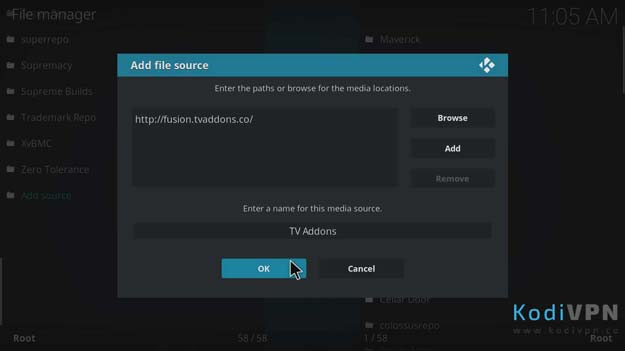
- Go back to Kodi Home Screen > Now open Add-ons menu > Click the Box-icon > Select Install from Zip File.
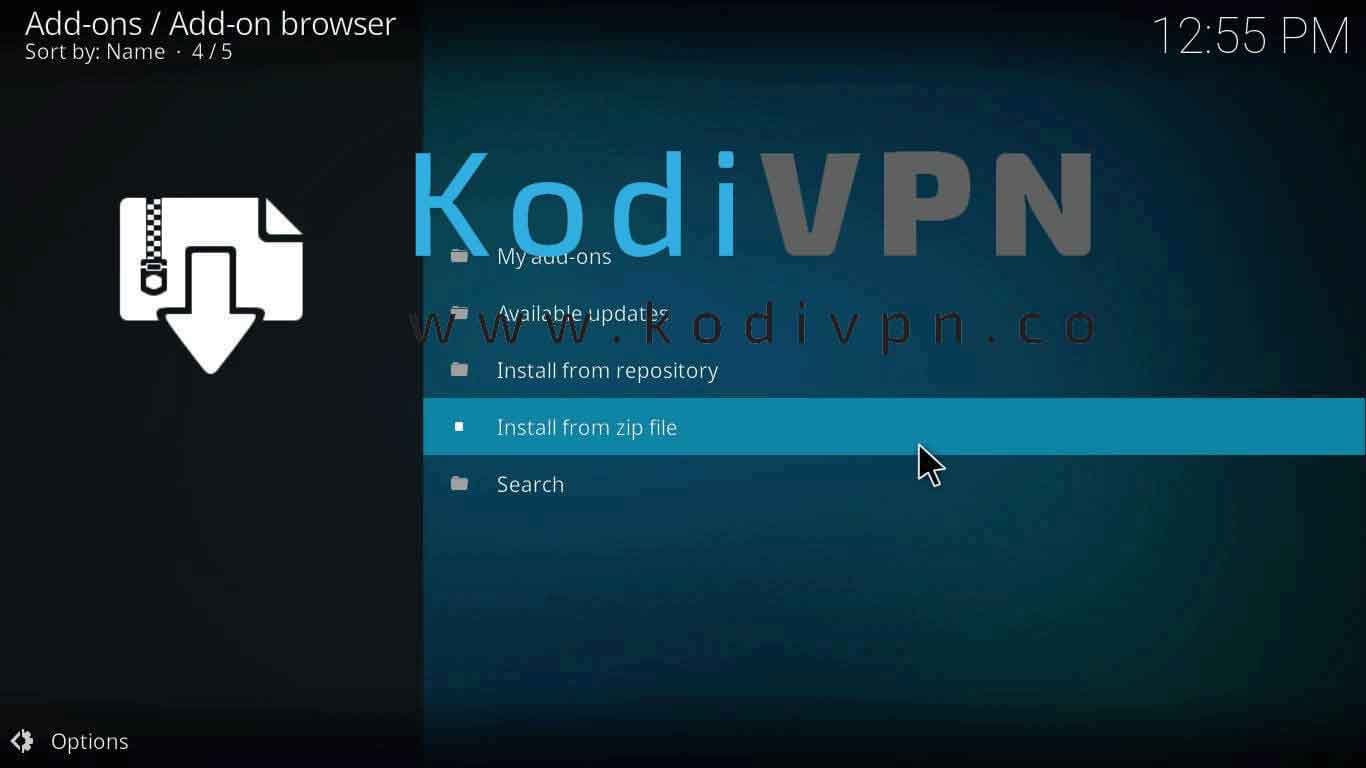
- Open TV Addons Repo > Select begin-here > Open plugin.program.indigo-4.0.0.zip.
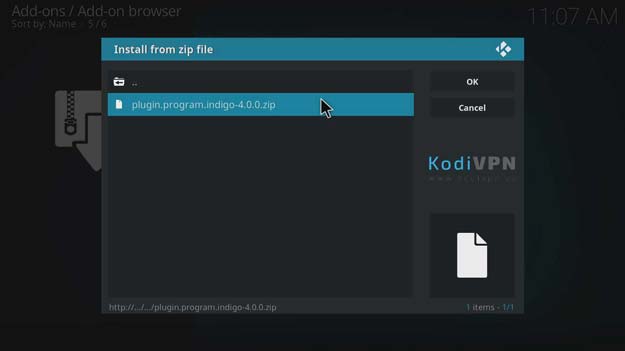
- A notification will appear stating ‘Indigo Add-on installed’ > Once the notification appears, return to Kodi Home screen > Open Add-ons menu> Go to Video Add-ons > Click on Indigo.
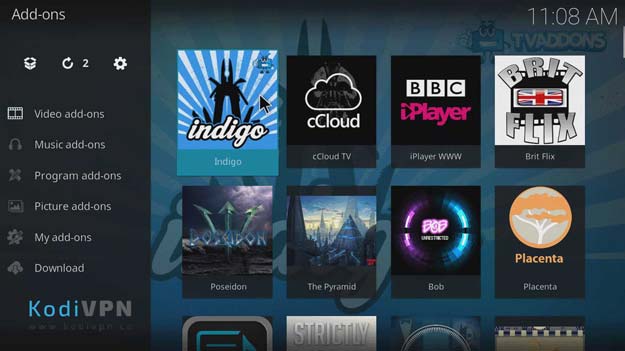
- Now, click Add-on Installer > Click on GitHub Browser.
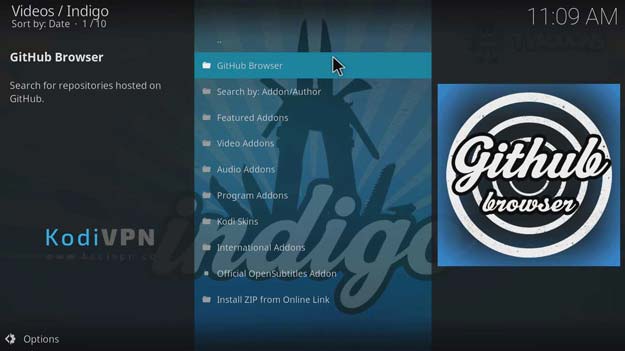
- Close the instructions’ dialogue box that will appear.
- You will see three options in the list i.e. GitHub Username, Repository name and Add-on’s name. Choose you desired searching metrics.
How to Install GitHub Browser Kodi on Jarvis Version 16 or Higher
- Open Kodi Jarvis V16 > Click System.
- Open File Manager > Double click Add Source.
- Click <None> and type this URL http://fusion.tvaddons.co/ > Click Done.
- Name this source ‘TV Addons’ > Click Done > Click OK.
- Return to Kodi Home screen > Click System.
- Click Add-ons > Choose Install from Zip File > Select TV Addons > Select begin-here > Select plugin.program.indigo-4.0.0.zip.
- Return to Kodi Home screen > Click on Indigo.
- Open Add-on Installer > Open GitHub Browser > Close the dialogue box that will pop-up.
- Now search for your desired add-on by using either the name of the developer, add-on name or name of the Repository.
How to Install GitHub Browser on Kodi Fire Stick
Install Kodi on Fire Stick before you install the GitHub Browser. After that, follow these steps:
- Open Kodi on Fire Stick
- Go to Developer Options > Turn ON ADB Debugging and Apps from Unknown Sources.
Now refer to the procedure stated earlier for installing GitHub browser add-on for Kodi Krypton V.17. The remaining procedure will be same from here onwards.
GitHub Browser Kodi Download
- Download the Zip file > Go to Kodi Home Screen > Open Add-ons > Click the Box-icon > Select Install from Zip File.
- Browse your system and open the downloaded Zip file of the repository.
- ‘Indigo Add-on installed’ notification will appear > Return to Kodi Home screen > Open Add-ons menu> Open Video Add-ons > Click on Indigo.
- Click Add-on Installer > Click on GitHub Browser.
- Close the instructions’ dialogue box.
- Now search for the add-on by the name of the developer, repository or the add-on itself.
GitHub Browser Errors/Not Working/Issues
Unable to Find the Desired Add-on/Repository
While searching for add-ons or repositories you might not get the desired results or the browser might provide some irrelevant or improper repositories. There are numerous add-ons present on the GitHub servers and therefore searching them is not as easy as it seems. The browser will provide the query results by what it finds respective or relative to your search query.
Fix
Make sure that your search query is correct and you are using the developer name or the repository name correctly. The best practice is to search by the name of the developer. It shows somewhat accurate results as compared to other query metrics.
Add-on Installation Failed
As the add-on itself is in development phase, therefore the installation of the addon might fail. In some cases, the add-on itself installed perfectly but the other add-ons that were tried to install through GitHub browser failed to install.
Fix
As for the GitHub browser add-on installation failure concerns, it will soon be resolved once all the bugs are fixed. Whereas, for the other add-ons that failed to install through GitHub browser might have failed because of incorrect Zip file selection. Make sure you choose the correct zip files that this browser displays.
Final Words
GitHub browser is an amazing thing developed by TV Addons as it has enabled the Kodi users to enjoy their Kodi experience without searching here and there for the add-on repositories. Users find it difficult in finding working source links of the repositories, while they are all available at GitHub. This surely is an amazing development and we recommend the sure to give it a try. Follow our guide to see how to install GitHub Browser Kodi and make sure you use the best VPN for Kodi service to stay protected.

