
cCloud TV is a perfect choice for Kodi users who are obsessed with kodi addons live TV channels. cCloud TV Kodi add-on offer its viewers with hundreds of live TV channels, including sports channels, movie channels, news channels, and other entertainment channels.
Having a VPN for Kodi is necessary when you are using a Live TV add-on like this one because the streams are geo-restricted and cannot be accessed outside their hosting region.
How to Install cCloud on Kodi Leia and Krypton
As both of these Kodi versions have almost the same interface, the installation procedure for both of them is similar.
- Open Kodi > Got to Settings icon (Top) > Select File Manager. Double click Add Source > Click None > Type URL http://kdil.co/repo/ > Click OK > Type Media Source Name ‘Kodil Repo’ > Click OK.
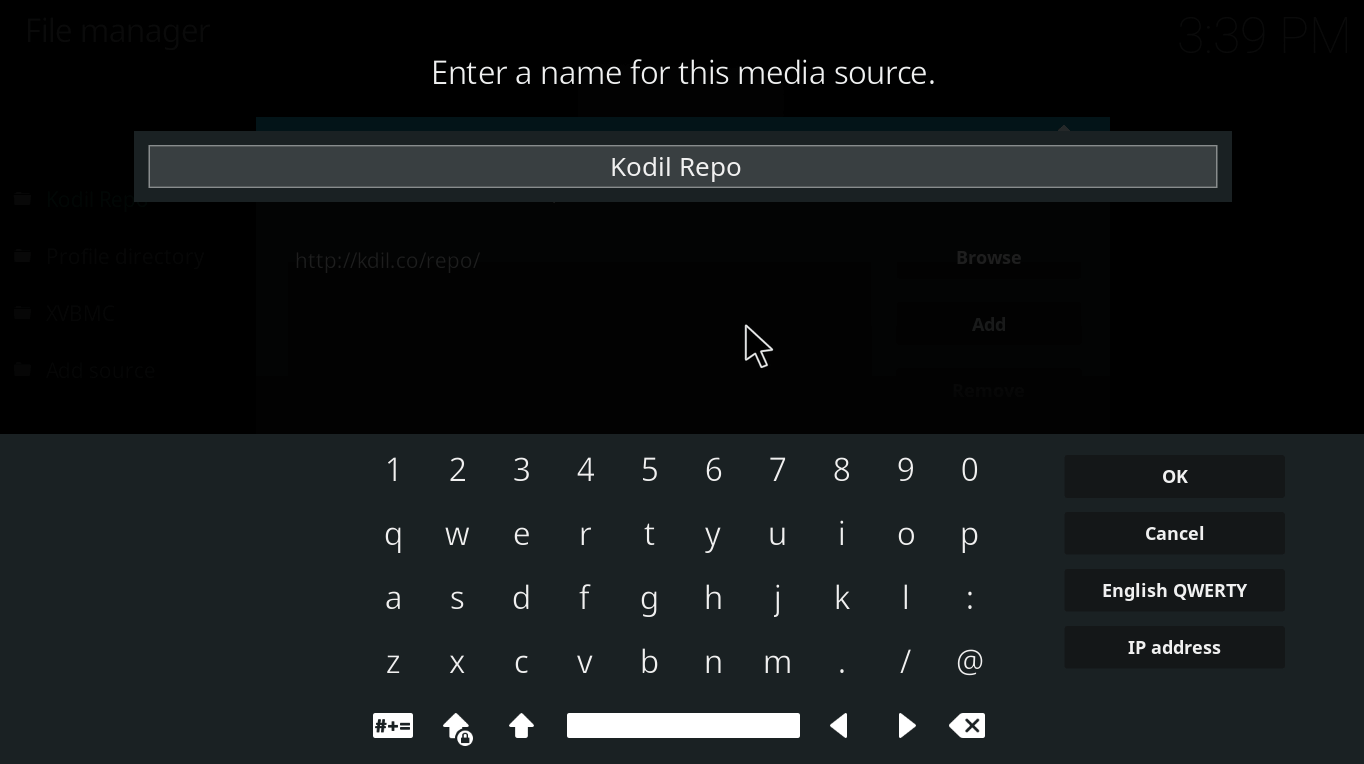
- Tap ‘Backspace’ key on your keypad multiple times to go back to Kodi Main Menu > Now click on Add–ons > Then Package Installer icon (Top Left).

- Select Install from Zip File > Locate and click Kodil Repo > Click zip > Wait for the repository to install.
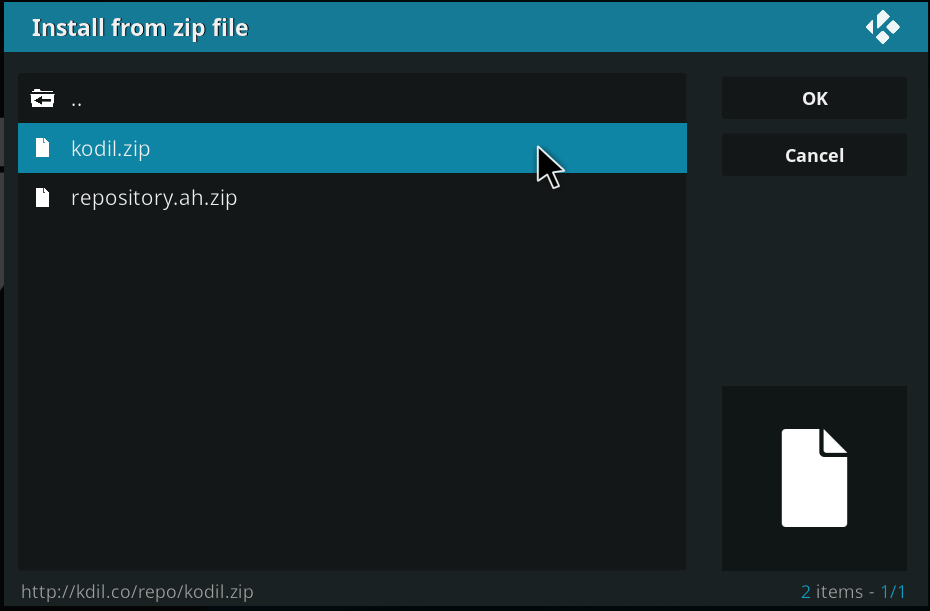
- Now go to Install from Repository > Click on Kodil Repository > Video Add-ons > From amongst hundreds of add-ons, find and click on cCloud TV > Now click on Install > Wait for the add-on to install.
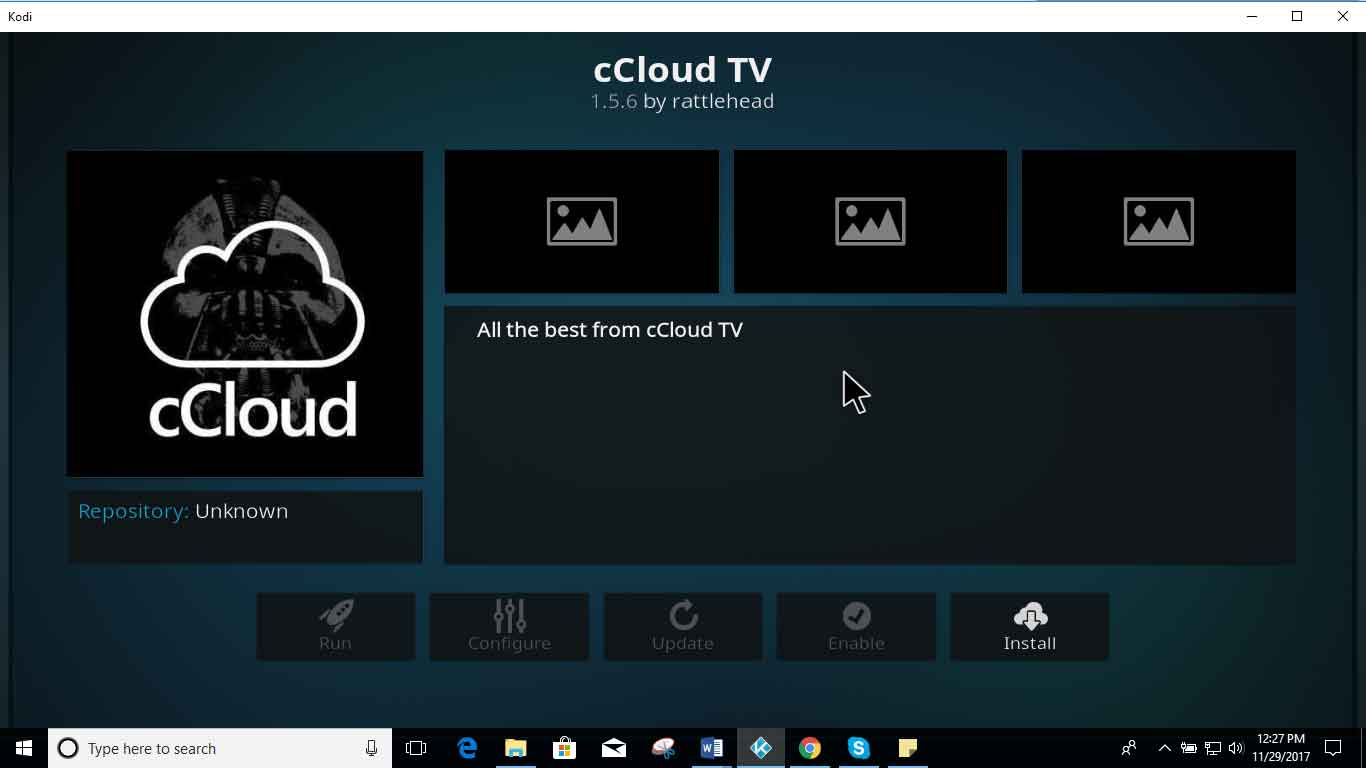
- Now go back to Kodi Main Menu > Click on Add-ons > Video Add-ons > cCloud TV > Enjoy!
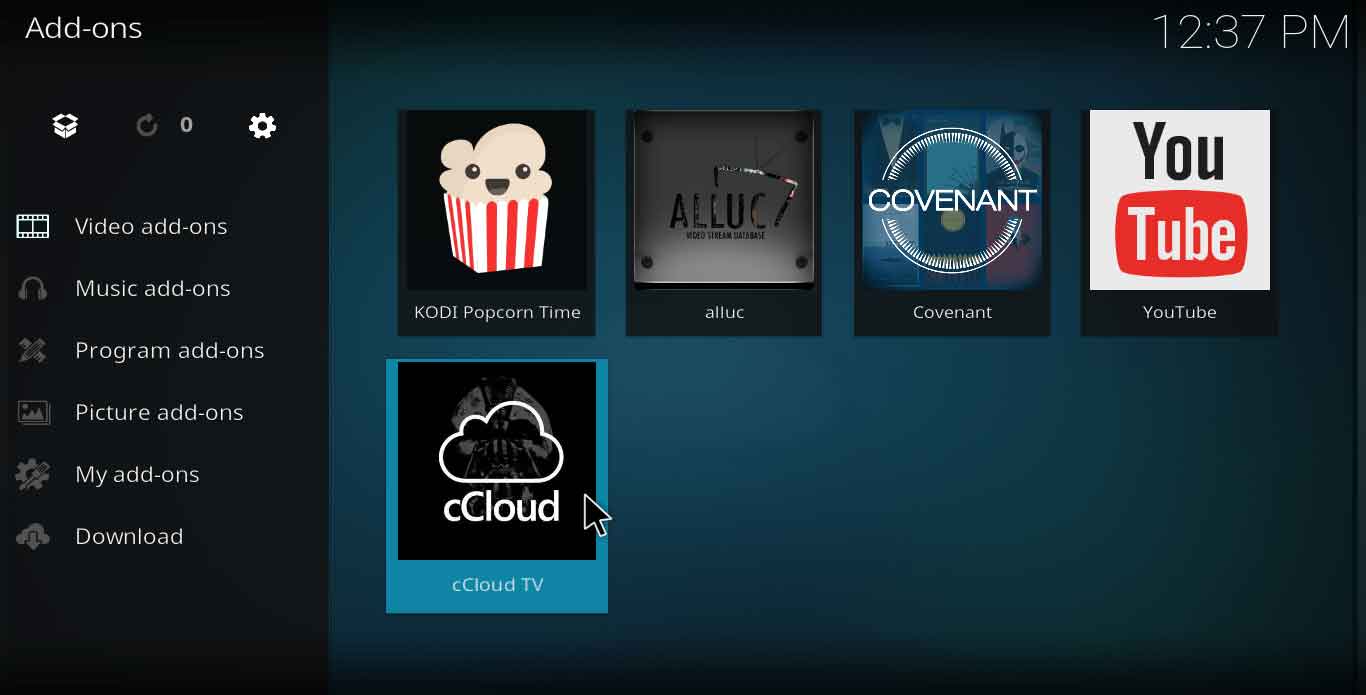
How to Install cCloud on Kodi Jarvis Version 16 or below
- Open Kodi > Go to System > Then File Manager > Double click Add Source.
- Click None > Type URL http://kdil.co/repo/> Click Done > Type Media Source Name as ‘Kodil Repo’ > Click Done > Click OK.
- Go to Kodi Home Screen > System > Add–ons > Install from Zip File > Kodil Repo > zip
- Install from Repository > Kodil Repository > Video Add–ons > cCloud TV > Install > Enjoy!
cCloud Kodi TV Not Working
cCloud Kodi Change in the Repository
Since Fusion Repository had mysteriously disappeared due to copyright claims, cCloud was also shut down temporarily.
Solution
cCloud has found another repository (Kodil) where it can be found currently. The procedure to install cCloud TV on Kodi has been described using Kodil Repository.
cCloud APK
cCloud Apk for Android shows dozens of channels from countries like US, UK, other European countries, and Asian region. It is a free IPTV for Android that has an incredible interface with user-friendly outlook.
cCloud APK was previously available on a Google drive which has been taken down.
cCloud TV Download
You can directly download the zip file from Github. When you open the link, you need to click on the recent cCloud TV update.
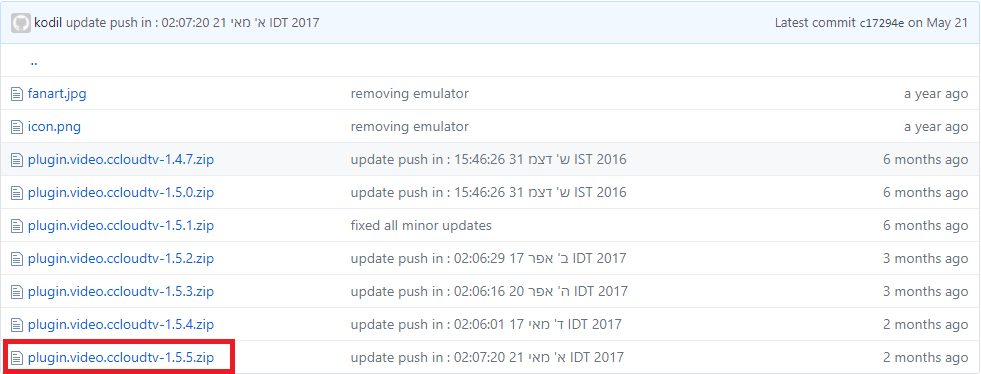
Once you click on the recent update, you will be directed to another page where you will need to click on the download icon to proceed with the download.

Now follow these 2 steps if you need to download cCloud TV directly:
- Open Kodi > Click on Add-ons > Select Package Installer icon > Install from Zip File > Now navigate the file that you downloaded > Wait for the installation to complete.
- Now you will be able to find the cCloud add-on under video add-ons.
cCloud TV Guide
When cCloud TV was available at Podgod repository, from there you could have installed cCloud TV guide located in program add-ons. But since Podgod repository has been shut down, you can only find the cCloud TV add-on under Kodil.
To Wrap Things Up
cCloud TV is without a doubt a best place for viewing live TV channels from different countries around the world. It presents the best TV viewing experience that shows entertainment to sports channels, all on your finger-tips. In this guide, we provided detailed steps on installing cCloud on Kodi Krypton and Jarvis, and also provided Kodi users with a guide on how to install cCloud TV directly on Kodi.

