
In this guide, I will be discussing how to install SportsDevil on Kodi for both PC and FireStick.
With Sports Devil Kodi add-on, you can streams sports from multiple channels and HD quality streams for a variety of sports.
SportsDevil is listed as one of the best working Kodi addons and will bring you Live TV Sports from all around the world including PPV events like UFC, Boxing, etc.
Always use a VPN while streaming on Kodi or otherwise your internet traffic could be tracked and monitored by your ISP. This may get you in trouble.
We recommend using ExpressVPN since it completely hides your IP address while streaming free content on Kodi.
Kodi SportsDevil Repo
SportsDevil is a very popular addon, there are a lot of third party repositories from where you can access SportsDevil addon. Here is the tested and working repository for SportsDevil Kodi addon. If you don’t know how to install an addon on Kodi, follow the instructions or watch the video tutorial linked below.
SportsDevil Repo Name: Cy4Root Repo
SportsDevil Repo URL: https://cy4root2.github.io/zip
How to Install Sports Devil Addon on Kodi – Video Tutorial
How to Install SportsDevil on Kodi (Step By Step Guide)
By following the below-outlined steps, you can install SportsDevil on Kodi and start watching your favorite sports channels in less than 5 minutes:
1. Open Kodi media player and go to the Settings

2. Select System option
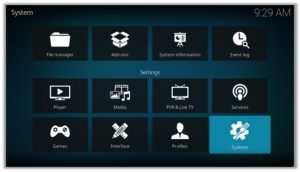
3. Click on Add-ons and then enable Unknown Sources
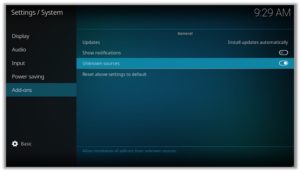
4. Click Yes when the message prompts
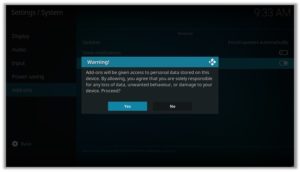
5. Now go one step back to the Settings menu and then click on File Manager
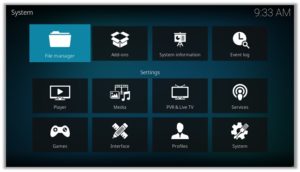
6. Double click on Add Source
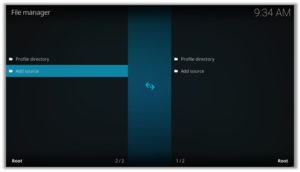
7. A box will open, so click None
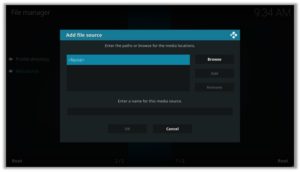
8. Now enter URL https://cy4root2.github.io/zip and click OK
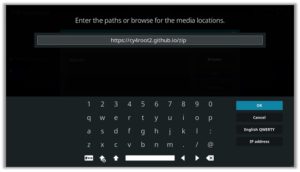
9. Enter the name i.e. Cy4Root Repo and click OK to close the box
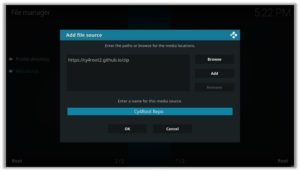
10. Go one step back to the Settings menu and then click on Add-ons
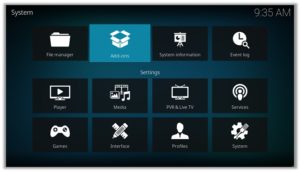
11. Select Install from Zip File
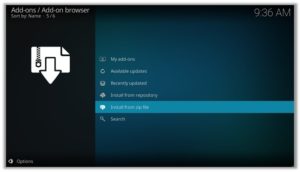
12. A box will open where you will need to click on Cy4Root Repo
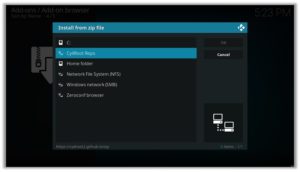
13. Now select repository.cy4root-master.zip and wait till installation completed
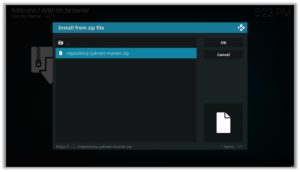
14. Once installed, click on Install from Repository
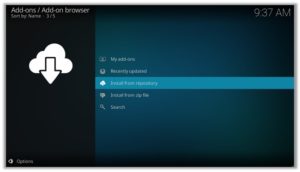
15. Find and click on Cy4Root Repository
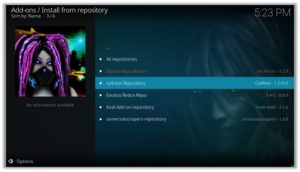
16. Now select Video Add-ons and then click on SportsDevil
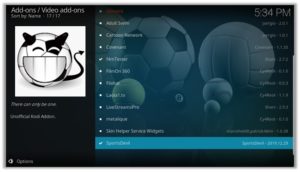
17. Press Install
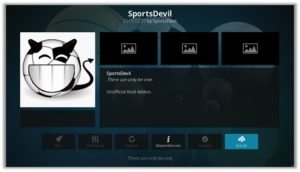
18. Now click on Cy4Root Reository Version 2019.12.29
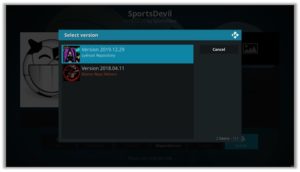
19. Click OK
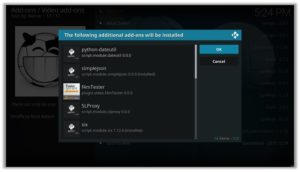
How to Install a VPN on Kodi
Before you start streaming from the SportsDevil Kodi addon, you must be using a secure VPN to stay away from your ISP tracking. The number one recommended VPN for Kodi users is ExpressVPN. You can use it on 5 devices simultaneously.
Here is how to install ExpressVPN on Kodi media player.
- Sign up for a ExpressVPN account and download its app on your device
- Run the app and sign in with your credentials
- Connect to the fastest server and start streaming videos on Kodi
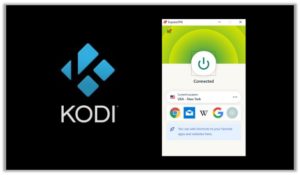
Sports Devil Kodi Download (Direct Installation)
SportsDevil is the most preferred Kodi add-on for streaming sports events around the globe. But recently the platforms providing the add-on have gone down. The reason behind is still unknown but the remedy for this issue is available.
Currently, the direct download method is the best option for using SportsDevil add-on. Follow these steps to Download and Install SportsDevil Kodi add-on:
- Download the Cy4Root Zip in your device.
- Go to Add-ons> Click on the Box icon present in the top left section.
- Select Install from Zip file from the menu> Navigate the system to the location of the downloaded Zip file> Select repository.cy4root-master.zip > Wait for the zip file to be installed.
- Go to Install from Repository.
- Select Cy4Root Repository > Go to Video Add-ons> Select SportsDevil> Click Install> Wait for the addon to install.
Before you start streaming, make sure you have the best working Kodi VPN installed on your device for secure streaming.
How to Install SportsDevil on Kodi Fire TV Stick
Those who want to stream live sports action on their Fire Stick should have Kodi installed. Here’s our setup guide for Installing Kodi on Fire Stick. Once you’re done with installing Kodi, follow these steps to install Sports Devil Kodi Fire Stick add-on:
- Run Kodi Fire Stick > Click the Settings Icon > Open System > Open Developer Options > Over here, Enable Apps from Unknown Sources, and ADB Debugging.
- Open Kodi > Then go to File Manager> Double Click Add Source> Click None> Enter the URL https://cy4root2.github.io/zip > Click OK > Name this source Cy4Root Repo > Click OK.
- Now head to the Add-ons menu> Click the Box Icon.
- Go to Install from Zip file > Select Cy4Root Repo > Click repository.cy4root-master.zip > Wait till the notification appears.
- Now click Install from Repository.
- Select Cy4Root Repository> Open Video Add-ons> Choose SportsDevil from the list> Click Install> Wait for the addon to install.
Now you can stream easily using Kodi Fire Stick add-on and enjoy all the live sports events. Stay smart, use the best VPNs for fire stick while streaming through Kodi.
Kodi SportsDevil Not Working / Errors / Fixes
How to Update SportsDevil on Kodi
To check for updates related to addons you have installed, go to Home Screen > Addons> Video Addons > Available Updates.
If there are updates available for SportsDevil, Kodi will update the addon automatically or it will indicate the name of the addon. Installation of updates may take a few minutes.
Kodi SportsDevil Installation Failed
Users are facing a lot of issues downloading and installing SportsDevil on Kodi. Many users have been discussing it on online forums that they are getting an ‘Installation Failed’ error.
The reason behind is that the repositories that users have been using are either broken or down for maintenance. This is not something new such problems keep arising when you’re using a third party add-on.
The easiest solution to this problem is to try a better repository that is running and trustable. Users should try Cy4Root Repository to download SportsDevil. This repository is up and running pretty well.
SportsDevil Web Request Failed Kodi
Web request failed error doesn’t normally appear when you’re accessing live streams. Sometimes Kodi fails to read the script or video content format of the stream and prompts this error.
The solution to this error is very simple. You just have to enable RTMP in Kodi. Follow these three steps to fix this error:
- Go to the Add-ons menu.
- Open My Add-ons> Open VideoPlayer InputStream.
- Click on RTMP Input> click on Enable.
Problem solved!
Sportsdevil Error Check Log
Check Log error is one of the most irritating error a user has to face. If this error appears only in Kodi; when you’re not using any add-on, it could’ve been because of Cache pile-up. But this error appearing while using an add-on means that either the repository has expired or is updating.
You fix this error by first checking whether the repository is updating or not. If it’s not updating then this means the repository you used to install has become obsolete. Search for an updated repository and install the add-on again from the updated repository.
Kodi SportsDevil No Stream Available
Whenever you encounter such a problem, it indicates that SportsDevil does not have any live stream available at a particular moment. The best thing is to wait it out and it will start automatically once a particular sporting event is available.
Kodi SportsDevil Error Script Failed
You may face this error when the addon that you have installed failed to execute its function in a proper manner. The error occurs because of the presence of an older version of Kodi or addon available. Upgrade your Kodi version or add-on if the problem persists.
SportsDevil Kodi Download is Stuck
When installing SportsDevil addon Kodi, there may arise a problem where your download fails to progress further and go beyond 0%. This again may occur due to downloading an older version of the addon. Install SportsDevil on Kodi again, it is likely that the problem will be resolved.
SportsDevil Review
SportsDevil is a very old addon that is available in many third party repositories with different links. Some of these links wouldn’t work for some users. But if you have found a working link, SportsDevil is a heaven for Sports lovers.
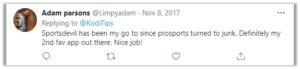
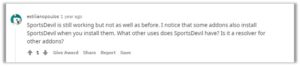
Best SportsDevil Channels for Kodi
Once you install SportsDevil addon, you are faced with a huge selection of live sports TV where you can watch your favorite sports including Tennis, Football, Hockey, NFL, UFC, Golf, Cricket, and many other sports in just one click.
A popular list of channels include:
- Sky Sports
- BT Sports
- NFL Network
- Box Nation
- BeIN Sports
SportsDevil Alternatives for Kodi
SportsDevil addon not working? Here are some of the SportsDevil alternatives you can try for streaming sports across the world.
- US Sports
- Rising Tides
- Sport HD
- Sports Lounge
- Torque
SportsDevil Addon for Kodi: FAQs
❓ How Do I Install SportsDevil in 2021?
There are several repositories available to download SportsDevil in your Kodi, but some of them are not working at the moment. You can use Cy4Root Repository to install SportsDevil on your Kodi. Just see the instructions above for downloading and installing SportsDevil on Kodi and FireStick.
❓ Why is SportsDevil Not Working?
There could be several reasons for that. Refer to the ‘SportsDevil Not Working’ section above and you will find some of the common errors and fixes for SportsDevil Kodi addon.
❓ Is SportsDevil Legal
Yes, SportsDevil is a legal addon. But you can never trust the sources it get the content from. The web sources hosting video content have sometimes illegal and pirated content which may be of someone’s copyright. So, it is recommended to use a safe VPN that will hide your IP and content you’re accessing from the web.
❓ How Do I Get SportsDevil on FireStick?
You can easily get SportsDevil on FireStick through the method mentioned above in this guide. Go to the ‘How to Install SportsDevil on Kodi Fire TV Stick’ section and follow the steps to install SportsDevil on your FireStick device.
To Add Things Up
Installation of SportsDevil add-on on Kodi will let you enjoy watching live stream sports, watch highlights, and reviews on the latest match report.
You can either enjoy watching the latest match over your mobile device or to your PC. As discussed earlier, some of the streams in this addon are Geo-restricted and you will need to install VPN on Kodi to bypass this restriction.
You can try a free Kodi VPN service and enjoy seamless streaming. If any problem suffices, do let us know in the comment section below and check out our list of top Kodi add-ons.
