Looking for a way to install LibreELEC VPN or information regarding it or wondering why do you need a VPN for Kodi?
You have come to the right place! Take a stroll through our guide and learn all the important things you need to know about the best VPN for Kodi that you can use with LibreELEC.
Being a fork of Kodi, LibreELEC is used for all devices including Raspberry Pi and Amazon Fire TV Stick where you can easily install LibreELEC VPN to secure your device from external threats. LibreELEC OpenVPN will also hide your IP address and will let you surf the internet with freedom.
Best LibreELEC VPN Providers of 2020
After extensive research we have picked the best VPNs for LibreELEC. Our analysis was based upon log policy, double data encryption, number of servers and other factors. And most of all the ease with which each of these best VPN for streaming could connect to LibreELEC.
| VPN Providers | Price | Offer | Website |
|---|---|---|---|
 | $10.95 $3.33Per Month | Special Offer: 73% Off | |
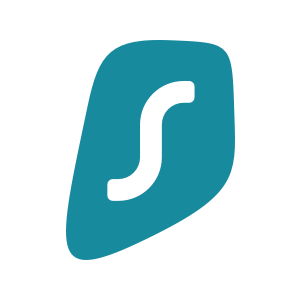 | $11.91 $2.49Per Month | Special Offer: 83% Off | |
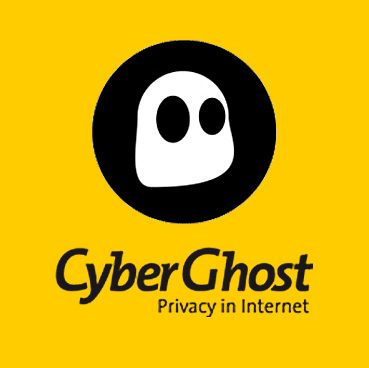 | $12.99 $2.25Per Month | 83% Discount | |
 | $12.95 $6.67Per Month | 35% Off |
How to Setup LibreELEC VPN on Raspberry Pi in 5 Steps
- Connect to LibreELEC Device via SSH
In the first step, we need to configure file for the VPN to your LibreELEC device and for that we need to download configuration files. There are two ways in doing this. Either you could download the files and then use a USB device to copy the files onto the device, while there is also an easy step where directly download the file onto your device through the help of Secure Shell (SSH).
To directly download the file onto your device via SSH, you may need to Open Kodi > Go to Settings > Select System Information > and click on Network
Write down your IP address for your LibreELEC device somewhere and SSH in to the device by using a SSH client. We recommend PuTTY.
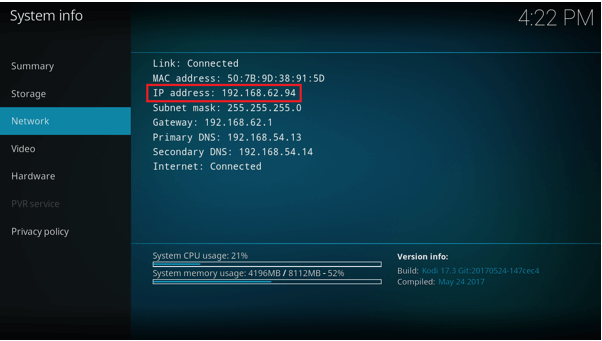
Install PuTTY onto your device and enter IP address into the field where it says ‘Host Name’ and then click Open.
Now, you will be prompted to enter login and password. You can use credentials as following:
Username: root
Password: libreelec
- Downloading the Files
Now download the two files to your directory by clicking on the links below:
For Service VPN Manager Add-on click Here
For MPN OpenVPN Configuration file click Here
- Editing LibreELEC OpenVPN Configuration Files
Got to Storage/MPNVPN.ovpn
Now you would be able to see the content of the configuration file as below:
| 1 | client |
| 2 | remote SERVERNAME |
| 3 | remote-cert-eku ‘TLS Web Server Authentication’ |
| 4 | dev tun |
| 5 | proto udp |
| 6 | port 1194 |
| 7 | resolv-retry infinite |
| 8 | nobind |
| 9 | route-delay 2 |
| 10 | mute-replay-warnings |
Now you have to replace the word ‘SERVERNAME’ with the name of the server you are trying to connect i.e. GBR.mypn.co
You can refer to the full list of server names here.
- Installation of VPN Manager Add-on
Now open Kodi > Click Add-ons > Package Installer icon > Install from zip file > Now locate the file VPN-Manager-2.4.0.zip which you downloaded in the second step.
- Connecting to the LibreELEC VPN
Once the add-on is installed, a box will appear that will read Settings- VPN Manager for OpenVPN.

Select your Libreelec VPN provider from the list and enter username and password, and click YES to continue.
Now got Install from zip file option > Navigate the configuration file from your device i.e. MPNVPN.ovpn
If it asks you to update the .ovpn file the click Yes and proceed. But if it asks you to rename the file, click NO.
Now click on VPN Connections tab > First VPN Connection > Select MPNVPN profile. The connection will start automatically when you connect to the device the next time.
You will see the following screen once the connection validation is completed. Select OK and return to the Home Screen. Now you will be able to access the media content from your device.
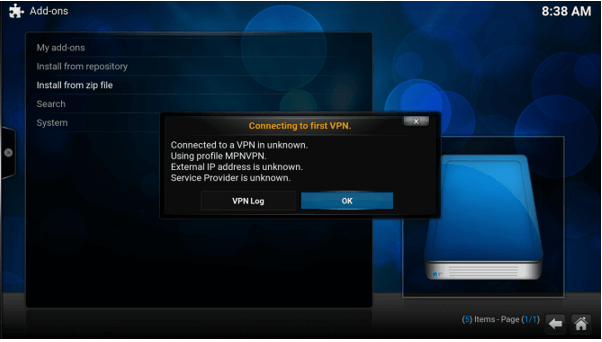
How to Install LibreELEC VPN on Amazon Fire TV in 7 Steps
For installing LibreELEC VPN on Amazon Fire TV, you need to have a router. Without a router you could not install on FireTV device. Follow the below steps:
- Open web browser > Type the gateway address to your router (e.g. 192.168.XX.XX).
- Now go to Settings or Advanced Settings > Click on WAN.
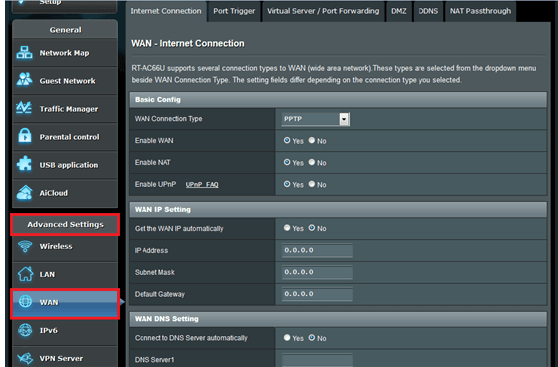
- Select PPTP in WAN Connection Type.
- In the WAN DNS Settings below, ask your provider for SmartDNS settings.
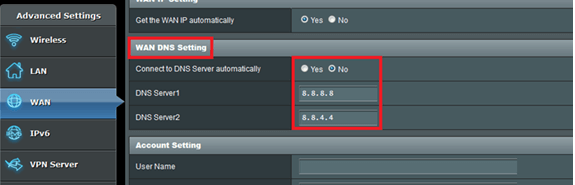
- Enter your Username and Password from your provider.
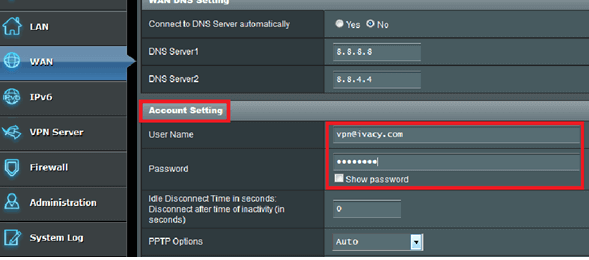
- Now scroll down to ‘Special Requirement from ISP’ option and enter the server address for any country along with the name.
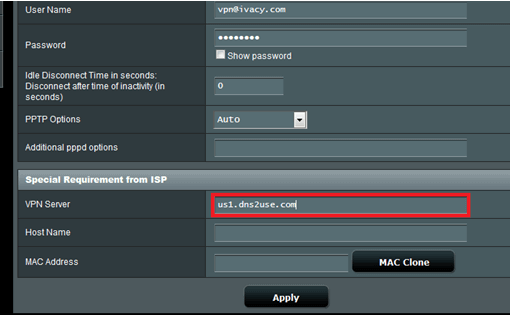
- Click Apply once you are done and Enjoy!
How to Install VPN on LibreELEC
You can install VPN on Kodi on LibreELEC by following these simple steps:
- Open Kodi > Click on settings (gear icon) > Select System Settings
- Click on the Add-ons option and turn on Unknown Sources > Return to settings menu
- Open File Manager > Double click on the Add Source option > Click where it says <None> and type this URL https://github.com/Zomboided/repository.zomboided.plugins/releases/tag/1.0.0 > Click OK > Name this media source as Zomboided and click OK > Click OK again to close the dialog box.
- Go back to the main menu and click on the Add-ons tab
- Click on the box icon from the top left corner > Click Install from zip file option > Scroll down the list and select Zomboided > Select zomboided.plugins.zip > Wait for the notification.
- Now click on the Install from repository > Open Zomboided Add-on Repository > Go to Services folder > Select VPN Manager for OpenVPN > Click Install > Wait for the notification.
- A message will pop-up asking to setup a VPN provider > Click OK and select your desired VPN provider > Login to the service using the credentials you are registered with.
LibreELEC VPN setup is not as hard as it seems. Using a Linux based OS is complex but not too much as you can see. Now you can choose any of your desired best Kodi add-ons and stream without any restrictions.
To Wrap Things Up
LibreELEC uses the tagline ‘Just enough OS for Kodi’ and is the fork of Kodi with which you can use OpenVPN service to connect with the internet from anywhere around the world. LibreELEC might be a complex or limited operating system because it lacks top of the line features but it is perfect for Kodi users.
An operating system that has been designed solely to run media streaming players like Kodi. One of the best thing I personally like about LibreELEC is that it does not require some high-end specs to run. You can have a simple device like Raspberry Pi and you can still enjoy Kodi without any hassle.
One of the big drawbacks that I noted was that you could not install a VPN on LibreELEC without having Kodi. Other than that, I would personally recommend all the cord-cutters to try Kodi with LibreELEC VPN, as it is an amazing thing to have.
In this guide I have provided a detailed process on how to setup LibreELEC VPN on Raspberry Pi, Amazon FireTV, and Kodi. So, follow the above outlined steps and enjoy.
