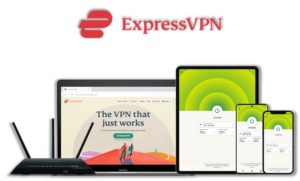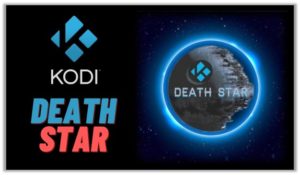
DeathStar Kodi add-on has been a result of combined effort by six different Kodi add-on developers namely UKODI1, DNA, OneNation, EzZeRmAn, Expose and NoleNation.
These developers have contributed in making an add-on that has around 30 more Kodi addons within itself. You can find the best add-ons that suit your need whether you want to watch Movies, TV shows, Sports, Live TV or anything else.
⚠️ Streaming free content through third party Kodi builds and addons like DeathStar is very risky and it sometimes get users in trouble with the law. This is due to streaming the pirated, copyrighted, or censored content through these addons. So, it is a wise choice to use a VPN Service with Kodi.
A Kodi VPN helps you be anonymous online from hackers, phishers, spammers, and even from ISPs and let you stream geo-restricted content even through torrent links.
How to Install DeathStar on Kodi
- DeathStar Addon Repository
- How to Install DeathStar Addon on Kodi Leia & Krypton (Version 17 or Higher)
- How to Install DeathStar Kodi Addon on Jarvis (Version 16 or Lower)
- How to Get a VPN Protection on Kodi (49% Off Coupon)
- DeathStar Kodi Addon (Direct Installation Method)
- How to Install DeathStar on Kodi Fire TV Stick
- Kodi DeathStar Not Working / Errors / Fixes
- DeathStar Addon Review
- How to Activate Real-Debrid on DeathStar
- How to Setup Trakt.tv in DeathStar
- How to Update DeathStar on Kodi
- How to Uninstall DeathStar Addon on Kodi
- DeathStar Addon Alternatives for Kodi
- DeathStar Addon for Kodi: FAQs
DeathStar Addon Repository
In the world of Kodi addons, old repositories abandoned and expires sometimes while new repositories replace their place. Even sometimes you have to wait a bit for the new working repository to replace already broken or outdated repository.
You’ll always find the latest and working repository for DeathStar addon here. We check for these repositories frequently and update them accordingly.
Kodi DeathStar Repo Name: GrindHouse Repo
Kodi DeathStar Repo URL: http://grindhousekodi.tk/repo
How to Install DeathStar Addon on Kodi Leia & Krypton (Version 17 or Higher)
1. Open Kodi media player and go to the Settings

2. Select System option
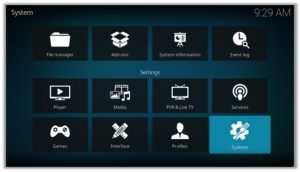
3. Click on Add-ons and then enable Unknown Sources
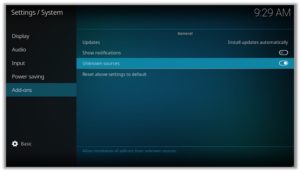
4. Click Yes when the message prompts
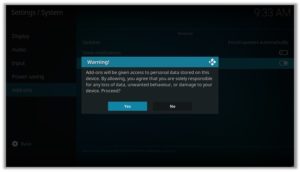
5. Now go one step back to the Settings menu and then click on File Manager
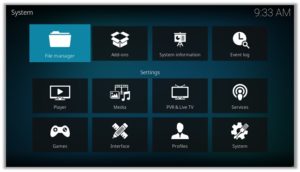
6. Double click on Add Source
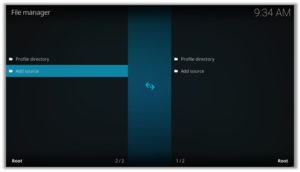
7. A box will open, so click None
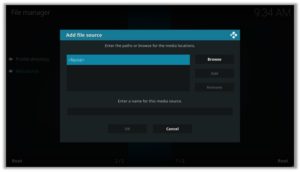
8. Now enter URL http://grindhousekodi.tk/repo and click OK
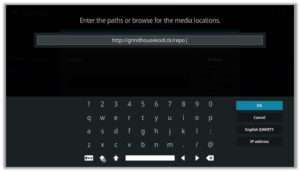
9. Enter the name i.e. Grind Repo and click OK to close the box
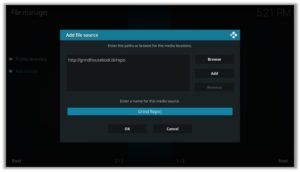
10. Go one step back to the Settings menu and then click on Add-ons
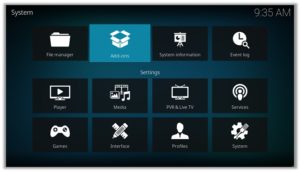
11. Select Install from Zip File
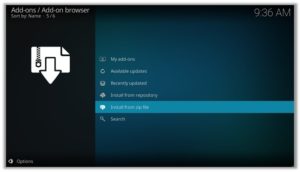
12. A box will open where you will need to click on Grind Repo
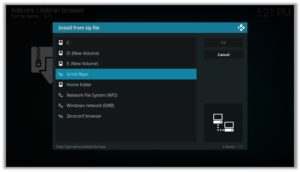
13. Now select repository.grindhousekodi-1.7.zip and wait till installation completed
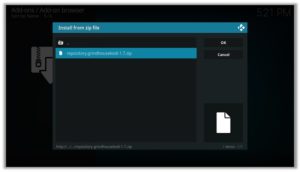
14. Once installed, click on Install from Repository
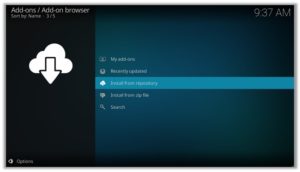
15. Find and click on GrindHouse Repository
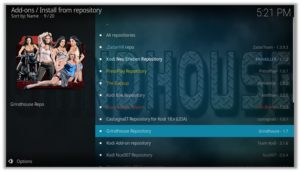
16. Now select Video Add-ons and then click on DeathStar
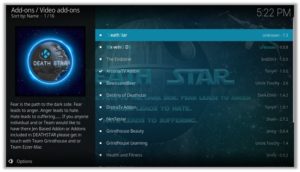
17. Press Install
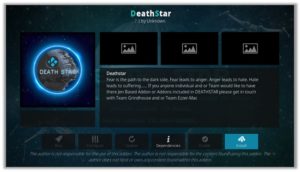
18. Click OK
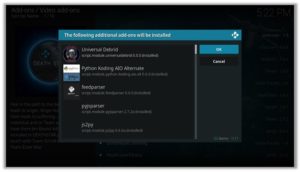
How to Install DeathStar Kodi Addon on Jarvis (Version 16 or Lower)
- Open Kodi.
- Go to the System.
- File Manager.
- Double Click on Add source.
- Click ‘None’ > Enter http://grindhousekodi.tk/repo > Click Done.
- Name it Grind Repo > Click Done > Click OK.
- Go back to home screen > Click System.
- Click on Add–ons > Install from zip file
- Select Grind Repo >Click repository.grindhousekodi-1.7.zip > Wait for a few moments.
- Click Install from repository > GrindHouse Repository > DeathStar > Install > Wait again for the notification.
How to Get a VPN Protection on Kodi (49% Off Coupon)
Before you start streaming from the SportsDevil Kodi addon, you must be using a secure VPN to stay away from your ISP tracking. The number one recommended VPN for Kodi users is ExpressVPN. You can use it on 5 devices simultaneously.
You can get ExpressVPN at US $6.67/mo (49% Off) for 12 months Plan with additional 3 months free.
Here is how to install ExpressVPN on Kodi media player.
- Sign up for a ExpressVPN account and download its app on your device
- Run the app and sign in with your credentials
- Connect to the fastest server and start streaming videos on Kodi
DeathStar Kodi Addon (Direct Installation Method)
DeathStar Kodi add-on has another installation method that requires you to download the GrindHouse Repository zip file directly on Kodi. This method can cut off the initial 3 steps as highlighted in the Kodi Krypton setup above. Here are the steps below:
- Download the GrindHouse Zip File and save it on your system.
- Launch Kodi > Click on Add-ons tab > Select Box-icon > Then Install from Zip File.
- When the box appears, you need to upload the downloaded Zip File > The installation will start.
- Now click on Install from Repository option > GrindHouse Repository > Video Add-ons > DeathStar > Then Install.
How to Install DeathStar on Kodi Fire TV Stick
Other than Amazon Firestick apps, DeathStar is one famous addon for FireStick. To directly install DeathStar on Fire TV Stick, it is necessary that you install ES File Explorer and then install the zip file.
- To install ES File Explorer, follow the steps outlined below:
- Go to Fire Stick Home Screen > Click on Settings > Select System > Developer Option > Turn ON Apps from Unknown Sources and ADB Debugging option.
- A box will pop-up to declare warning, select OK
- Now follow the same steps mentioned earlier in this guide
A lot of users face errors like no stream available on DeathStar while watching it on Fire Stick. However, the best way to fix this error is by installing the best vpn for fire stick.
Kodi DeathStar Not Working / Errors / Fixes
If you’re facing Kodi not working issues regularly and haven’t got a working solution yet, then we highly recommend you to check our guide on “8 Common Fixes for Kodi Not Working Errors“.
Kodi DeathStar Installation Failed
This error is prompted due to many reasons including failure of the internet and shutting down of the repository. If you had previously installed a repository that is currently been shut down, you might see the add-ons listed on its add-on section. However, when you proceed for the installation, it prompts ‘Installation Failed’ error.
Check your internet connection before proceeding towards installing DeathStar, otherwise the installation would fail again. Another technique that resolves the problem is to check for the repository that is currently working and hasn’t been shut down.
DeathStar Error Check Log
While trying to install an add-on you might have encountered this error. This error appears if there are some files missing in the add-on repository from which you are trying to install the add-on. Another reason behind this error is having a filled up cache or back-end data.
You can fix this error by first trying to clear cache on Kodi. If cache clearing helps then the repository is fine. Otherwise, try to use a different and reliable repository for installing the add-on. The add-on repository we have mentioned on our blog is tried and tested.
Kodi DeathStar No Stream Available
Recently an error has been popping up on Kodi while using DeathStar stating, ‘No streams Available’. This means that either the stream you’re looking for is new and not yet available or either it is too old to grab.
As for the add-on, DeathStar might not be able to catch any stream from the provider. The reason may be because of your network connectivity, firewall, or your cache.
Well, this error can easily be fixed. Follow the following steps to fix this error:
- Go to the Main Menu> Open Tools.
- Click on Clear Providers> Click yes> A notification stating ‘Process complete’ will pop-up.
- Now click on Clear Cache> Click yes > A notification stating ‘Process complete’ will pop-up.
- Click on General > Go to Providers Timeout> Decrease it to 20> Click OK.
- Again click on General> Click on Playback from the left-hand menu> Turn off Hosters with Captchas> Click OK.
- Now select Subtitles from the Tools menu> Enable Subtitles> Click OK.
- If you have an unstable or slow internet connection then,
Go to Tools Menu> Select General> Click on Playback from the left-hand menu> Go to Max quality> Decrease the video quality for the better streaming experience.
DeathStar Failed to Install Dependency Error
DeathStar add-on is available on many repositories, but there are only a few where it actually works. There are repositories where you install DeathStar add-on but it gives an error ‘Failed to Install Dependency’.
As a result, you are unable to install DeathStar on Kodi ending up Kodi DeathStar not working. Some of the add-ons contain Trojan viruses and you may accidentally install them through these repositories which is a bigger risk.
To fix this problem, you can install DeathStar from the official repository which is safer than any other repositories.
DeathStar Can’t Connect to the Server
This is a rare error and does not occur usually but if it does, it means that either it is your internet connection that is unstable or the repository source has been moved to a new URL.
First, check the repository URL and see if it is online or not. Secondly, Check your internet connection and make sure that your network connection is stable. If the error persists, try installing the add-on from a different repository.
DeathStar Could Not Connect to Repository Error
This error occurs while trying to install the add-on and this might be because of a broken source link or the repository source that you have added might be incorrect.
Check the repository source link that you have entered in the file Manager and verify whether the add-on repository is working or not. If the repository is down then search for and add an alternate repository source.
DeathStar Addon Review
Many Kodi users prefer using DeathStar addon. It is one of the oldest addons with a lot of features and other addons included in it. People like it because of the diverse amount of entertaining content it offers.
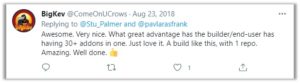
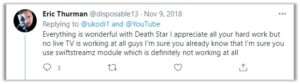
How to Activate Real-Debrid on DeathStar
- Open Kodi > Go to Settings > Click on System settings > Change the Basic menu to Advanced.
- Click on Add–ons tab from the left-hand menu > Click on Manage dependencies > Click on URLResolver from the list > Click Configure.
- Click on Universal Resolvers > Choose Real-Debrid > Click Priority> Set the value to 90 > Click Done> Click OK
- Click Configure > Select Universal Resolvers > Go to Real-Debrid section > Click on (Re)Authorize My Account > sign in to your debrid account.
- Enter the code that you see on your screen at this https://real-debrid.com/device > Now click Continue, Real Debrid has been installed.
How to Setup Trakt.tv in DeathStar
- Open DeathStar Kodi add-on
- Click on Tools > Click on Settings: Accounts
- Click on Trakt from the list > A window will popup showing a URL and Pin code.
- Enter the PIN code > Authorize Trakt.
How to Update DeathStar on Kodi
Although Kodi updates addons automatically, however you can manually update addons to watch the latest content. Here is how you can update an addon on Kodi.
- Go to the Add-ons tab > Video add-ons
- Right click on the DeathStar addon > Information
- Click on Update > Select the latest Version available
How to Uninstall DeathStar Addon on Kodi
Uninstalling an addon in Kodi is a simple 3 steps process. If you’re familiar with the Kodi environment, You can easily navigate and perform different actions on Kodi including uninstalling an addon.
- Go to the Add-ons tab > Video add-ons
- Right click on the DeathStar addon > Information
- Click on Uninstall > Yes > Yes
DeathStar Addon Alternatives for Kodi
DeathStar Addon for Kodi: FAQs
❓ Will I Need a VPN for DeathStar Addon on Kodi?
Using a VPN with Kodi addons is not necessary but it is highly recommended. DeathStar just like other third party addons sources free content from the web which is sometimes pirated and cause copyright issues. So, you should remain on safe side by using a VPN if you’re from the country which has strong Internet surveillance and related law.
Moreover, a VPN let you access blocked content which you can’t stream otherwise.
❓ Can DeathStar Addon be Installed on Fire TV Stick?
Yes, DeathStar addon can easily be installed on Fire TV devices. We have discussed this above in detail. Refer to the section “How to Install DeathStar on Kodi Fire TV Stick” above for instructions.
❓ What’s the difference between a Kodi Addon and a Build?
A Kodi addon is a piece of code compiled for a specific function to perform on Kodi. There are addons for Video, Music, Programs etc. Whereas a build is a more complex code, written with a lot of addons, skins, wizards, and additional functions to give Kodi users a visual all in one platform for their Kodi entertainment.
❓ Is DeathStar Addon Legal?
Using DeathStar addon on Kodi is legal itself but you have to make sure the content you’re watching through DeathStar is not pirated or censored. As these addons get links from the web and there is a chance that these web sources may hosting copyrighted content which is not allowed to distribute freely. Always use a VPN with third party addons to remain on a safe side.
❓ What is the Best Addon for Firestick?
DeathStar is a good addon that is available for Kodi users. There are some alternatives to this that we have discussed above. However Kodi Covenant, Exodus V8, Exodus Redux, Magic Dragon, Venom, The Crew, and Seren 2.0 are some of the best addons working right now.
Adding Things Up
DeathStar is a unique Kodi addon, which has set a new benchmark of creativity for many Kodi developers and users. This will also be a great step in uniting the Kodi community together by such collaborations.
I believe that by such projects Kodi community will get to witness and experience great things in the future. Let’s hope for the best!
Using a secure VPN service with the DeathStar addon is highly recommended for safe and unrestricted entertainment. It keeps your identity hidden from online threats, even from your ISP and helps you access geo-restricted content in your country even through torrent links.