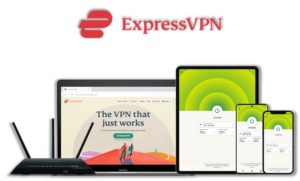Tempest Addon populates TV shows and movies for Kodi users to stream on Kodi media player. It is a fork of popular Kodi addons; Exodus and Covenant. It can fetch a ton of high quality links including 1080p and 4K options. If you are looking for a Kodi addon that can hunt links for latest content from the web, must try Kodi Tempest addon.

Tempest library is a huge collection of new and old video content and it is maintained and updated regularly with new content. For next level entertainment, use it with Real-Debrid, All Debrid and Premiumize. With this addon you can also access Live TV channels from across the world from Live TV section.
Tempest Kodi addon scrapes HD video content from multiple web resources and compiles them into its own library. By connecting Trakt with Tempest addon, you can also synchronize your watch-list, favorites, and viewing history for ease of access.
Caution: Use A VPN for Anonymity
While you can stream a bunch of great content through Kodi builds and addons, yet your privacy is at stake all together. Using Kodi addons, you can never tell if the content is being fetched from the legal source and whether the content is freely available to stream from its owner or not? Which can really get you in trouble if you’re not using a secure VPN.
A Kodi VPN will bypass ISP throttling, Government Surveillance, geo-restrictions on popular addons and let you stream your favorite content on 7 devices simultaneously without being tracked by your ISP or Government bodies. ExpressVPN is the one best fit for all these qualities and is the most affordable choice ( US $6.67/mo ) for Kodi users. Moreover, you can stream region-blocked content on Kodi with ExpressVPN.
How to Install Tempest Addon on Kodi
Step 1: Open Kodi media player and go the Settings

Step 2: Select System option
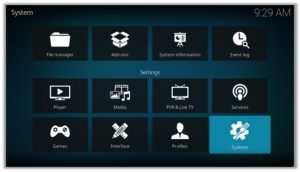
Step 3: Click on Add-ons and then enable Unknown Sources
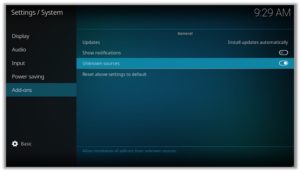
Step 4: Click Yes when the message prompts
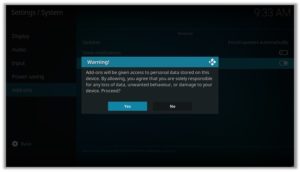
Step 5: Now go one step back to the Settings menu and then click on File Manager
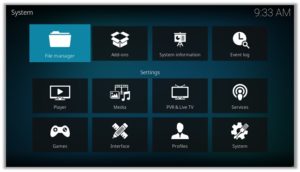
Step 6: Double click on Add Source
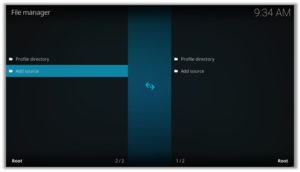
Step 7: A box will open, so click None
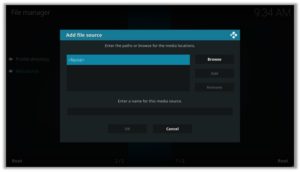
Step 8: Now enter URL https://tempest0580.github.io/ and click OK
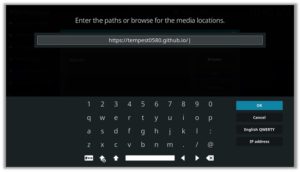
Step 9: Enter the name i.e. Tempest Repo and click OK to close the box
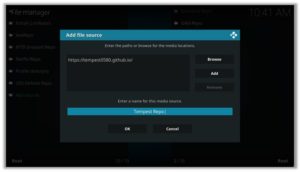
Step 10: Go one step back to the Settings menu and then click on Add-ons
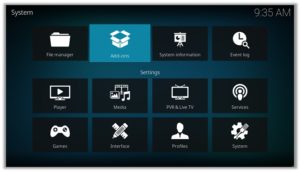
Step 11: Select Install from Zip File
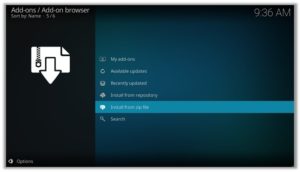
Step 12: A box will open where you will need to click on Tempest Repo
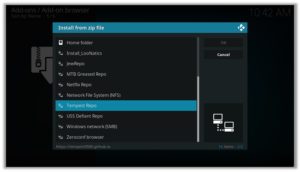
Step 13: Now select repository.tempest-0.0.5.zip and then wait for the repository to install
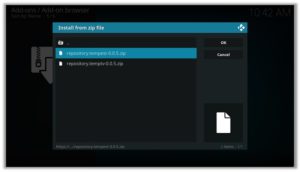
Step 14: Once installed, click on Install from Repository
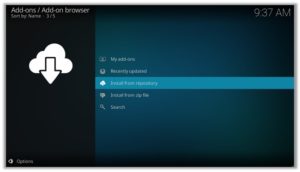
Step 15: Find and click on Tempest Repo
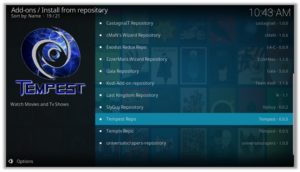
Step 16: Now select Video Add-ons and then click on Tempest
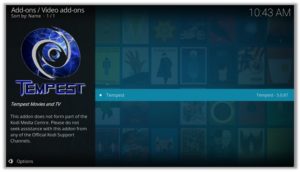
Step 17: Press Install
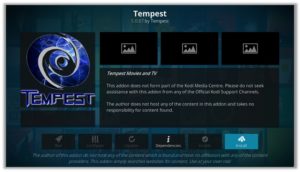
Step 18: Click OK
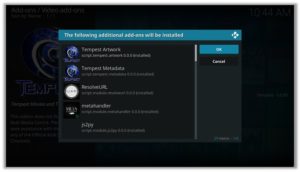
How to Get a VPN Protection on Kodi (49% Off Coupon)
Before you start streaming from the Tempest Kodi addon, you must be using a secure VPN to stay away from your ISP tracking. The number one recommended VPN for Kodi users is ExpressVPN. You can use it on 5 devices simultaneously.
You can get ExpressVPN at US $6.67/mo (49% Off) for 12 months Plan with additional 3 months free.
Here is how to install ExpressVPN on Kodi media player.
- Sign up for a ExpressVPN account and download its app on your device
- Run the app and sign in with your credentials
- Connect to the fastest server and start streaming videos on Kodi
Explore Tempest Kodi Addon
As mentioned earlier, Tempest is the fork of popular addons Covenant and Exodus and bears many similarities with them. In order to access this addon on your Kodi, click on Add-ons icon and then Video add-ons on Kodi home screen. Look for the Tempest addon from the list and click on it to open its library.
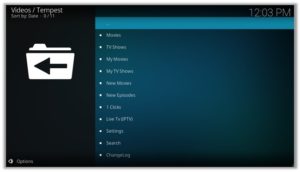
Tempest layout is simple and easy to use. The best thing is that you can integrate Real-Debrid account directly with the addon to enjoy more HD streaming links even in 1080p and 4K quality. My Movies and My Tv Shows tabs stores the log of your viewed data and history. To enable this feature, you have to connect your Trakt account with the addon.
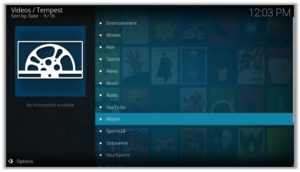
You can find a variety of sections in this addon including Movies, TV Shows, My Movies, My TV Shows, New Movies, New Episodes, 1 Clicks, Live TV (IPTV), etc. You can also find live TV content from its Live TV (IPTV) section which contains furthur sub sections including Entertainment, Movies, Kids, Sports, News, Music, Radio, UsaTvGo, Allsprk, Sports24, Pluto TV, Wrestling, etc.

How to Install Tempest addon on FireStick
Step 1: Open Kodi on Fire Stick. If you have not installed Kodi on Fire Stick then install it first.
Step 2: Go to Developer Options > Turn ON ADB Debugging and Apps from Unknown Sources.
After that, follow the steps elaborated above for installing Tempest on Kodi Krypton installation, the procedure from this point onward is the same as that of Kodi Krypton.
A lot of users face errors like no stream available on Tempest while watching it on Fire Stick. However, the best way to fix this error is by installing the best vpn for firestick.
Tempest Kodi Direct Download Method
Step 1: Download the Tempest Repo zip file in your device and run Kodi
Step 2: Go to the Add-ons section and click on the box in the upper-right corner of your screen
Step 3: Click on Install from zip file and select the downloaded file from your system
Step 4: Click on Install from repository and click to open Tempest Repo
Step 5: Look for Tempest option and click on it
Step 6: Click on Install and then click on Ok to start the installation process
Step 7: Wait for the notification of installation completion and than again click on Tempest
Step 8: Click on Run and enjoy Tempest on your Kodi media player
Tempest Addon Kodi Reviews
Tempest remains all time favorite addon for movies/shows. Kodi users love it because of the HD links it provide for video sources and buffer-free streaming experience.

Tempest Kodi Addon Not Working/Errors/Fixes
Check Log Error
This is a kind of error which you encounter while installing an addon if the addon repository is missing some files. Other reasons behind this error could be a filled up cache or back-end data.
Fix
Try to clear your Kodi cache. If it still doesn’t help find another reliable repository to install the addon from. The repository listed in this guide is tested and verified, you can install the addon from it without any errors.
Could Not Connect to Repository
This error pops up when you try to install from the repository step. This happens because the repository is still being updated or not installed properly.
Fix
Wait for the installation to be completed and the repository to be updated. If it doesn’t help try another repository with the Tempest addon.
Tempest Kodi Addon: FAQs
❓ How to install Tempest Kodi addon
You can easily install Tempest on your Kodi media player by following the steps mentioned above in this guide. The Tempest repository mentioned in this guide is tested and verified. You can easily install it without getting any error.
❓ Is Tempest addon legal?
Yes, the Tempest Kodi addon is legal but what you access through this may be illegal to use. It finds links to the content from the web and the sources can be legal or illegal.
❓ Should I use a VPN with Kodi addon?
Surely you should use a VPN to protect your identity and to avoid being tracked by your ISP or other spying agents.
❓ Can this Kodi addon be installed on FireStick?
Yes, you can install Tempest on FireStick. Just follow the method described above for installing Tempest on FireStick devices. Be sure to use the reliable and working repository for the purpose. The Tempest repository mentioned is this guide can be trusted to install on your Kodi software.
Winding Up
Tempest addon is popular for movies/TV Shows and has a huge library of content including IPTV. It is a fast and reliable addon which works even better if connected to a Real-Debrid account. Tempest Kodi addon can fetch high quality streaming links from almost any movie/show you search for. It is a fork of Exodus and Covenant addons and has a simple to use layout. Overall it is an awesome Addon for entertainment, try it must!