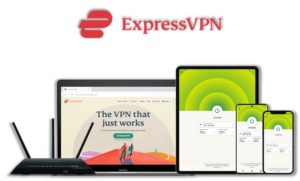There was a time when we used to have a great variety of Sports Kodi addons but by time this variety is diminishing. As a handful of Kodi sports addons were shut down last year, users had only few addons to rely on.
Nevertheless, Sportowa TV Kodi addon has stepped in the industry at the right time and needless to say it is one of the best Kodi addons for sports. It is offering high quality streaming links for various sports events. We will discuss in this guide how to install Sportowa Kodi addon.
⚠️However, the streams available over this addon are from providers all over the world and some of them are geo-restricted. That means you will need a VPN that works with Kodi to access those streams. Our best recommendation for Kodi is ExpressVPN.
A VPN helps you be anonymous online from hackers, phishers, spammers, and even from ISPs and let you stream geo-restricted content even through torrent links.
How to Install Sportowa TV on Kodi
- Sportowa TV Addon Repository
- How to Install Sportowa TV Addon on Kodi Leia & Krypton (Version 17 or Higher)
- How to Install Sportowa TV Kodi Addon on Jarvis (Version 16 or Lower)
- How to Get a VPN Protection on Kodi (49% Off Coupon)
- Sportowa TV Kodi Addon (Direct Installation Method)
- How to Install Sportowa TV on Kodi Fire TV Stick
- Kodi Sportowa TV Not Working / Errors / Fixes
- How to Update Sportowa TV on Kodi
- How to Uninstall Sportowa TV Addon on Kodi
- Sportowa TV Addon for Kodi: FAQs
Sportowa TV Addon Repository
In the world of Kodi addons, old repositories abandoned and expires sometimes while new repositories replace their place. Even sometimes you have to wait a bit for the new working repository to replace already broken or outdated repository.
You’ll always find the latest and working repository for Sportowa TV addon here. We check for these repositories frequently and update them accordingly.
Kodi Sportowa TV Repo Name: Mbebe
Kodi Sportowa TV Repo URL: https://mbebe.github.io/blomqvist
How to Install Sportowa TV Addon on Kodi Leia & Krypton (Version 17 or Higher)
1. Open Kodi media player and go to the Settings

2. Select System option
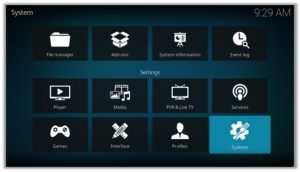
3. Click on Add-ons and then enable Unknown Sources
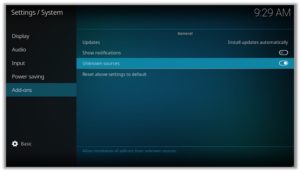
4. Click Yes when the message prompts
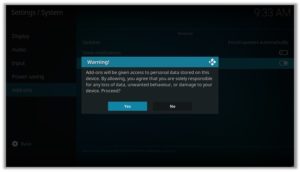
5. Now go one step back to the Settings menu and then click on File Manager
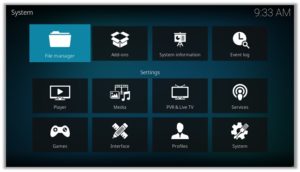
6. Double click on Add Source
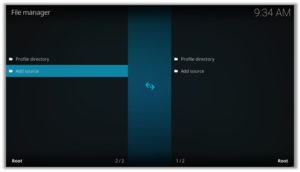
7. A box will open, so click None
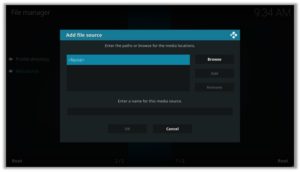
8. Now enter URL https://mbebe.github.io/blomqvist and click OK
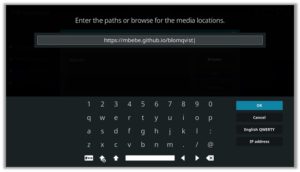
9. Enter the name i.e. Blomqvist Repo and click OK to close the box
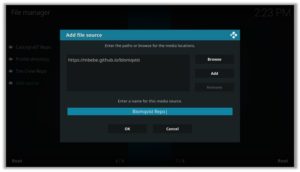
10. Go one step back to the Settings menu and then click on Add-ons
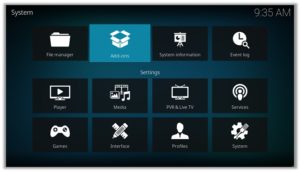
11. Select Install from Zip File
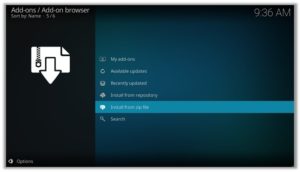
12. A box will open where you will need to click on Blomqvist Repo
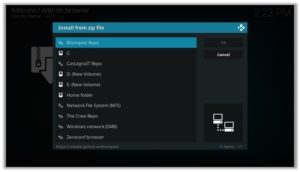
13. Now select repository.mbebe.zip and wait till installation completed
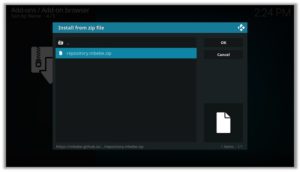
14. Once installed, click on Install from Repository
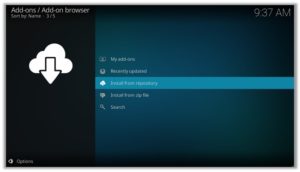
15. Find and click on mbebe
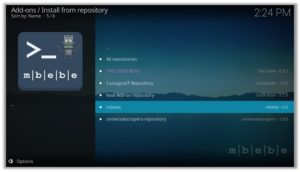
16. Now select Video Add-ons and then click on Sportowa TV
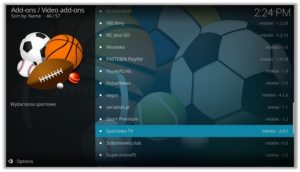
17. Press Install
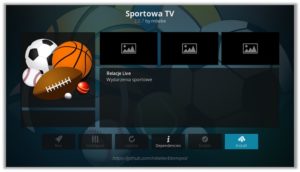
18. Click OK
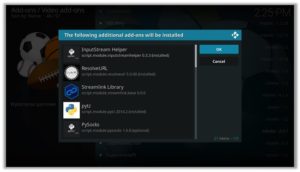
How to Install Sportowa TV Kodi Addon on Jarvis (Version 16 or Lower)
- Open Kodi.
- Go to the System.
- File Manager.
- Double Click on Add source.
- Click ‘None’ > Enter https://mbebe.github.io/blomqvist > Click Done.
- Name it Blomqvist Repo > Click Done > Click OK.
- Go back to Home Screen > Click System.
- Click on Add–ons > Install from zip file
- Select Blomqvist Repo >Click on repository.mbebe.zip > Wait for a few moments.
- Click Install from repository > mbebe > Sportowa TV > Install > OK > Wait again for the notification.
How to Get a VPN Protection on Kodi (49% Off Coupon)
Before you start streaming from the Sportowa TV Kodi addon, you must be using a secure VPN to stay away from your ISP tracking. The number one recommended VPN for Kodi users is ExpressVPN. You can use it on 5 devices simultaneously.
You can get ExpressVPN at US $6.67/mo (49% Off) for 12 months Plan with additional 3 months free.
Here is how to install ExpressVPN on Kodi media player.
- Sign up for a ExpressVPN account and download its app on your device
- Run the app and sign in with your credentials
- Connect to the fastest server and start streaming videos on Kodi
Sportowa TV Kodi Addon Description & Details
Sportaowa TV is a live Sports streaming addon for Kodi offering some of the world’s best streams from popular sports channel. some of the live Channels on Sportowa TV are ESPN, Fox Sports, NFL Red Zone, NFL Network, NHL Netwrok, NBA TV, MLB Network, WWE Network, Showtime, USA Network, Fox Soccer Plus, UFC Network, NESN Plus, etc.
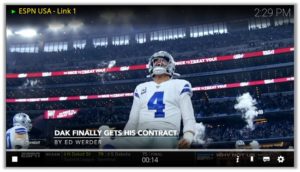
Sportowa TV Kodi Addon (Direct Installation Method)
Sportowa TV Kodi add-on has another installation method that requires you to download the Sportowa TV Repository zip file directly on Kodi. This method can cut off the initial 3 steps as highlighted in the Kodi Krypton setup above. Here are the steps below:
- Download the Sportowa TV Zip File and save it on your system.
- Launch Kodi > Click on Add-ons tab > Select Box-icon > Then Install from Zip File.
- When the box appears, you need to upload the downloaded Zip File > The installation will start.
- Now click on Install from Repository option > mbebe > Video Add-ons > Sportowa TV > Install > OK.
How to Install Sportowa TV on Kodi Fire TV Stick
Other than Amazon Firestick apps, Sportowa TV is one famous addon for FireStick. To directly install Sportowa TV on Fire TV Stick, it is necessary that you install ES File Explorer and then install the zip file.
- To install ES File Explorer, follow the steps outlined below:
- Go to Fire Stick Home Screen > Click on Settings > Select System > Developer Option > Turn ON Apps from Unknown Sources and ADB Debugging option.
- A box will pop-up to declare warning, select OK
- Now follow the same steps mentioned earlier in this guide
A lot of users face errors like no stream available on Sportowa TV while watching it on Fire Stick. However, the best way to fix this error is by installing the best vpn for fire stick.
Kodi Sportowa TV Not Working / Errors / Fixes
If you’re facing Kodi not working issues regularly and haven’t got a working solution yet, then we highly recommend you to check our guide on “8 Common Fixes for Kodi Not Working Errors“.
Kodi Sportowa TV Installation Failed
This error is prompted due to many reasons including failure of the internet and shutting down of the repository. If you had previously installed a repository that is currently been shut down, you might see the add-ons listed on its add-on section. However, when you proceed for the installation, it prompts ‘Installation Failed’ error.
Check your internet connection before proceeding towards installing Sportowa TV, otherwise the installation would fail again. Another technique that resolves the problem is to check for the repository that is currently working and hasn’t been shut down.
Sportowa TV Error Check Log
While trying to install an add-on you might have encountered this error. This error appears if there are some files missing in the add-on repository from which you are trying to install the add-on. Another reason behind this error is having a filled up cache or back-end data.
You can fix this error by first trying to clear cache on Kodi. If cache clearing helps then the repository is fine. Otherwise, try to use a different and reliable repository for installing the add-on. The add-on repository we have mentioned on our blog is tried and tested.
Sportowa TV Failed to Install Dependency Error
Sportowa TV add-on is available on many repositories, but there are only a few where it actually works. There are repositories where you install Sportowa TV add-on but it gives an error ‘Failed to Install Dependency’.
As a result, you are unable to install Sportowa TV on Kodi ending up Kodi Sportowa TV not working. Some of the add-ons contain Trojan viruses and you may accidentally install them through these repositories which is a bigger risk.
To fix this problem, you can install Sportowa TV from the official repository which is safer than any other repositories.
Sportowa TV Can’t Connect to the Server
This is a rare error and does not occur usually but if it does, it means that either it is your internet connection that is unstable or the repository source has been moved to a new URL.
First, check the repository URL and see if it is online or not. Secondly, Check your internet connection and make sure that your network connection is stable. If the error persists, try installing the add-on from a different repository.
Sportowa TV Could Not Connect to Repository Error
This error occurs while trying to install the add-on and this might be because of a broken source link or the repository source that you have added might be incorrect.
Check the repository source link that you have entered in the file Manager and verify whether the add-on repository is working or not. If the repository is down then search for and add an alternate repository source.
How to Update Sportowa TV on Kodi
Although Kodi updates addons automatically, however you can manually update addons to watch the latest content. Here is how you can update an addon on Kodi.
- Go to the Add-ons tab > Video add-ons
- Right click on the Sportowa TV addon > Information
- Click on Update > Select the latest Version available
How to Uninstall Sportowa TV Addon on Kodi
Uninstalling an addon in Kodi is a simple 3 steps process. If you’re familiar with the Kodi environment, You can easily navigate and perform different actions on Kodi including uninstalling an addon.
- Go to the Add-ons tab > Video add-ons
- Right click on the Sportowa TV addon > Information
- Click on Uninstall > Yes > Yes
Sportowa TV Addon for Kodi: FAQs
❓ Will I Need a VPN for Sportowa TV Addon on Kodi?
Using a VPN with Kodi addons is not necessary but it is highly recommended. Sportowa TV just like other third party addons sources free content from the web which is sometimes pirated and cause copyright issues. So, you should remain on safe side by using a VPN if you’re from the country which has strong Internet surveillance and related law.
Moreover, a VPN let you access blocked content which you can’t stream otherwise.
❓ Can Sportowa TV Addon be Installed on Fire TV Stick?
Yes, Sportowa TV addon can easily be installed on Fire TV devices. We have discussed this above in detail. Refer to the section “How to Install Sportowa TV on Kodi Fire TV Stick” above for instructions.
❓ What’s the difference between a Kodi Addon and a Build?
A Kodi addon is a piece of code compiled for a specific function to perform on Kodi. There are addons for Video, Music, Programs etc. Whereas a build is a more complex code, written with a lot of addons, skins, wizards, and additional functions to give Kodi users a visual all in one platform for their Kodi entertainment.
❓ Is Sportowa TV Addon Legal?
Using Sportowa TV addon on Kodi is legal itself but you have to make sure the content you’re watching through Sportowa TV is not pirated or censored. As these addons get links from the web and there is a chance that these web sources may hosting copyrighted content which is not allowed to distribute freely. Always use a VPN with third party addons to remain on a safe side.
Adding Things Up
Sportowa Kodi is an amazing addon for watching sports on Kodi as it has great quality of streaming links for various sports events. I have tried this addon and I personally recommend Kodi users to try it. It has the potential of competing with the popular SportsDevil Kodi addon.
Using a secure VPN service with the Sportowa TV addon is highly recommended for safe unrestricted entertainment. It keeps your identity hidden from online threats and even from your ISP and helps you access geo-restricted content in your country even through torrent links.