How to Install Showbox Kodi Addon
- Showbox Kodi Repository
- How to Install Showbox Kodi on Krypton Version 17 or Higher
- How to Install Showbox Kodi on Jarvis Version 16 or Below
- How to Install Showbox Kodi on Fire Stick
- Showbox Kodi Download
- How to Install ShowBox Kodi on Android Boxes
- Showbox Kodi Not Working/Errors/Issues
- Showbox Kodi Reviews
- Showbox Kodi vs Showbox Arize Kodi
Showbox Kodi Repository
Showbox is a Kodi add-on that offers free streaming of Netflix and other TV shows on your device. A great experience to watch TV shows with HD quality videos that can easily entice you to extend your entertainment hours. Showbox can be installed from SuperRepo Repository which contains almost every channel that has ever existed in Kodi and it is among the best kodi repository of 2021. Showbox is among some of the addons which works on Xbox One Kodi as well.
In this guide, we provide step-by-step process on how to get Showbox on Kodi. So stay tuned!
How to Get Showbox on Kodi Krypton Version 17 or Higher
- Open Kodi from your system > Click on ‘Settings’ icon located at the top > Go to File Manager > Then double click Add-Source.
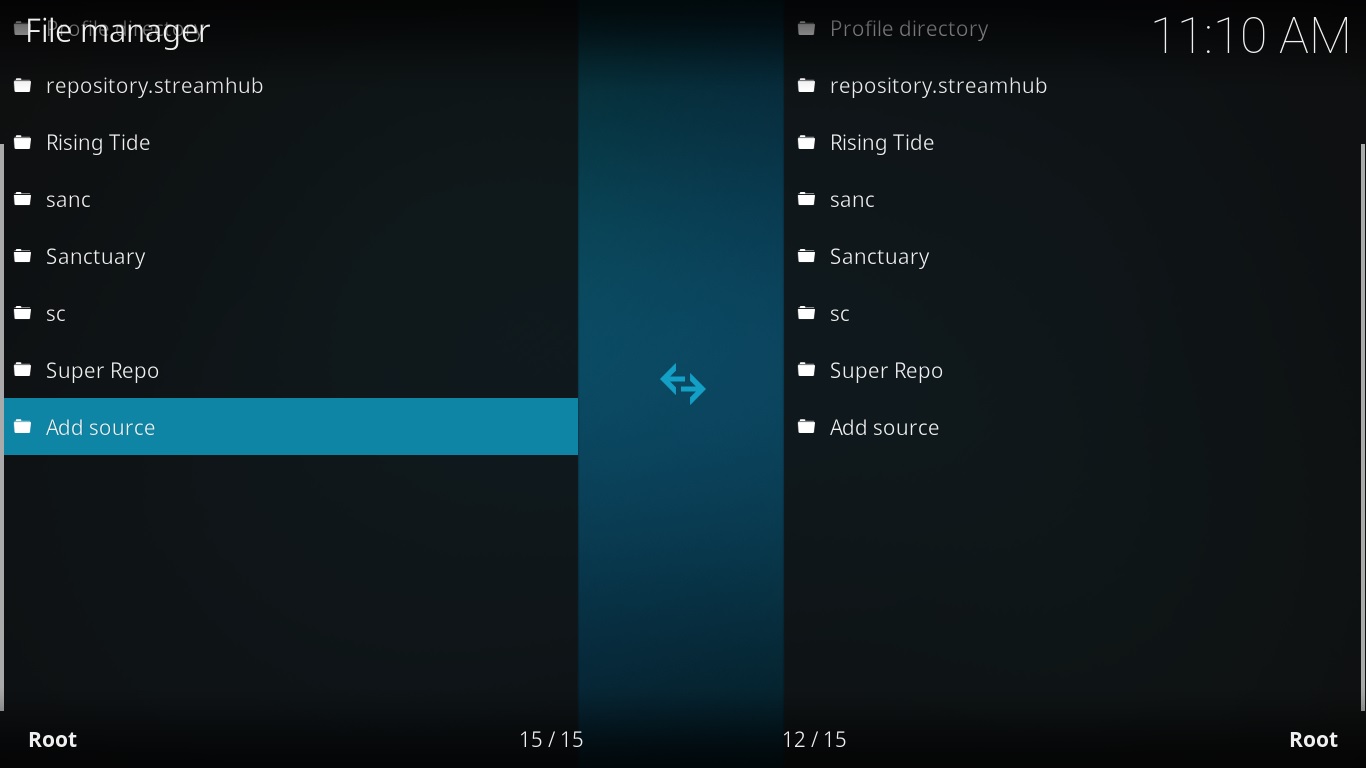
- A box appear on your screen, so click on the space where it says ‘None’ > Now type the URL https://srp.nu/ > Click OK > Type the name of the media source ‘Super Repo’ > Click OK so that it saves the information source.
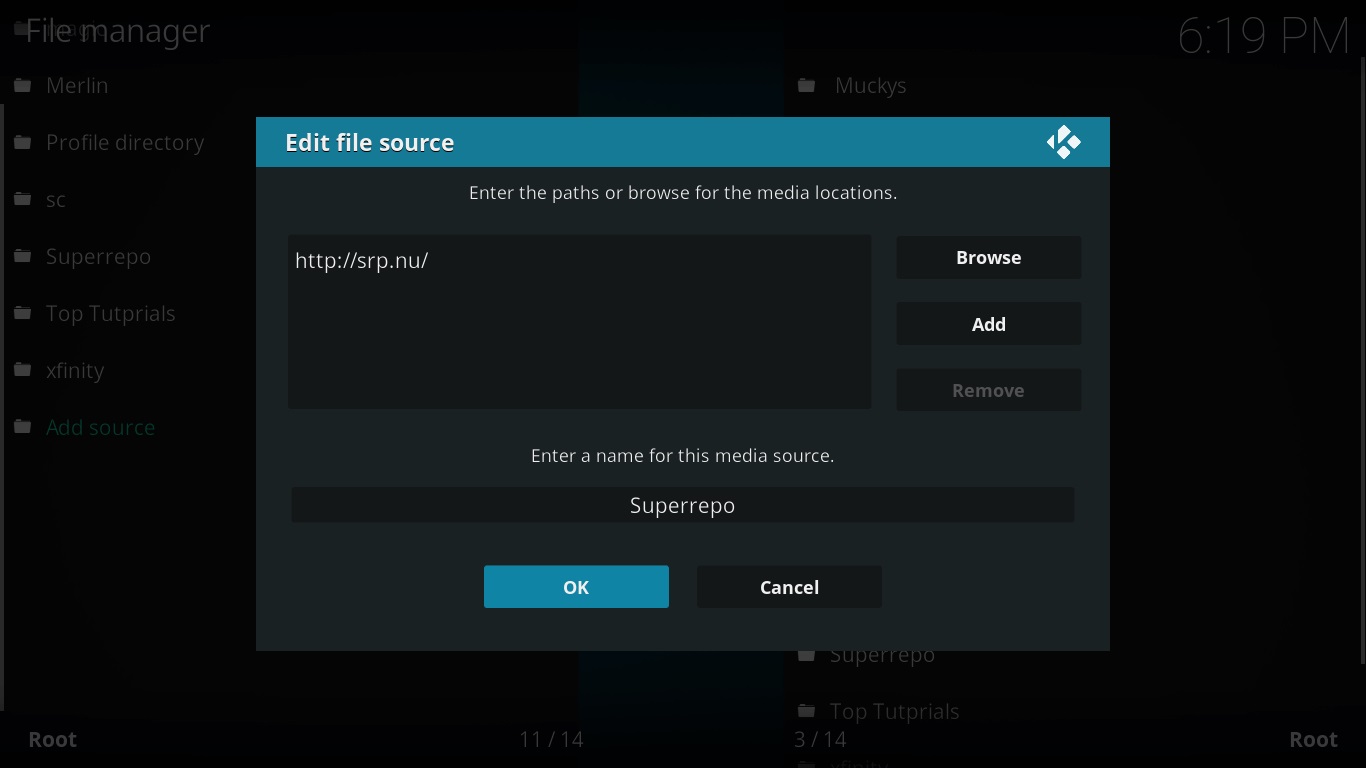
- Now go back to Kodi Main Menu by hitting the ‘Backspace’ key on your keypad multiple times > Select Add-on which you may find on the left-side tab > Click on Package Installer icon (top left corner).
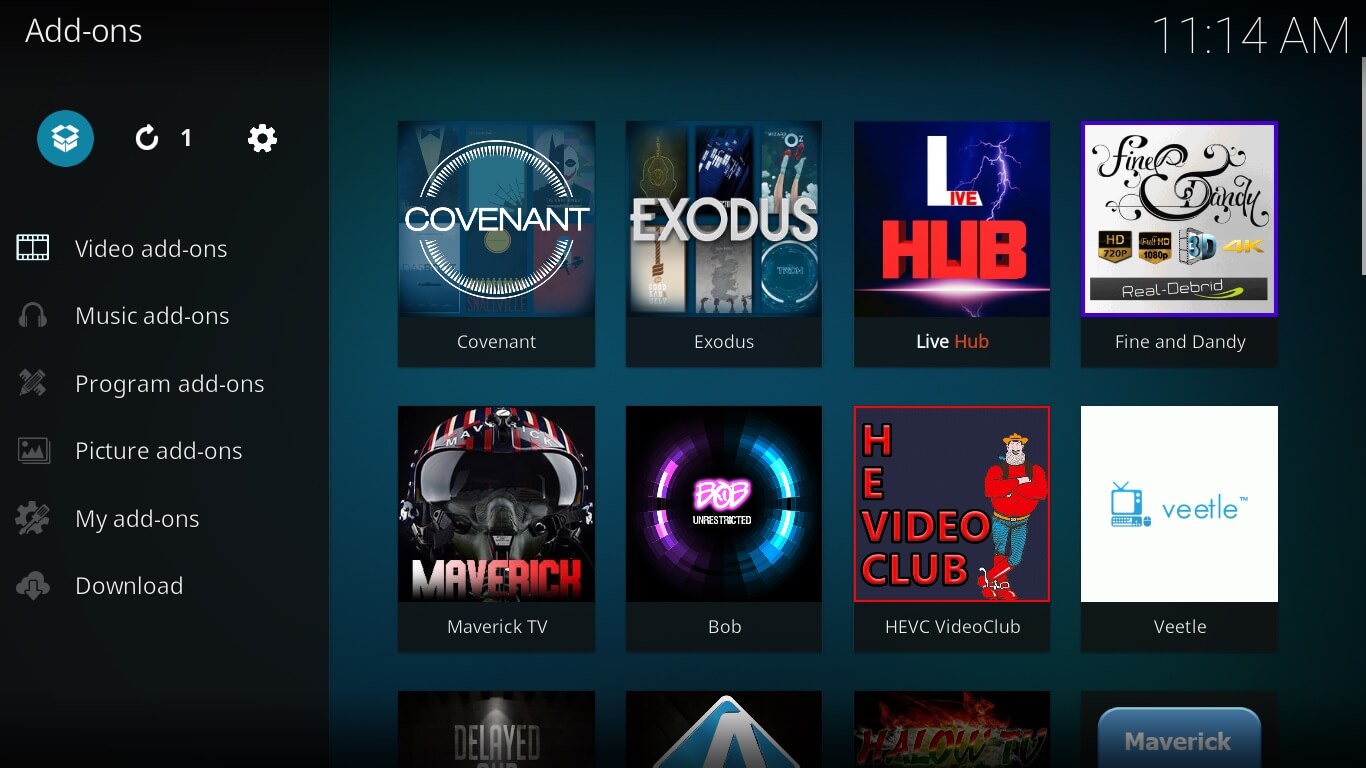
- You need to select Install from Zip File > Super Repo > From there, click on Krypton > Repositories > Superrepo > superrepo.kodi.krypton.repositories-0.7.04.zip > Now wait until the repository is installed.
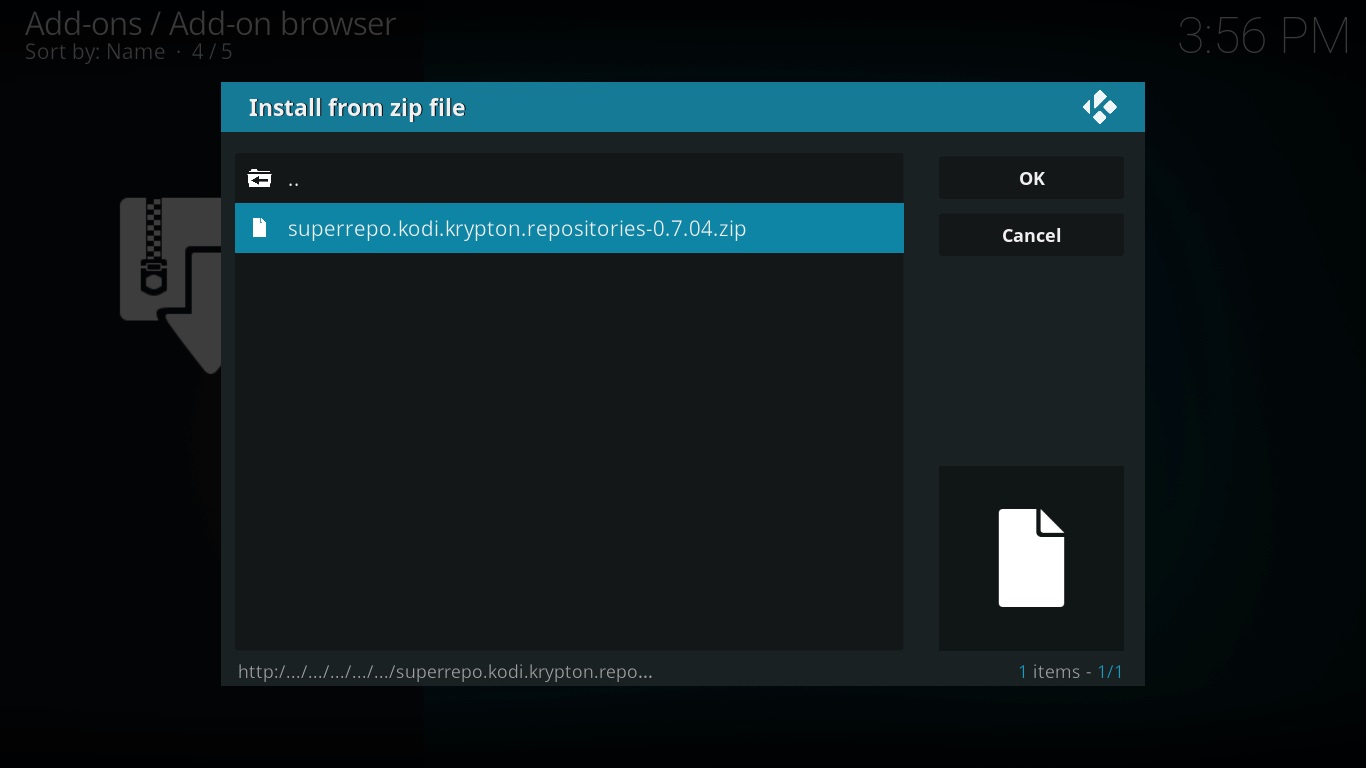
- Click on Install from Repository > SuperRepo Repositories [Krypton][v7] > Click on Add-on Repositories > Now select SuperRepo All [Krypton][v7] > Install > Wait until the add-on is installed and enabled.
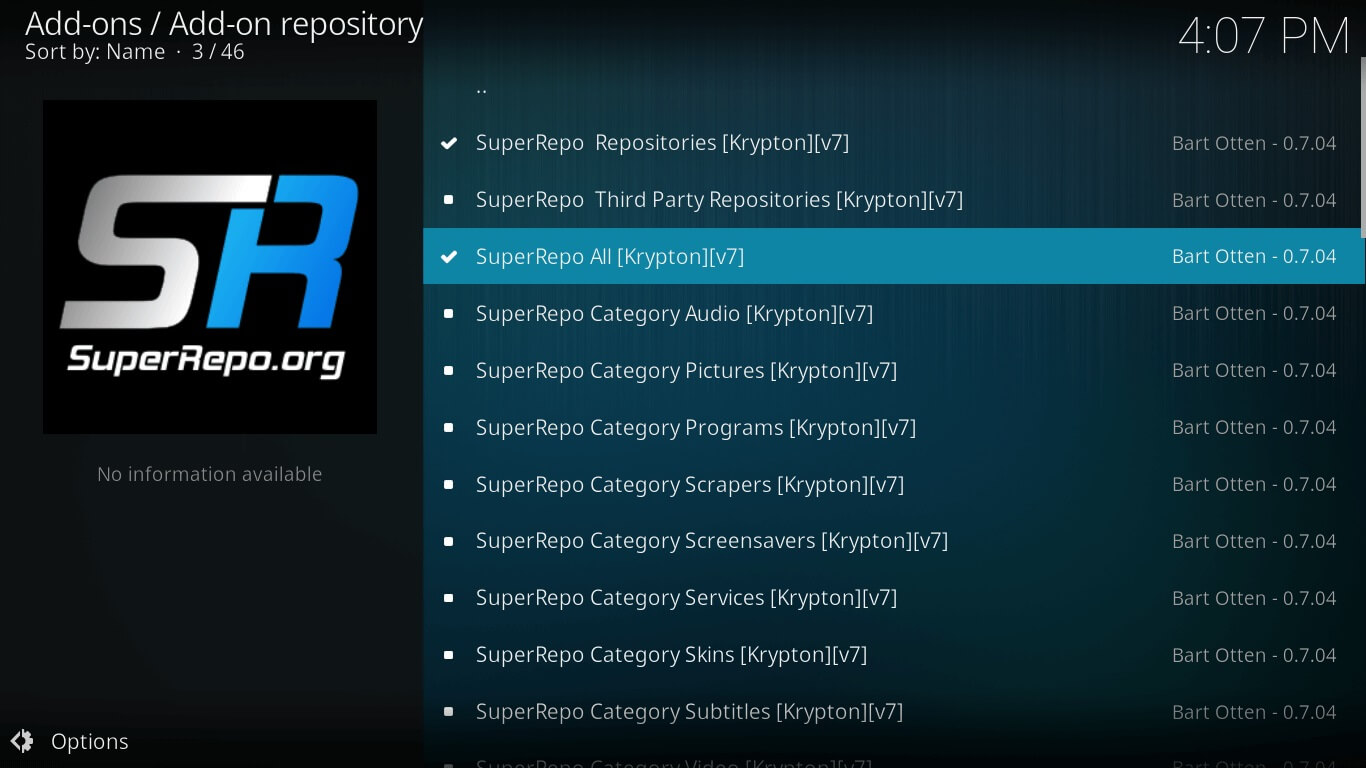
- Now go back to Install from Repository option > You will see another repository called SuperRepo All [Krypton][v7] > Video Add-ons > Locate and click Showbox > Click Install.
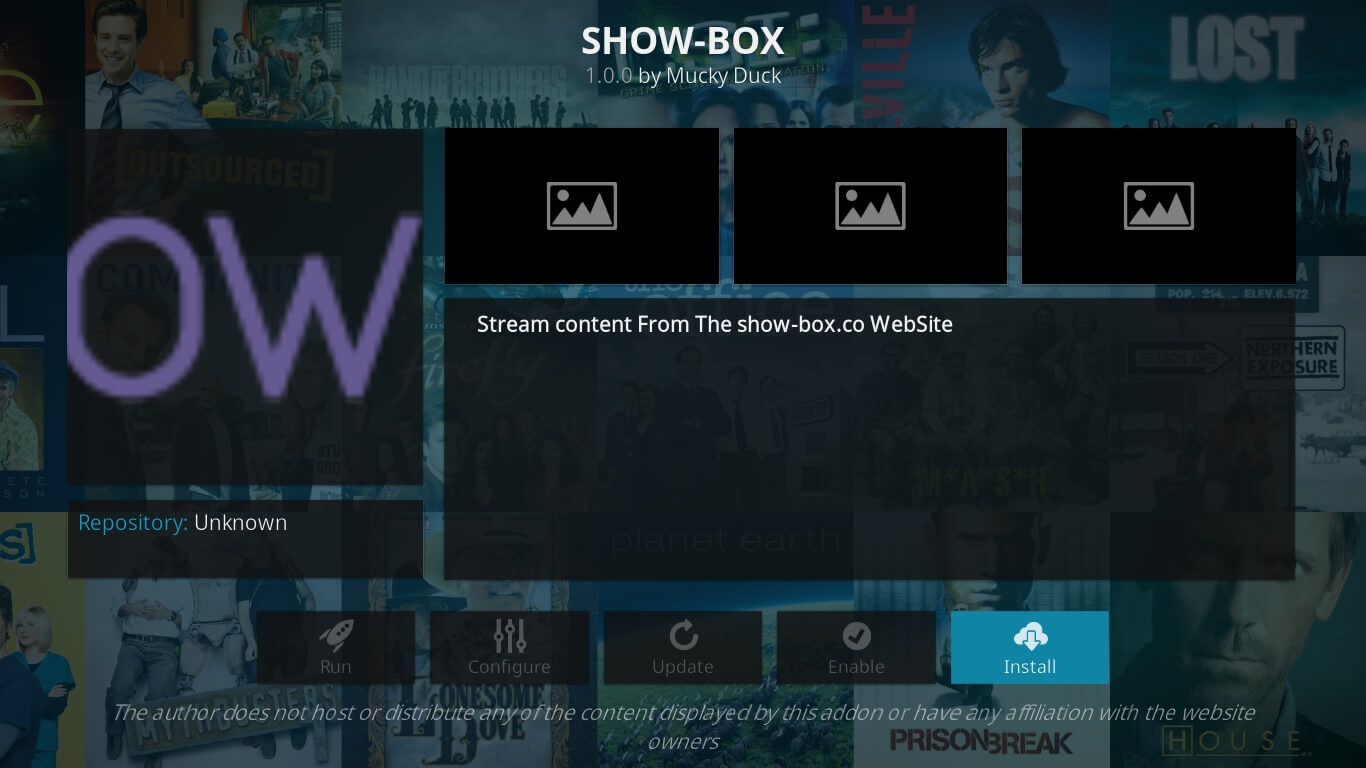
- Wait for the add-on to enable.
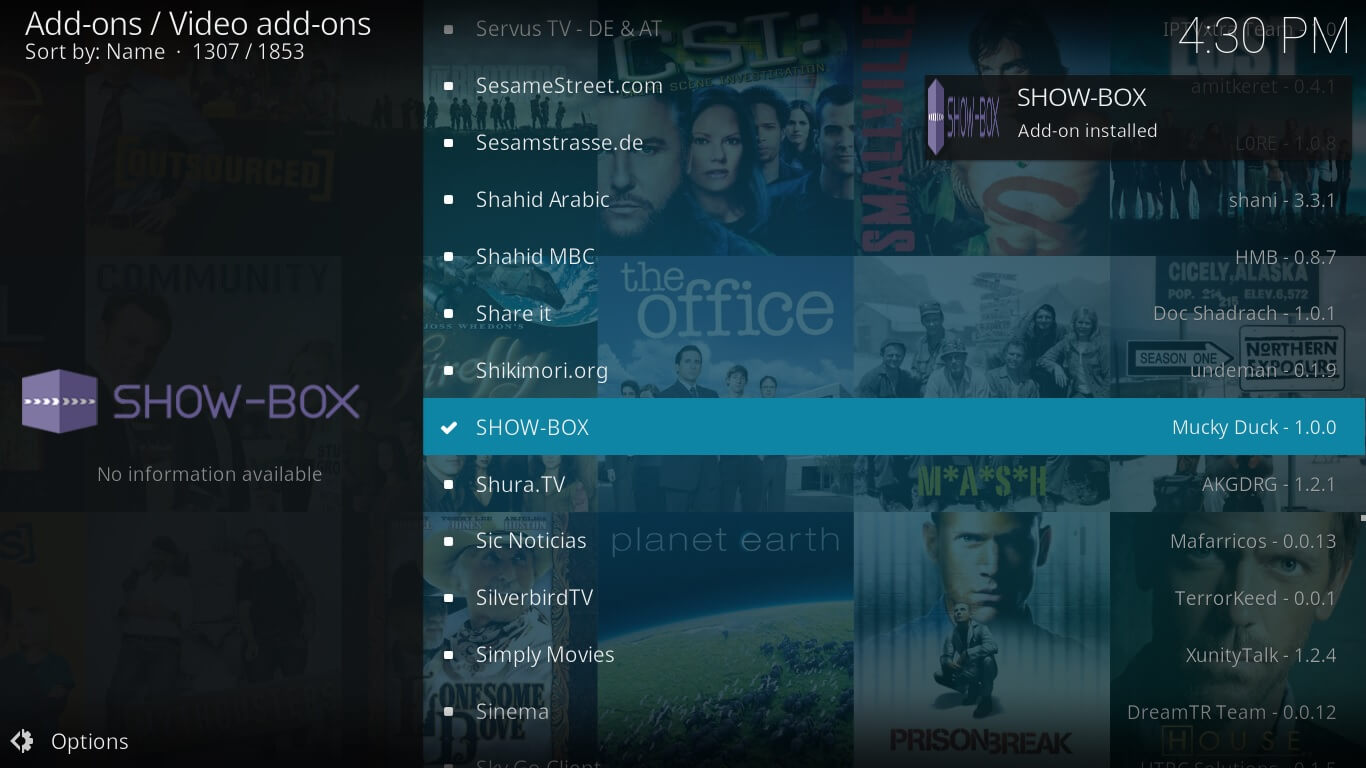
- Go back to Kodi Main Menu > Click on Add-ons > Video Add-ons > Showbox > Watch Netflix TV Shows and more, so Enjoy!
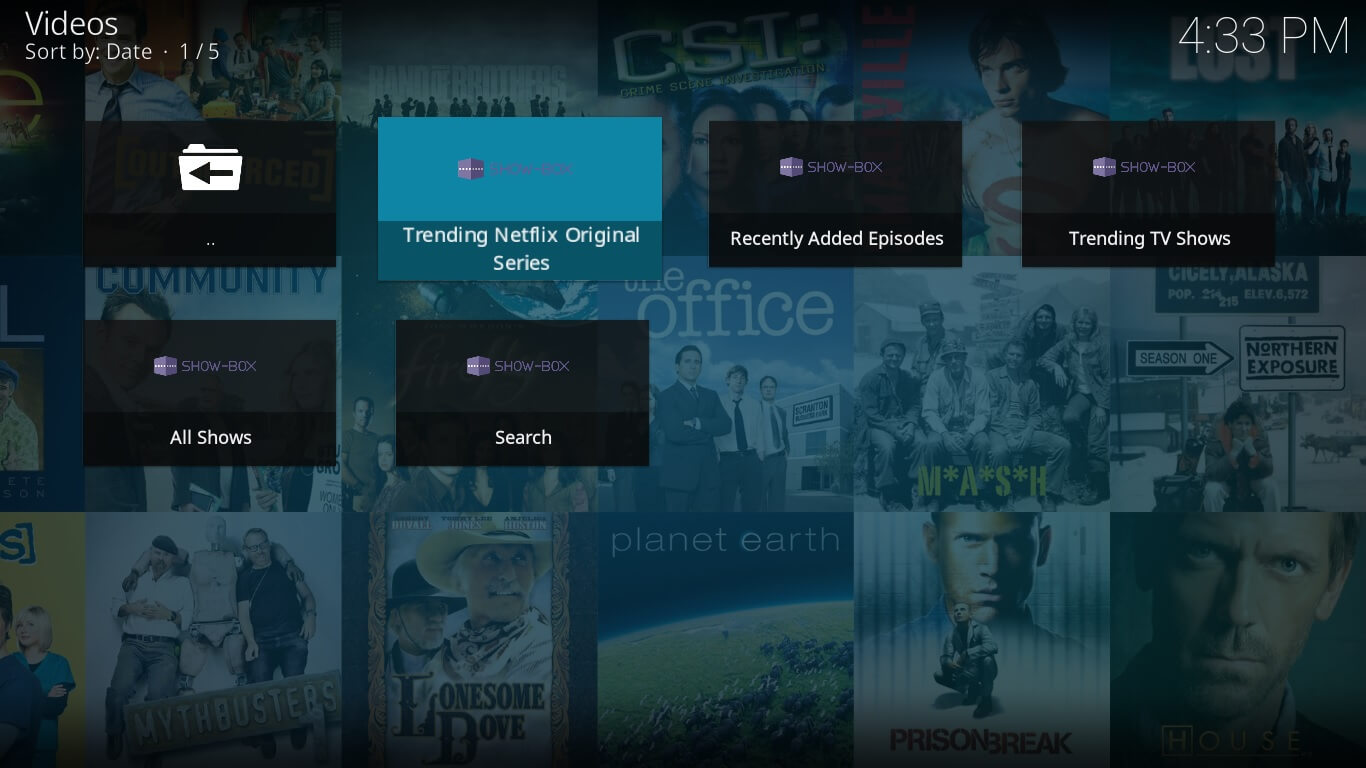
How to Install Showbox Kodi on Jarvis Version 16 or Below
- Open Kodi > System > File Manager > Double click Add Source > Click None > Type URL https://srp.nu/ > Click Done > Type Name ‘Super Repo’ > Click Done > Click OK.
- Go to Kodi Home Screen > System > Add-ons > Install from Zip File > Super Repo > Jarvis > Repositories > Superrepo > superrepo.kodi.krypton.repositories-0.7.04.zip > Wait for the installation.
- Click on Install from Repository > SuperRepo Repositories> SuperRepo All > Install > Wait for it to install.
- Go to Install from Repository again > SuperRepo All > Video Add-ons > Showbox > Install.
- Go to Kodi Home Screen > Videos > Add-ons > Showbox > Enjoy!
How to Install ShowBox Kodi on Android Boxes
Install Kodi on your Android Box by following our guide.
Once you have installed Kodi, the procedure of installing ShowBox on Android boxes will be the same as elaborated above for Krypton V17.
How to Install Showbox on Kodi Fire Stick
For installing Showbox on Fire Stick, you need to have Kodi Krypton Version 17 first installed on Fire Stick. After you install Kodi, you need to follow below steps:
- Open Fire TV Stick > Go to Settings > Device > Developer Options > Turn ON ADB Debugging > Turn ON Apps from Unknown Sources.
- Now go to Fire Stick Home > Open Kodi > and follow the steps as highlighted for Showbox on Kodi Krypton.
Showbox Kodi Download
For directly installing Showbox on Kodi, you can download the zip file from the link here.
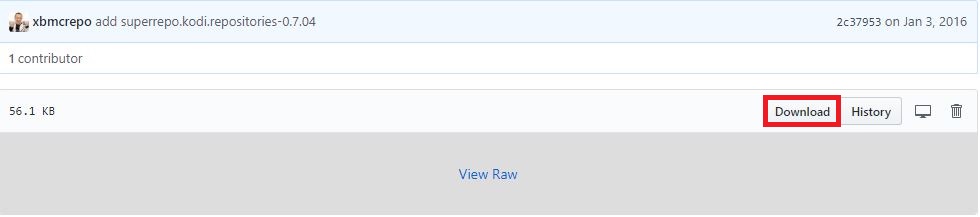
Once you download the file on your system, you can follow the steps that are highlighted below:
- Open Kodi > Add-ons > Package Installer icon > Install from Zip File > Navigate the file that you downloaded on your system > Click OK > Wait for the add-on to install.
- Now continue from Step 5 as provided in the guideline for Showbox on Kodi Krypton.
Showbox Kodi Not Working/Errors/Issues
Users have been complaining about Showbox Kodi not working, on every forum they can. Others are just looking for a working repository to install Showbox Kodi.
Solution
This add-on is no longer available with any repository because it seems to have shut down. However, there Showbox Arize is currently available with Jesus Box TV repo. You can go ahead and try it.
Showbox Kodi Playback Failed (Check Log Information) Error
This error persists when there is an issue with the providers.
Solution
For resolving this issue, a fresh installation is required. Another method of resolving this problem is by clearing the database of Kodi.
Showbox Kodi Reviews
Users have already been criticizing Showbox and they believe that there are better add-ons that ShowBox:
On the other hand, you’ll find users like these, taunting about its content and the legal issues:
After all of that, here are some compliments:
Showbox Kodi vs Showbox Arize Kodi
Showbox is actually an application that streams and downloads movies from torrents. It is a third-party Kodi add-on, meaning that the streams it provides are illegal. Similar to its nature, Showbox Arize is also a third-party Kodi add-on that provides the best quality online streams. It has a variety of content available for users.
Another noticeable difference is that ShowBox is no longer available through any repository. Whereas, ShowBox Arize is available through Jesus Box TV repo.
Final Words
Showbox is the ultimate choice for Kodi users to watch popular Netflix shows and other TV shows on your system with ease. It is a favorite add-on to pass your time and stay updated to all the latest TV shows that airs around the world. In this guide, we provided a tutorial on how to get Showbox on Kodi. So, Enjoy while it lasts!
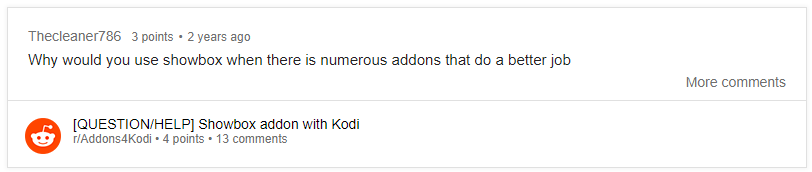
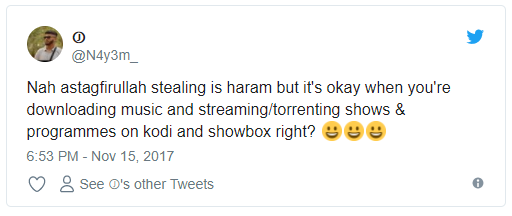
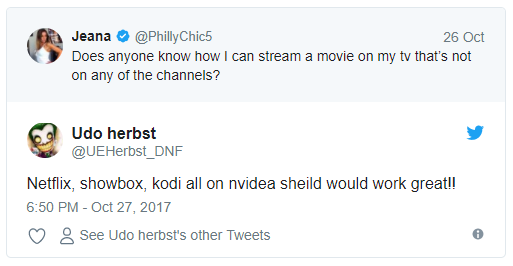

2 Responses to How to Get Showbox on Kodi Leia, Krypton And Firestick (2021)