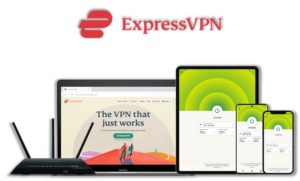ReleaseBB Kodi addon has a great amount of content to stream. It has a decent library with new shows and movies regularly added to it. ReleaseBB is an on-demand addon that works amazingly well if integrated with premium-hoster accounts like All-Debrid, Real-Debrid, and Premiumize.

Unlike many other addons, ReleaseBB scrapes links from the popular Scene Release website which contain video content in 1080p or even in 4K. It was developed by Mr Entertain and is now available to install from the Bugatsinho repository. It remained unfunctional for a lot of time but it is recently recovered and is working well in 2021.
ReleaseBB addon works on every Kodi supported device including Fire TV devices and android mobiles. This guide will show you how to install ReleaseBB Kodi addon on your device with the latest working method in 2020. Also, there is a section for integrating Real-Debrid with ReleaseBB addon, in case if you have a Real-Debrid account.
⚠️Streaming free content through third party Kodi builds and addons like Release BB is very risky and it sometimes get users in trouble with the law. This is due to streaming the pirated, copyrighted, or censored content through these addons. So, it is a wise choice to use a VPN Service with Kodi.
A Kodi VPN helps you be anonymous online from hackers, phishers, spammers, and even from ISPs and let you stream geo-restricted content even through torrent links.
Release BB Kodi Repository
If you already know how to install a Kodi addon, here is the repository name and url to install ReleaseBB on your Kodi. You will always find the most recent and working repository for Release BB addon here as we check for Kodi repositories regularly and update them accordingly.
Release BB Repo Name: Bugatsinho Repository
Release BB Repo URL: https://bugatsinho.github.io/repo/
How to Install Kodi ReleaseBB Addon on Your Device
Step 1: Open Kodi media player and go the Settings

Step 2: Select System option
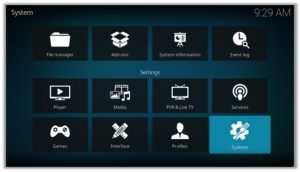
Step 3: Click on Add-ons and then enable Unknown Sources
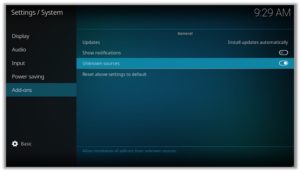
Step 4: Click Yes when the message prompts
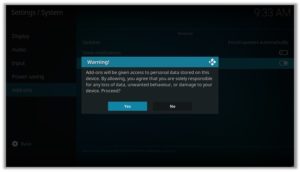
Step 5: Now go one step back to the Settings menu and then click on File Manager
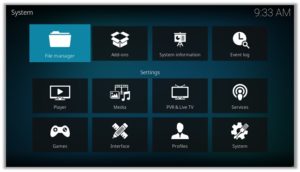
Step 6: Double click on Add Source
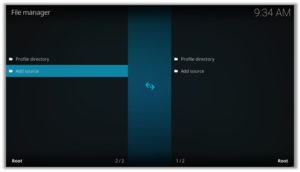
Step 7: A box will open, so click None
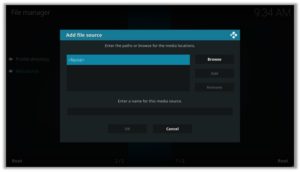
Step 8: Now enter URL https://bugatsinho.github.io/repo/ and click OK
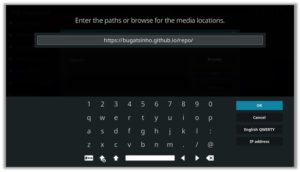
Step 9: Enter the name i.e. BB Repo and click OK to close the box
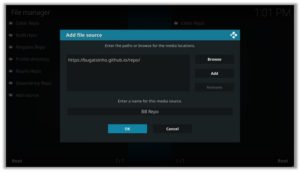
Step 10: Go one step back to the Settings menu and then click on Add-ons
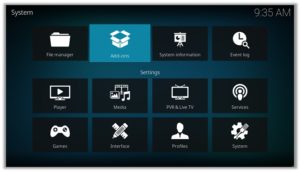
Step 11: Select Install from Zip File
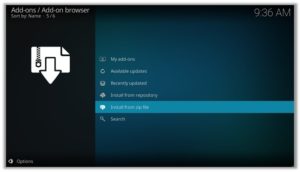
Step 12: A box will open where you will need to click on BB Repo
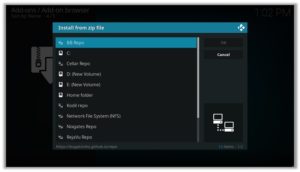
Step 13: Now select repository.Bugatsinho-2.5.zip and then wait for the repository to install
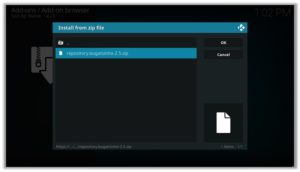
Step 14: Once installed, click on Install from Repository
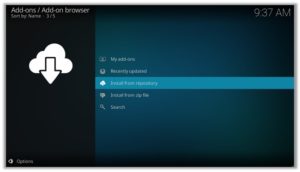
Step 15: Find and click on Bugatsinho repository
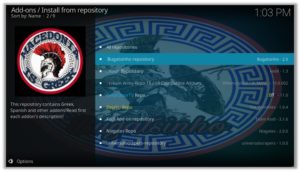
Step 16: Now select Video Add-ons and then click on ReleaseBB
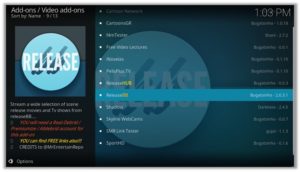
Step 17: Press Install
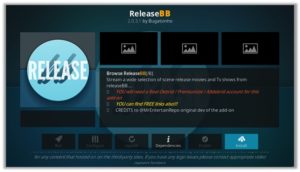
Step 18: Click OK
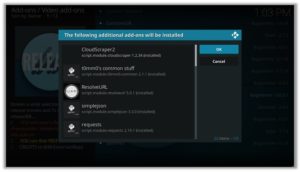
How to Get a VPN Protection on Kodi (49% Off Coupon)
Before you start streaming from the Release BB Kodi addon, you must be using a secure VPN to stay away from your ISP tracking. The number one recommended VPN for Kodi users is ExpressVPN. You can use it on 5 devices simultaneously.
You can get ExpressVPN at US $6.67/mo (49% Off) for 12 months Plan with additional 3 months free.
Here is how to install ExpressVPN on Kodi media player.
- Sign up for a ExpressVPN account and download its app on your device
- Run the app and sign in with your credentials
- Connect to the fastest server and start streaming videos on Kodi
Exploring Kodi ReleaseBB Addon
ReleaseBB is a Movies/Shows video addon that works with free links as well as premium hoster accounts. This fetches content from Scene Release which is known to deliver best links for free on the web. To locate ReleaseBB on your Kodi, run the Kodi software on your device and head over to the Add-ons tab and click on it. Now go to Video ad-ons and scroll to find ReleaseBB addon icon. Just click on the icon to access its library.
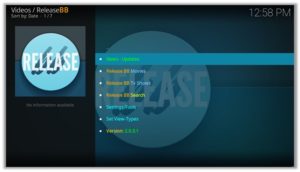
ReleaseBB library has a very simple environment. You will find top level categories in its home menu including News – Updates, Release BB Movies, Release BB Tv Shows, Release BB Search, Settings – Tools. These categories are then divided into sub-categories like for Release BB Movies, there sub-categories Recommended Movies, Foreign Movies, Movies, 3D, 4K UHD, BDRip, BluRay 1080p, BluRay 720p, etc.

How to Install Kodi ReleaseBB addon on FireStick
Other than Amazon Firestick apps, Release BB is one famous addon for FireStick. To directly install Release BB on Fire TV Stick, it is necessary that you install ES File Explorer and then install the zip file.
- To install ES File Explorer, follow the steps outlined below:
- Go to Fire Stick Home Screen > Click on Settings > Select System > Developer Option > Turn ON Apps from Unknown Sources and ADB Debugging option.
- A box will pop-up to declare warning, select OK
- Now follow the same steps mentioned earlier in this guide
A lot of users face errors like no stream available on Release BB while watching it on Fire Stick. However, the best way to fix this error is by installing the best vpn for fire stick.
How to Install ReleaseBB on Kodi: Direct Download Method
Step 1: Download the Bugatsinho Repo zip file in your device and run Kodi
Step 2: Go to the Add-ons section and click on the box in the upper-right corner of your screen
Step 3: Click on Install from zip file and select the downloaded file from your system
Step 4: Click on Install from repository and click to open Bugatsinho Repo
Step 5: Go to Video ad-ons and Look for ReleaseBB option and click on it
Step 6: Click on Install and then click on Ok to start the installation process
Step 7: Wait for the notification of installation completion and then again click on ReleaseBB
Step 8: Click on Run and enjoy ReleaseBB addon on your Kodi media player
ReleaseBB Kodi Review
ReleaseBB addon was once very favorite to Kodi users, even it was a number one choice for many of those. But, it was left over by its original developer and became unfunctional. But recently it is taken over by another repository Bugatsinho with a lot of modifications that improved its performance and make it a must have addon once again.

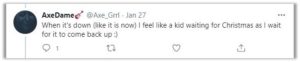
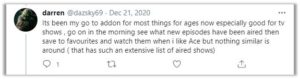
ReleaseBB Kodi Addon Not Working/Errors/Fixes
Check Log Error
This is a kind of error which you encounter while installing an addon if the addon repository is missing some files. Other reasons behind this error could be a filled up cache or back-end data.
Fix
Try to clear your Kodi cache. If it still doesn’t help find another reliable repository to install the addon from. The repository listed in this guide is tested and verified, you can install the addon from it without any errors.
Could Not Connect to Repository
This error pops up when you try to install from the repository step. This happens because the repository is still being updated or not installed properly.
Fix
Wait for the installation to be completed and the repository to be updated. If it doesn’t help try another repository with the ReleaseBB addon.
How to Integrate Real-Debrid with ReleaseBB Addon
Step 1: If you don’t already have a Real-Debrid account, register it here
Step 2: Go to ReleaseBB Kodi Addon
![]()
Step 3: Scroll down to find Settings-Tools option and click on it
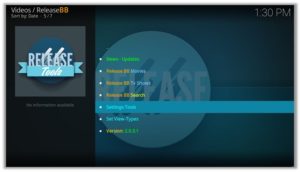
Step 5: Click on RESOLVER on the left and then Real-Debrid Auth
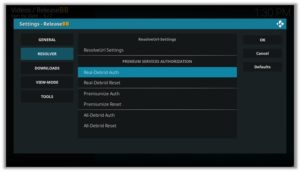
Step 7: Note the code provided in the Pop-up box
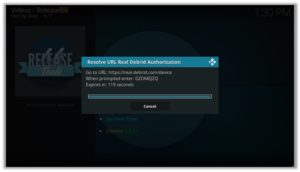
Step 8: Run your browser and visit https://real-debrid.com/device
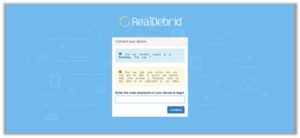
Step 9: Enter the code you noted and click on Continue
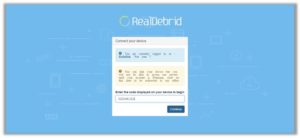
(Your Real-Debrid application is approved! You can now enjoy high quality links with no lag or buffering.)
ReleaseBB Addon Kodi: FAQs
❓ Why ReleaseBB fails to play movies/TV shows?
If you encounter an error related to streaming of video content, it is possible that free links may not be available for that content. In this case, just integrate the Real-Debrid account with ReleaseBB addon.
Secondly, if you think the content is not available because of the geo-restrictions, or it is blocked in your country, you can then use a VPN to access that content from that country where it is available to stream. We recommend using ExpressVPN for this purpose.
❓ Why do ReleaseBB addon buffering videos for too long?
It may be possible due to low internet speed. If the problem persists, use a Real-Debrid premium account. It is a program which downloads premium video links from trusted sources and lets you stream your favorite content without any buffering.
❓ How to update the ReleaseBB Kodi addon?
In order to update the ReleaseBB Kodi addon, first locate it in the Add-ons menu and then Video add-ons. Write click on the addon and select Information option. You will find an option for Update in the bottom of the Information screen. Click on it and it will be automatically updated to the latest version.
❓ Will I need a VPN for using this addon?
It’s best to use a VPN with Kodi addons for various reasons. A VPN will let you access blocked or geo-restricted content. Moreover, it makes sure that your privacy is protected and safe from any IP leaks as many links use P2P connection for downloading and watching video content. ExpressVPN is the most reliable VPN and is best for Kodi users as it allows HD quality streaming with no lagging issues.
Winding Up
ReleaseBB Kodi addon is a real gem if you have a premium hoster account. Unlike other addons it gets links from Scene Release, best known for quality streams. ReleaseBB serves you with on-demand content. You can also manually search for your favorite show/movie from Release BB Search menu.
As 3rd party addons hunt links from online sourses that may be unreliable for your privacy and data security. So, it is always recommended to use a secure VPN service. For that our number one choice is ExpressVPN, which is a secure and fast VPN with HD quality streaming.