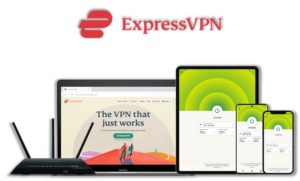Kodi Plex addon is another streaming media player, where you can watch free movies, live TV shows, organize your media libraries and much more in a beautiful layout. This guide is all about installing Plex addon on Kodi and setting up Plex Media Server to access your favorite shows/movies on Plex Kodi. Stay with me!
⚠️Streaming free content through third party Kodi builds and addons is very risky and it sometimes get users in trouble with the law. This is due to streaming the pirated, copyrighted, or censored content through these addons. So, it is a wise choice to use a VPN Service with Kodi.
A Kodi VPN helps you be anonymous online from hackers, phishers, spammers, and even from ISPs and let you stream geo-restricted content even through torrent links.
How to Install Plex on Kodi
- Plex Addon Repository
- How to Install Plex Addon on Kodi Leia & Krypton (Version 17 or Higher)
- How to Setup Plex Media Server & Access It on Kodi
- How to Install Plex Kodi Addon on Jarvis (Version 16 or Lower)
- How to Get a VPN Protection on Kodi (49% Off Coupon)
- Plex Kodi Addon Description & Details
- How do I Get Kodi Plex on Raspberry Pi?
- How to Update Plex on Kodi
- How to Uninstall Plex Addon on Kodi
- Plex Addon Alternatives for Kodi
- Kodi Addon for Plex: FAQs
Kodi Plex Repository
Kodi Plex addon is available with Kodi official add-on repositories. You can install it from your Kodi software. You can find it in the Kodi official add-on repositories video add-ons folder with the name Plex. Just click on it to open its installation wizard and hit the install button.
Kodi Plex Repo Name: Kodi Add-on Repository
How to Install Kodi Plex Addon on Leia & Krypton (Version 17 or Higher)
1. Open Kodi, go to the Settings menu and then click on Add-ons
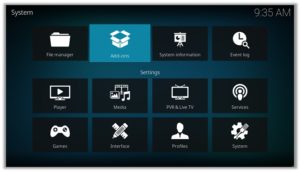
2. Click on Install from Repository
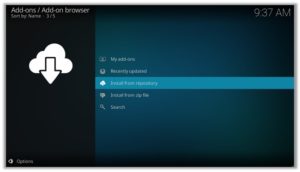
3. Find and click on Kodi Add-on Repository
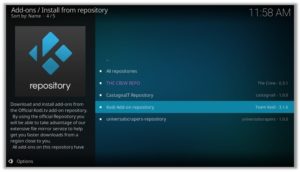
4. Now select Video Add-ons and then click on Plex
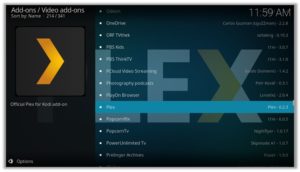
5. Press Install
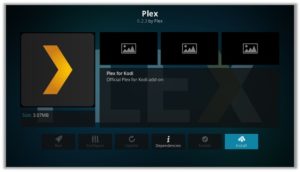
6. Click OK
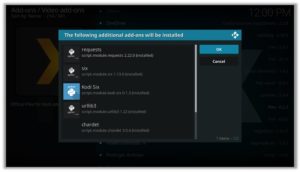
How to Setup Plex Media Server & Access It on Kodi
1. After the installation is completed, Run Plex addon on Kodi
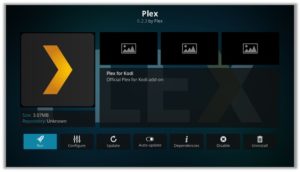
2. Click on Sign In if you already have a Plex account, or otherwise click on plex.tv/signup
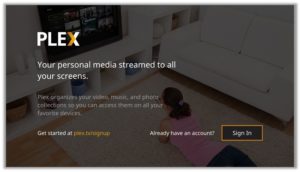
3. Wait for a few seconds.
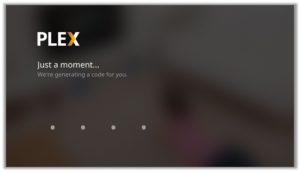
4. Note the given code and visit https://plex.tv/link
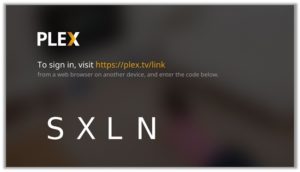
5. Create your free Plex Account
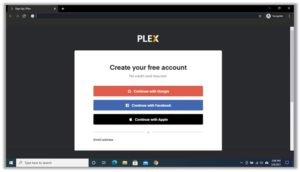
6. Put the code you noted in the previous steps
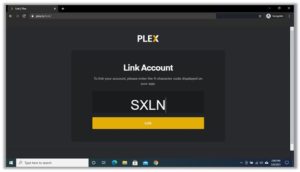
7. Your account is successfully linked with the Plex addon on Kodi
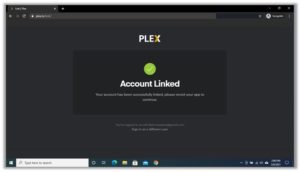
8. Go back to Kodi, run Plex addon and you will see the error No Servers Found
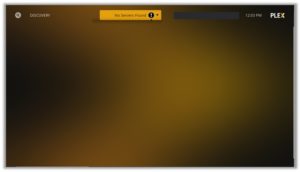
9. Again visit plex.tv and login to your account
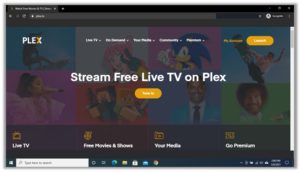
10. Click on My Account and then Downloads
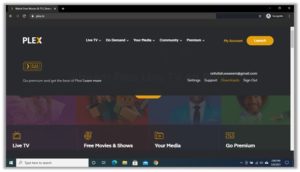
11. Select the Plex Media Server for your device and click on Download
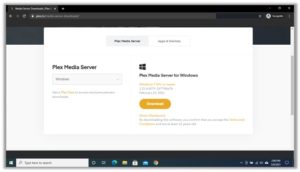
12. After the setup is downloaded, run it and click on Install

13. Again wait for a few seconds
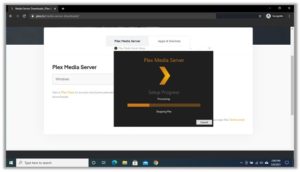
14. Setup is successfully completed, click on Launch
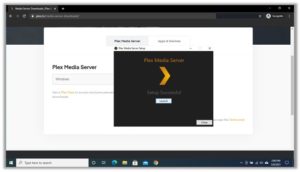
15. It will automatically open a web page on your browser, just click on Sign In
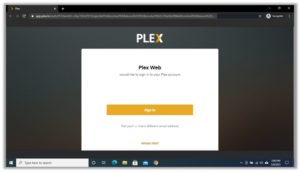
16. Click on GOT IT! button
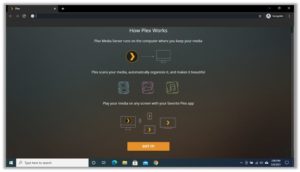
17. We don’t need to do anything with this, so click on the Cross icon
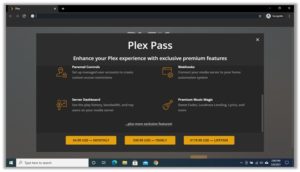
18. Clcik on the NEXT button
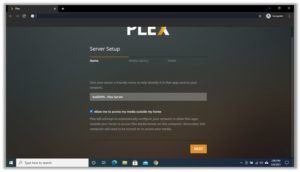
19. Again click on the NEXT button
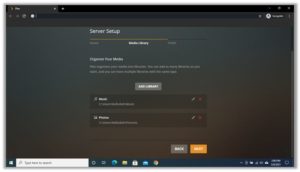
20. Now click on DONE
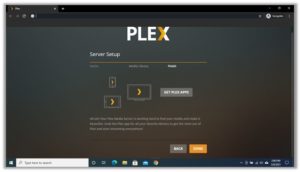
21. Then click on FINISH SETUP
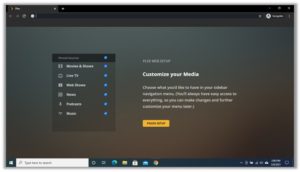
22. It will show up the Home screen of the Plex, click on the Settings icon in the top-right corner
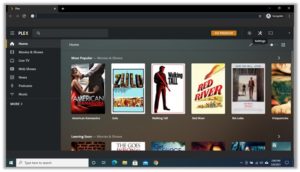
23. Go to the Manage section in left side bar and click on the Libraries option
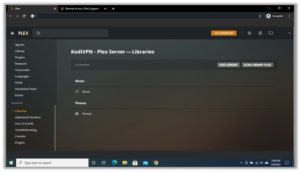
24. Select your library type, I would like to add some movies
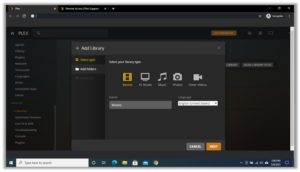
25. Select the Movies Folder on your device and click on ADD LIBRARY
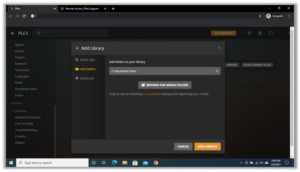
26. Now Run the Kodi again and click on Plex Addon to open it

27. Now Click on the Movies Section
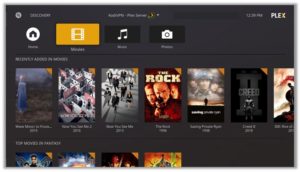
28. Select your favorite Movie
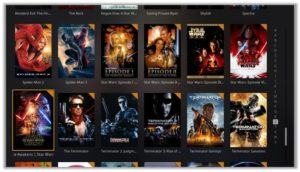
29. Click on the Play button
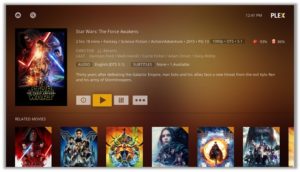
30. Enjoy your first movie on Plex Kodi Addon!
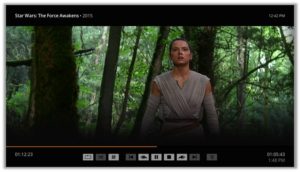
How to Install Plex Kodi Addon on Jarvis (Version 16 or Lower)
- Run Kodi Media player on your device
- Go to settings and then Add-ons
- Click Install from repository
- Now click on Video Add-ons and then Plex
- Click on Install > OK > Wait for the notification.
How to Get a VPN Protection on Kodi (49% Off Coupon)
Before you start streaming from the Plex Kodi addon, you must be using a secure VPN to stay away from your ISP tracking. The number one recommended VPN for Kodi users is ExpressVPN. You can use it on 5 devices simultaneously.
You can get ExpressVPN at US $6.67/mo (49% Off) for 12 months Plan with additional 3 months free.
Here is how to install ExpressVPN on Kodi media player.
- Sign up for a ExpressVPN account and download its app on your device
- Run the app and sign in with your credentials
- Connect to the fastest server and start streaming videos on Kodi
Plex Kodi Addon Description & Details
Plex Kodi is a media center just like Kodi with millions of users every month. Unlike other Kodi addons, you can organize different media libraries, watch free movies and live shows at a single platform with beautiful layout and structure. Apart from Kodi, it has apps available for other devices listed below.
- Fire TV Stick and devices
- Windows
- Mac
- Android Phones/Tablets
- iPhone/iPad
- Apple TV
- Samsung TV
- Roku
- Xbox One
- PlayStation 4 etc.
How do I Get Kodi Plex on Raspberry Pi?
Before installing any add-on, you’ll have to install Kodi on Raspberry Pi. Follow our guide for Installing Kodi on Raspberry Pi. Once you’ve installed Kodi, follow these steps for installing Kodi Plex add-on:
- Open Kodi on your Raspberry Pi
- Click on Add-ons
- Click on Install from Repository.
- Select Kodi Add-on Repository > Video add-ons > Plex > Install > OK
There you have it! Now use Kodi Plex for your entertainment needs! To access complete Plex libraries, use a Raspberry Pi VPN.
How to Update Plex on Kodi
Although Kodi updates addons automatically, however you can manually update addons to watch the latest content. Here is how you can update an addon on Kodi.
- Go to the Add-ons tab > Video add-ons
- Right click on the Plex addon > Information
- Click on Update > Select the latest Version available
How to Uninstall Plex Addon on Kodi
Uninstalling an addon in Kodi is a simple 3 steps process. If you’re familiar with the Kodi environment, You can easily navigate and perform different actions on Kodi including uninstalling an addon.
- Go to the Add-ons tab > Video add-ons
- Right click on the Plex addon > Information
- Click on Uninstall > Yes > Yes
Plex Addon Alternatives for Kodi
Kodi Addon for Plex: FAQs
❓ Will I Need a VPN for Plex Addon on Kodi?
Using a VPN with Kodi addons is not necessary but it is highly recommended. Unlike other Kodi addons, Kodi Plex addon is totally legal to use, however, you are restricted to watch limited shows and movies which are available for free.
❓ Can Plex Addon be Installed on Fire TV Stick?
Yes, Plex addon can easily be installed on Fire TV devices. We have discussed this above in detail. Refer to the section “How to Install Plex on Kodi Fire TV Stick” above for instructions.
❓ What’s the difference between a Kodi Addon and a Build?
A Kodi addon is a piece of code compiled for a specific function to perform on Kodi. There are addons for Video, Music, Programs etc. Whereas a build is a more complex code, written with a lot of addons, skins, wizards, and additional functions to give Kodi users a visual all in one platform for their Kodi entertainment.
❓ Is Plex Addon Legal?
Yes Kodi official Plex addon is totally legal to use on Kodi because you are connecting your legal account with it. Other third party addons on Kodi use some free sources to provide you media content from the web which may be illegal to us. In that case use a VPN that can easily hide your identity and make you anonymous over the web.
❓ What is the Best Addon for Firestick?
Plex is a good addon that is available for Kodi users. There are some alternatives to this that we have discussed above. However Kodi Covenant, Exodus V8, Exodus Redux, Magic Dragon, Venom, The Crew, and Seren 2.0 are some of the best addons working right now.
Adding Things Up
While Plex addon can be used as an alternative to Kodi media player, but it could be more fun if it is connected with the Kodi media player to enhance its performance. You can make and organize media libraries on Kodi with Kodi Plex addon with a stunning Plex addon interface.
Using a secure VPN service with the Kodi Plex addon is highly recommended for safe unrestricted entertainment. It keeps your identity hidden from online threats and even from your ISP and helps you access geo-restricted content in your country even through torrent links.