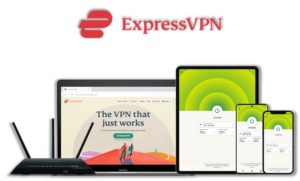Nemesis Addon for Kodi is a movie addon which is available in the Stream Army repository. Its huge library has access to some great categories with hours of amazing content for individuals, families, kids and even for gaming folks. In this guide, I will take you step-by-step on installing Nemesis addon in your Kodi software. I will be using my laptop, you can follow the same procedure for any device you’re using.

It is a complete playlist addon developed by Nemzzy. It didn’t support Trakt integration at the time. In order to access content from this addon you have to generate a pin from its source website. Below I will explain how to get its PIN and access content on Nemesis Kodi addon. Also in this guide, I will show you how to integrate your Real-Debrid account with Nemesis Kodi addon.
It is also included in our list of Best Kodi Addons.
⚠️Streaming free content through third party Kodi builds and addons like Nemesis is very risky and it sometimes get users in trouble with the law. This is due to streaming the pirated, copyrighted, or censored content through these addons. So, it is a wise choice to use a VPN Service with Kodi.
A Kodi VPN helps you be anonymous online from hackers, phishers, spammers, and even from ISPs and let you stream geo-restricted content even through torrent links.
Kodi Nemesis Repository
If you are short on time and know how to install a Kodi addon, here is the repository containing Nemesis AIO. You can get Nemesis by installing this repository:
Kodi Nemesis Repo Name: StreamArmy
Kodi NemesisRepo URL: http://streamarmy.co.uk/repo/
How to Install Kodi Nemesis Addon on Your Device
Step 1: Open Kodi media player and go the Settings

Step 2: Select System option
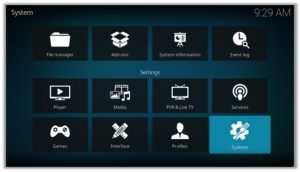
Step 3: Click on Add-ons and then enable Unknown Sources
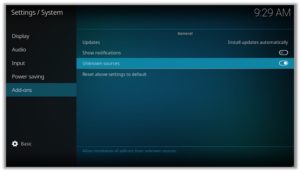
Step 4: Click Yes when the message prompts
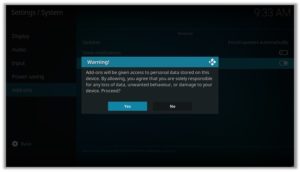
Step 5: Now go one step back to the Settings menu and then click on File Manager
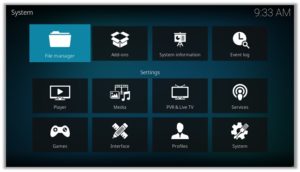
Step 6: Double click on Add Source
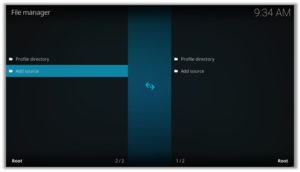
Step 7: A box will open, so click None
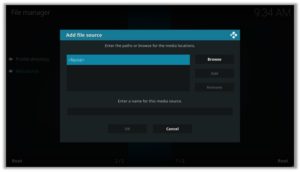
Step 8: Now enter URL http://streamarmy.co.uk/repo/ and click OK
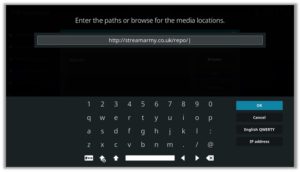
Step 9: Enter the name i.e. StreamArmy Repo and click OK to close the box
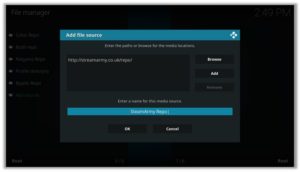
Step 10: Go one step back to the Settings menu and then click on Add-ons
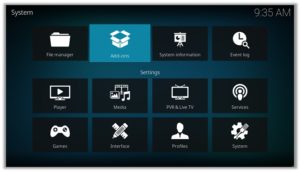
Step 11: Select Install from Zip File
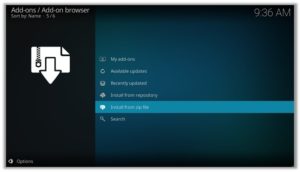
Step 12: A box will open where you will need to click on StreamArmy Repo
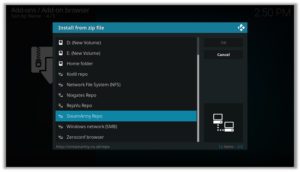
Step 13: Now select repository.StreamArmy-13.0.002.zip and then wait for the repository to install
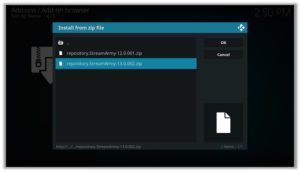
Step 14: Once installed, click on Install from Repository
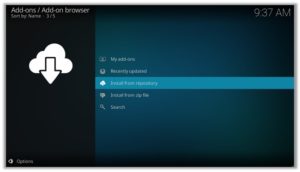
Step 15: Find and click on Stream Army Repo 18/19 Compatible Addons
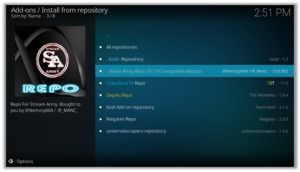
Step 16: Now select Video Add-ons and then click on NemesisAIO
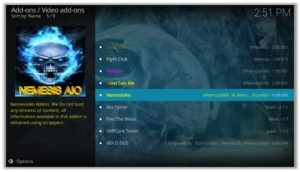
Step 17: Press Install

Step 18: Click OK
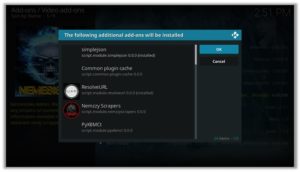
How to Generate Nemesis Pin Code for Kodi
If you try to access content from the Nemesis addon on Kodi, it will ask you for the pin code on a pop-up box named NamesisAio. This Pin Code expires after a few hours and you have to repeat the same procedure to get a new pin code.
Step 1: Visit http://pinsystem.co.uk/ and click on a red button titled Generate A Pin Code.
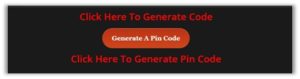
Step 2: Now Click on Click To View Pin button colored red.
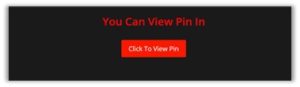
Step 3: Copy the Pin Code and run your Kodi media player
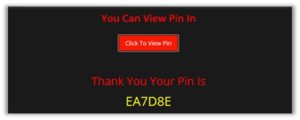
Step 4: Go to Nemesis library and click on any category, It will ask you for a pin code
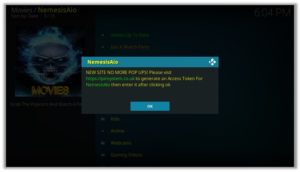
Step 5: Click on Ok and then enter the code you copied in Step 3 and again press Ok

That’s it, you can now access Genesis content library and watch your favorite films or shows instantly!
How to Get a VPN Protection on Kodi (49% Off Coupon)
Before you start streaming from the Nemesis Kodi addon, you must be using a secure VPN to stay away from your ISP tracking. The number one recommended VPN for Kodi users is ExpressVPN. You can use it on 5 devices simultaneously.
You can get ExpressVPN at US $6.67/mo (49% Off) for 12 months Plan with additional 3 months free.
Here is how to install ExpressVPN on Kodi media player.
- Sign up for a ExpressVPN account and download its app on your device
- Run the app and sign in with your credentials
- Connect to the fastest server and start streaming videos on Kodi
Exploring Kodi Nemesis Addon
Nemesis has a cool, well-structured interface with a lot of content categories to explore. You can easily navigate through the content and stream your favorite movie/show in no time. To open Nemesis on Kodi, head over to the Add-ons tab on the Kodi home screen and then click on Video add-ons. Scroll through different addons to find the Nemesis icon and click on it to view its library.
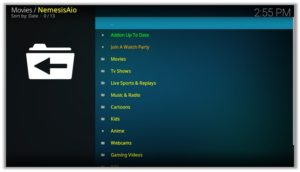
In its library you will find many content categories including Movies, TV Shows, Live Sports & Replays, Music & Radio, Cartoons, Kids, Anime, etc. In the movies section you’ll find categories like Top Movies, People Watching, In Cinemas whereas in the TV Shows section you’ll find categories like Popular Shows, Airing Today, What’s On This Week, etc. Head over to the Search option if you are looking for a specific movie/show and manually search for the video you’re looking for.
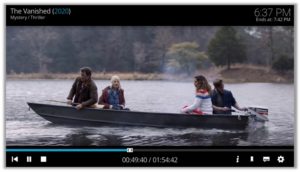
Streaming The Vanished 2020 film on Kodi through Nemesis Addon.
How to Install Kodi Nemesis addon on FireStick
Other than Amazon Firestick apps, Nemesis is one famous addon for FireStick. To directly install Nemesis on Fire TV Stick, it is necessary that you install ES File Explorer and then install the zip file.
- To install ES File Explorer, follow the steps outlined below:
- Go to Fire Stick Home Screen > Click on Settings > Select System > Developer Option > Turn ON Apps from Unknown Sources and ADB Debugging option.
- A box will pop-up to declare warning, select OK
- Now follow the same steps mentioned earlier in this guide
A lot of users face errors like no stream available on Nemesis while watching it on Fire Stick. However, the best way to fix this error is by installing the best vpn for fire stick.
How to Install Nemesis on Kodi: Direct Download Method
Step 1: Download the StreamArmy Repo zip file in your device and run Kodi
Step 2: Go to the Add-ons section and click on the box in the upper-right corner of your screen
Step 3: Click on Install from zip file and select the downloaded file from your system
Step 4: Click on Install from repository and click to open StreamArmy Repo
Step 5: Look for Nemesis option and click on it
Step 6: Click on Install and then click on Ok to start the installation process
Step 7: Wait for the notification of installation completion and then again click on Nemesis
Step 8: Click on Run and enjoy Nemesis addon on your Kodi media player
Nemesis Kodi Review
Kodi users prefer Nemesis Kodi addon for huge amount of free content it delivers. Its performance enhances if used with Real-Debrid and Trakt. It is also famous for locating 1080p and 4K videos with working links.
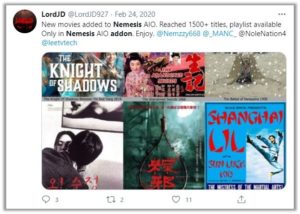
Nemesis Kodi Addon Not Working/Errors/Fixes
Check Log Error
This is a kind of error which you encounter while installing an addon if the addon repository is missing some files. Other reasons behind this error could be a filled up cache or back-end data.
Fix
Try to clear your Kodi cache. If it still doesn’t help find another reliable repository to install the addon from. The repository listed in this guide is tested and verified, you can install the addon from it without any errors.
Could Not Connect to Repository
This error pops up when you try to install from the repository step. This happens because the repository is still being updated or not installed properly.
Fix
Wait for the installation to be completed and the repository to be updated. If it doesn’t help try another repository with the Nemesis addon.
How to Integrate Real-Debrid with Nemesis Addon
Step 1: If you don’t already have a Real-Debrid account, register it here
Step 2: Go to Nemesis Kodi Addon
![]()
Step 3: Scroll down to find Settings & Maintenance option and click on it
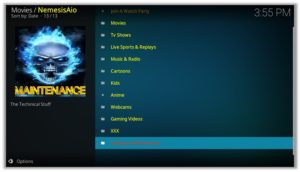
Step 5: Scroll down to find and select Auth Reolve URL Real Debrid
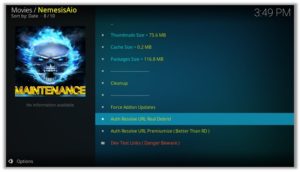
Step 7: Note the code provided in the Pop-up box
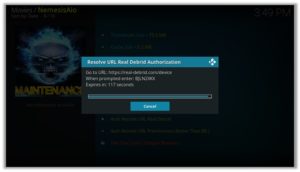
Step 8: Run your browser and visit https://real-debrid.com/device
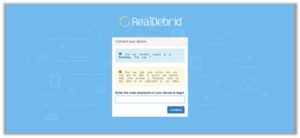
Step 9: Enter the code you noted and click on Continue
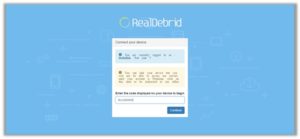
(Your Real-Debrid application is now approved! Now whenever you search for movies/shows in Nemesis addon, you will see links with (RD) which indicates that the link is provided by the Real-Debrid)
Nemesis Addon Kodi: FAQs
❓ Why Nemesis fails to play movies/TV shows?
If you encounter an error related to streaming of video content, it is possible that free links may not be available for that content. In this case, just integrate the Real-Debrid account with Nemesis addon.
Secondly, if you think the content is not available because of the geo-restrictions, or it is blocked in your country, you can then use a VPN to access that content from that country where it is available to stream. We recommend using ExpressVPN for this purpose.
❓ Why do Nemesis addon buffering videos for too long?
It may be possible due to low internet speed. If the problem persists, use a Real-Debrid premium account. It is a program which downloads premium video links from trusted sources and lets you stream your favorite content without any buffering.
❓ How to update the Nemesis Kodi addon?
In order to update the Nemesis Kodi addon, first locate it in the Add-ons menu and then Video add-ons. Write click on the addon and select Information option. You will find an option for Update in the bottom of the Information screen. Click on it and it will be automatically updated to the latest version.
❓ Will I need a VPN for using this addon?
It’s best to use a VPN with Kodi addons for various reasons. A VPN will let you access blocked or geo-restricted content. Moreover, it makes sure that your privacy is protected and safe from any IP leaks as many links use P2P connection for downloading and watching video content. ExpressVPN is an affordable choice and best for Kodi users as it allows unlimited devices to connect with a single subscription.
Winding Up
Nemesis kodi addon is one of the best addons in terms of streaming latest movies/TV shows. It works even better if connected with Real-Debrid. It is being used by a lot of Kodi users because of the diverse variety of streaming content with working HD links. Overall, it is a good addon and you may consider installing Nemesis addon on your Kodi. For any queries, please use the comments section below!