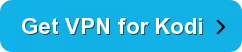If you were ever wondering how to stream movies, TV shows, documentaries, and other media content in one place, then you don’t have to look any further
Kodi Navi-X addon is the most popular Kodi add-on and also one of the oldest. It is a Kodi add-on that offers free media content for internet users.
However, free streaming is not that easy because many of the high-quality streams are geo-restricted which cannot be accessed without a VPN for Kodi.
In this article, we will unveil how to install Navi-X on Kodi and resolve various issues related to the add-on.
What is Navi-X Kodi
Navi-X allows its users to share and download content through a very large video database. Everything from movies to TV shows, sporting events and live television could be found with the snap of your fingers.
Follow this step-by-step guide on how to install Navi-X on Kodi.
How to Install Navi-X Addon on Kodi Leia and Krypton Versions
Kodi Leia is the newest version of Kodi followed by the popular Krypton version. This add-on works great with all the available Kodi versions.
Follow these steps to install Navi-X Kodi add-on in no time:
- Open Kodi> Select ‘Settings’ button on the top left side > File Manager > Double Click ‘Add Source’.
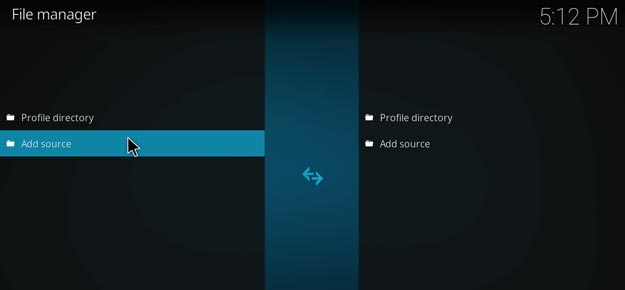
- Type this link http://kdil.co/repo/ > Click OK > Now type the name of the media link ‘Kodil Repo’ > Click OK again.

- Go back to the Home Screen > Click Add-ons tab present on the left side menu > Click on the top left box-shaped icon > Install from zip file > Kodil Repo > Kodil.zip.
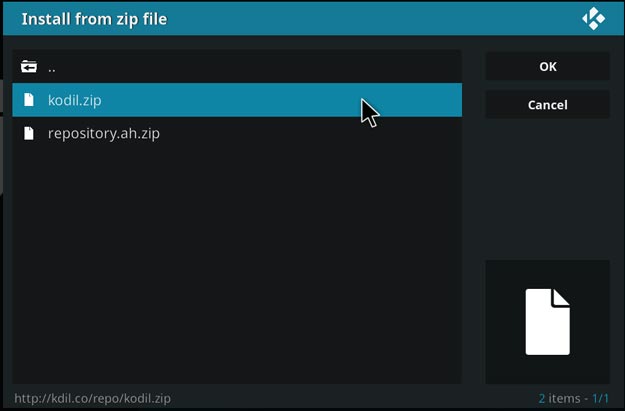
- Install from repository >Select Kodil Repository > Program Add–ons> Click Navi-X > Install.
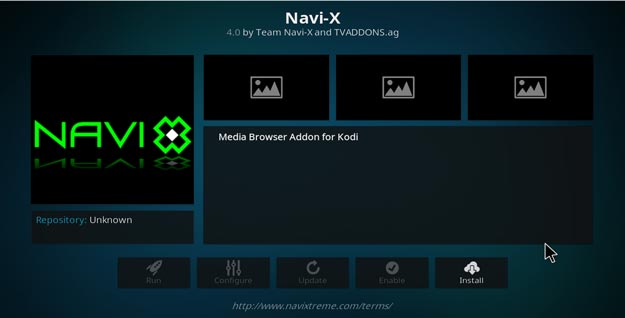
- Go back to the Main Menu > Program Add-ons >Navi-X > and Enjoy!
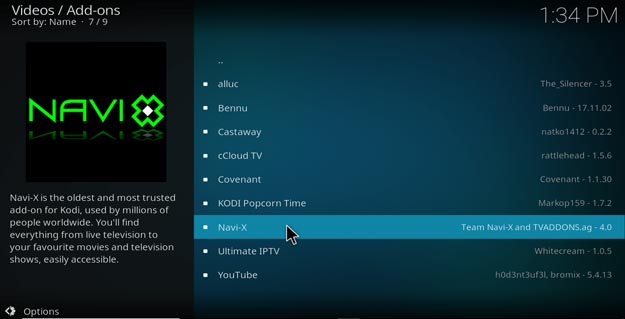
How to Install Navi-X Kodi Jarvis Version 16 or Higher
Installing Navi-X on Kodi Jarvis version 16 is similar to installing Navi-X on Kodi Leia and Krypton, except the fact that the layout of Kodi Jarvis is a bit different from its enhanced version.
Kodi Jarvis has a slight variation in its layout of main menu. The main menu could be found situated at the bottom of the screen at a horizontal position, whereas in the newest version the main menu is located at the left hand side standing vertically.
In Kodi Krypton, the key function called ‘System’ has been replaced by ‘Settings’ which can be found in the main menu. However, in terms of ‘how to use Navi-X’ in either of the Kodi versions, the process remains the same.
How To Fix Navi-X Not Working Issues
Navi-X users may face some errors while installing the Kodi add-on. We have provided two most frequent occurring issues for Kodi users when they install Navi-X.
Check the Log for More Information Error
This error may drive anyone crazy. On some occasions, we have all seen that Kodi fails to stream a media content that you want desperately watch. However, there is nothing that we cannot fix.
To fix this problem, it usually takes clearing your cache. For that, you need to install ‘Add-on installer’, which is a Kodi add-on. When you are done installing the add-on, open maintenance tool add-on, then click on general add-on, and clear cache.
If the problem still persists after clearing the cache, then it may seem that you are trying to access a geo-blocked content that can only be accessed through a Kodi VPN.
Why Navi-X Addon Stopped Working?
Navi-X may sometimes stop working in an unexpected manner, which can cause some distress. This error normally occurs when you have a previous version of either Kodi or Navi-X installed. Find out the latest version of Navi-X and also the latest Kodi Krypton version 17 to resolve the error.
If you have a newer version of Navi-X and Kodi installed, then you might want to try uninstalling Navi-X and re-install the add-on again. This may fix your problem.
Wrapping it up
Navi-X is without a doubt, the most popular and oldest Kodi add-on. It carries a database where Kodi users can share the latest media content. You can stream movies, TV shows, and other similar entertainment packages without any hassle.
In fact, installing Navi-X addon on Kodi will greatly solve your problem for free streaming. You can watch your favorite content easily at your home, work, or anywhere you feel comfortable. Just go through our guide on how to install Navi-X on Kodi, and watch your favorite content from anywhere.