Mucky Duck Repository Update: Mucky Duck Repository has been shut down due to copyright claims and is no longer available.
Installing Mucky Duck Repo on Kodi is a popular choice amongst movies, TV shows, and sports fans. The sole reason that anyone could come up with is the Repo’s variety of add-on choices offered to its users. We suggest Kodi users to install Mucky Duck Repo on their Kodi devices or software to gain access to a wide array of movies, TV shows, and sports add-on among others. In this guide, we provide a step-by-step guide on how to install Mucky Duck Repo on Kodi.
Some of the amazing add-ons that can be found in Mucky Duck Repo are listed below:
- 123Movies
- U.B.A.R
- GenVideos
- Afdah
- HD Box
Steps on how to install Mucky Duck Repo on Kodi has been outlined below:
How to Install Mucky Duck Repo on Kodi Krypton Version 17
- Open Kodi onto your device > Go to Settings > Now click on File Manager.
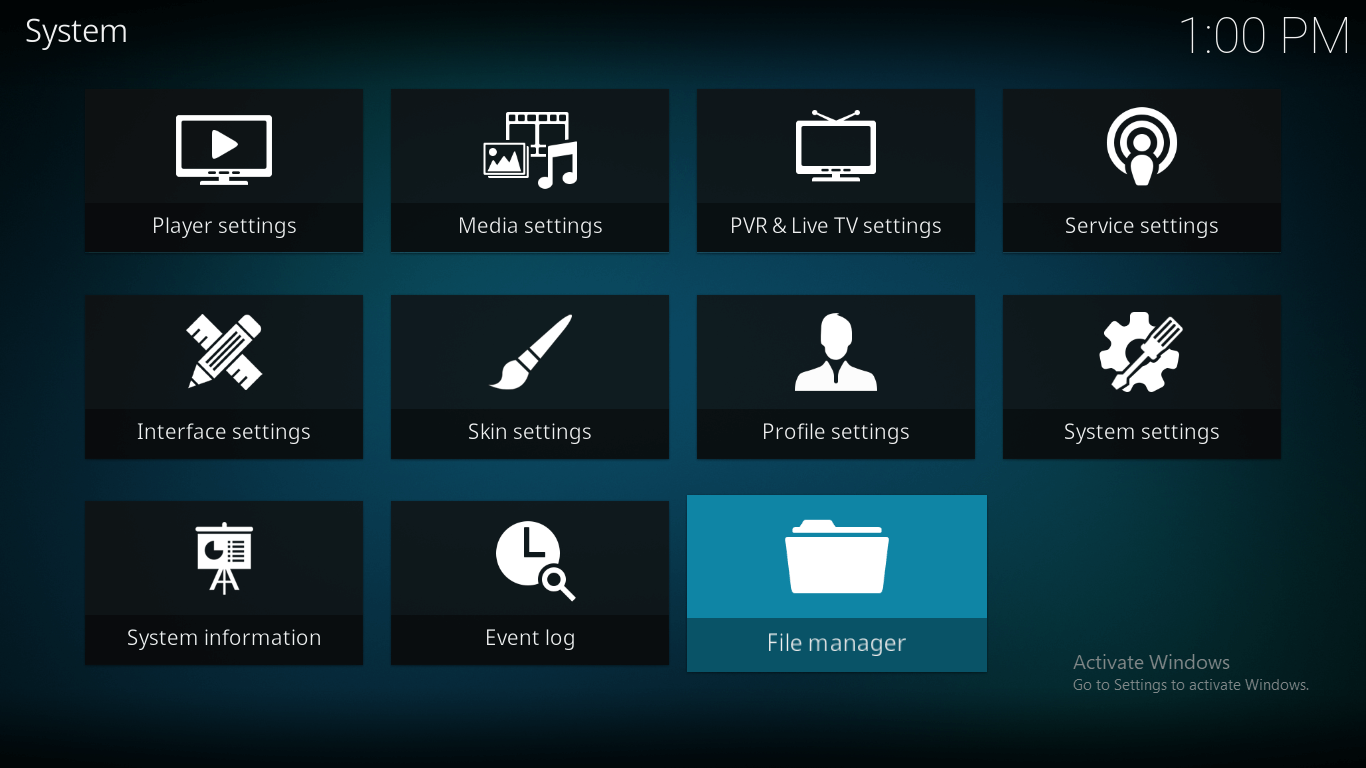
- Now double click on Add Source present on the left side > Type the URL http://muckys.mediaportal4kodi.ml where it says ‘None’ > Enter the name of media source as ‘Mucky Duck’ > and click OK.
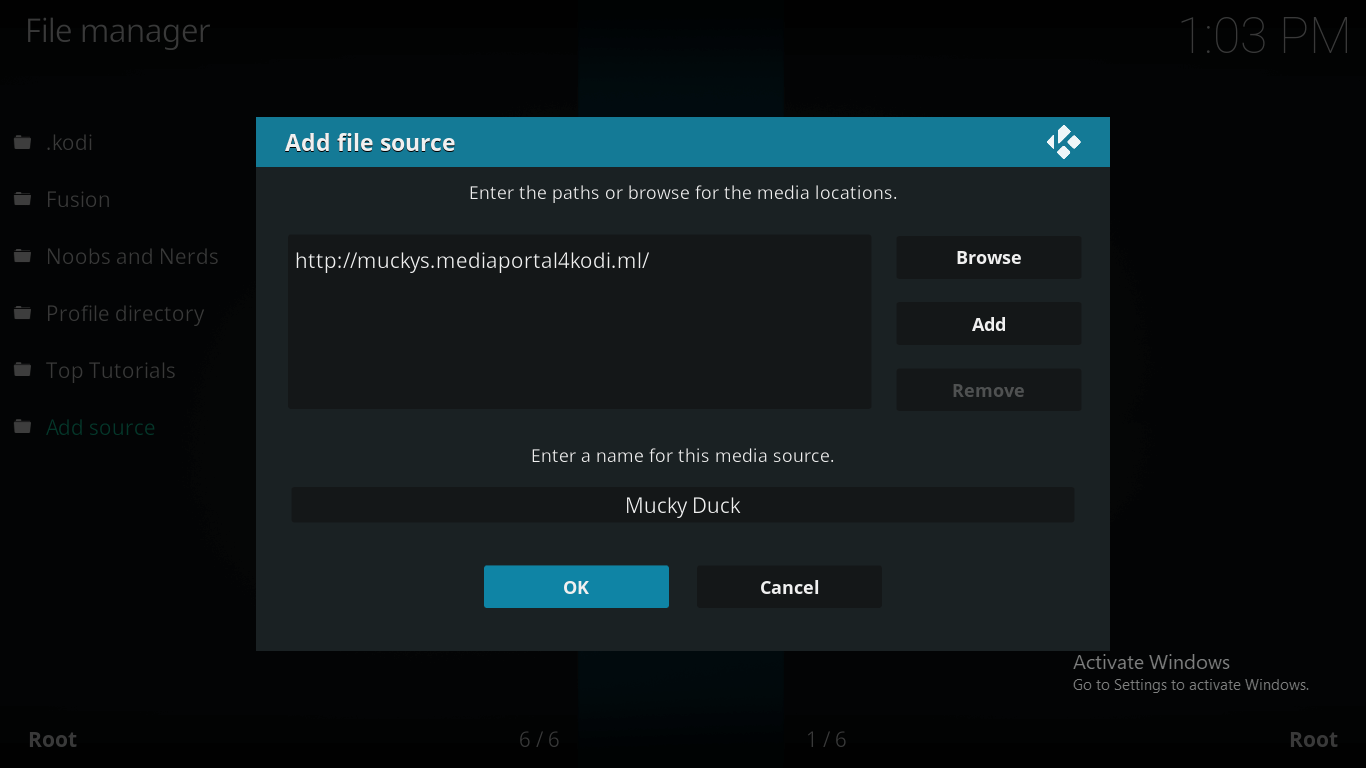
- You need to go back to Kodi Home Screen by pressing ‘Esc’ button on your keypad > Select Add-ons > Click on the top left ‘Package Installer’ icon.
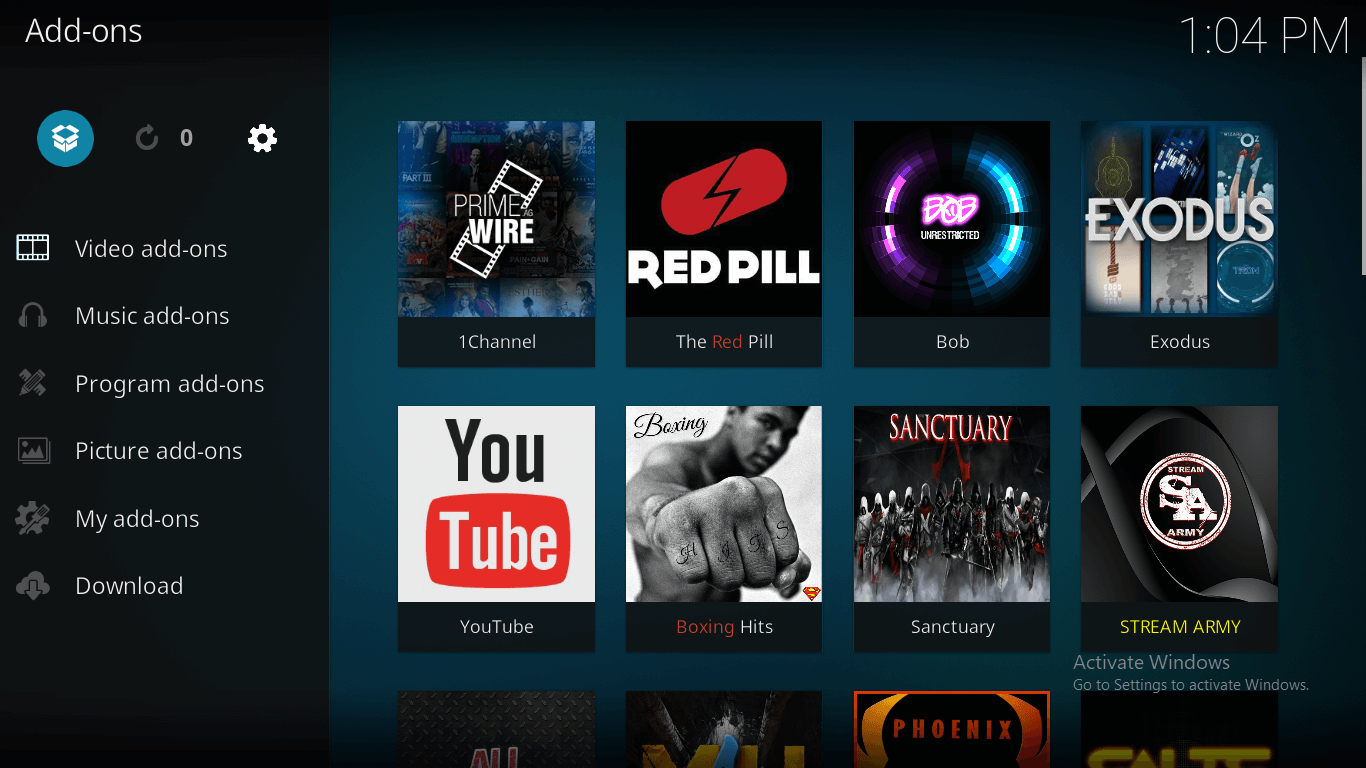
- Select Install from zip file > Scroll down to click Mucky Duck > and select repository.mdrepo-1.0.2.zip > Now wait a while for the mucky duck add-on to load.
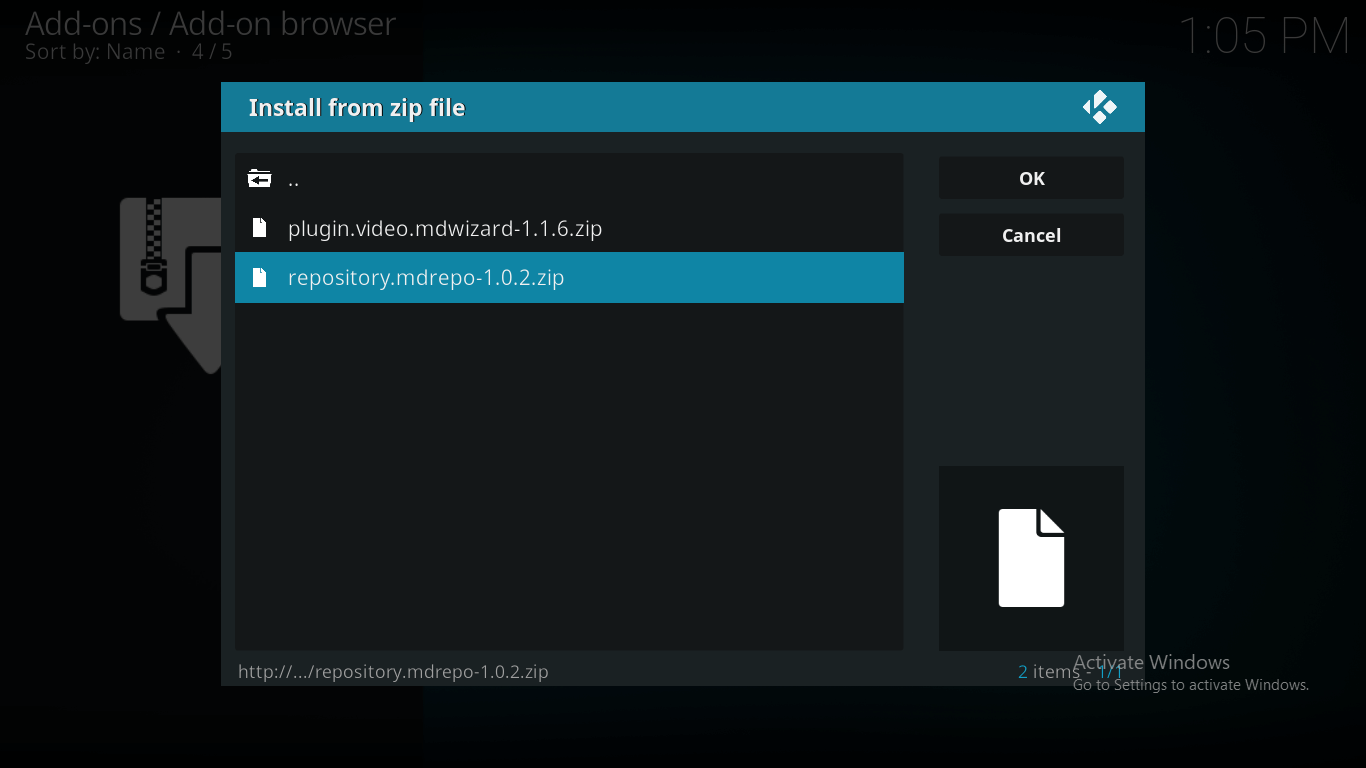
- Click on Install from repository > Select Mucky Ducks Repo > Video Add-ons > Here you can see a list of popular mucky duck Kodi add-ons.
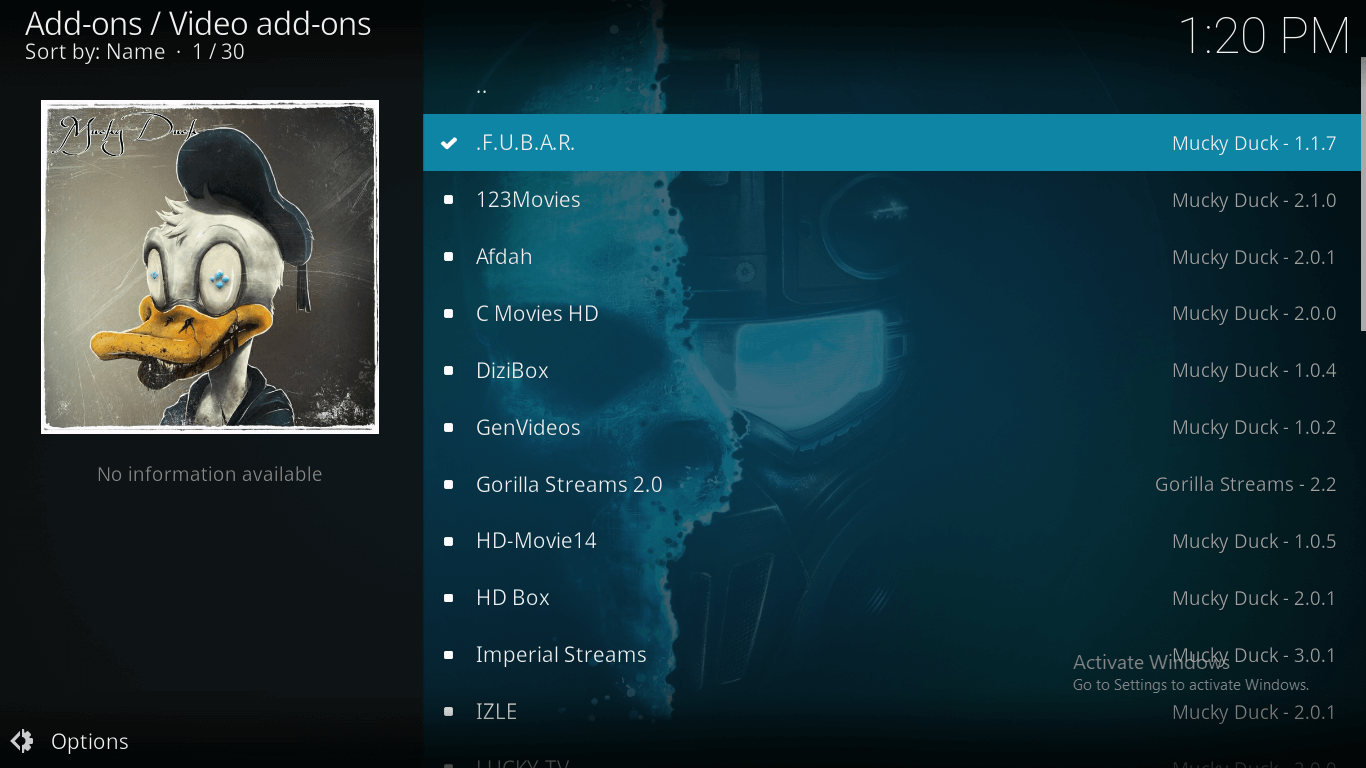
- Click on any one of the add-ons > Click Install to start the installation process.
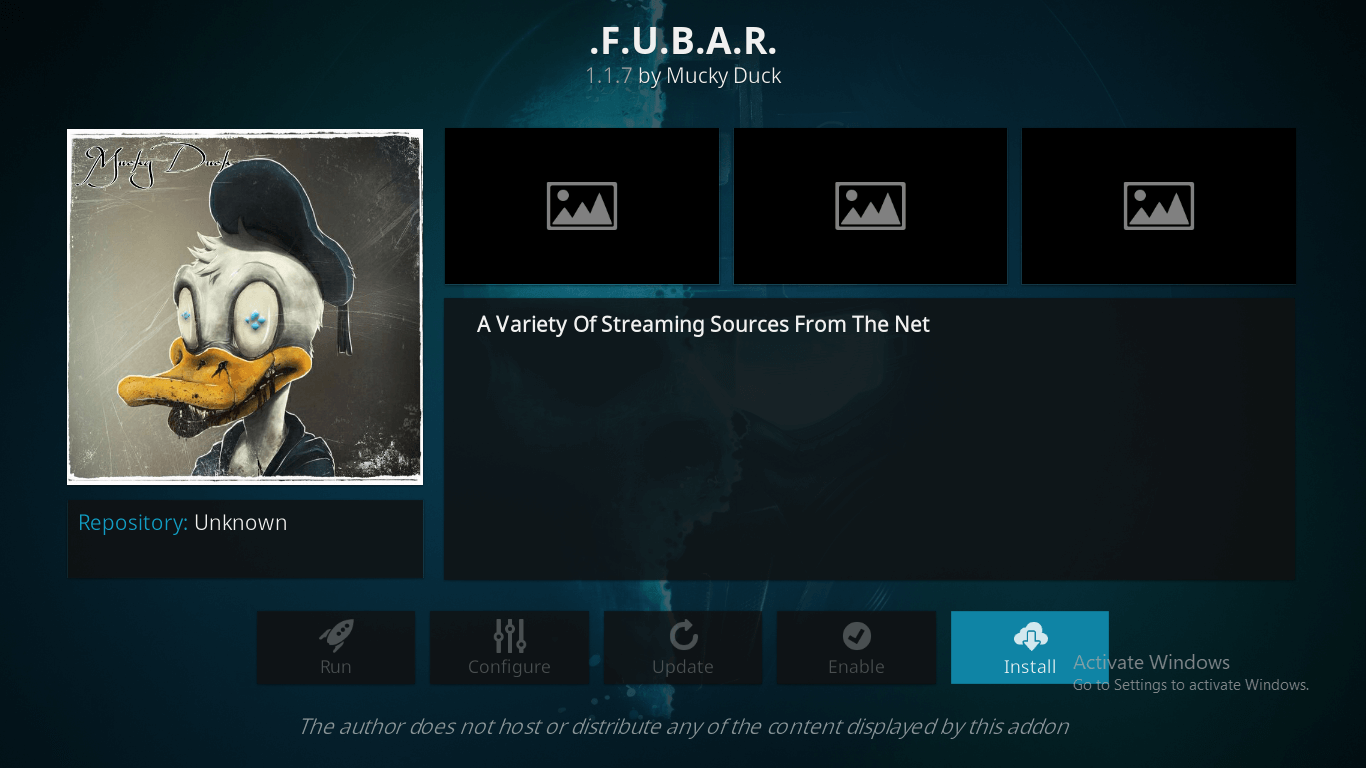
- Once the installation is completed, go to Kodi Main Menu > Add-ons > Video Add-ons> Select the mucky duck add-on that you just installed.
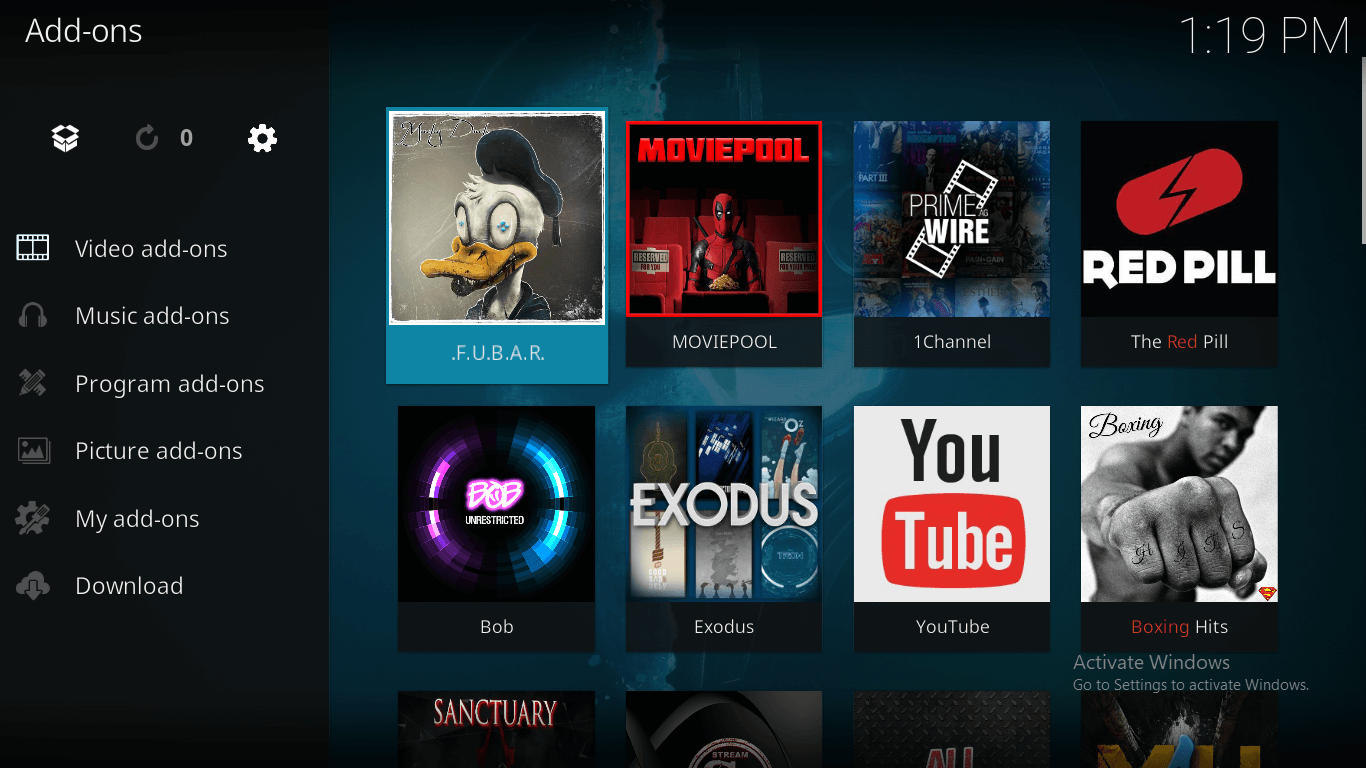
- Voila! You are good to view movies, TV shows, and much more!
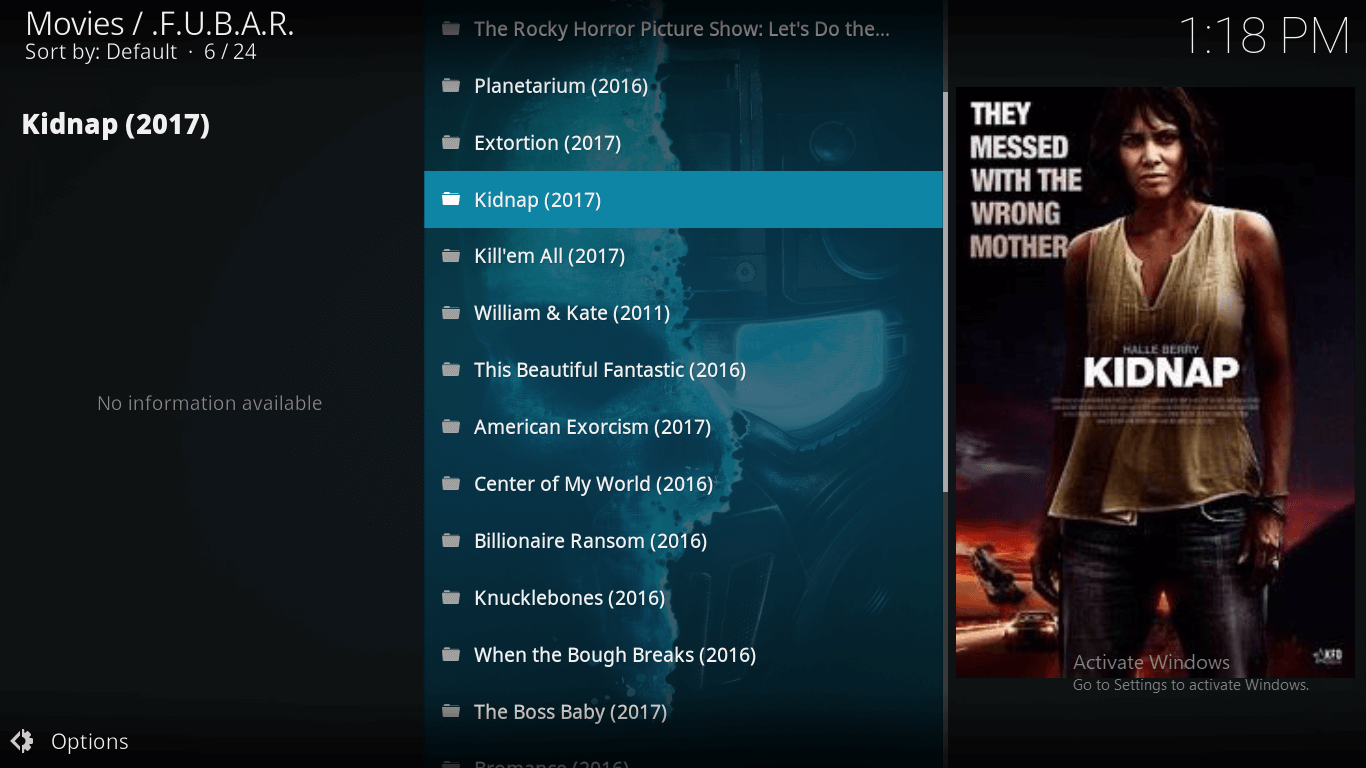
How to Install Mucky Duck Repo on Kodi Jarvis Version 16
Installing Mucky Duck Repo on Kodi Jarvis Version 16 is a similar process to that of Kodi Krypton Version 17 that has been described in the guide above. However, before installing Mucky Duck Repo on Kodi, you need to keep in mind that these two versions of Kodi has various differences in layout, keys, and positioning of the main menu.
If you have Kodi Jarvis installed on to your device, you ought not to need worry. The steps to install Mucky Duck Repo remains the same. The only difference you need to keep watch is the main menu for each of the versions. In Kodi Jarvis, the main menu is located at the bottom in a horizontal position, whereas, the main menu in Kodi Krypton is positioned vertically on the left side.
Apart from this, you will find the ‘Systems’ key is replaced by ‘Settings’ key in the Kodi Krypton Version 17. If you have Kodi Jarvis installed on to your device, you need to follow the same steps outlined for Kodi Krypton while keeping in mind the changes described.
Mucky Duck Repo Not Working
Unexpected Shutdown
If you find your Kodi fails to install Mucky Duck Repo from the repository that have been provided in the guide, or gets shutdown abruptly without any warning, then you may have a Kodi problem.
Failure to updating Kodi to a newer version may incur such problems that can reflect annoyance amongst Kodi users.
Solution
Kodi users can overcome this failure by installing the latest version of Kodi i.e. Kodi Krypton Version 17. Once the installation is completed, you need to install Mucky Duck Repo on Kodi again. This will surely resolve your problem.
Streaming Problems
Streaming problems persist with most Kodi add-ons. Since Mucky Duck is a repository that contains various number of popular mucky duck Kodi add-ons, this situation may likely to occur.
If any of the mucky duck Kodi add-ons fail to stream media content, it is highly likely that Kodi users may blame add-ons for posting bad links. Although this may be true, but not entirely.
Some streaming content may have geo-blocked restrictions which is a form of protection that prevents users to access content based upon their geographical location.
Solution
Kodi users can easily fix this problem with a Kodi VPN that will allow Kodi users to access geo-blocked content irrespective of their geographical location. A Kodi VPN will also hide their internet activity from government and internet service providers.
Mucky Duck Repo Zip
If you want to cut short the number of steps that we have provided, and want to find an easy way for Mucky Duck Repo download, then you need to directly install Mucky Duck Repo zip file from its website. The process is described below:
You have to download Mucky Duck Repo Zip file.
Click on repository.mdrepo-1.0.2.zip > It will ask your permission to save the zip file on to your device > Save the file.
Start the installation process by launching Kodi > Go to Add-ons > Click on Package Installer icon > Install from zip file > Navigate the file that you downloaded in Step 2 > Click OK.
Now continue the installation process from Step 5 provided in the guide above.
Final Thoughts
To install Mucky Duck Repo on Kodi, you need to follow 8 outlined steps discussed in this guide. If Mucky Duck Repo does not work on your device, you may either have to download the latest version of Kodi i.e. Kodi Krypton Version 17, or consider using a Kodi VPN. In any case, you will be able to stream amazing media contents for free.

2 Responses to How to Install Mucky Duck Repo on Kodi Krypton/Jarvis – Easy Steps