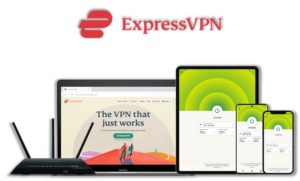Maverick is a 3rd party add-on for Kodi that can stream HD quality content. It is one of the best Movie/TV shows addon that has a combination of Premium as well as free links. Maverick Kodi Addons sometimes streams pirated media through illegal sources that might get you in trouble if your country has strict rules. Use it at your own risk. You may use a VPN to hide your identity.

Maverick also has an interactive and featured-rich build for Kodi users. You can watch Movies, TV shows, Live TV, and sports on Maverick addon. Maverick was once very popular amongst Kodi users. Although its audience is somewhat decreased because of security issues but still it has a great content to attract new streamers.
⚠️ Streaming free content through third party Kodi builds and addons like Maverick is very risky and it sometimes get users in trouble with the law. This is due to streaming the pirated, copyrighted, or censored content through these addons. So, it is a wise choice to use a <a href=”https://www.kodivpn.co/provider/expressvpn/” target=”_blank” rel=”nofollow noopener noreferrer”><strong>VPN Service</strong></a> with Kodi.
A Kodi VPN helps you be anonymous online from hackers, phishers, spammers, and even from ISPs and let you stream geo-restricted content even through torrent links.
Kodi Maverick Repo
If you already know how to install a Kodi addon, here is the repository name and URL to install the Maverick Addon on your Kodi:
Maverick Repo Name: DejaVu Repository
Maverick Repo URL: https://dejavurepo.github.io
How to Install Kodi Maverick Addon on Your Device
Step 1: Open Kodi media player and go the Settings

Step 2: Select System option
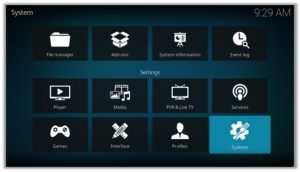
Step 3: Click on Add-ons and then enable Unknown Sources
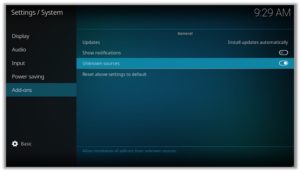
Step 4: Click Yes when the message prompts
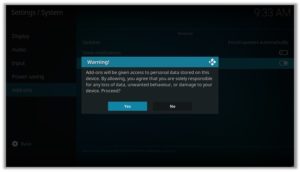
Step 5: Now go one step back to the Settings menu and then click on File Manager
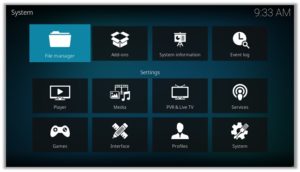
Step 6: Double click on Add Source
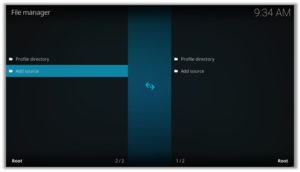
Step 7: A box will open, so click None
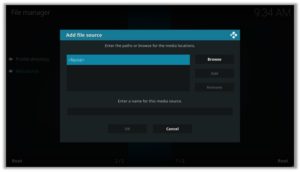
Step 8: Now enter URL https://dejavurepo.github.io and click OK
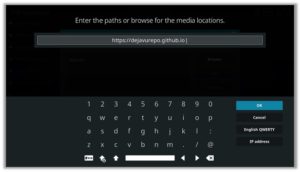
Step 9: Enter the name i.e. Maverick Repo and click OK to close the box
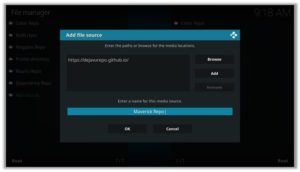
Step 10: Go one step back to the Settings menu and then click on Add-ons
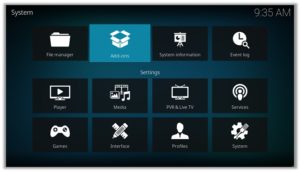
Step 11: Select Install from Zip File
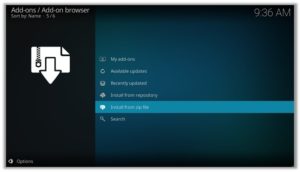
Step 12: A box will open, click on Maverick Repo
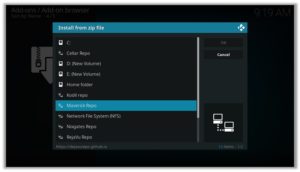
Step 13: Now select repository.dejaVu-1.0.4.zip and then wait for the repository to install
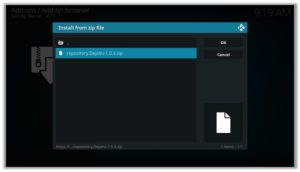
Step 14: Once installed, click on Install from Repository
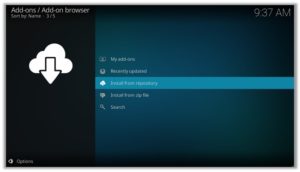
Step 15: Find and click on DejaVu Repo
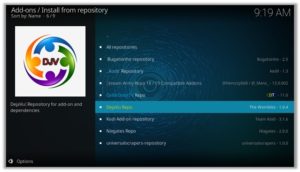
Step 16: Now select Video Add-ons and then click on Maverick
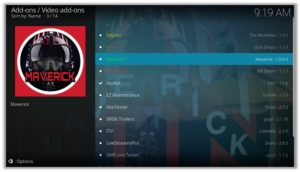
Step 17: Press Install
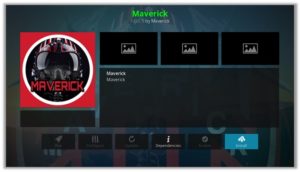
Step 18: Click OK
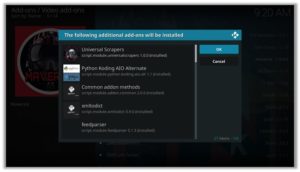
How to Get a VPN Protection on Kodi (49% Off Coupon)
Before you start streaming from the Maverick Kodi addon, you must be using a secure VPN to stay away from your ISP tracking. The number one recommended VPN for Kodi users is ExpressVPN. You can use it on 5 devices simultaneously.
You can get ExpressVPN at US $6.67/mo (49% Off) for 12 months Plan with additional 3 months free.
Here is how to install ExpressVPN on Kodi media player.
- Sign up for a ExpressVPN account and download its app on your device
- Run the app and sign in with your credentials
- Connect to the fastest server and start streaming videos on Kodi
Exploring Kodi Maverick Addon
You can access Maverick Kodi addon through Kodi Ad-ons section. From Kodi Home screen, click on Add-ons tab on the left side of the screen and then head over to the Video add-ons and click on it. Now scroll through the addons to find Maverick addon icon and click on it to access its library.
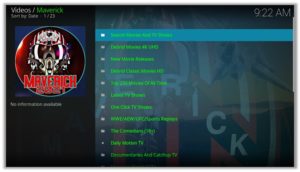
This addon has many sections to entertain you; Debrid Movies, New Movies, Classic Movies, Latest TV Shows, One-Click Movie Shows, WWE, UFC, Sports Replays, Comedy, Daily Motion TV, etc.

Streaming “Objector” on Kodi through Maverick Kodi Addon
How to Install Kodi Maverick addon on FireStick
Other than Amazon Firestick apps, Maverick is one famous addon for FireStick. To directly install Maverick on Fire TV Stick, it is necessary that you install ES File Explorer and then install the zip file.
- To install ES File Explorer, follow the steps outlined below:
- Go to Fire Stick Home Screen > Click on Settings > Select System > Developer Option > Turn ON Apps from Unknown Sources and ADB Debugging option.
- A box will pop-up to declare warning, select OK
- Now follow the same steps mentioned earlier in this guide
A lot of users face errors like no stream available on Maverick while watching it on Fire Stick. However, the best way to fix this error is by installing the best vpn for fire stick.
How to Install Maverick on Kodi: Direct Download Method
Step 1: Download the DejaVu Repo zip file in your device and run Kodi
Step 2: Go to the Add-ons section and click on the box in the upper-right corner of your screen
Step 3: Click on Install from zip file and select the downloaded file from your system
Step 4: Click on Install from repository and click to open DejaVu Repo
Step 5: Go to Video ad-ons and Look for Maverick option and click on it
Step 6: Click on Install and then click on Ok to start the installation process
Step 7: Wait for the notification of installation completion and then again click on Maverick
Step 8: Click on Run and enjoy Maverick addon on your Kodi media player
Maverick Kodi Review
Maverick was once a very popular addon. But it used to stream pirated content from illegal sources which forced many users to replace this addon with other similar ones. Still it has a decent number of users who really love what it has to offer.
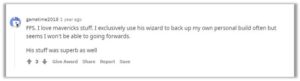
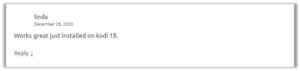
Maverick Kodi Addon Not Working/Errors/Fixes
Although Maverick is working fine with this repository, however, some users may face issues while installing this addon and streaming video through it. Here are a few Maverick Kodi not working issues with their fixes.
Check Log Error
This is a kind of error which you encounter while installing an addon if the addon repository is missing some files. Other reasons behind this error could be a filled up cache or back-end data.
Fix
Try to clear your Kodi cache. If it still doesn’t help find another reliable repository to install the addon from. The repository listed in this guide is tested and verified, you can install the addon from it without any errors.
Could Not Connect to Repository
This error pops up when you try to install from the repository step. This happens because the repository is still being updated or not installed properly.
Fix
Wait for the installation to be completed and the repository to be updated. If it doesn’t help try another repository with the Maverick addon.
How to Integrate Real-Debrid with Maverick Addon
Step 1: If you don’t already have a Real-Debrid account, register it here
Step 2: Go to Maverick Kodi Addon
![]()
Step 3: Scroll down to find Maverick Tool Box option and click on it
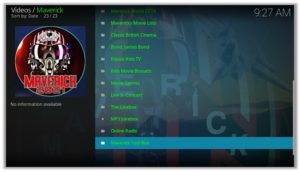
Step 5: Click on Real Debrid Re-Authorize
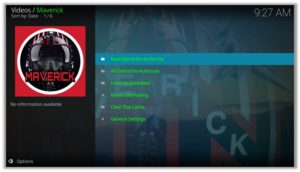
Step 7: Note the code provided in the Pop-up box
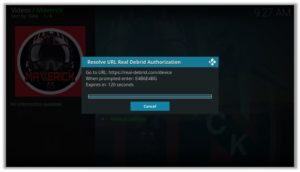
Step 8: Run your browser and visit https://real-debrid.com/device
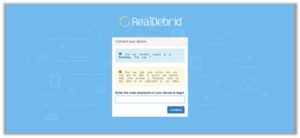
Step 9: Enter the code you noted and click on Continue
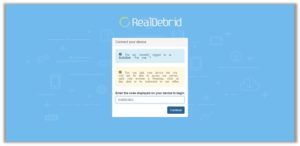
(Your Real-Debrid application is approved! You can now enjoy high quality links with no lag or buffering.)
Maverick Addon Kodi: FAQs
❓ Why Maverick fails to play movies/TV shows?
If you encounter an error related to streaming of video content, it is possible that free links may not be available for that content. In this case, just integrate the Real-Debrid account with Maverick addon.
Secondly, if you think the content is not available because of the geo-restrictions, or it is blocked in your country, you can then use a VPN to access that content from that country where it is available to stream. We recommend using ExpressVPN for this purpose.
❓ Why do Maverick addon buffering videos for too long?
It may be possible due to low internet speed. If the problem persists, use a Real-Debrid premium account. It is a program which downloads premium video links from trusted sources and lets you stream your favorite content without any buffering.
❓ How to update the Maverick Kodi addon?
In order to update the Maverick Kodi addon, first locate it in the Add-ons menu and then Video add-ons. Write click on the addon and select Information option. You will find an option for Update in the bottom of the Information screen. Click on it and it will be automatically updated to the latest version.
❓ Will I need a VPN for using this addon?
It’s best to use a VPN with Kodi addons for various reasons. A VPN will let you access blocked or geo-restricted content. Moreover, it makes sure that your privacy is protected and safe from any IP leaks as many links use P2P connection for downloading and watching video content. ExpressVPN is the number one rated VPN for Kodi and can stream content in Full HD quality.
Winding Up
Maverick Kodi addon has a ton of good quality content with working links, You can watch movies, TV shows, comedy, WWE, and other cool stuff with buffer-free streaming. Like other top level addons, it is regularly updated and maintained to provide its users with latest content in good quality streams.
As 3rd party addons like Maverick hunt links from online sources that may be unreliable for your privacy and data security. So, it is always recommended to use a secure VPN service. For that our number one choice is ExpressVPN, which is a secure and fast VPN with a support for connecting unlimited devices simultaneously.