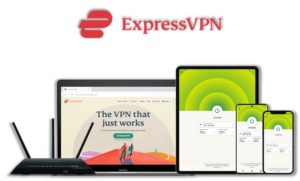With Kodi Fox Sports Go addon you can now access popular channel Fox Sports Go even on Kodi and enjoy your favorite sports news and events happening around the globe. This is a must have addon for those Kodi users who are die-hard sports fans. This guide will instruct you on how to install Fox Sports Go on Kodi and watch sports from anywhere around the world.
⚠️ Streaming free content through third party Kodi builds and addons is very risky and it sometimes get users in trouble with the law. This is due to streaming the pirated, copyrighted, or censored content through these addons. So, it is a wise choice to use a VPN Service with Kodi.
A Kodi VPN helps you be anonymous online from hackers, phishers, spammers, and even from ISPs and let you stream geo-restricted content even through torrent links.
How to Install Fox Sports on Kodi
- Fox Sports Addon Repository
- How to Install Fox Sports Addon on Kodi Leia & Krypton (Version 17 or Higher)
- How to Install Fox Sports Kodi Addon on Jarvis (Version 16 or Lower)
- How to Get a VPN Protection on Kodi (49% Off Coupon)
- How to Install Fox Sports on Kodi Fire TV Stick
- Kodi Fox Sports Not Working / Errors / Fixes
- How to Update Fox Sports on Kodi
- How to Uninstall Fox Sports Addon on Kodi
- Fox Sports Addon Alternatives for Kodi
- Fox Sports Addon for Kodi: FAQs
Fox Sports Addon Repository
In the world of Kodi addons, old repositories abandoned and expires sometimes while new repositories replace their place. Even sometimes you have to wait a bit for the new working repository to replace already broken or outdated repository.
You’ll always find the latest and working repository for Fox Sports addon here. We check for these repositories frequently and update them accordingly.
Kodi Fox Sports Repo: Kodi Add-ons Repository
How to Install Fox Sports Addon on Kodi Leia & Krypton (Version 17 or Higher)
1. Open Kodi media player and go to the Settings

10. Click on Add-ons
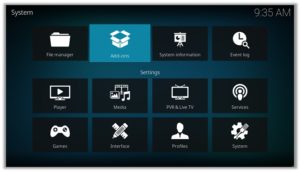
Now click on Install from Repository
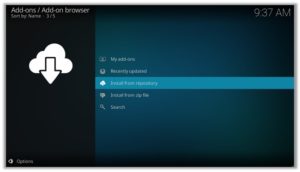
15. Find and click on Kodi Addon Repository
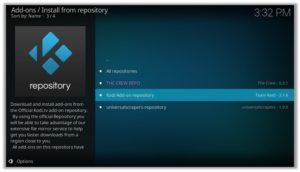
16. Now select Video Add-ons and then click on Fox Sports Go
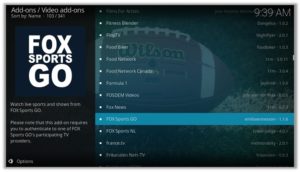
17. Press Install
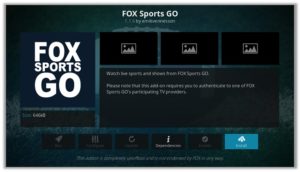
19. Click OK
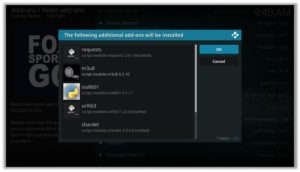
How to Install Fox Sports Kodi Addon on Jarvis (Version 16 or Lower)
- Open Kodi.
- Go to the System.
- Click Install from repository
- Click on Kodi Add-on Repository
- Scroll down to find and Click on Fox Sports Go
- Click on Install > OK > Wait for the notification.
How to Get a VPN Protection on Kodi (49% Off Coupon)
Before you start streaming from the Fox Sports Kodi addon, you must be using a secure VPN to stay away from your ISP tracking. The number one recommended VPN for Kodi users is ExpressVPN. You can use it on 5 devices simultaneously.
You can get ExpressVPN at US $6.67/mo (49% Off) for 12 months Plan with additional 3 months free.
Here is how to install ExpressVPN on Kodi media player.
- Sign up for a ExpressVPN account and download its app on your device
- Run the app and sign in with your credentials
- Connect to the fastest server and start streaming videos on Kodi
How to Install Fox Sports on Kodi Fire TV Stick
Other than Amazon Firestick apps, Fox Sports is one famous addon for FireStick. To directly install Fox Sports on Fire TV Stick, it is necessary that you install ES File Explorer and then install the zip file.
- To install ES File Explorer, follow the steps outlined below:
- Go to Fire Stick Home Screen > Click on Settings > Select System > Developer Option > Turn ON Apps from Unknown Sources and ADB Debugging option.
- A box will pop-up to declare warning, select OK
- Now follow the same steps mentioned earlier in this guide
A lot of users face errors like no stream available on Fox Sports while watching it on Fire Stick. However, the best way to fix this error is by installing the best vpn for fire stick.
Kodi Fox Sports Not Working / Errors / Fixes
If you’re facing Kodi not working issues regularly and haven’t got a working solution yet, then we highly recommend you to check our guide on “8 Common Fixes for Kodi Not Working Errors“.
Kodi Fox Sports Installation Failed
This error is prompted due to many reasons including failure of the internet and shutting down of the repository. If you had previously installed a repository that is currently been shut down, you might see the add-ons listed on its add-on section. However, when you proceed for the installation, it prompts ‘Installation Failed’ error.
Check your internet connection before proceeding towards installing Fox Sports, otherwise the installation would fail again. Another technique that resolves the problem is to check for the repository that is currently working and hasn’t been shut down.
Fox Sports Error Check Log
While trying to install an add-on you might have encountered this error. This error appears if there are some files missing in the add-on repository from which you are trying to install the add-on. Another reason behind this error is having a filled up cache or back-end data.
You can fix this error by first trying to clear cache on Kodi. If cache clearing helps then the repository is fine. Otherwise, try to use a different and reliable repository for installing the add-on. The add-on repository we have mentioned on our blog is tried and tested.
Kodi Fox Sports No Stream Available
Recently an error has been popping up on Kodi while using Fox Sports stating, ‘No streams Available’. This means that either the stream you’re looking for is new and not yet available or either it is too old to grab.
As for the add-on, Fox Sports might not be able to catch any stream from the provider. The reason may be because of your network connectivity, firewall, or your cache.
Well, this error can easily be fixed. Follow the following steps to fix this error:
- Go to the Main Menu> Open Tools.
- Click on Clear Providers> Click yes> A notification stating ‘Process complete’ will pop-up.
- Now click on Clear Cache> Click yes > A notification stating ‘Process complete’ will pop-up.
- Click on General > Go to Providers Timeout> Decrease it to 20> Click OK.
- Again click on General> Click on Playback from the left-hand menu> Turn off Hosters with Captchas> Click OK.
- Now select Subtitles from the Tools menu> Enable Subtitles> Click OK.
- If you have an unstable or slow internet connection then,
Go to Tools Menu> Select General> Click on Playback from the left-hand menu> Go to Max quality> Decrease the video quality for the better streaming experience.
Fox Sports Failed to Install Dependency Error
Fox Sports add-on is available on many repositories, but there are only a few where it actually works. There are repositories where you install Fox Sports add-on but it gives an error ‘Failed to Install Dependency’.
As a result, you are unable to install Fox Sports on Kodi ending up Kodi Fox Sports not working. Some of the add-ons contain Trojan viruses and you may accidentally install them through these repositories which is a bigger risk.
To fix this problem, you can install Fox Sports from the official repository which is safer than any other repositories.
Fox Sports Can’t Connect to the Server
This is a rare error and does not occur usually but if it does, it means that either it is your internet connection that is unstable or the repository source has been moved to a new URL.
First, check the repository URL and see if it is online or not. Secondly, Check your internet connection and make sure that your network connection is stable. If the error persists, try installing the add-on from a different repository.
Fox Sports Could Not Connect to Repository Error
This error occurs while trying to install the add-on and this might be because of a broken source link or the repository source that you have added might be incorrect.
Check the repository source link that you have entered in the file Manager and verify whether the add-on repository is working or not. If the repository is down then search for and add an alternate repository source.
How to Update Fox Sports on Kodi
Although Kodi updates addons automatically, however you can manually update addons to watch the latest content. Here is how you can update an addon on Kodi.
- Go to the Add-ons tab > Video add-ons
- Right click on the Fox Sports addon > Information
- Click on Update > Select the latest Version available
How to Uninstall Fox Sports Addon on Kodi
Uninstalling an addon in Kodi is a simple 3 steps process. If you’re familiar with the Kodi environment, You can easily navigate and perform different actions on Kodi including uninstalling an addon.
- Go to the Add-ons tab > Video add-ons
- Right click on the Fox Sports addon > Information
- Click on Uninstall > Yes > Yes
Fox Sports Addon Alternatives for Kodi
Fox Sports Addon for Kodi: FAQs
❓ Will I Need a VPN for Fox Sports Addon on Kodi?
Using a VPN with Kodi addons is not necessary but it is highly recommended. Fox Sports just like other third party addons sources free content from the web which is sometimes pirated and cause copyright issues. So, you should remain on safe side by using a VPN if you’re from the country which has strong Internet surveillance and related law.
Moreover, a VPN let you access region-blocked content which you can’t stream otherwise.
❓ Can Fox Sports Addon be Installed on Fire TV Stick?
Yes, Fox Sports addon can easily be installed on Fire TV devices. We have discussed this above in detail. Refer to the section “How to Install Fox Sports on Kodi Fire TV Stick” above for instructions.
❓ What’s the difference between a Kodi Addon and a Build?
A Kodi addon is a piece of code compiled for a specific function to perform on Kodi. There are addons for Video, Music, Programs etc. Whereas a build is a more complex code, written with a lot of addons, skins, wizards, and additional functions to give Kodi users a visual all in one platform for their Kodi entertainment.
❓ Is Fox Sports Addon Legal?
Yes it is official Kodi addon and is available for watching free sports.
❓ What is the Best Addon for Firestick?
Fox Sports is a good addon which is available for Kodi users. There are some alternatives to this that we have discussed above. However Kodi SportsDevil, cCloud TV, iPlayer WWW, Sportowa TV are some of the best alternatives working right now.
Adding Things Up
Fox Sports Go is a very popular channel amongst sports geeks. It covers global sports but is focused mainly on the US sports. You can also get to watch its content on Kodi through its Kodi addon.
Using a secure VPN service with the Fox Sports addon is highly recommended for safe unrestricted entertainment. It keeps your identity hidden from online threats and even from your ISP and helps you access geo-restricted content in your country even through torrent links.