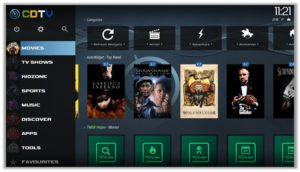
This guide discusses a complete setup on how to install CellarDoor TV Wizard on Kodi. Watch the latest media content with CellarDoor TV Wizard.
Before you get started with the instalation of this repository, understand that you will be vulnerable while using it.
I recommend you to use a VPN for Kodi that can encrypt your traffic and provide you limitless access to restricted content. Third-party Kodi addons and repositories can be sometimes malicious or providing pirated content, which is why it is highly recommended that you use a secure protocol.

CellarDoor TV Wizard is the place to find the latest Best Kodi Builds for Krypton alongside a color theme choices for Kodi Skins.
Recently it has been made compatible with all of your devices and is fast and easy to navigate. After installing CellerDoor TV Wizard, you can find Builds that contains the best Kodi addons i.e. Covenant, and so much more.
CellarDoor TV Wizard Repository
CellarDoor TV wizard is a combination of popular builds and addons. This is an all-in-one package for the new kodi users who want to have everything setup with just one package. If you already know how to install a repository on Kodi, here are the repository name and URL for your ease. If you don’t know, follow along the instructions to install CellarDoor TV on Kodi.
CellarDoor TV Repo Name: CellarDoorTV Repo
CellarDoor TV Repo URL: https://cellardoortv.com/repo/
How to Install CellarDoor TV Wizard on Kodi Leia & Krypton (Version 17 or Higher)
1. Open Kodi media player and go to the Settings

2. Select System option
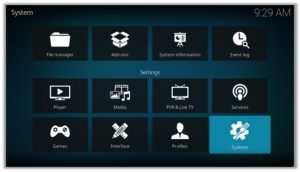
3. Click on Add-ons and then enable Unknown Sources
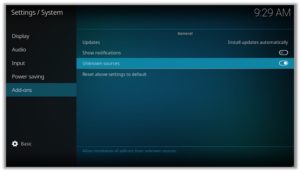
4. Click Yes when the message prompts
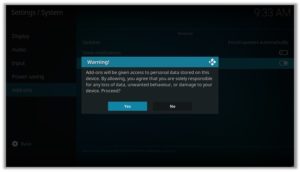
5. Now go one step back to the Settings menu and then click on File Manager
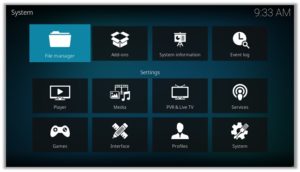
6. Double click on Add Source
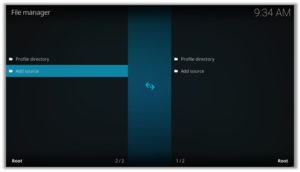
7. A box will open, so click None
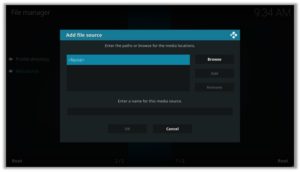
8. Now enter URL https://cellardoortv.com/repo/ and click OK
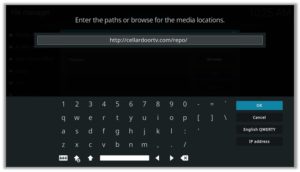
9. Enter the name i.e. CellarDoor Repo and click OK to close the box
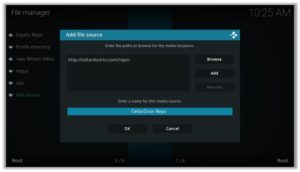
10. Go one step back to the Settings menu and then click on Add-ons
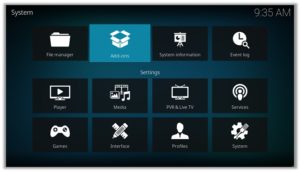
11. Select Install from Zip File
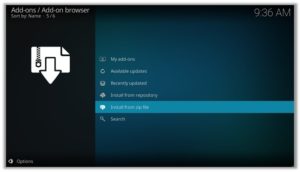
12. A box will open where you will need to click on CellarDoor Repo
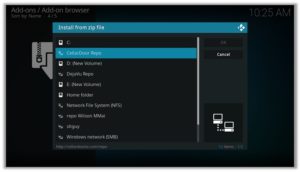
13. Now select repository.cdrepo-11.0.zip and wait till installation completed
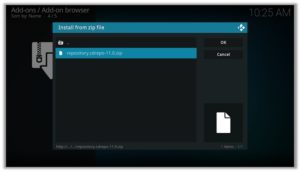
14. Once installed, click on Install from Repository
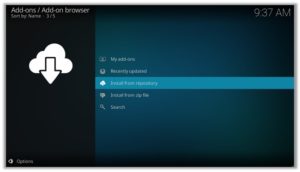
15. Find and click on CellarDoorTV Repo
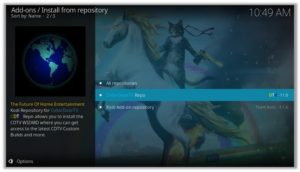
16. Now select Program add-ons and then click on CDTV WIZARD
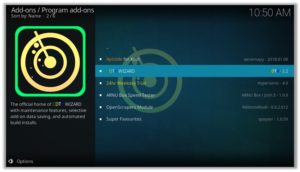
17. Press Install
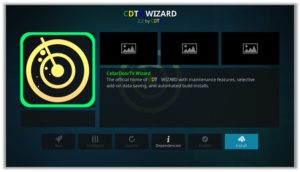
18. Now click on OK
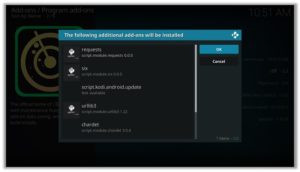
19. Click on Continue
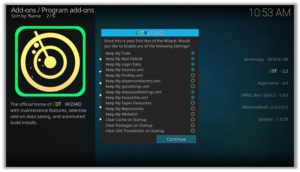
20. Now click on Build Menu
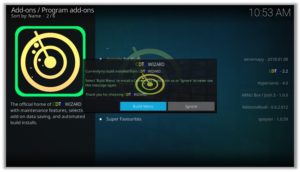
21. Then click on Dismiss
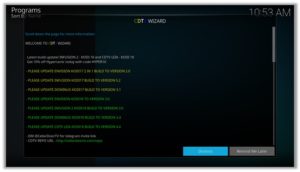
22. Select [18.9] Server 1 – CDTV LEIA – K18 (v4.4)
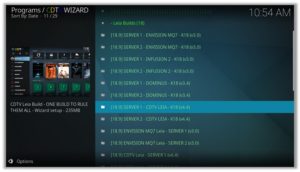
23. Now click on Install
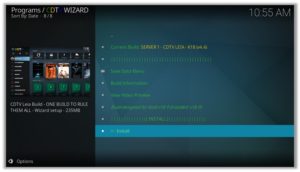
24. Click on Yes, Install
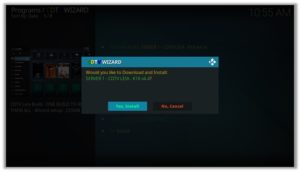
25. Wait for the content to downloaded completely

26. Wait for the Installation to complete
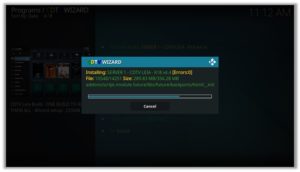
27. Click on OK
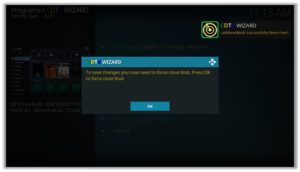
How to Install CellarDoor TV on Kodi Jarvis (Version 16 or Higher)
- Open Kodi > Go to System > Then File Manager > Double click Add Source.
- Type the URL https://cellardoortv.com/repo/ and click Done > Type the name ‘CellarDoor Repo’ > Click Done > Click OK.
- Go to Kodi Main Menu > Click on System > Then Add-ons > Tap on Install from Zip File > Select CellarDoor Repo> Then click on repository.cdrepo-11.0.zip > Wait for the installation.
- Once you install CellarDoor TV Wizard, view this add-on for maintaining Kodi and installing CellarDoor TV Builds.
CellarDoor TV Wizard (Direct Installation Method)
CellarDoor TV wizard is one of the best wizards for Kodi having a lot of amazing builds and addons in one place. Follow these steps to Download and Install CellarDoor TV Kodi wizard:
- Download the CellarDoor TV Zip in your device.
- Go to Add-ons> Click on the Box icon present in the top left section.
- Select Install from Zip file from the menu> Navigate the system to the location of the downloaded Zip file> Select repository.cdrepo-11.0.zip > Wait for the zip file to be installed.
- Go to Install from Repository.
- Select CellarDoorTV Repo > Go to Program add-ons> Select CDTV Wizard> Click Install> Wait for the wizard to install.
- Now follow the same procedure for setting up Cellardoor TV on you Kodi as discussed above.
Before you start streaming, make sure you have the best working Kodi VPN installed on your device for secure streaming.
How to Install CellarDoor TV on Kodi FireStick
Those who want to stream movies, TV shows, and live sports action on their Fire Stick should have Kodi installed. Here’s our setup guide for Installing Kodi on Fire Stick. Once you’re done with installing Kodi, follow these steps to install CellarDoor TV Kodi Wizard on FireStick:
- Run Kodi Fire Stick > Click the Settings Icon > Open System > Open Developer Options > Over here, Enable Apps from Unknown Sources, and ADB Debugging.
- Open Kodi > Then go to File Manager> Double Click Add Source> Click None> Enter the URL https://cellardoortv.com/repo/ > Click OK > Name this source CellarDoor Repo > Click OK.
- Now head to the Add-ons menu> Click the Box Icon.
- Go to Install from Zip file > Select CellarDoor Repo > Click repository.cdrepo-11.0.zip > Wait till the notification appears.
- Now click Install from Repository.
- Select CellarDoorTV Repo> Open Program add-ons> Choose CDTV Wizard from the list> Click Install> Wait for the addon to install.
Now you can stream easily using Kodi CellarDoor TV wizard and enjoy all the new and popular movies, TV shows, Comedy and live sports events. Stay smart, use the best VPNs for FireStick while streaming through Kodi.
3rd Party Kodi Wizards are Insecure; Get a VPN Protection (49% Off Coupon)
Before you start streaming from the CellarDoor TV Kodi wizard, you must be using a secure VPN to stay away from your ISP tracking. The number one recommended VPN for Kodi users is ExpressVPN. You can use it on 5 devices simultaneously.
Here is how to install ExpressVPN on Kodi media player.
- Sign up for a ExpressVPN account and download its app on your device
- Run the app and sign in with your credentials
- Connect to the fastest server and start streaming videos on Kodi
Cellardoor TV Wizard Not Working / Errors / Issues
Cellardoor TV Pin Code Error
When installing Cellardoor TV Build through Ares Wizard, it requires a PIN code to proceed with further steps. The link where you can find the PIN Code is also provided in the same box. However, when you enter the code it gives an error.
To fix this problem, you must enter the PIN code within a minute to avoid this error. This error normally occurs when the server is timed-out. As soon as you get to type the code, the sooner you will be able to watch movies and TV shows.
Cellardoor TV Invalid Zip URL
When Kodi users receive such error, it is because there is a server problem on their end. This error occurs when you’re trying to install the Infusion Build from Cellardoor TV Wizard. However, you may not find these errors returning soon as it has been resolved. The Infusion Build has shifted the Infusion Build to the Ares Wizard which works fine in there.
Cellardoor TV Down
On some occasions you will find Cellardoor TV not working and would not find many best kodi add-ons on the list. This is due to the updates being undertaken by the Build. As a result, Kodi users may find it difficult to stream content.
The best solution to this problem is to wait out until this Build is updated. Kodi Builds contain many add-ons that needs updating, so the best option is to wait for a few minutes and try accessing an add-on.
How to Update Cellardoor TV Wizard
In order to update Cellardoor TV, you need to Turn ON Auto-update, or you could also update it manually. To perform either of these options, follow the steps below:
- Open Kodi > Go to Add-ons > Click on Program Add-ons > Right Click Cellardoor TV Wizard > Click on Information.
- From the option provided at the bottom, click on Update for manual updates.
- Turn ON Auto-updates for updating automatically.
There is an alternative way to install Cellardoor TV Wizard with Ares Wizard. Follow the steps below for an alternative approach:
- Install Ares Wizard on Kodi
- Open Ares Wizard > Click on Browse Builds on top menu
- From the list of Builds that appears, click on Cellardoor TV
- Click Install.

Wrapping it Up
Cellardoor TV Wizard brings an extraordinary fun for Kodi users with its diverse add-on categories. In this guide we provided complete steps on how to install Cellardoor TV Wizard on Kodi so you watch your favorite shows. Follow this guide and get entertained for longer hours. See our latest best kodi wizards ultimate guide for more information.
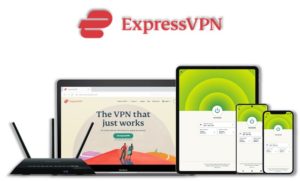

17 Responses to How to Install CellarDoor TV Wizard on Kodi (2021 Updated)