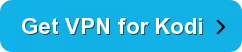Specto Kodi came to life when Genesis was brought down by the law enforcement. Specto Fork was one of the Kodi add-ons that was rolled out by the team of developers called Mrknow. It is a video add-on that features movies and TV shows. It has a similar interface to Exodus and also provides automatic subtitles for videos.
In this guide, we provided detailed instructions on how to install Specto Fork on Kodi. So follow the steps highlighted below:
Specto Fork installation guide
How to Install Specto Fork on Kodi Krypton Version 17 or Higher
- The first step required by Kodi users is to launch Kodi on their system > Then click on Settings icon locate at the top beside the power icon > Here you will see different options, select File Manager > This will open in to repository link page, add a repository by double clicking on Add Source.
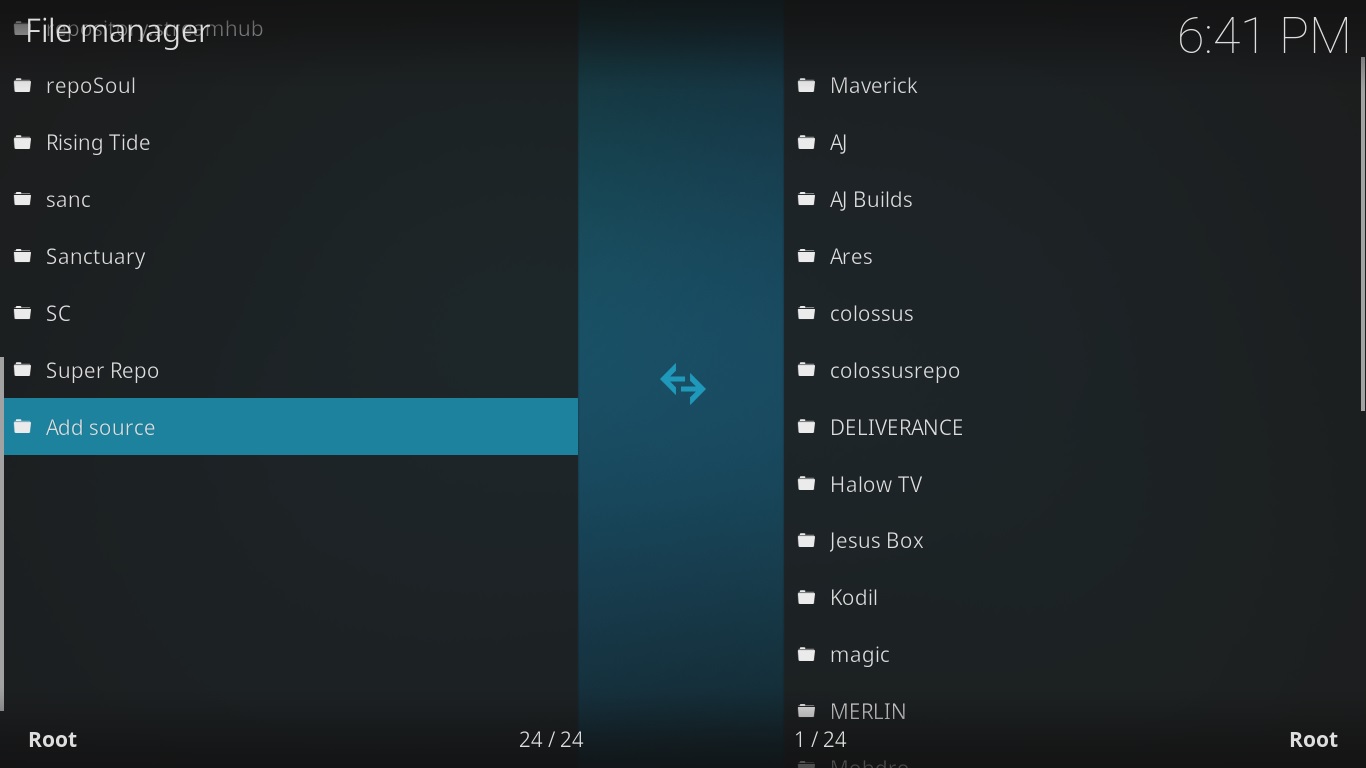
- A box will appear in front of your screen so click on where it says ‘None’ > It will ask you to type the URL of the repository kodivpn.co/repo/kodil.zip and click OK > At the bottom you need to type the name of the repository, so type ‘Kodil’ and click OK so that the box disappears.
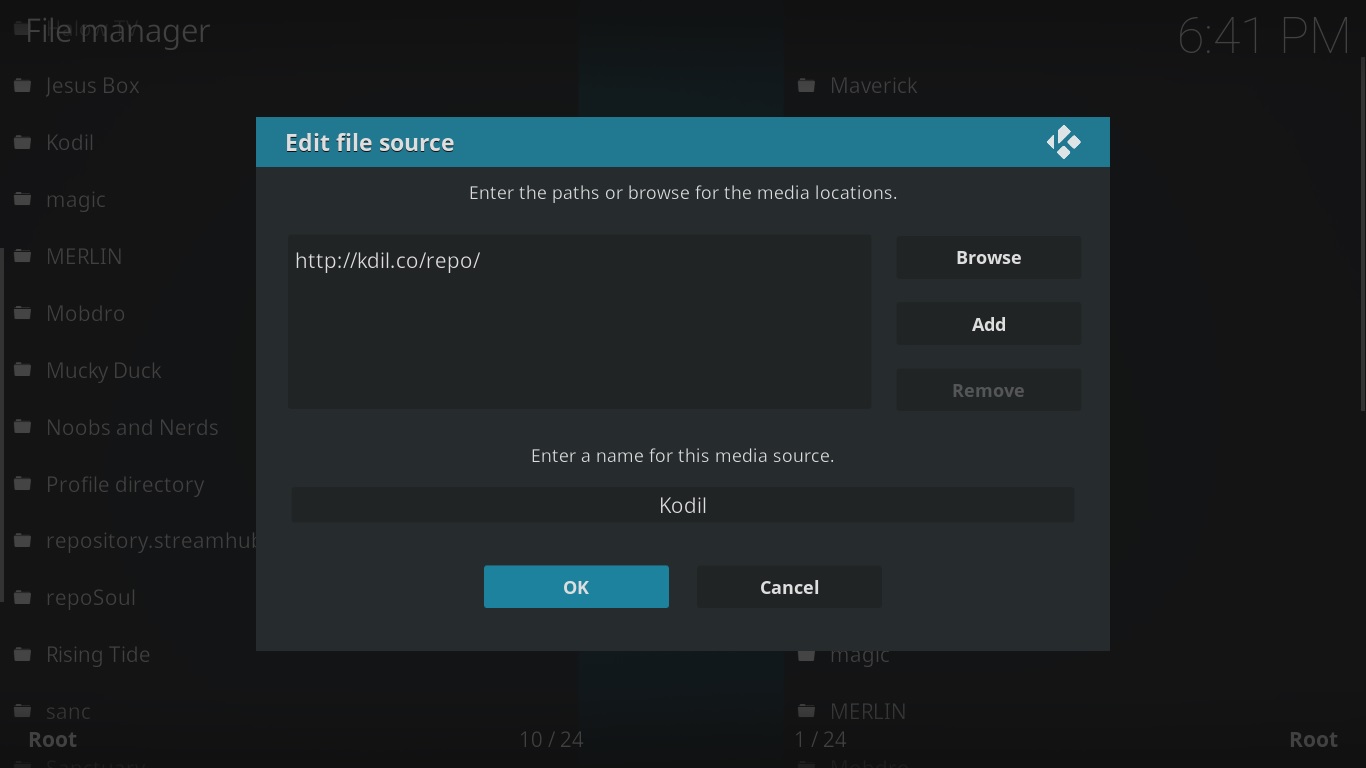
- To install the repository, you need to go back to Kodi Main Menu > Click on Add-ons tab > Now click on the box icon at top left corner also known as Package Installer icon.
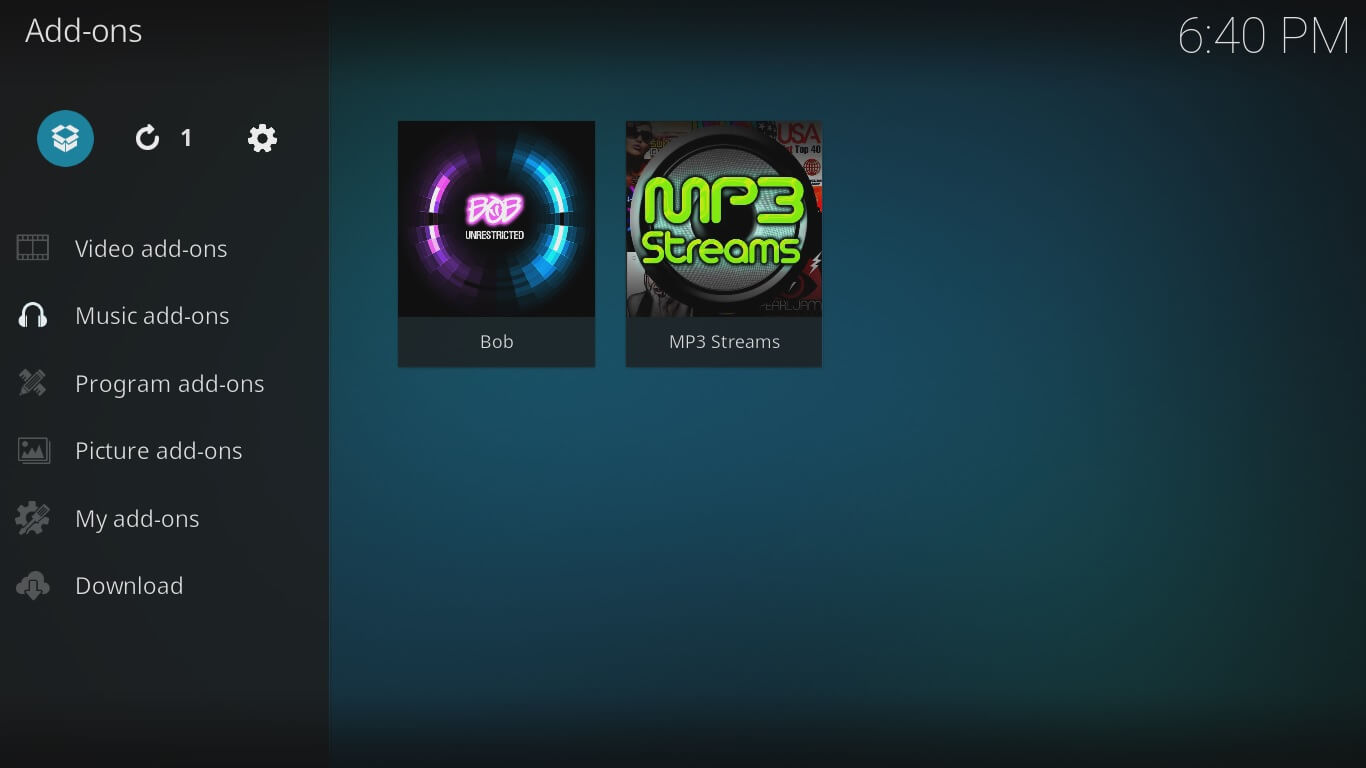
- Select the option Install from Zip File > You need to find an option ‘Kodil’ and click on it > You will find two zip files, click on Kodil.zip > It will install the repository.
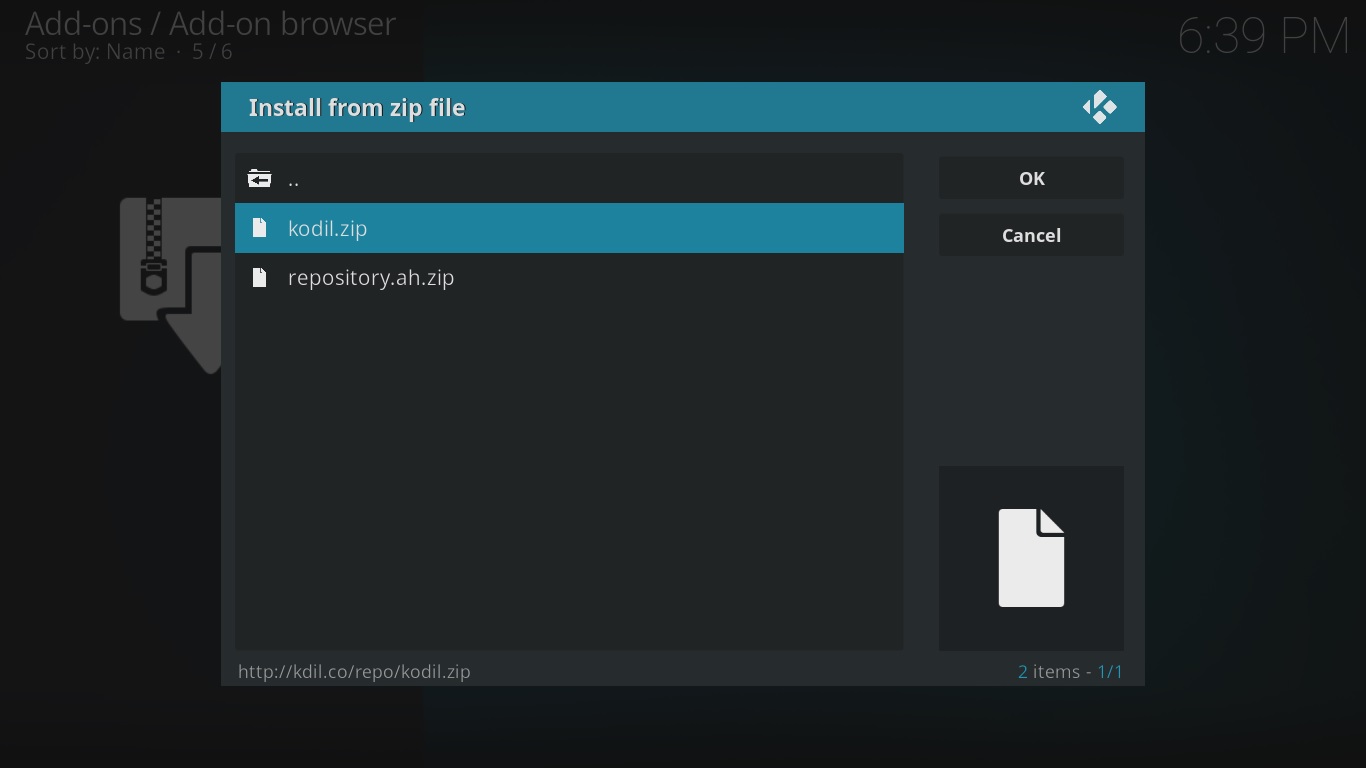
- Click on the option Install from Repository > Then Kdil Repository > Videos Add–on > Specto Fork > Click on Install.
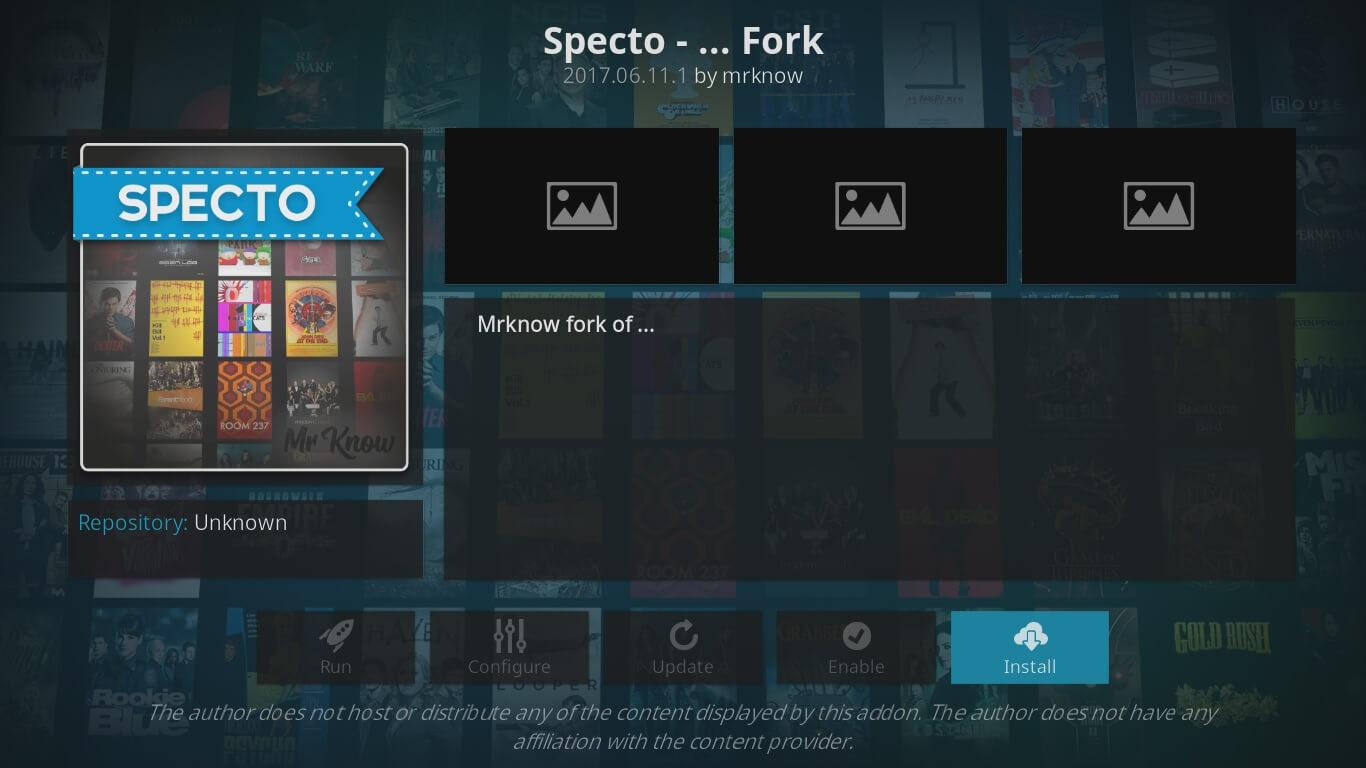
- Go to Kodi Main Menu > Select Add-ons tab > Click on Video Add-ons > Specto Fork > So enjoy!
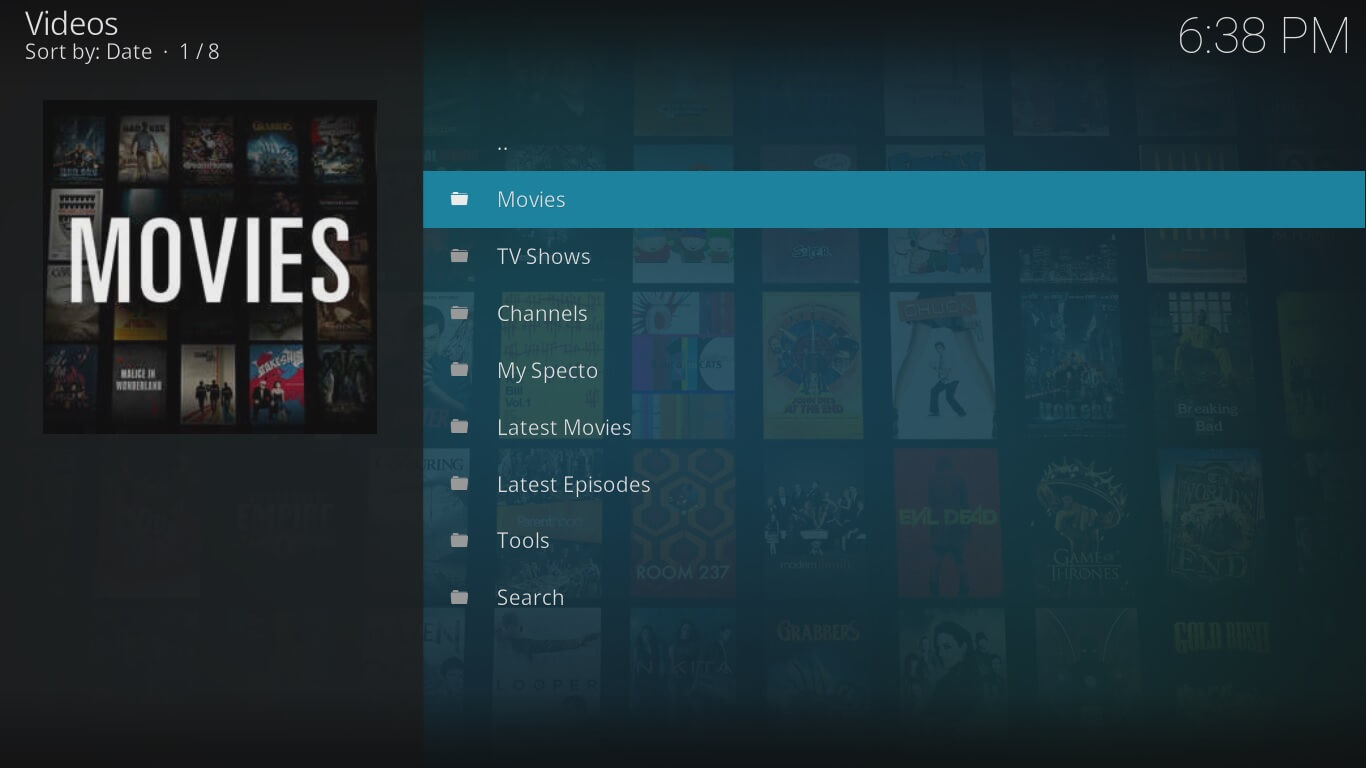
How to Install Specto Fork on Kodi Jarvis Version 16 or Below
- To install Specto Fork, first you need to open Kodi on your system > Then click on System tab located in the main menu > Then File Manager > Double click Add Source > Click ‘None’ > Type URL kodivpn.co/repo/kodil.zip > Click Done > Type Name ‘Kodil’ > Click Done > Click OK.
- Kodi Home Screen > System > Click on Add-ons > Now click on Install from Zip File > Kodil > Kodil.zip > Wait for the installation > Install from Repository > Kdil Repository > Video Add-ons > Search for Specto Fork from a very long list of add-ons > Then click on Install > Add-on will take time to install.
- To watch movies and TV shows from this add-on, go back to Kodi Home Screen > Videos > Add-ons > Specto Fork!
Specto Fork Not Working
There could be various reasons that prevents Specto Fork to work on Kodi. We have listed 3 of the most common errors faced by Specto Fork users, here they are:
Specto Kodi No Stream Available
When you browse to watch the movie, you click on the various link or sources that pops up for your recommendation. Whenever you click on these links you are then told that stream is not available. This error may drive any Kodi users crazy as they have to repeat the entire step again only to find there is no stream available.
Solution
To fix this issue, you need to open Kodi > Go to Add-ons > Video Add-ons > Right click Specto Fork and go to Settings. A box will appear in front of your screen and here you see many tabs located at the left side of the box.
Go to Movies section where you will find the list of sources or websites. These are the websites from where Specto Fork brings you movies. You can Turn OFF the websites whose links are broken.
Specto Failed to Install a Dependency
Specto can be found in many repositories. However, not all repositories update add-ons on regular basis. If any repository contains an older version of add-on it then would fail to install, hence will give ‘Failed to Install a Dependency Error’.
Solution
To fix this error, you must install Specto Fork from Kdil Repository that regularly updates add-on on its repository.
Specto Fork Installation Failed
This error is prompted due to many reasons including failure of the internet and shutting down of the repository. If you had previously installed a repository that is currently been shut down, you might see the add-ons listed on its add-on section. However, when you proceed for the installation, it prompts ‘Installation Failed’ error.
Solution
Check your internet connection before proceeding towards installing Specto Fork, otherwise the installation would fail again. Another technique that resolves the problem is to check for the repository that is currently working and hasn’t been shut down.
Specto vs Exodus
Specto Fork was initially released to compete with Exodus and similar kodi add-ons that offered free movies and TV shows. However, Exodus became all-time popular add-on because of its resilient team of developers that updated Exodus on consistent basis and made sure it is easier for Kodi users to surf its add-on.
On the other hand, although Specto Fork had success on various occasions but it did not offered its users the same value as Exodus provided. It was lacking in removing bad links, failed to offer frequent updates, whereas, never really stood out as a strong competitor against Exodus.
However, Specto Fork will have a final laugh as Exodus will reach its end in near future after Covenant takes over. Now Kodi users can install Covenant instead of Exodus.
To Wrap Things Up
Specto Fork never had a consistent run as an add-on, but when it is online there is no better add-on to match its features. It is similar to Genesis and Covenant add-on but it has some issues with kodi repositories that lets it down. However, the add-on is working fine lately and is aiming for a smooth sail. In this guide we provided instructions on how to install Specto Fork on Kodi.