What is a Kodi Profile?
Kodi profile feature allows users to create their own space by setting up their personal account and their desired settings, protected by a pin. In case there are multiple Kodi users using a single system, they can create their own separate profiles and manage their addons and content folders according their preferences.
Profile feature allows users to personalize their Kodi profiles by setting-up their desired skins, builds, add-ons without interrupting or being interrupted by other users.
How to Setup Kodi Profiles
How to setup a Kodi profile?
The best thing about Kodi is its simplicity and ease of use unlike other streaming software that are complex to configure. Setting up a Kodi profile is easy process and can be done in a few minutes. Follow these steps to configure your Kodi profile:
- Open Kodi and click on Settings (gear icon)
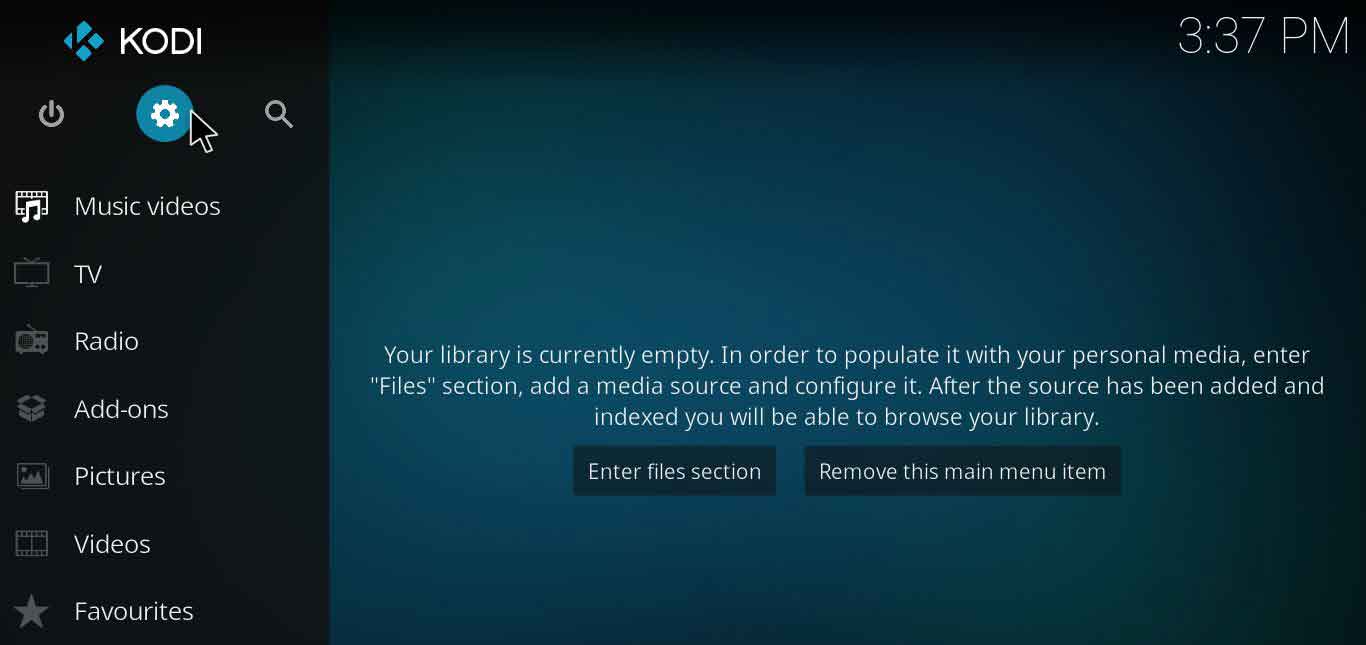
- A new window will open, click on Profile Settings from the menu
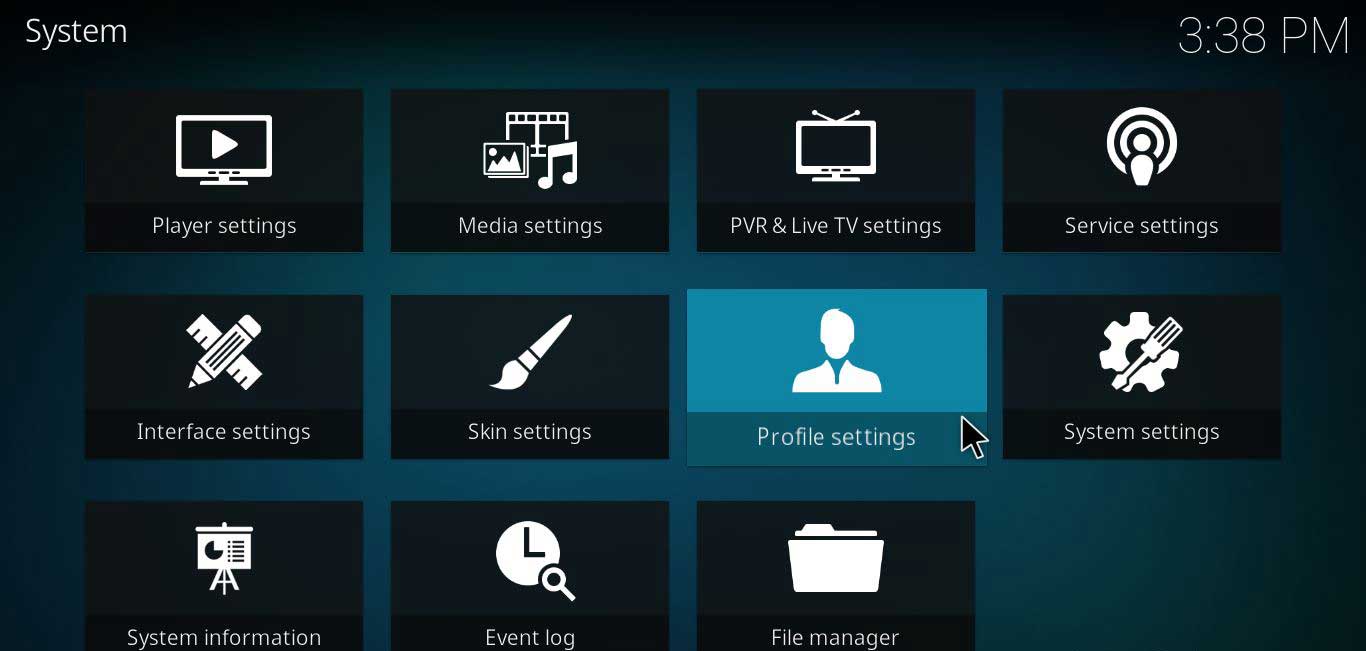
- Click on the Profiles tab and then click on Add profile
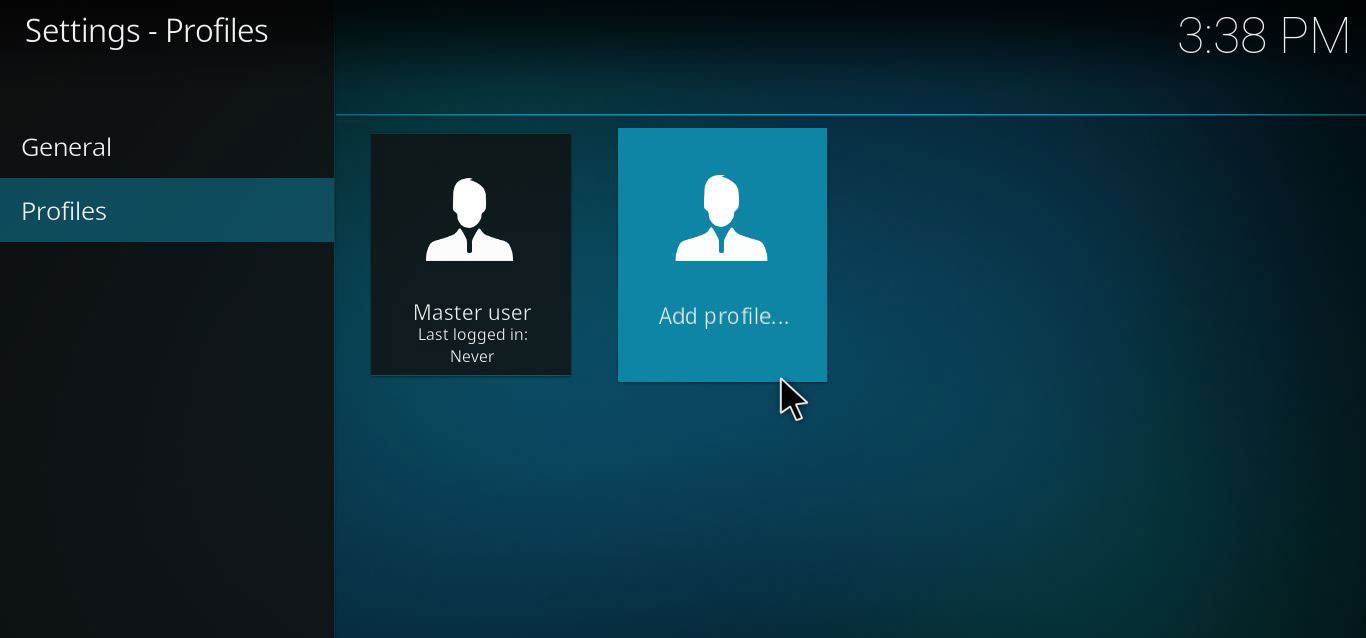
- Enter the name that you want to have for your profile in the name field and click OK
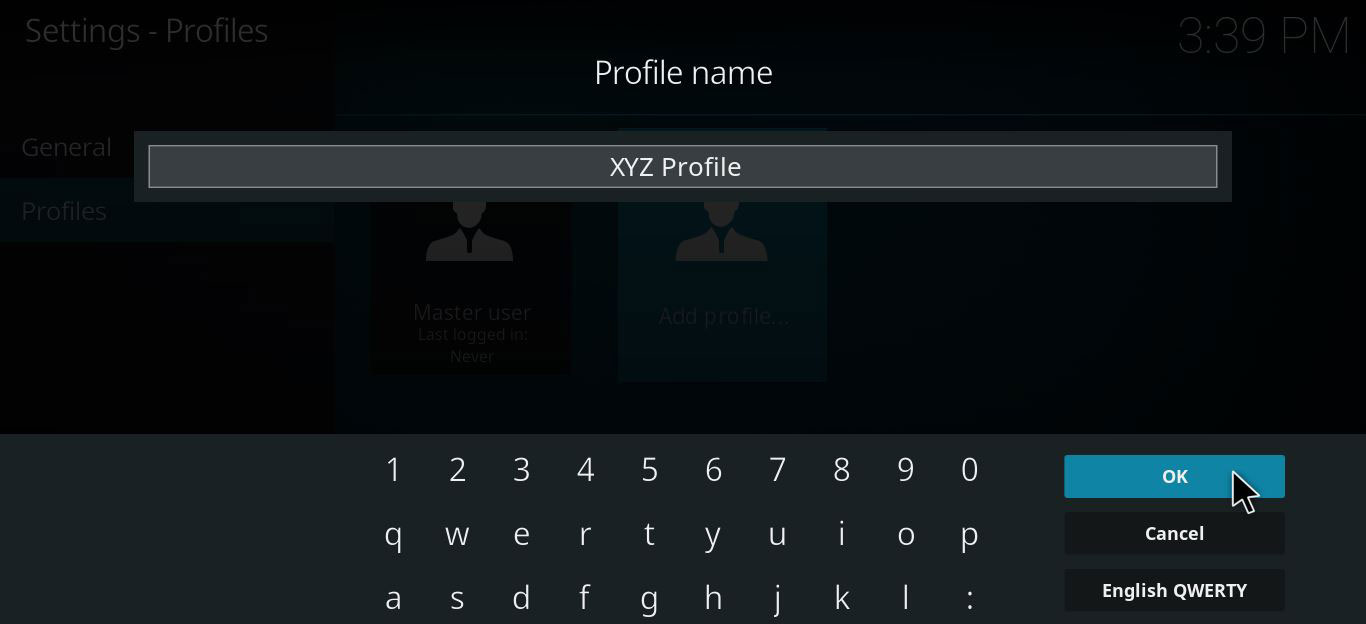
- A window asking for folder path will appear. Just click OK without choosing any folder
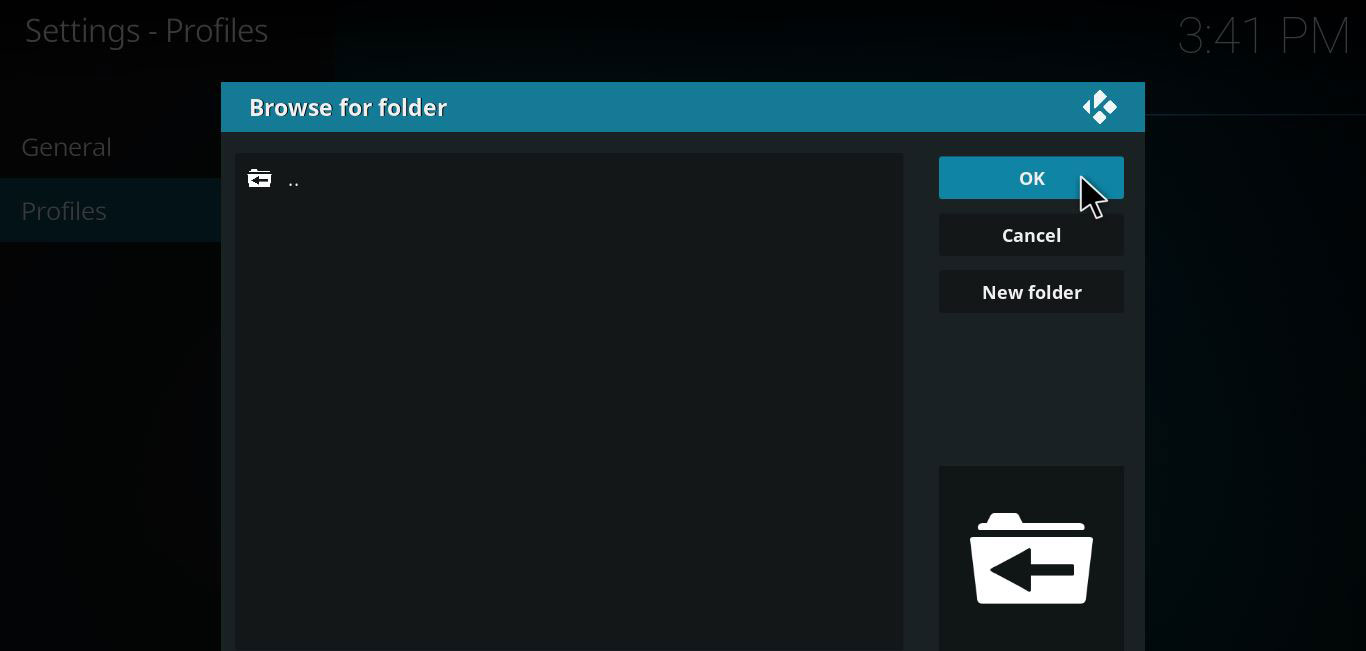
- Now you can edit your profile by uploading your profile picture and setting your privacy of access. Set your preference to separate to restrict profile sharing.
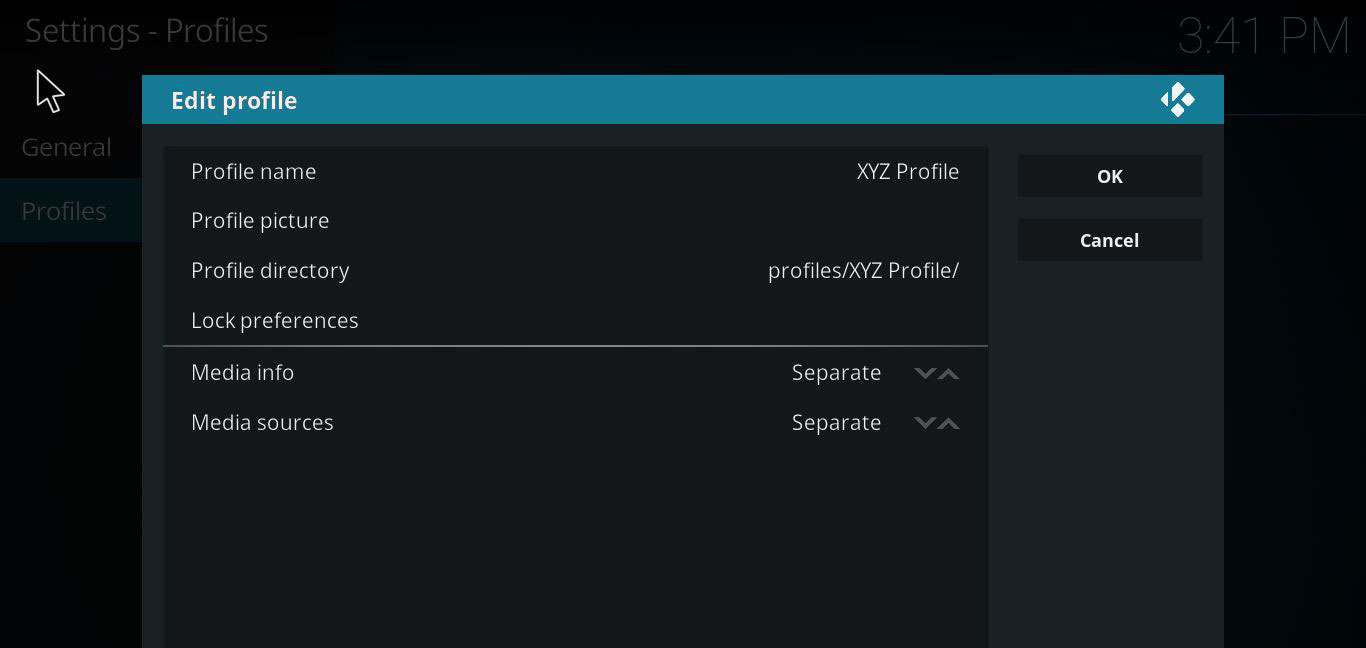
- That’s all! Now enjoy using your profile and personalize it according to your taste.
VPN for Kodi Profile
There is no doubt that Kodi offers amazing entertainment but you are always vulnerable of falling prey to malware attacks and authorities spying on you. Many Kodi add-ons are illegal to use globally because of the nature of content they provide.
Compromising privacy can always result into bitter consequences. You need to have a VPN installed on Kodi, to ensure your privacy while you stream. The best thing about having one of the best VPN for Kodi is that it protects your privacy though strong encryptions and does not leave you naked in front of the authority.
Even if you are using official Kodi addons through your profile, your friend using different profile on your Kodi might be using a third party Kodi add-on. This can jeopardize your safety and privacy and to ensure that, you need to have a VPN. Another great thing to know is that you can use different VPN servers through different Kodi profiles.
What are the benefits of managing multiple Kodi profiles
There are many benefits of managing multiple Kodi profiles, like:
1. Media library specification and segregation
Every user likes to customize his Kodi according to their need and many people do not like it when anyone else interferes in those customization. Therefore, if you are sharing your system with a friend, you can keep maintain your media library according to your preference and restrict access to your personal folders.
2. Content access for kids and guest users
In this digital age, restricting kids from accessing explicit content has become necessary as well as challenging. There are certain Kodi addons that you might have in your library, inappropriate for the kids.
To restrict their access to such Kodi addons, create a separate kids profile and install relatively safe addons and repositories. You can do the same for guest users to restrict their access to your media library and personal folders.
3. For testing add-ons
Many Kodi fanatics like to hunt for new Kodi addons time to time. However, in the process of trying new addons, Kodi library becomes crowded with numerous useless addons too. Then clearing all these add-ons becomes a hassle.
To save yourself the trouble, you can create a profile for testing add-ons and one for your personal use. When you feel the urge of trying out a new add-on, do it through your testing profile and if it suits you then install it in your master profile. Profiling saves you a lot of time and makes things easy for you.
How to Switch Profiles in Kodi
- Open Kodi
- Click on Settings (Gear icon)
- Click Profile Settings > Click on the Profiles tab
- Hover over the profile that you want to use > Right Click on it and Click Load profile option form the drop down list.
Kodi will reboot and your desired profile will be loaded.
Kodi Profile Issues and Fixes
Bad Kodi profiles
Many users have reported that their Kodi profiles are not working properly on their PC but they work fine on other devices. Even after a fresh Kodi installation, this issue persisted with them. Here is a preview of a thread posted by a Kodi user related to this issue:
Fix
The reason behind this issue seems to be of a Google certificate, which needs to be updated. If you face a similar issue, try switching your network or updating your windows.
Retain Skin settings on new profile
The most important thing for any device or platform user is restoring their desired settings and data. When it comes to Kodi, users are very fond of personalizing their Kodi with Kodi skins. However, many users face the issue of retaining skin settings when they make a new profile or update their system and queries like the following start popping up:
Fix
The best fix for this issue is backing up guisettings.xml in your profile. When you will restore it later in your profile, the skin and settings will be restored together.
How to Copy or Transfer Kodi profile from one device to another
Every app has a backup feature allowing users to back up their important information and data for transferring on to other devices. Similarly, Kodi has its own backup add-on located in the official Kodi addon repository.
It can be used to copy or transfer Kodi profile from one device to another without any hassle. Simply, follow these steps to create your profile backup:
- Open Kodi
- Click on Add-ons tab from the left hand menu
- Click on the Box icon present on the top left corner
- Click on Install from Repository option
- Go to Kodi Add-on Repository > Click on Program Add-ons
- Scroll the list and click on Backup
- Install the addon and open it after installation rom the program Add-ons menu
- After opening the add-on, click on settings and select the path where you want to save your backup file
- After that, click on the File Selection tab and enable the things that you want to be backed-up and then click Ok
- The add-on will close and home screen will be displayed. Open the add-on again and click Backup
- The backup process will start
- When you install Kodi on another device and you want to restore this backup of yours on that device, install the Backup add-on
- Open the add-on and click on Restore, all the saved settings will be restored
Can a Wizard wipe other Kodi profiles?
A user recently posted about an issue he faced after installing a wizard on Kodi and it removed his profile. Look:
The problem with wizards is that it replaces the existing user data folders with its own. Hence, resulting into profile and data loss. To prevent this issue, move the file “profile.xml” from the user data folder. Therefore, when you install the wizard, user data folder will be replaced but your profile will not be removed.
Conclusion
Kodi profile feature is amazing and it allows users a handful of attributes and freedom that they want to have on Kodi. Many users are still unaware of this feature and how much useful it is for them. Kodi Profiles is indeed a handy feature and if used properly, it can enhance Kodi user’s experience.
