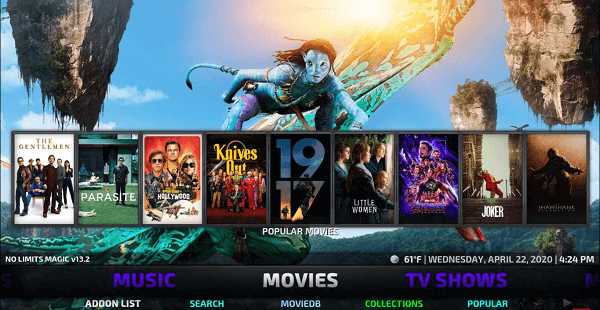
In this guide, I will be discussing how to install No Limits Magic Build on Kodi and on FireStick.
Kodi No Limits Magic Build has been listed as one of the top Kodi Builds because of its massive popularity and diverse feature it offers.
It uses Aeon Nox 5: Silvo Skin which is easy to use and contains working Kodi addons that are updated on a regular basis.
Before you start streaming with No Limits Magic Build, make sure you have a VPN installed. Surfshark VPN is an affordable and most secure VPN that works with Kodi.
Kodi No Limits Repo
Hre is the link for installing No Limits Magic Build.
Kodi No Limits Repo Name: No Limits Wizard
Kodi No Limits Repo URL: https://www.nolimitswiz.appboxes.co/
Video Tutorial: How to Install No Limits Magic Build on Kodi
How to Install Kodi No Limits Magic Build (2021)
1: Open Kodi media player and go the Settings

2: Select System option
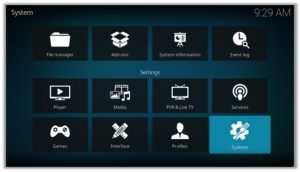
3: Click on Add-ons and then enable Unknown Sources
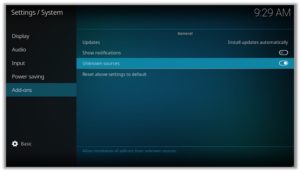
4: Click Yes when the message prompts
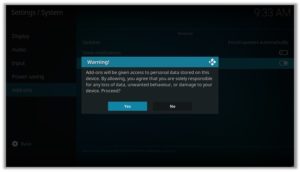
5: Now go one step back to the Settings menu and then click on File Manager
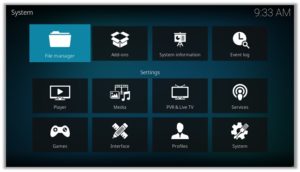
6: Double click on Add Source
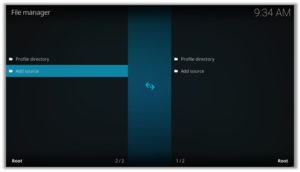
7: A box will open, so click None
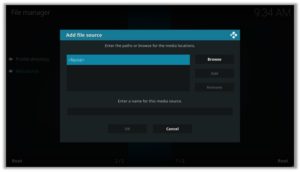
8: Now enter URL https://www.nolimitswiz.appboxes.co/ and click OK
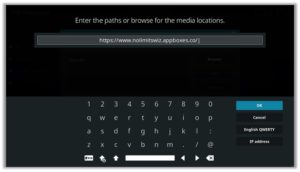
9: Enter the name i.e. No Limits Build and click OK to close the box
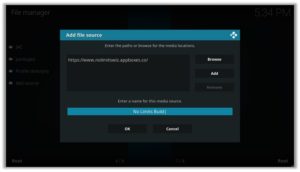
10: Go one step back to the Settings menu and then click on Add-ons
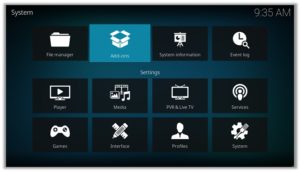
11: Select Install from Zip File
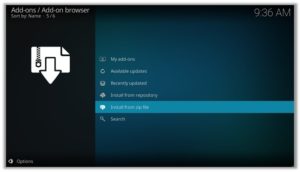
12: A box will open where you will need to click on No Limits Build
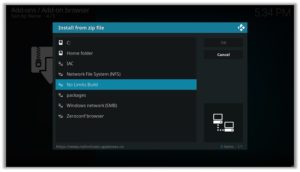
13: Now select plugin.video.nolimitswizard18.zip
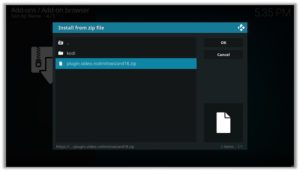
14: Click on Continue
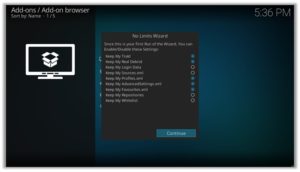
15: Now click on Build Menu
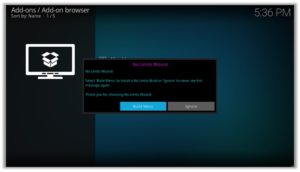
16: Now click on No Limits Firestick Lite-No XXX Section

17: Click on Standard Install
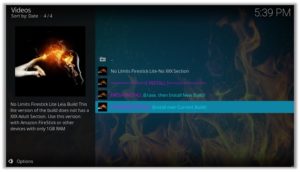
18: Then click on Yes, Install
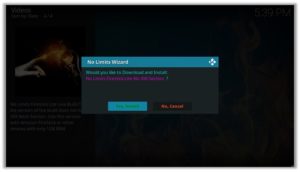
19. Wait till the package is completely downloaded
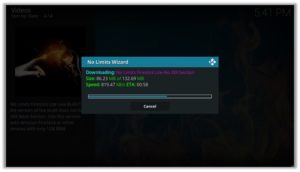
20. Now, wait for the installation to be completed
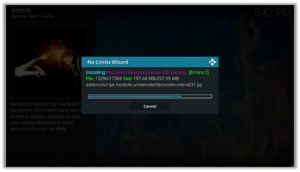
21. Now click on No Thanks
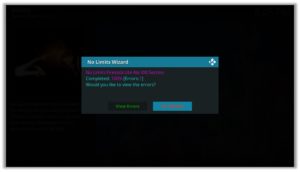
22. After that click on Reload Profile
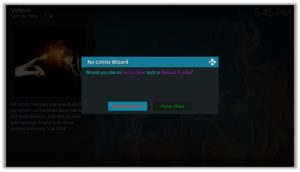
23. Then click on Ok
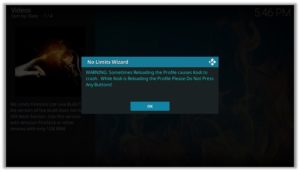
24. Enjoy the new Kodi No Limits Magic Build on your Kodi!
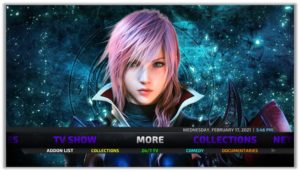
How to Install a VPN on Kodi
Before you start streaming from the Covenant Kodi addon, you must be using a secure VPN to stay hidden from hackers, spammers and ISP tracking. The number one recommended VPN for Kodi users is Surfshark. You can use it on as many devices you want.
Here is how to install Surfshark on Kodi media player.
- Sign up for a Surfshark account and download its app on your device
- Run the app and sign in with your credentials
- Connect to the fastest server and start streaming videos on Kodi
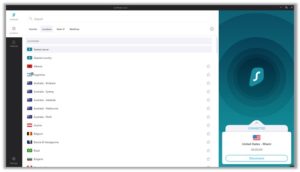
How to Use No Limits Magic Build For Watching Videos
1. From the Home Screen, Select Movies
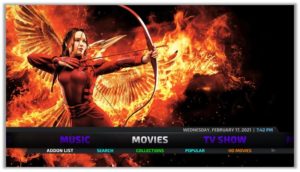
2. Now click on the Addon List
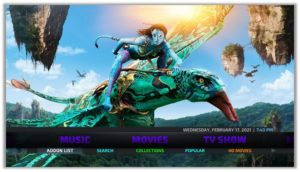
3. Choose your favorite addon, I will go for Exodus Redux
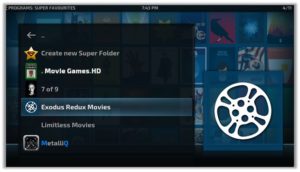
4. Click on Most Popular option
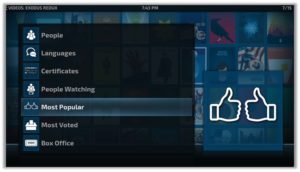
5. Now select your favorite movie, I would like to stream Avengers: EndGame
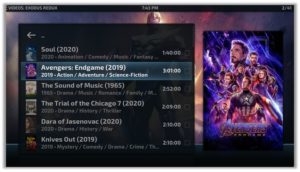
6. Click on the source link from which you want to play the movie
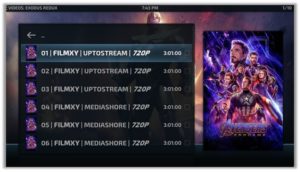
7. Enjoy watching your movie by using the new Kodi No Limits Magic Build!
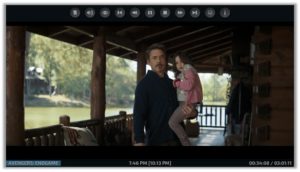
How to install No Limits Magic Build on Kodi FireStick
FireStick is an amazing device for streaming online and when you collaborate it with Kodi, the entertainment level gets much better.
Kodi on FireStick sounds great and it really is but you cannot install Kodi directly on FireStick device. Therefore, the best way to get Kodi on FireStick device is through Jailbreaking the FireStick device.
In case you do not want to Jailbreak FireStick, you can still stream great quality content on your device through the amazing FireStick Apps.
Streaming is supposed to be fun but make sure you protect your privacy while streaming with a good VPN for Kodi.
- Install Kodi on your Fire Stick device.
- Open Developer Options > Turn ON ADB Debugging and Apps from Unknown Sources.
After that, follow the procedure explained above for installing No Limits Magic Build on Kodi Krypton Version 17.6. There is no difference in the installation procedure.
Kodi No limits Magic Build Download
If you want to save your time and effort, then you can follow this direct downloading procedure for installing this build:
- Download the No Limits Build Zip File.
- Click on Add-ons > Click the box icon.
- Install from Zip File option > Browse and open the downloaded Zip File > Wait for the notification.
- Add-ons menu > Program Add-ons menu.
Kodi No Limits Magic Build Alternatives
Every Build has pre-installed add-ons and it is not necessary that you like all the add-ons that it has. Therefore, if you feel the need of installing any other build than No Limits Magic Build, then here are a few suggestions:
- Wookie Build
- Durex
- SpinzTV Fury Build
- Schism TV
- Hyper TT Fire Stick Edition
- Fire TV Guru Build
- Dominus Build
- Nymeria Build
- BK Links Build
- 4K Build
All of these Kodi builds are known as top Kodi builds and they are worth a shot!
Kodi No Limits Magic Build Reviews
No Limits Magic Build has been highly praised by Kodi users all over the world. Due to its seamless speed and its amazing interface, no criticism has been seen regarding it either in Twitter or on Reddit.

Mr. Mario seems to be loving the No Limits Magic build and his tweet is a proof of it. I love the way he has ended his tweet calling it smooth in a cheeky way. Shows how much he loves it!

This fellow took it a Reddit thread to give his feedback regarding Kodi No Limits and he praised it. He has even recommended other to give it a chance!
Kodi No Limits Build Not Working on Firestick
If Kodi No Limits Build not working for you, force quit Kodi, restart your Computer/Firestick and run Kodi again. Most of the time, when you install No Limits build on Kodi, Kodi system behaves abnormally. By restarting it solves the issue. The other thing you can try is reinstall the build on Kodi.
FAQs
How to use No Limits Magic build
Simply go the Add-ons menu by clicking on the Add-ons tab from the main menu. Once you are in the Add-ons menu, go to Program Add-ons and select No Limits Magic Wizard. Over there you will see a list of various No Limits builds, choose the one that suits your need. The build will be downloaded and you will be able to access it easily.
Is No Limits build down
No, Kodi No Limits is not down!
The news that surfaced on the social media platforms was false. It was actually this source link of No Limits build that went down: ‘http://kodinolimits.srve.io/kodi/’.
Kodi No Limits Magic Build is still active with the repository sources that are mentioned in the beginning if this guide.
No Limits Magic vs No Limits FireStick lite
There is no major difference between the two builds. No Limits FireStick Lite was made specifically for users who want to use No Limits build on Kodi. Kodi No Limits FireStick Lite is smaller and has less add-ons than Kodi No Limits Build.
Conclusion
Kodi No Limits Magic Build is an amazing Kodi build that provides all of the best Kodi add-ons within the palm of your hand and allows you to save plenty of effort.
However, many users still believe that it is better to install the add-ons one by one rather than installing a build. The reason behind is the excess add-on that comes with build which many users do not like to have.
