Getting to understand how to install KODI on Apple TV 4,3,2,1 is not an easy task. But, we have made it simple with our 8 easy steps to install KODI on Apple TV.
One of the most important thing nowadays for every online streamer is a Kodi VPN that can unblock restricted sites and provide high end online privacy. Secondly, You need to start with making sure that you have the following things ready on your Apple TV to install KODI with ease.
Kodi on Apple TV
Before you rush ahead setting up kodi on ipad would also require the following:
- Xcode 8 or later (free)
- iOS App Signer utility for Mac (free)
- The latest KODI .deb file for tvOS (free)
- Free (but active) Apple Developer account (Sign up if you don’t have one)
- A Mac computer or laptop running Mac OS X 10.9 or higher
But before we go any further, we should remind you that the only reliable installation method for Kodi works on Apple TV 4 and 2. There are installation guides for Apple TV 1 and 3 as well, but sadly, they do not work. Therefore, our guide will focus on Apple TV 4 and 2.
You might be wasting your money behind expensive digital media players if you do not know the ugly truth behind the 4k media devices.

How to install kodi on Apple TV
What is Apple TV?
Apple TV is not to be confused with Macintosh TV, which was the Apple’s first computer television. Apple TV is just like other streaming boxes but with a classic Apple design and specifications.
Till now Apple has launched 4 generations of the digital media player. The first one came out in September 2006 with the shipments starting in March 2007. And the latest announced in September 2015 with major updates, as said by Tim Cook (CEO of Apple) “The future of TV is apps”.
He further added that a great Operating System was required for Apple TV to capture the growing market for US connected TV users.
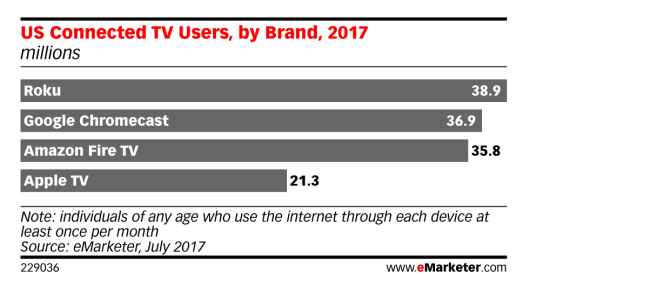
Apple TV saw a year on year drop in sales and went down till 8% right at the same time in previous year. It was not the product itself which was muddy.
However, the overall experience is even more expected from a media player was not up to the mark. But it was until when Apple revamped the Apple TV 4th Generation with the amazing 4K Ultra HD resolution. Apple TV 4th generation is creating a frenzy among the users.
KODI, Media Player
KODI, also known as XBMC (Xbox Media Center), is free and is already making a buzz with millions of users from US, UK, Canada, Germany, and others. KODI is highly customizable with a variety of skins and plugins, mainly because of its open source nature.
KODI has been facing legality issues, but in simple terms, it is an elegant media player that allows users to stream any type of content, be it paid content or getting your hands on copyrighted content for free. There are lots of great KODI Add-ons for users to watch movies, sports, TV and much more.
How to install KODI/XBMC on Apple TV 4th Generation
If you are wondering whether you can install KODI on fourth-generation Apple TV, then you need to gear up. Installing KODI on this device is not as easy as installing an app in your cell phone.
Start with downloading the above-mentioned software on the 4th generation Apple TV. Moving ahead read our guide for keeping your device updated, how to update kodi on Apple TV.
On top of it, you will require a USB-C to USB-A cable.
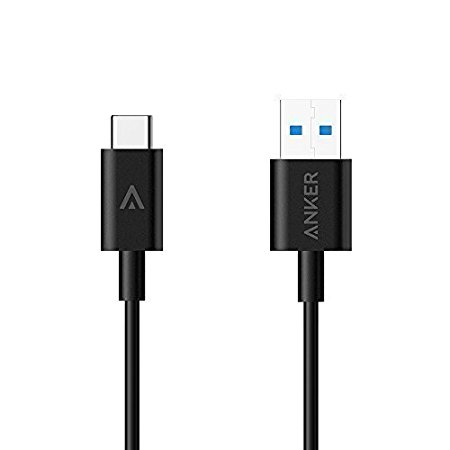
USB C to USB A Cable
This process will let you setup KODI on Apple TV 4 without Jailbreak. This will allow you to sideload KODI on the Apple TV.
How to Install Kodi on Apple TV using Cydia Impactor
Follow these steps to install Kodi on Apple TV via Cydia Impactor:
1. Convert Kodi deb file into ipa file > Unzip ‘data.tar’ file.
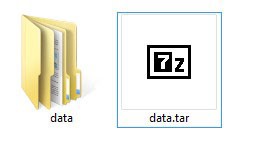
2. Open the folder named ‘data’> Go to Applications > Create a New Folder with the name ‘Payload in the same destination of ‘Kodi.app’.
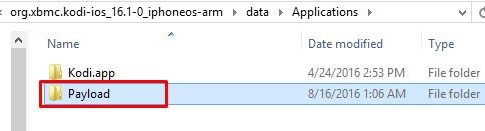
3. Now cut and paste the ‘Kodi.app’ folder in the newly created folder named “Payload folder” > Zip the Payload folder > Select ZIP as the archive format> name it as ‘Kodi.ipa’.
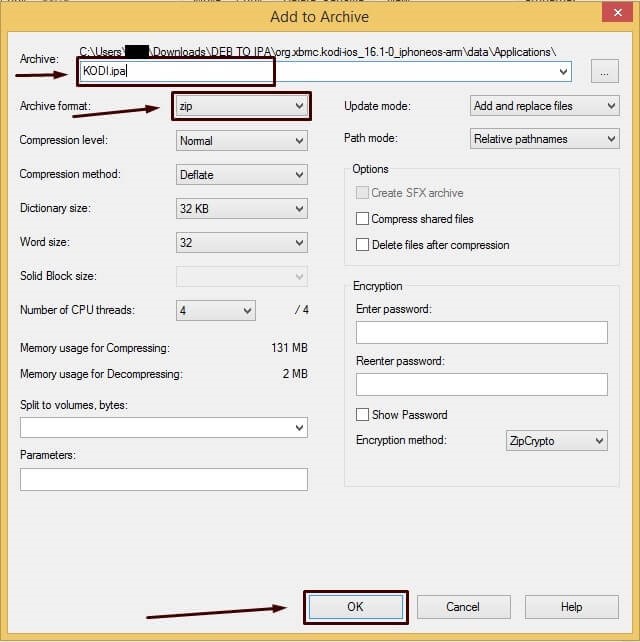
4. Now, connect your Apple TV device to your PC > Open Cydia Impactor > Copy and paste the Kodi.ipa file > Now you will have to enter your Apple ID.
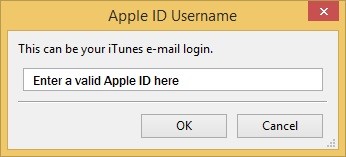
5. Now connect your Apple TV to your TV and turn it ON.
Here you will see Kodi in the apps menu ready for use!
Sideloading with Xcode and iOS App Signer
- Attach your Apple TV to your Mac computer and start a new tvOS > Application project in Xcode.
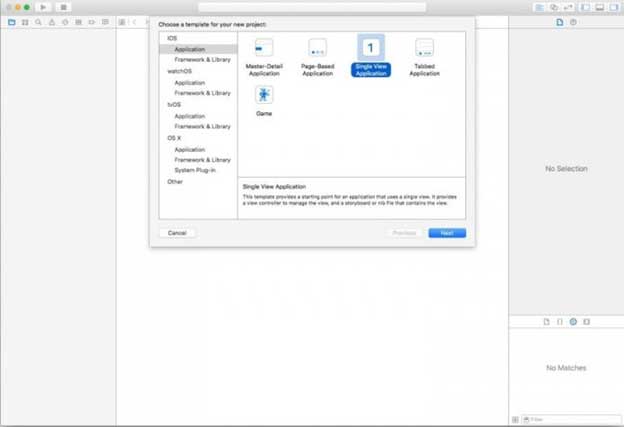
- Create a unique identifier with a new project name as KodiApple TV. Along with it make sure to create a unique bundle identifier that uses the same project name.
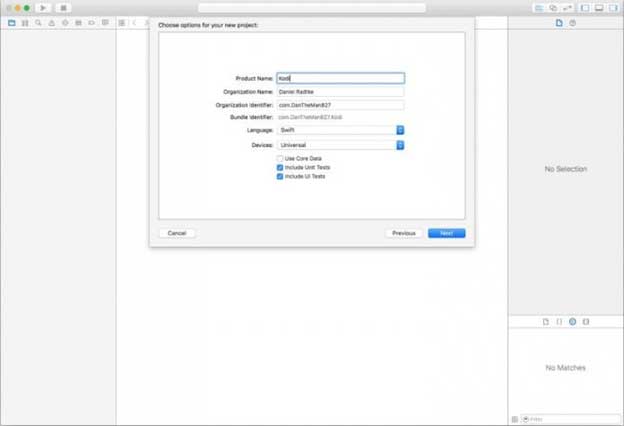
- If you face an issue for provisioning file, click fix issue.
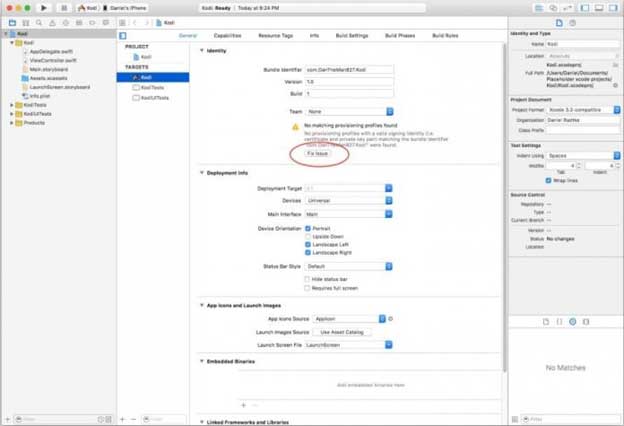
- You will be required to sign up for a free developer account.
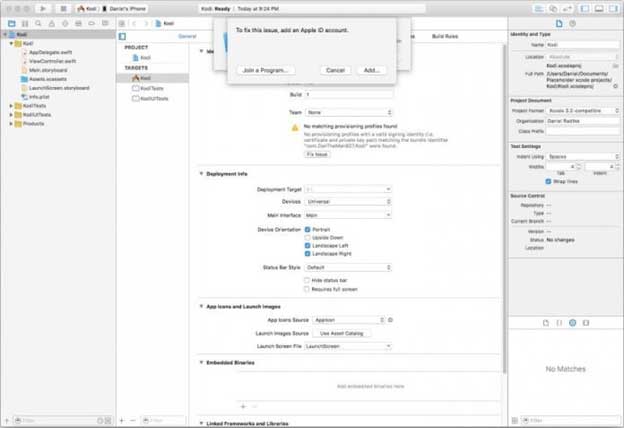
- Later select your development team.
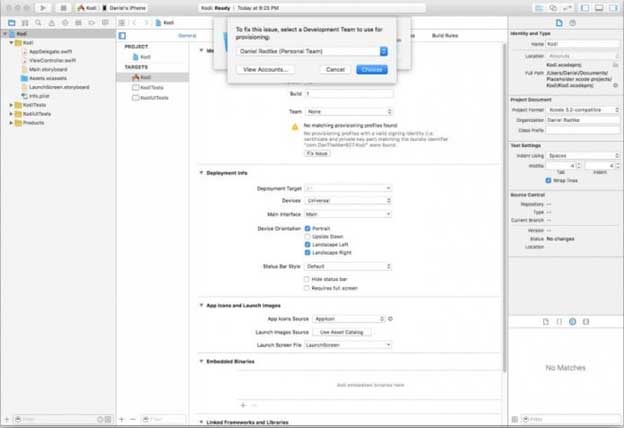
- Go ahead and open iOS App Signer. Select a Signing Certificate and a Provisioning Profile. Click Start and select an Output Location. At this stage pick your download KODI .deb as your Input file.
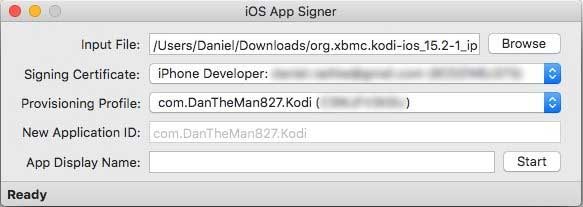
- Return to Xcode. In Xcode, select the Window menu and then click on Devices.
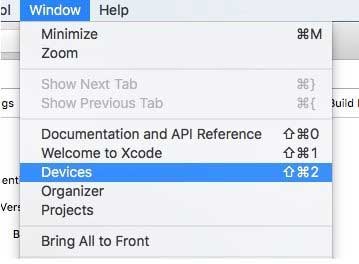
- To add your Apple TV, find your connected devices and select Apple TV along with the plus button to add your device.
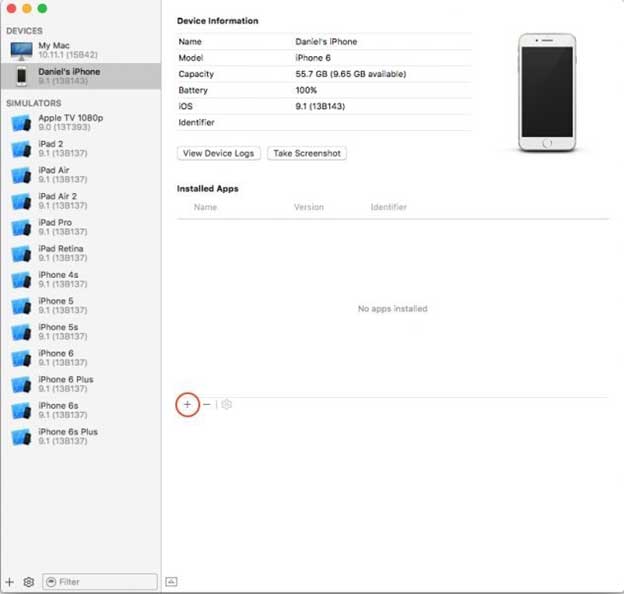
Right after selecting Apple TV in the above field, you will be all set up to enjoy KODI on your Apple TV. But to increase your entertainment, you might want to pick one of the best KODI Addons to help you stream your favorite movie, sport or anything.
5 Best Apple TV Games for 2019 in AU$7.27 only
Games are always an excitement for a kid or an old person. With great technology and graphics on Apple TV 4th generation, you will be delighted to play as many games as you like. The trend of playing games on high resolution of Apple TV is rising. The following is the roundup for the 5 best Apple TV games.
Machinarium (AU$7.25)
It is a puzzle game point-and-click adventure game developed by Amanita Design.
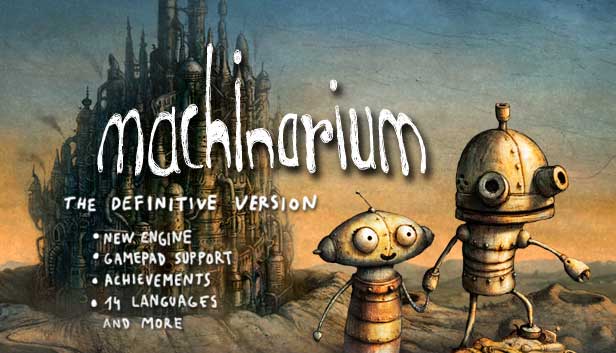
Lumino City (AU$7.25)
Developed by State of Play Games, Lumino is an adventure puzzle game.

AG Drive (AU$5.80)
The blazing racing game was developed by ZORG Entertainment Ltd, is filled with anti-gravity craft.

Alto’s Adventure (AU$7.25)
The endless runner snowboarding game by Snowman.
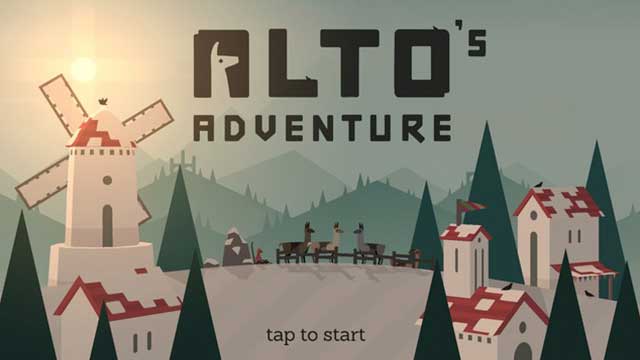
Crossy Road (Free)
The Free Arcade game was developed by Hipster. Revolves around the concept of chicken cross the road.

How to install KODI/XBMC on Apple TV 2nd Generation
Disclaimer Helix is the last version of KODI to work on the second generation Apple TV.
The easy way to setup KODI on Apple TV 2 makes use of command lines on your Mac.
Open the terminal on your Mac and type the given command.
ssh root@YOUR.ATV.IP.ADDRESS
Example: ssh root@192.168.1.5
It will ask for the default password that is alpine
Continue with putting in the following commands
apt-get install wget
wget -0- http://apt.awkwardtv.org/awkwardtv.pub | apt-key add -
echo "deb http://apt.awkwardtv.org/ stablemain"> /etc/apt/sources.list.d/awkwardtv.list
echo "deb http://mirrors.kodi.tv/apt/atv2 ./" > /etc/apt/sources.list.d/xbmc.list
apt-get update
apt-get install org.xbmc.kodi-atv2
reboot
Well, that is how easy as it gets and you are all set to go! You will now be able to run KODI app for Apple TV 2. And if after reading this guide, do share your feedback in the comments section below.
Windows Alternate Devices For Kodi
- Kodi on Roku
- Kodi on Raspberry Pi
- Kodi on iPad
- Kodi on Firestick
- Kodi on Windows
- Kodi on Xbox One
- Kodi on Nvidia Shield
Apple TV 4 vs. Nvidia Shield TV for KODI

The new 4th Generation Apple TV launches new Apple tvOS platform and the app ecosystem. While the Nvidia Shield TV is Android TV’s flagship box with a unique emphasis on Gaming Performance.
You can pick up Apple TV fourth generation for AU$260.24 or AU$289.32 with 32 gigs or 64 gigs of storage respectively. While you can get Nvidia Shield TV for AU$289.32 or AU$434.71 with 16 gigs or 500 gigs of storage both of which are expandable, thanks to the micro SD card slot.
Remote Features
The Apple TV does come with standard pretty slick voice controller with a trackpad, but the Nvidia Shield comes as standard with a game controller. You can always purchase a remote separately, so obviously, gaming is a major priority here for Nvidia Shield with a standard gamepad.
But, this can also be used for navigating the system and controlling your media content and with an IR receiver on the front you can also use the standard universal remote controller just like you could with an Apple TV. Now comparing the remote, both are a somewhat similar size and form factor.
Both have volume controllers but the Apple TV remote directly controls the volume of a TV through infrared while the Nvidia remote controls the volume up from the Nvidia box itself using a touch-sensitive slider on the remote.
Both have slim high-quality metal designs with an internal rechargeable battery. Now only the shield remote includes a headphone jack for private audio listening. Although Apple TV can pair Bluetooth headphones for similar functionality.
Design
The design of Nvidia box with its geometric shapes and multi-textured surfaces really brings a lot of attention, of course, we also have that signature led green light on the top. It can also be stood up on the side using the optional metal stand accessory.
Apple TV is a much more subtle and compact design with a white LED status light on the front and of course it’s kind of meant to sort of disappear into the background. But the Shield has a capacitive power button on the top which the Apple TV does not have that something not common most set-top boxes there are much bigger differences.
Specification
The all new Apple TV 4K comes with an upgraded A10X Fusion Chip processor. While the Shield comes with Nvidia Tegra X1 processor.
The resolution technology now that both have is competitive as Shield has the 4K HDR display at 60 Hertz on the other side Apple TV 4K is also having the similar resolution/video aspects. With such high graphics and specs, both of these comes with a big price tag.
But hey, that’s not the end of the world you could still find a lot of KODI boxes that are easy on your pocket. And after gathering reviews and our research for us Nvidia Shield TV is a clear winner due to its sleek design and performance.
The Ugly Truth You are not aware of the 4K Video Devices
No matter which device you are buying for your entertainment, what matters is 4K is only one part of the equation. The content must be compatible with 4K followed by the television itself, with that said you need to make sure the content that is streamed is 4K graphics. The television also has to be capable to tune your high-definition graphics.
So even if you are willing to spend up to AU$436.16 on a media player you still won’t be able to stream classic 4K content. This is the most limiting factor as for the technology to outshine the delivery of the content has to outshine too.

