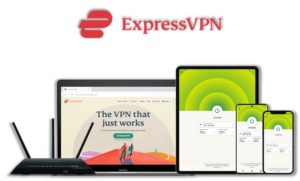Well, Aptoide Kodi addon is a first of its kind Kodi addon that enables users to browse and download apps on Kodi that are available on Google PlayStore and Apple Store. Aptoide Kodi Add-on is compatible with android devices only because it allows users to download APK files. In this guide you’ll learn how to download and install Aptoide Kodi addon on Leia, Jarvis, and Firestick.
⚠️ Streaming free content through third party Kodi builds and addons like Aptoide is very risky and it sometimes get users in trouble with the law. This is due to streaming the pirated, copyrighted, or censored content through these addons. So, it is a wise choice to use a VPN Service with Kodi.
A VPN helps you be anonymous online from hackers, phishers, spammers, and even from ISPs and let you stream geo-restricted content even through torrent links.
How to Install Aptoide on Kodi
- Kodi Aptoide Repository
- How to Install Aptoide Addon on Kodi Leia & Krypton (Version 17 or Higher)
- How to Install Aptoide Kodi Addon on Jarvis (Version 16 or Lower)
- How to Get a VPN Protection on Kodi (49% Off Coupon)
- Aptoide Kodi Addon (Direct Installation Method)
- How to Install Aptoide on Kodi Fire TV Stick
- Kodi Aptoide Not Working / Errors / Fixes
- How to Update Aptoide on Kodi
- How to Uninstall Aptoide Addon on Kodi
- Aptoide Addon Alternatives for Kodi
- Aptoide for Kodi: FAQs
Kodi Aptoide Repository
In the world of Kodi addons, old repositories abandoned and expires sometimes while new repositories replace their place. Even sometimes you have to wait a bit for the new working repository to replace already broken or outdated repository.
You’ll always find the latest and working repository for Aptoide addon here. We check for these repositories frequently and update them accordingly.
Kodi Aptoide Repo Name: CellarDoorTV Repo
Kodi Aptoide Repo URL: https://cellardoortv.com/repo/
How to Install Aptoide Addon on Kodi Leia & Krypton (Version 17 or Higher)
1. Open Kodi media player and go to the Settings

2. Select System option
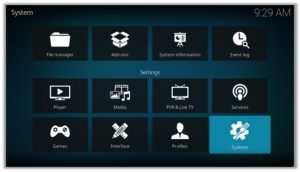
3. Click on Add-ons and then enable Unknown Sources
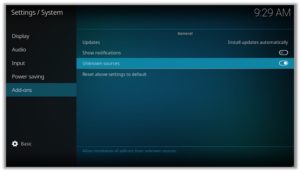
4. Click Yes when the message prompts
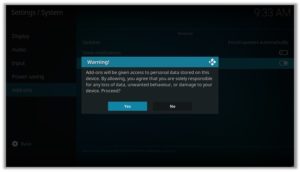
5. Now go one step back to the Settings menu and then click on File Manager
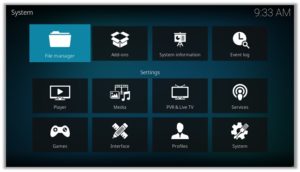
6. Double click on Add Source
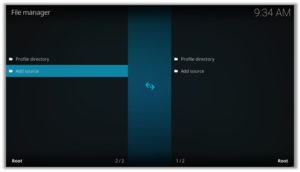
7. A box will open, so click None
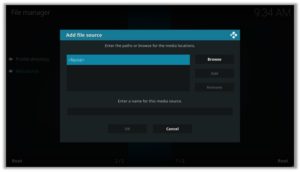
8. Now enter URL https://cellardoortv.com/repo/ and click OK
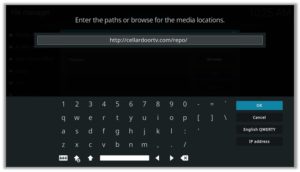
9. Enter the name i.e. CellarDoor Repo and click OK to close the box
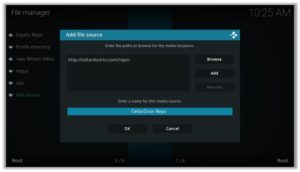
10. Go one step back to the Settings menu and then click on Add-ons
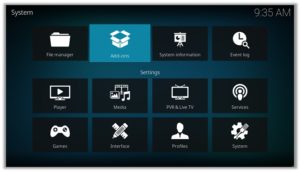
11. Select Install from Zip File
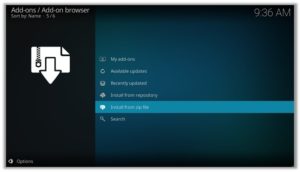
12. A box will open where you will need to click on CellarDoor Repo
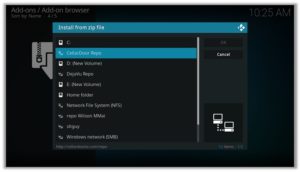
13. Now select repository.cdrepo-11.0.zip and wait till installation completed
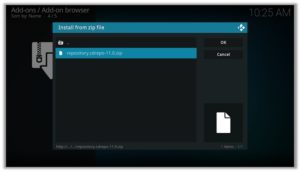
14. Once installed, click on Install from Repository
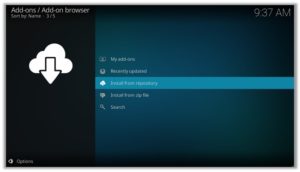
15. Find and click on CellarDoorTV Repo
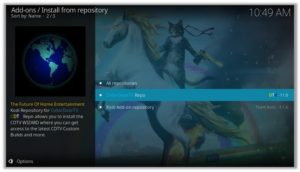
16. Now select Program Add-ons and then click on Aptoide for Kodi
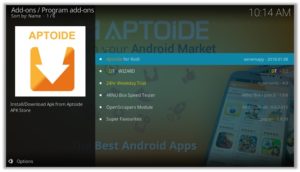
17. Press Install
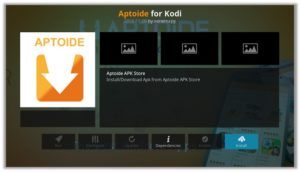
18. Click OK
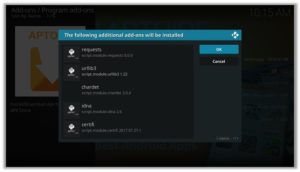
How to Install Aptoide Kodi Addon on Jarvis (Version 16 or Lower)
- Open Kodi.
- Go to the System.
- File Manager.
- Double Click on Add source.
- Click ‘None’ > Enter https://cellardoortv.com/repo/ > Click Done.
- Name it CellarDoor Repo > Click Done > Click OK.
- Go back to home screen > Click System.
- Click on Add–ons > Install from zip file
- Select CellarDoor Repo >Click repository.cdrepo-11.0.zip > Wait for a few moments.
- Click Install from repository > CellarDoor Repo > Aptoide for Kodi > Install > OK > Wait again for the notification.
How to Get a VPN Protection on Kodi (49% Off Coupon)
Before you start streaming from the Aptoide Kodi addon, you must be using a secure VPN to stay away from your ISP tracking. The number one recommended VPN for Kodi users is ExpressVPN. You can use it on 5 devices simultaneously.
You can get ExpressVPN at US $6.67/mo (49% Off) for 12 months Plan with additional 3 months free.
Here is how to install ExpressVPN on Kodi media player.
- Sign up for a ExpressVPN account and download its app on your device
- Run the app and sign in with your credentials
- Connect to the fastest server and start streaming videos on Kodi
Aptoide Kodi Addon Description & Details
Aptoide Kodi addon works same as the Play Store and the App Store from which you can download your favorite apps on Kodi. It has 3 basic sections that are Most Popular, Games, Applications with a search option. You can browse and search for over 800,000 apps on Aptoide TV Kodi.
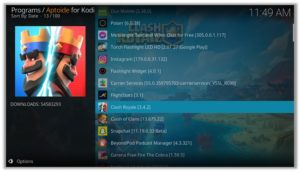
Aptoide Kodi Addon (Direct Installation Method)
Aptoide Kodi add-on has another installation method that requires you to download the Aptoide Repository zip file directly on Kodi. This method can cut off the initial 3 steps as highlighted in the Kodi Krypton setup above. Here are the steps below:
- Download the Aptoide Zip File and save it on your system.
- Launch Kodi > Click on Add-ons tab > Select Box-icon > Then Install from Zip File.
- When the box appears, you need to upload the downloaded Zip File > The installation will start.
- Now click on Install from Repository option > CellarDoor Repo > Program add-ons > Aptoide for Kodi > Install > OK.
How to Install Aptoide on Kodi Fire TV Stick
Other than Amazon Firestick apps, Aptoide is one famous addon for FireStick. To directly install Aptoide on Fire TV Stick, it is necessary that you install ES File Explorer and then install the zip file.
- To install ES File Explorer, follow the steps outlined below:
- Go to Fire Stick Home Screen > Click on Settings > Select System > Developer Option > Turn ON Apps from Unknown Sources and ADB Debugging option.
- A box will pop-up to declare warning, select OK
- Now follow the same steps mentioned earlier in this guide
A lot of users face errors like no stream available on Firestick while using third party Kodi addons. However, the best way to fix this error is by installing the best vpn for fire stick.
Kodi Aptoide Not Working / Errors / Fixes
If you’re facing Kodi not working issues regularly and haven’t got a working solution yet, then we highly recommend you to check our guide on “8 Common Fixes for Kodi Not Working Errors“.
Kodi Aptoide Installation Failed
This error is prompted due to many reasons including failure of the internet and shutting down of the repository. If you had previously installed a repository that is currently been shut down, you might see the add-ons listed on its add-on section. However, when you proceed for the installation, it prompts ‘Installation Failed’ error.
Check your internet connection before proceeding towards installing Aptoide, otherwise the installation would fail again. Another technique that resolves the problem is to check for the repository that is currently working and hasn’t been shut down.
Aptoide Error Check Log
While trying to install an add-on you might have encountered this error. This error appears if there are some files missing in the add-on repository from which you are trying to install the add-on. Another reason behind this error is having a filled up cache or back-end data.
You can fix this error by first trying to clear cache on Kodi. If cache clearing helps then the repository is fine. Otherwise, try to use a different and reliable repository for installing the add-on. The add-on repository we have mentioned on our blog is tried and tested.
Aptoide Failed to Install Dependency Error
Aptoide add-on is available on many repositories, but there are only a few where it actually works. There are repositories where you install Aptoide add-on but it gives an error ‘Failed to Install Dependency’.
As a result, you are unable to install Aptoide on Kodi ending up Kodi Aptoide not working. Some of the add-ons contain Trojan viruses and you may accidentally install them through these repositories which is a bigger risk.
To fix this problem, you can install Aptoide from the official repository which is safer than any other repositories.
Aptoide Can’t Connect to the Server
This is a rare error and does not occur usually but if it does, it means that either it is your internet connection that is unstable or the repository source has been moved to a new URL.
First, check the repository URL and see if it is online or not. Secondly, Check your internet connection and make sure that your network connection is stable. If the error persists, try installing the add-on from a different repository.
Aptoide Could Not Connect to Repository Error
This error occurs while trying to install the add-on and this might be because of a broken source link or the repository source that you have added might be incorrect.
Check the repository source link that you have entered in the file Manager and verify whether the add-on repository is working or not. If the repository is down then search for and add an alternate repository source.
How to Update Aptoide on Kodi
Although Kodi updates addons automatically, however you can manually update addons to watch the latest content. Here is how you can update an addon on Kodi.
- Go to the Add-ons tab > Video add-ons
- Right click on the Aptoide addon > Information
- Click on Update > Select the latest Version available
How to Uninstall Aptoide Addon on Kodi
Uninstalling an addon in Kodi is a simple 3 steps process. If you’re familiar with the Kodi environment, You can easily navigate and perform different actions on Kodi including uninstalling an addon.
- Go to the Add-ons tab > Video add-ons
- Right click on the Aptoide addon > Information
- Click on Uninstall > Yes > Yes
Aptoide Addon Alternatives for Kodi
Aptoide is an app store for Kodi itself but if you wish to look for some alternatives, you ca try these:
- Google Play Store
- Apple Store
- Amazon App Store
Aptoide for Kodi: FAQs
❓ Can Aptoide Addon be Installed on Fire TV Stick?
Yes, Aptoide addon can easily be installed on Fire TV devices. We have discussed this above in detail. Refer to the section “How to Install Aptoide on Kodi Fire TV Stick” above for instructions.
❓ What’s the difference between a Kodi Addon and a Build?
A Kodi addon is a piece of code compiled for a specific function to perform on Kodi. There are addons for Video, Music, Programs etc. Whereas a build is a more complex code, written with a lot of addons, skins, wizards, and additional functions to give Kodi users a visual all in one platform for their Kodi entertainment.
❓ What is the Best Addon for Firestick?
Aptoide is a good addon that is available for Kodi users. However if you’re looking for video addons then Kodi Covenant, Exodus V8, Exodus Redux, Magic Dragon, Venom, The Crew, and Seren 2.0 are some of the best addons working right now.
Adding Things Up
Aptoide Kodi really is a remarkable thing to have on Kodi and it has really set a new standard in the online streaming community. However, I believe that its restriction to Android devices and APKs are somewhat discouraging for the users who use Kodi on Windows and Macs.
Using a secure VPN service with the Aptoide Kodi addon is highly recommended for safe unrestricted entertainment. It keeps your identity hidden from online threats and even from your ISP and helps you access geo-restricted content in your country even through torrent links.